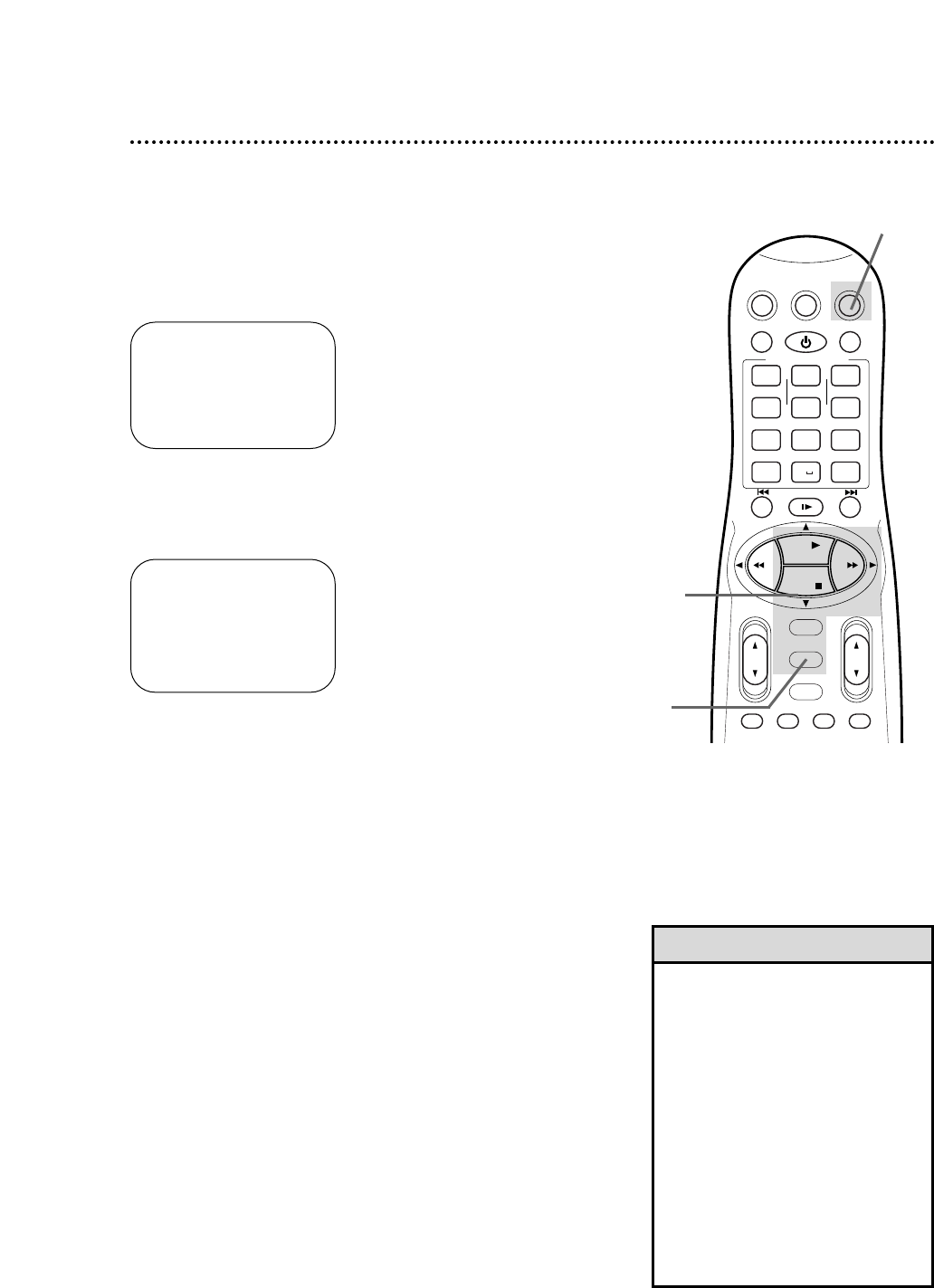12 Automatic Channel Setup
5
Wait for the VCR to
set up channels.
Although your VCR may automatically memorize the channels you
receive when you turn it on for the first time, this function lets
you set up channels again. Make each entry within one minute of
the previous entry.
5
Wait for a few minutes while the VCR sets up channels.
When programming is complete, AUTO CH. SET COMPLETED
will appear on the screen. Then, the programming of the lowest
channel number placed in the VCR’s memory will appear on the
screen. Now when you press the CH(annel) 8/9 button, you will
scan only through channels you receive.
1
Press the VCR button, then press the MENU button.
2
Press the PLAY 8 or STOP 9 button to select TUNER
SET UP, then press the OK/STATUS button.
3
Press the FF - button repeatedly so that ANT (if you
have an antenna) or CABLE (if you have a cable connec-
tion) appears beside CABLE/ANTENNA.
4
Press the STOP 9 button to select AUTO CH. PRO-
GRAMMING, then press the OK/STATUS button. AUTO
CH. SET PROCEEDING PLEASE WAIT and a scale that shows the
progress of channel setup will appear on the screen. The VCR will
memorize all the channels you receive.
➔ VCR SET UP
TUNER SET UP
INITIAL SET UP
TAPE MANAGER
SELECT: 89 CONFIRM: OK
END: MENU
2-4
1
1
➔ CABLE/ANTENNA CABLE
AUTO CH. PROGRAMMING
ADD/DELETE CH.
SELECT: 89 CHANGE: ’
END: MENU
• The two Line Input modes will
always be stored in the VCR’s mem-
ory at channel 00. To select A/V IN
FRONT or A/V IN REAR, press 0, 0
so that A/V IN appears briefly, then
press the CH(annel) 8/9 button so
that A/V IN FRONT or A/V IN REAR
appears on the screen briefly. To
exit Line Input mode, use the
CH(annel) 8/9 button or the
Number buttons to select a channel
other than 00.
• The VCR may automatically set
CABLE or ANT even if you do not
select it.
Helpful Hints