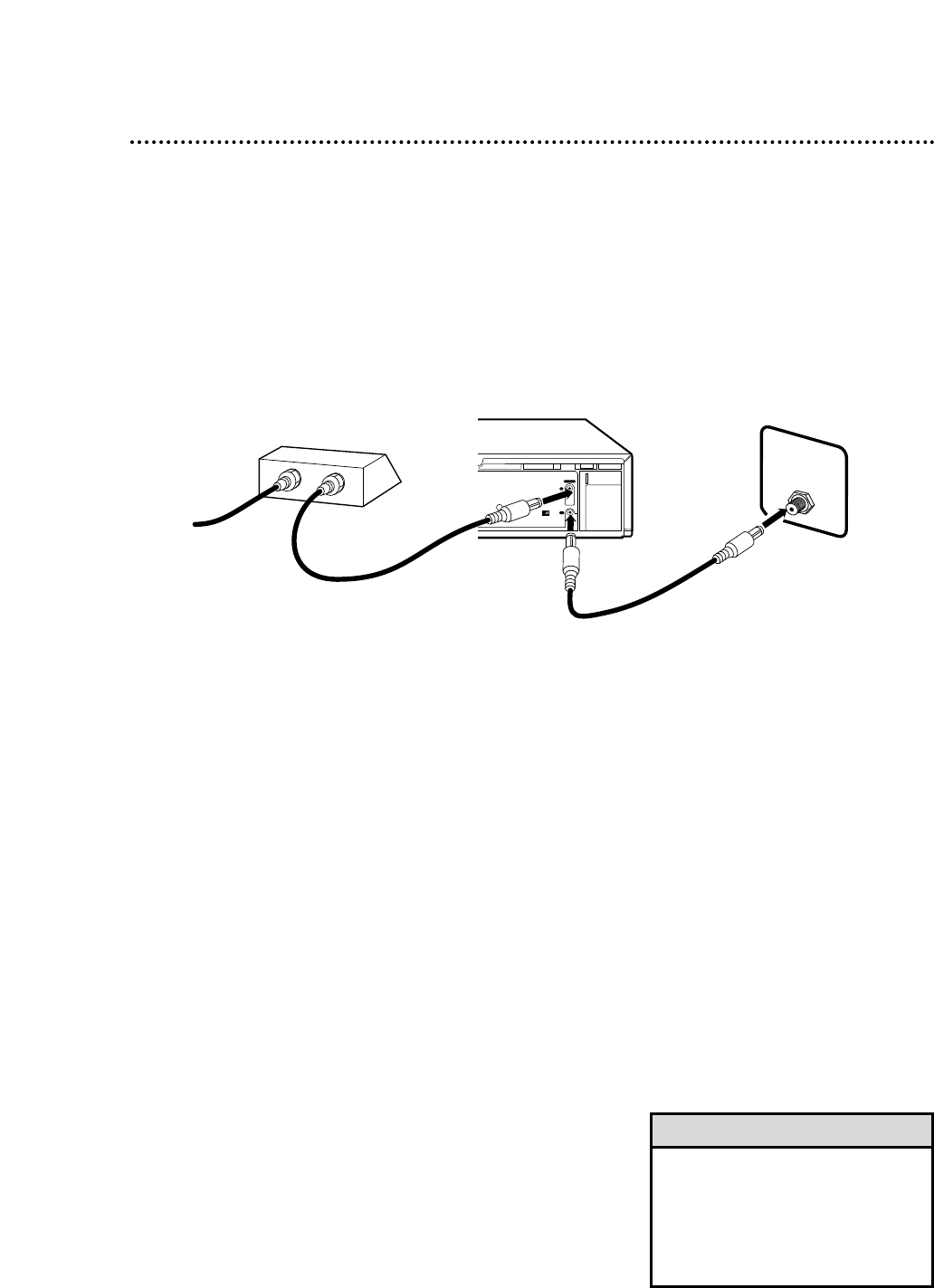8 Hookups with a Cable Box/Direct Broadcast System
Connections
1
Connect a Cable signal to the IN jack on the Cable Box/DBS.
2
Use an RF coaxial cable (supplied) to connect the OUT jack on the
Cable Box/DBS to the ANTENNA IN jack on the VCR.
3
Use a second RF coaxial cable to connect the TV OUT jack on the
VCR to the TV’s ANTENNA IN jack.
Recording/Viewing Any Channel
1
With the VCR on and in VCR position (the VCR light will appear
on the display panel), use the CH(annel) 8/9 button to set the
VCR to the Cable Box/DBS output channel.
2
Set the TV to the same channel to which you set the VCR. Set the
CH3/CH4 switch on the VCR to the same channel.
3
Select the channel you want to view/record at the Cable Box/DBS.
1
2
There are two ways to connect your Cable Box/DBS to the VCR. With this connection:
• You may view any channel.
• You must select channels at the Cable Box/DBS. Channels cannot be changed at the VCR.
• You may not view a channel other than the one you are recording.
• You may not set up channels at the VCR.
• You can only program a timer recording for one channel at a time if you are not using the Controller.
Set the VCR to the Cable Box/DBS output channel; set the CH3/CH4 switch to CH3 or CH4, whichever
channel is not used or least used in your area, and set the TV to the same channel. Set your Cable
Box/DBS to the channel you want to record. When you enter the channel you want to record in a timer
recording, select the Cable Box/DBS output channel. (This is step 3 on page 40.) Leave the Cable
Box/DBS on for a timer recording.
• To set up the Controller, see pages 50-54.
3
Cable signal
RF coaxial cable
RF coaxial cable
Cable Box/DBS
VCR
TV’s
ANTENNA
IN jack
• If you are using Record Link, use
audio and video cables to connect
the AUDIO/VIDEO OUT jacks on
the DBS to the AUDIO/VIDEO IN
jacks on the back of the VCR.
Details are on page 35.
Helpful Hint