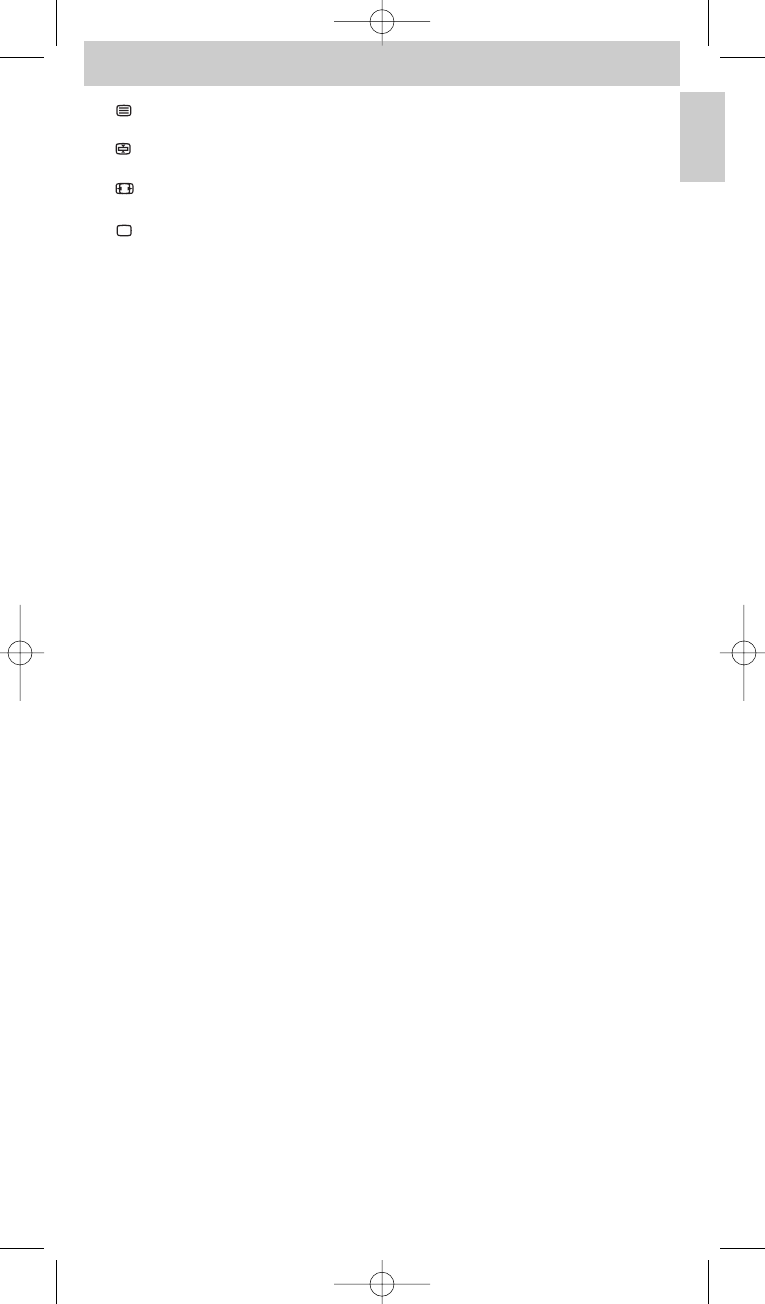3 / DISC . . . . . . . . . . - TV mode: teletext on/off.
- DVD mode: disc menu.
/ HDD. . . . . . . . . . . - TV mode: text hold.
- DVD-R mode: Hard Disk Drive menu.
/ SUBTITLE . . . . - TV mode: wide screen TV.
- DVD mode: subtitles.
/ FAV(ourites) . . . . - TV mode: text off.
- SAT mode: list of favourite channels.
4 MENU. . . . . . . . . . . . . . turns menu on and off.
5 OK . . . . . . . . . . . . . . . . . confirms your selection.
6 INFO. . . . . . . . . . . . . . . displays on-screen channel information.
7
ss
. . . . . . . . . . . . . . . . . . . mutes sound of TV.
8 - VOL + . . . . . . . . . . . . . adjusts TV volume.
9 Digit keys . . . . . . . . . . - TV mode: direct choice of channels and other functions.
- AMP mode: source selection keys (TV, DVD,VCR,TUNER,
CD, AUX).
0 AV . . . . . . . . . . . . . . . . . switches between external inputs of your equipment.
! 5 . . . . . . . . . . . . . . . . . . - TV mode: red teletext key*.
- VCR/DVD mode: rewind.
2 . . . . . . . . . . . . . . . . . . . - TV mode: index.
- VCR/DVD mode: play.
6 . . . . . . . . . . . . . . . . . . - TV mode: blue teletext key*.
- VCR/DVD mode: wind.
9 . . . . . . . . . . . . . . . . . . . - TV mode: green teletext key*.
- VCR/DVD mode: stop.
0 . . . . . . . . . . . . . . . . . . . - VCR/DVD mode: record.
; . . . . . . . . . . . . . . . . . . . - TV mode: yellow teletext key*.
- VCR/DVD mode: pause.
@ -/--. . . . . . . . . . . . . . . . . . selects between one- and two-figure channel numbers.
#
22
. . . . . . . . . . . . . . . . . . - selects previous programme / channel.
SURROUND . . . . . . . - selects surround modes.
$ - PROG +. . . . . . . . . . . selects previous or next channel.
% BACK . . . . . . . . . . . . . . jumps back one level in menu or turns off menu.
^ Cursor keys . . . . . . . . cursor up, down, left, right in a menu.
& GUIDE . . . . . . . . . . . . . STB mode: opens electronic TV programme guide.
*
yy
(Standby) . . . . . . . . . . switches TV, DVD,VCR,AMP, CD or STB on or off.
( SETUP . . . . . . . . . . . . . - switches the remote control into setup mode.
SELECT. . . . . . . . . . . . - turns on the backlight (if enabled).
- selects device modes. Only devices for which the remote
control is set up can be selected.
* Note: If you wish to use the colour keys as colour selection keys in DVDR-HDD mode,
you should learn the colour selection functions to the extra function key XTRA.
For this, see ‘Adding extra functions’ under 4. ’Extra possibilities’.
Extra functions
For each device, the remote control is set up for, extra (advanced) functions can be added
to the remote control. For this see ‘Adding extra functions’ hereafter.
For an overview of extra (advanced) functions for the various devices,
see the ‘Extra functions’ list at the back of this booklet.
7
English
Instructions for use