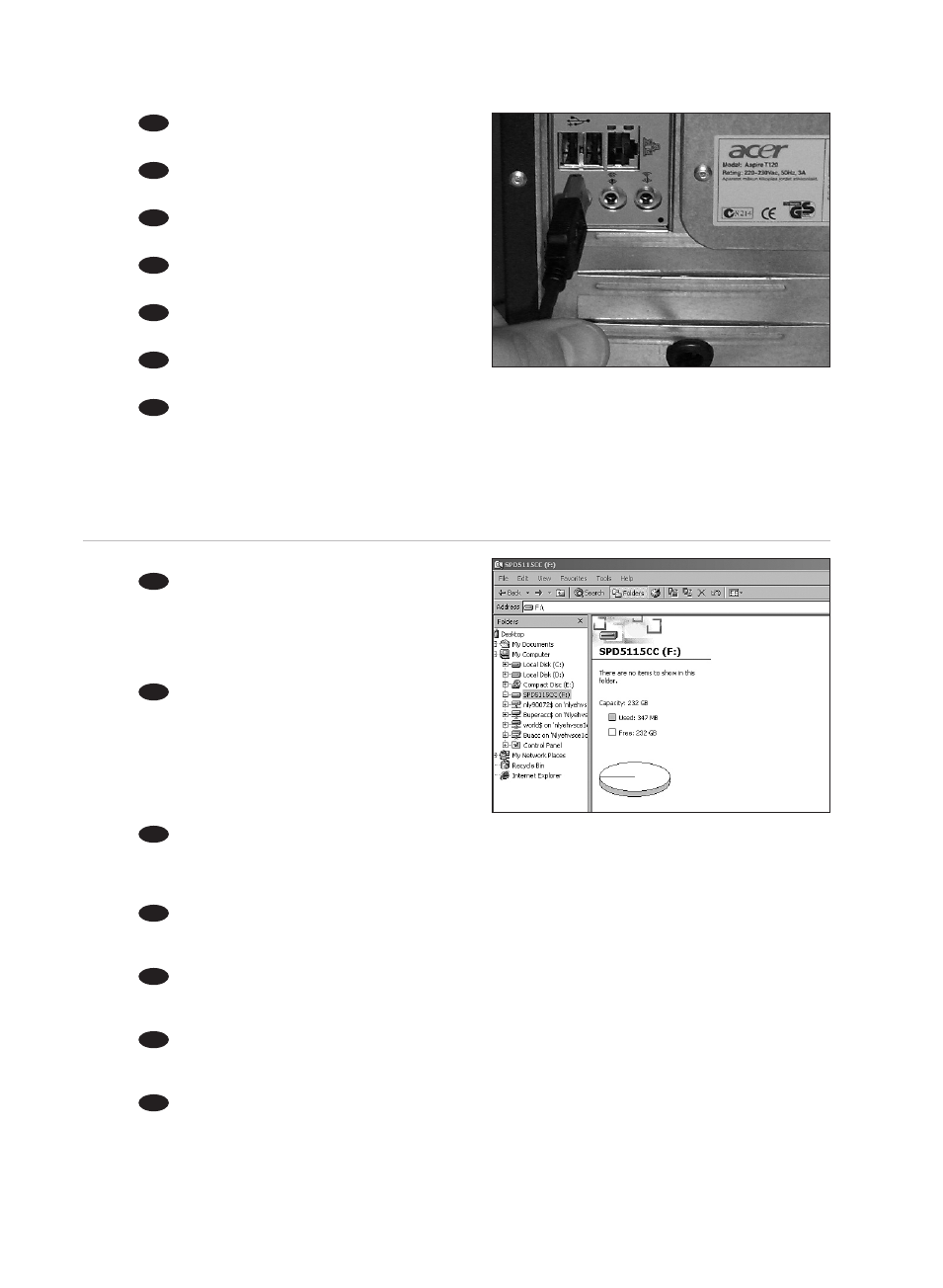7
Connect the other side of the USB cable to an
empty USB port of your computer.
Schließen Sie das andere Ende des USB-Kabels
an einem freien USB-Anschluss an Ihrem PC an.
Branchez l’autre côté du câble USB sur un port
USB vide de votre ordinateur.
Collegare l'altro capo del cavo USB ad una
porta USB libera del computer.
Sluit het andere uiteinde van de USB-kabel aan
op een vrije USB-poort van uw computer.
Conecte el otro extremo del cable USB en un
puerto USB libre de su ordenador.
USB kablosunun diğer tarafını, bilgisayarınızın boş USB portuna/bağlantı noktasına takınız.
TR
E
NL
I
F
D
UK
3
4
A drive icon appears for the external HDD in
Windows Explorer; the name of the drive varies,
depending on your computer system. You can save
and copy data on the drive by moving files and folders
to the drive icon, just as you do when using your
floppy disk or hard disk.
Ein Laufwerksymbol für die externe Festplatte
wird im Windows Explorer angezeigt, wobei der
Name des Laufwerks je nach Ihrem Computersystem
unterschiedlich sein kann. Sie können Daten auf dem
Laufwerk speichern und kopieren, indem Sie Dateien
und Ordner auf das Laufwerksymbol verschieben.
Das funktioniert genauso wie mit einer Diskette oder
wie auf der internen Festplatte.
Une icône de disque apparaît pour le disque dur externe dans l’Explorateur de Windows ; le nom de ce
disque varie en fonction de votre système informatique. Vous pouvez enregistrer et copier des données sur le
lecteur en déplaçant des fichiers ou des dossiers sur l’icône du lecteur, comme vous le faites avec une disquette
ou votre disque dur.
In Windows Explorer appare l'icona dell'unità HDD esterna; il nome dell'unità cambia in base al sistema
operativo in uso nel computer. È possibile salvare e copiare dati sull'unità spostando i file e le cartelle nell'icona
dell'unità, proprio come quando si usa un disco floppy o il disco rigido.
Er verschijnt een pictogram voor de externe HDD in Windows Verkenner; de naam van het station kan
verschillen, naargelang het computersysteem. U kunt gegevens naar het station kopiëren door bestanden en
mappen naar het pictogram van het station te slepen, net zoals bij een floppydisk of een harde schijf.
En el explorador de Windows aparece un icono de la unidad para el disco duro, el nombre de la unidad
varía, dependiendo del sistema del ordenador. Puede guardar y copiar datos a la unidad moviendo los archivos y
carpetas al icono de la unidad, de la misma forma que con un disquete o disco duro.
Windows Explorer’da harici HDD için bir sürücü ikonu/simgesi belirir; sürücün adı; bilgisayar sisteminize
bağlı olarak değişiklik gösterir. Dosyaları ve klasörleri sürücü ikonuna taşıyarak; disket sürücünüzü ya da sabit
diskinizi kullanarak yaptığınız şekilde, sürücü üzerindeki verileri kaydedebilir ya da kopyalayabilirsiniz.
TR
E
NL
I
F
D
UK