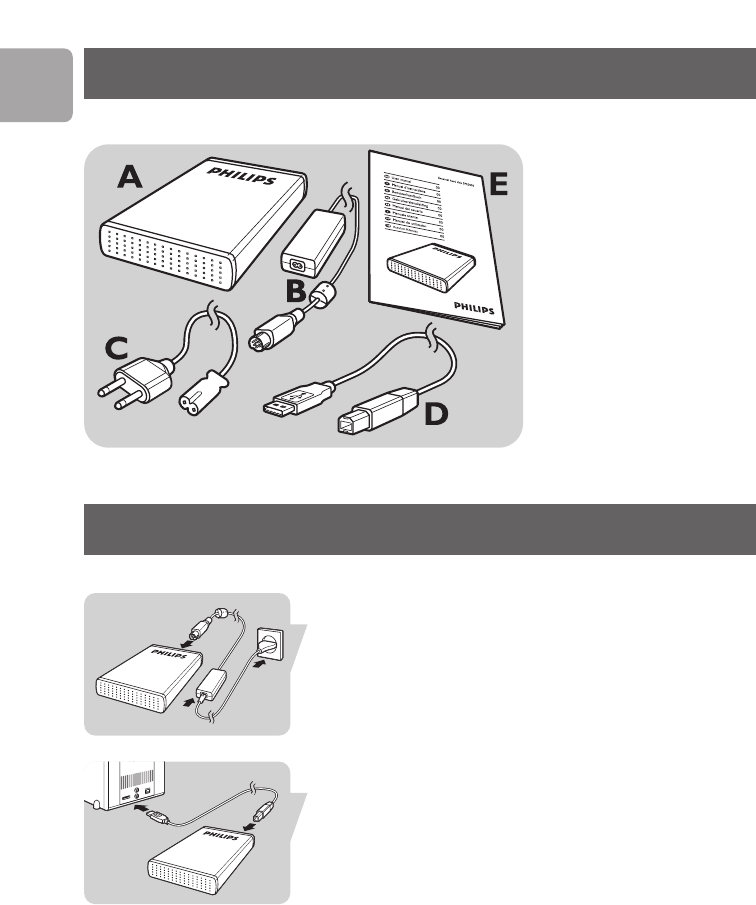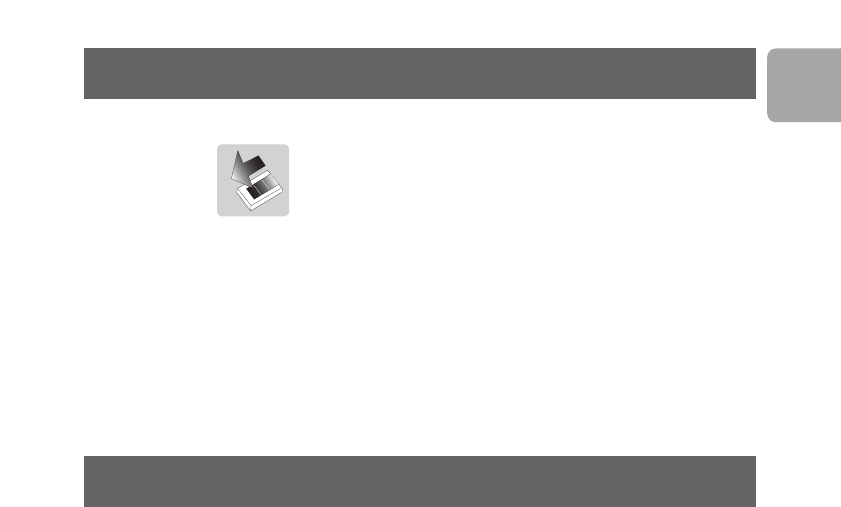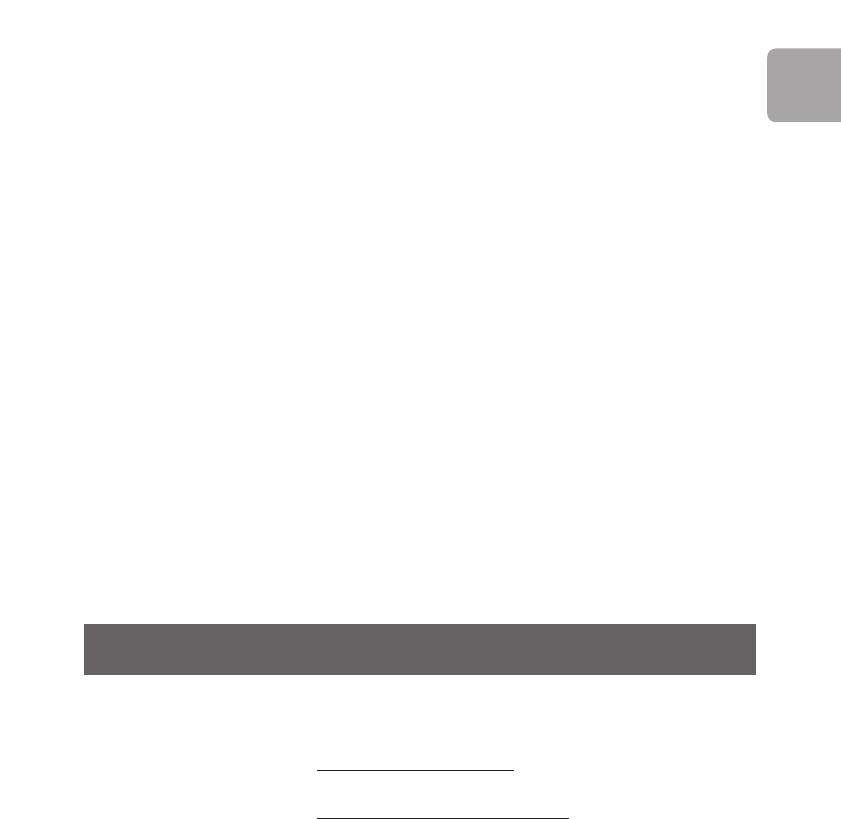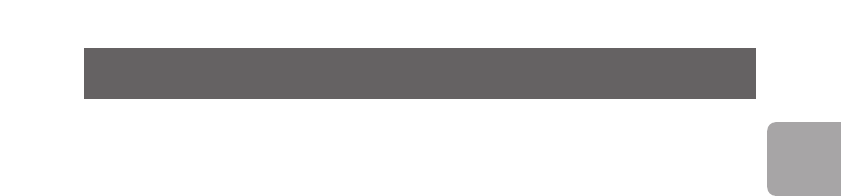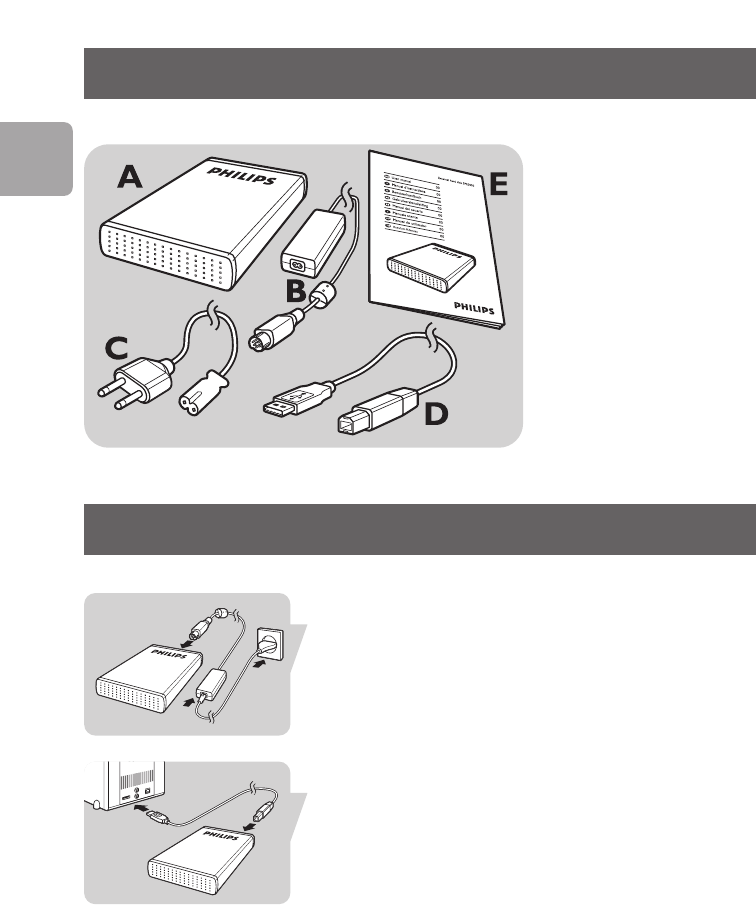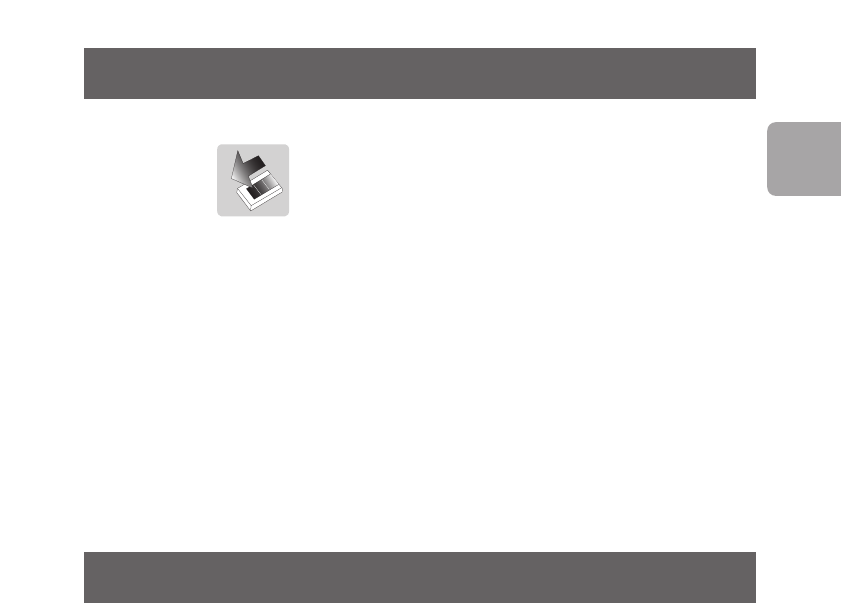6
Important information
EN
How to find warranty information?
Look on your external hard disk and browse to the
folder ‘Philips Warranty’.
You need Adobe Reader software to open these files.
If you don’t have Adobe Reader, you can download it for
free on www
.adobe.com
.
The Philips warranty may not apply if damage is caused
by accidents, shock, misuse or neglect.
“The making of unauthorized copies of copy-protected
material including computer programs, files, broadcasts
and sound recordings, may be an infringement of
copyrights and constitute a criminal offence.
This equipment should not be used for such purposes.”
WEEE mark: “Information to the Consumer”
Disposal of your old product
Your product is designed and manufactured with
high quality materials and components, which can be
recycled and reused. Please inform yourself about the
local separate collection system for electrical and
electronic products, including those marked by the
crossed-out wheel bin symbol.
Please act according to your local rules and do not
dispose of your old products with your normal
household waste.
WARNING
Plastic bags can be dangerous.
To avoid danger of suffocation, keep this bag away from
babies and small children.
Although this product has been designed with utmost
care for long-lasting performance. Philips does advise