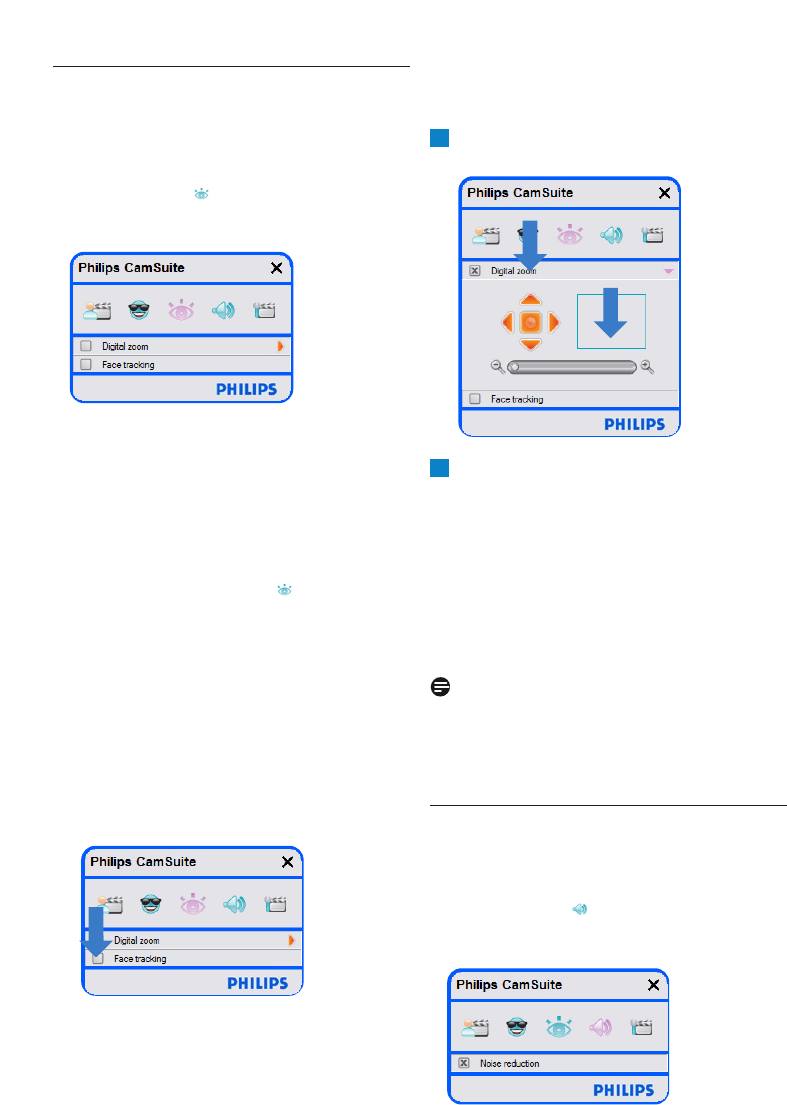11WebCam-instellingen
6.3 Het menu Image settings
(Afbeeldingsinstellingen)
Met deze functie kunt u de beeldinstellingen
optimaliseren.
• Klik op de knop ‘ ‘ in het configuratiescherm
van Philips CamSuite om het menu Image
settings (Afbeeldingsinstellingen) te openen.
• Als u een onderdeel wilt activeren, schakelt u
het bijbehorende selectievakje in.
• Klik op de knop ‘2’ om het
configuratiescherm voor het geselecteerde
onderdeel te openen.
• Klik op de knop ‘4’ om het
configuratiescherm voor het geselecteerde
onderdeel te sluiten.
• Klik nogmaals op de knop ‘ ‘ om naar het
configuratiescherm van Philips CamSuite
terug te keren.
6.3.1 Face tracking (Gezichtsherkenning)
Als u de optie Face tracking activeert, volgt de
WebCam uw gezicht. Zo kunt u nog meer op
uw gemak videochatten omdat u niet stil hoeft
te zitten tijdens uw videogesprekken.
• Schakel het selectievakje bij Face tracking in
om deze optie te activeren.
6.3.2 Digital zoom (Digitale zoom)
Hiermee haalt u een object dichterbij.
Open het configuratiescherm van Digital
zoom (Digitale zoom) (‘2’).
Gebruik de schuifregelaar om het gewenste
zoomniveau in te stellen.
• In het kader wordt de positie in de afbeelding
aangegeven. Het kader wordt groter/kleiner
terwijl u in- of uitzoomt.
• Gebruik de pijlen (links/rechts/omhoog/
omlaag) om het kader te verplaatsen.
• Gebruik de knop in het midden om het kader
in het midden van het beeld te plaatsen.
Opmerking!
Met digitaal zoomen worden de pixels vergroot
en niet het beeld zelf. Daardoor verslechtert de
beeldkwaliteit.
6.4 Het menu Audio settings
Met deze functie kunt u de audio-instellingen
optimaliseren.
• Klik op de knop ‘ ‘ in het configuratiescherm
van Philips CamSuite om het menu Audio
settings (Audio-instellingen) te openen.
2
1