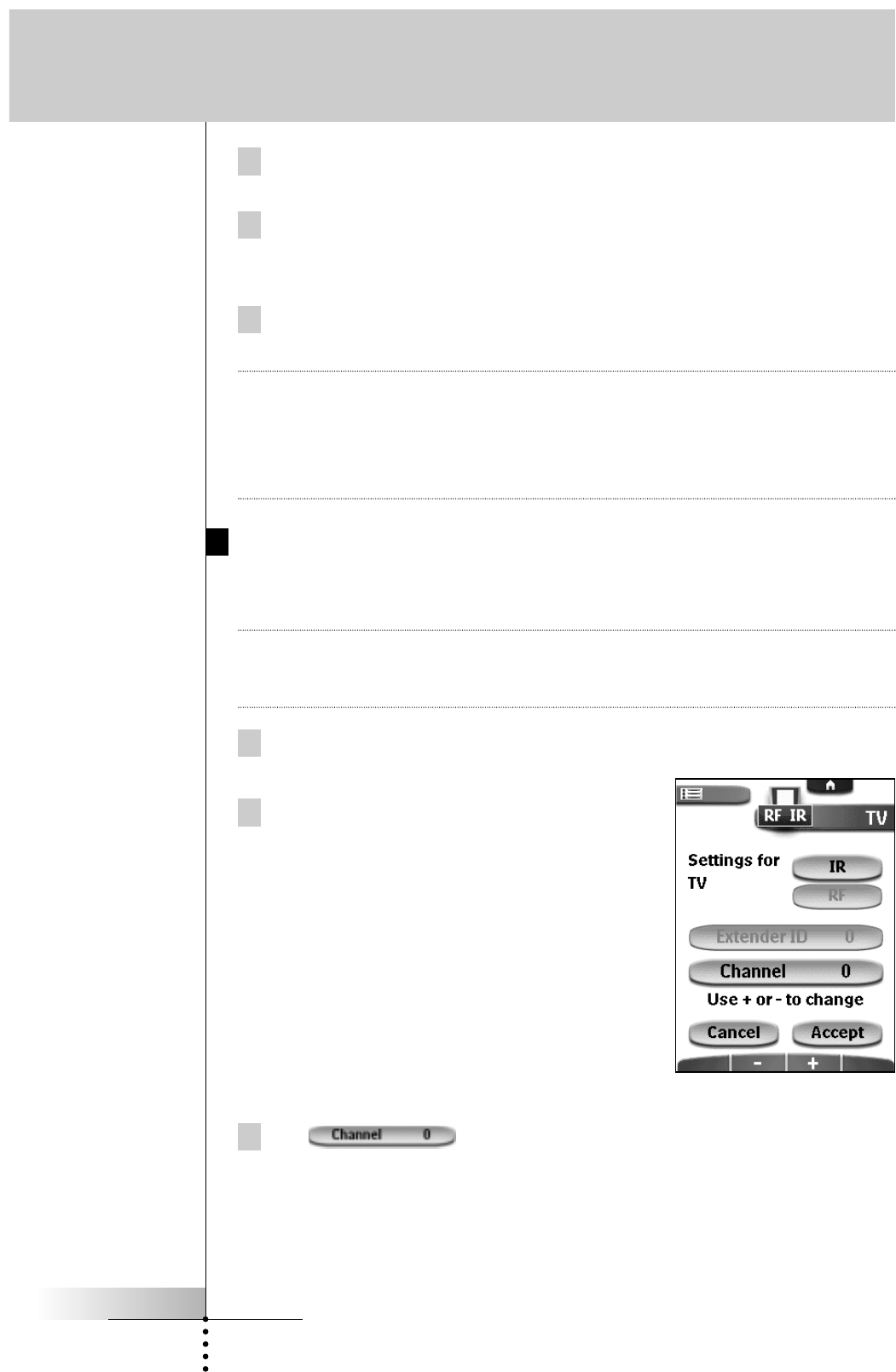User Guide
42
6 Repeat instructions 3 to 5 for all devices for which you want to change
the RF IR settings.
7 Tap Close.
The Remote Control switches back to Use mode. The Remote Control is
configured to operate the devices you have set with RF signals.
8 Try out the devices for which you just changed the RF IR settings.
Note It is possible that a device does not respond properly when operated with RF
signals. This is mostly due to IR signals that cannot be properly transmitted as
RF signals.
In that case, you have to reconfigure the Remote Control to operate the device
with IR signals again.
Choosing Another Channel
When you notice RF interference, for instance from your neighbours, you have to
choose another channel to operate your devices.
Note All devices you want to operate with RF signals use the same channel. If you
choose another channel for one device, the Remote Control will automatically
change the channel for all devices that work with RF signals.
1 Switch back to RF IR mode.
The Device menu appears.
2 Select a device that is set with RF signals.
The RF IR settings appear.
3 Tap .
The button label turns red indicating that the button is active.
Getting the Maximum out of it