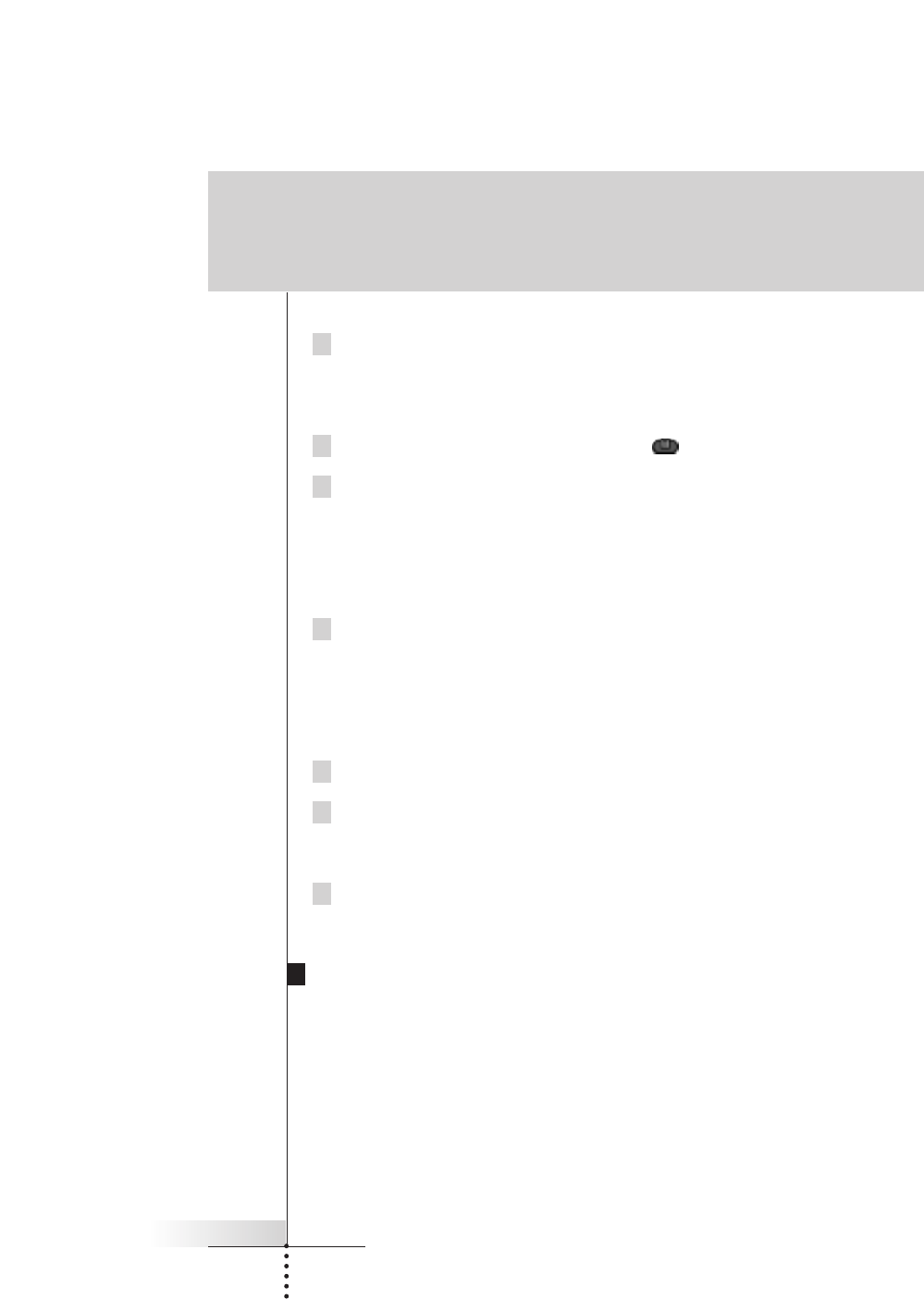User Guide
23
4 Delete all the items you want and return to Use mode via the Mode
button.
Deleting a device or macro menu item
1 Switch to Delete mode via the Mode button .
2 Navigate to the menu item you want to delete.
If you have opened the Device menu, the Left button label changes into Device
and the Right button label into Action.
If you have opened the Macro menu, the Left and Right button labels change
into Group.
3 Press and hold down the Left or Right button depending on what you
are deleting:
■ Left button labeled Device: For deleting a device in the Device menu.
■ Right button labeled Action: For deleting an action from an item in the
Device menu.
■ Left button labeled Group: For deleting a macro group.
4 Tap the menu item you want to delete.
5 Tap Delete Device or Delete Macro Group.
The Device (and its associated Home menu button) or the Macro Group
(including its macros) are deleted.
6 Delete all the items you want and return to Use mode via the Mode
button.
Restoring
When you have deleted a control panel button or a menu item, the button or item
is no longer visible in Use mode but remains in the Remote Control’s memory. This
allows you to restore it in Edit mode.
Actions associated with direct-access or a Left/Right buttons cannot be restored.
You have to reprogram them as explained in “Programming Direct-access and
Left/Right Buttons” on page 17.
Getting the maximum out of it