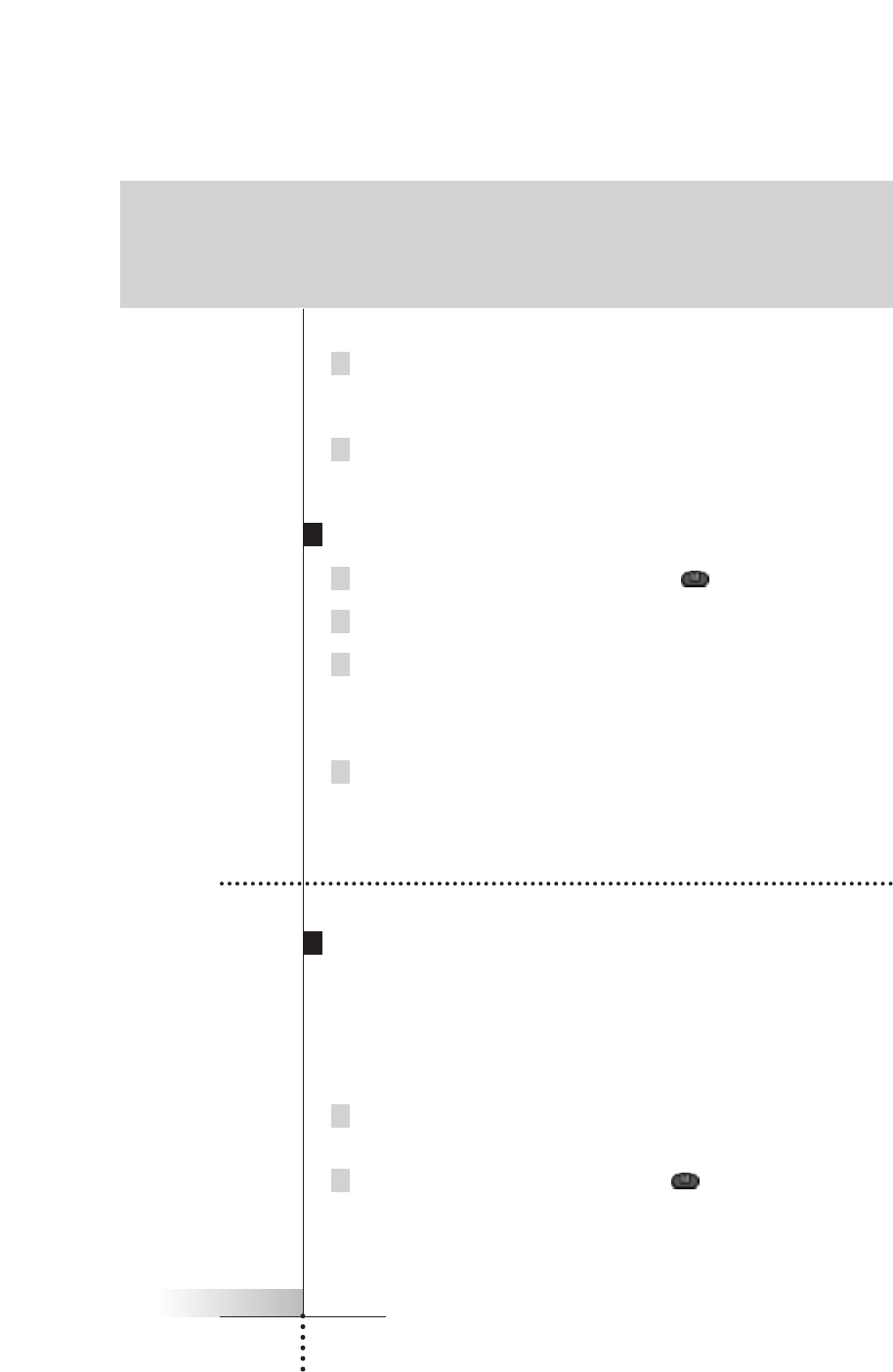User Guide
20
5 Tap Enter to save the changes and return to the panel you were.
-or-
Tap Cancel to return to the panel you were without saving changes.
6 Label all other items you want and return to Use mode via the Mode
button.
Labeling a menu item
1 Switch to Label mode via the Mode button
.
2 Tap the device tab to open the Device menu.
3 Touch and hold either the Remote Control’s Left or Right button and tap
the device you want to program.
Even when you want to program the currently active device, you have to tap it
in the Device menu.
4 Complete instruction 4 to 6 in “Labeling a button” on page 18.
Getting the maximum out of it
4. Adding and Moving Devices
Adding devices
If you have a device that is not provided in the Device menu, you can add it to the
Remote Control.
You cannot add devices to the Home menu directly. You have to add them via the
Device menu.
1 Make sure the device tab is active.
The device tab is active when the name of a device is displayed.
2 Switch to Add mode via the Mode button .
The Remote Control displays the following choices: