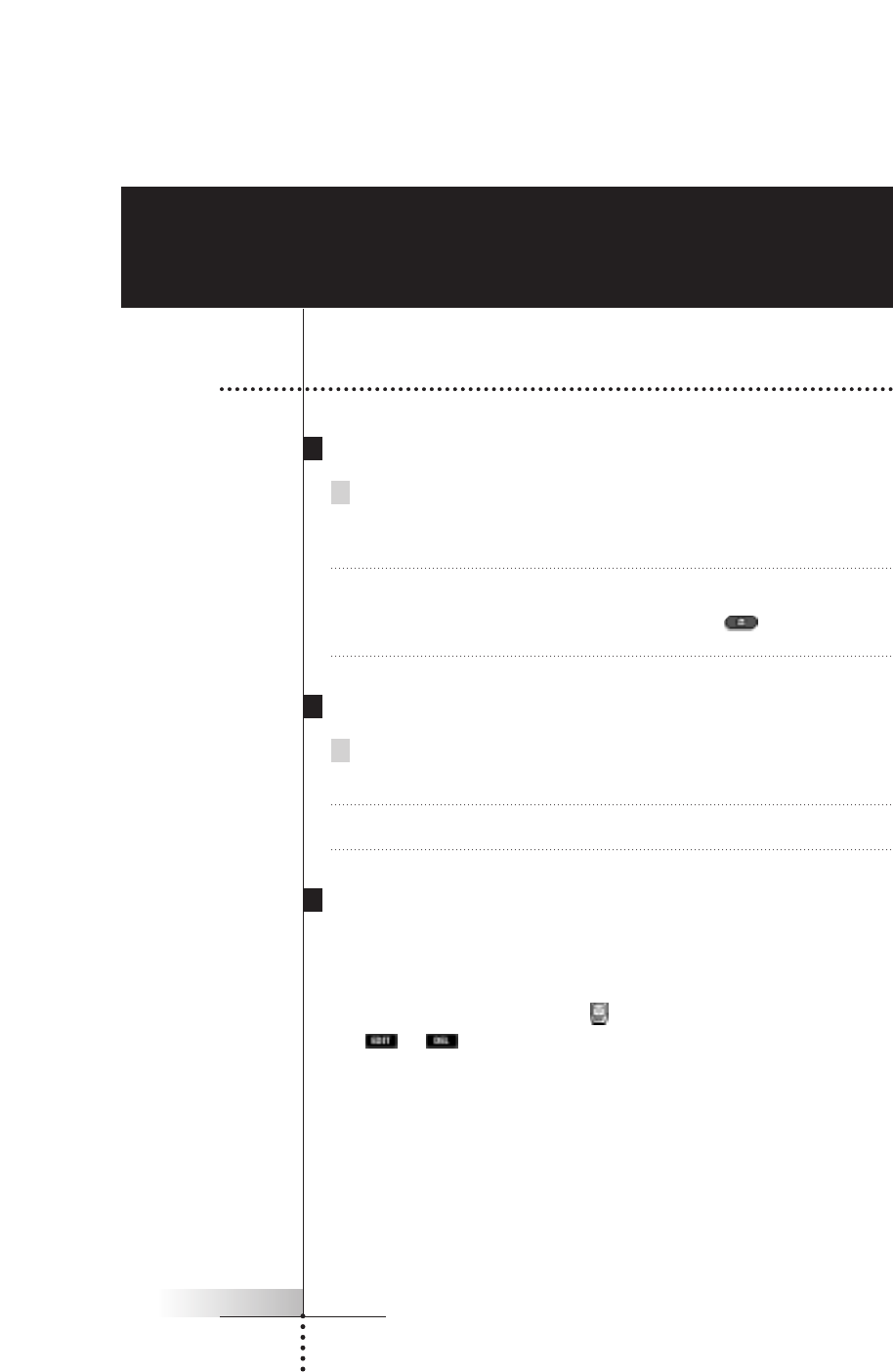User Guide
6
Turning on the display
Tap the screen gently with your finger or a blunt, soft object like a
pencil eraser.
The display is activated and you see the Home panel.
Notes · If the display stays blank or becomes black, adjust the contrast dial on the left
side.
· If another panel is displayed, tap the Home button .
· The Remote Control shuts down automatically.
Using the backlight
Press the backlight button on the left side.
The backlight shuts off after a few seconds to save power.
Note In the settings (p. 10) you can choose to activate the backlight automatically
when you turn the Remote Control on.
Use mode
The Remote Control has different “modes”. When you activate the Remote Control
for the first time, it starts up in Use mode allowing you to immediately operate
your devices.
In Use mode the Remote Control icon is entirely visible. If a label
(like or ) covers the icon, see page 14 to switch your Remote Control to
Use mode.
Getting Started
1. Activating the Remote Control