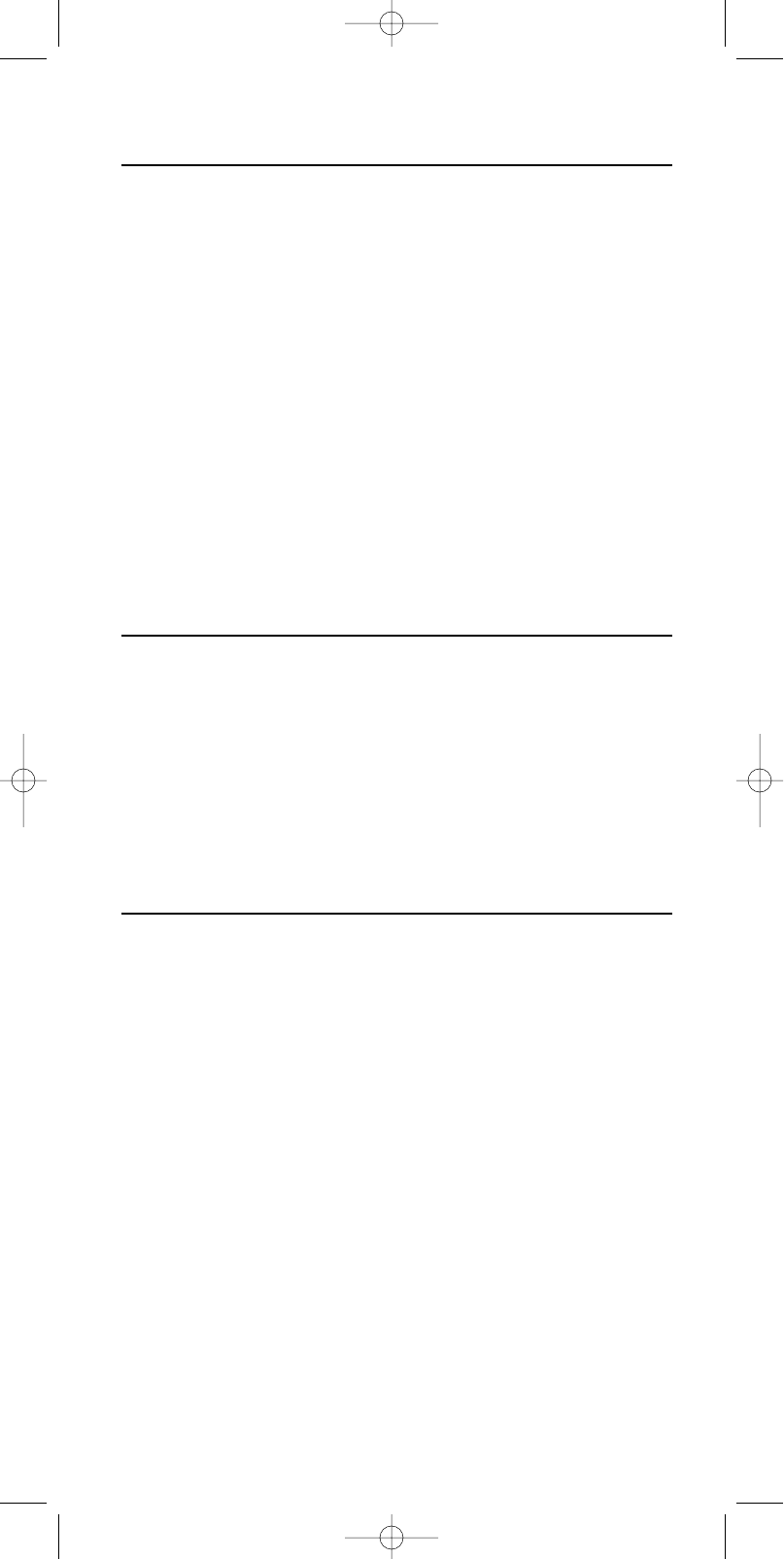Añadir dispositivo
1 Busque la marca del dispositivo que desea utilizar en la lista de códigos (mitad de
este manual).
2 Encienda el dispositivo que desea añadir.
3 Pulse el botón SETUP y manténgalo presionado hasta que se encienda en el
visualizador.
➜ DEV (primera línea)
➜ ADD (segunda línea)
4 Confirmar con SEND.
➜ SAT (segunda línea)
5 Utilice los botones SMART CONTROLS para seleccionar el dispositivo que se va
a añadir.
➜ CABLE (por ejemplo - segunda línea)
6 Confirmar con SEND.
➜ CODE (primera línea)
7 Utilice las teclas numéricas para introducir el código.
➜1234 (por ejemplo - segunda línea)
8 Confirmar con SEND.
➜ STORED (segunda línea)
9 Pulse cualquier botón para comprobar si el código es correcto y el dispositivo
responde.
Si el dispositivo no responde o no todos los botones funcionan correctamente, el código
es incorrecto. En ese caso, consulte la sección ‘Cambiar código de dispositivo’ que
aparece a continuación Cambiar código de dispositivo’ que aparece a continuación.
Eliminar dispositivo
1 Pulse el botón SETUP y manténgalo presionado hasta que se encienda en el
visualizador.
➜ DEV (primera línea)
➜ ADD (segunda línea)
2 Utilice los botones SMART CONTROLS para seleccionar REMOVE.
➜ REMOVE(segunda línea)
3 Confirmar con SEND.
➜ TV (segunda línea)
4 Utilice los botones SMART CONTROLS para seleccionar el dispositivo que se va
a eliminar.
➜ VCR (por ejemplo - segunda línea)
5 Confirmar con SEND.
➜ REMOVED (segunda línea)
Cambiar código de dispositivo
1 Si el código introducido no es correcto, busque el siguiente código en la lista de
códigos (mitad de este manual).
2 Pulse el botón SETUP y manténgalo presionado hasta que se encienda en el
visualizador.
➜ DEV (primera línea)
➜ ADD (segunda línea)
3 Utilice los botones SMART CONTROLS para seleccionar CODE.
➜ CODE (segunda línea)
4 Confirmar con SEND.
➜ TV (segunda línea)
5 Utilice los botones SMART CONTROLS para seleccionar el dispositivo cuyo
código desea cambiar.
➜ VCR (por ejemplo - segunda línea)
6 Confirmar con SEND.
➜ CODE (primera línea)
7 Utilice las teclas numéricas para introducir el nuevo código.
➜1234 (por ejemplo - segunda línea)
8 Confirmar con SEND.
➜ STORED (segunda línea)
9 Pulse cualquier botón para comprobar si el código es correcto y el dispositivo
responde.
Si el dispositivo sigue sin responder o no todos los botones funcionan correctamente,
repita los pasos anteriores utilizando el siguiente código de la lista de códigos.
Si no encuentra el código correcto en la lista de códigos, consulte el capítulo
‘Autobúsqueda’ que aparece a continuación.
ESPAÑOL
28
XP SBC RU 885 27-09-2002 16:39 Pagina 28