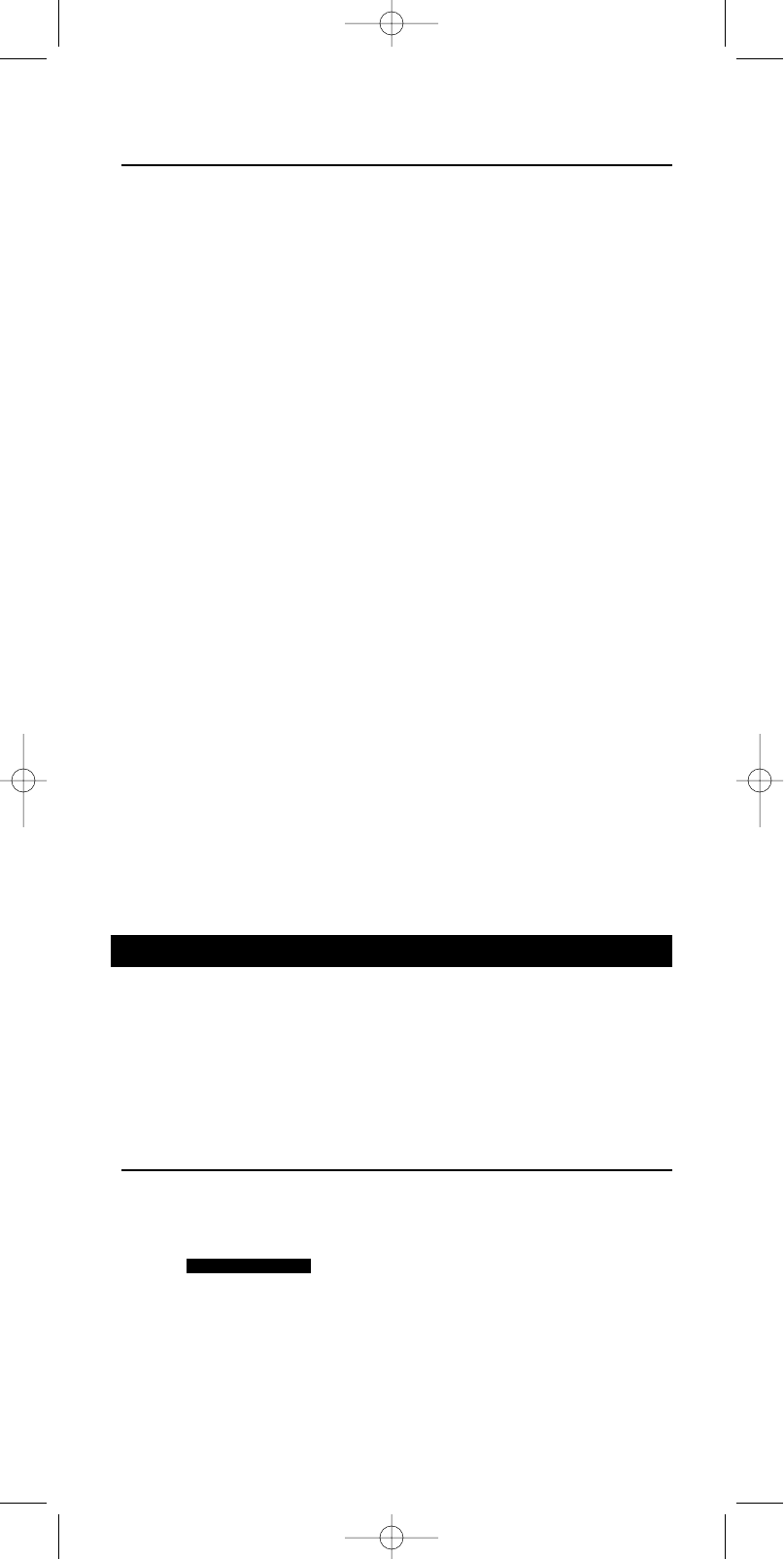ESPAÑOL
27
Restablecer botones
1 Pulse el botón SETUP y manténgalo presionado hasta que se encienda en el
visualizador.
➜ DEV (primera línea)
➜ ADD (segunda línea)
2 Utilice los botones de selección de dispositivos para seleccionar KEY.
➜ KEY (primera línea)
3 Utilice los botones SMART CONTROLS para seleccionar RESET.
➜ RESET (segunda línea)
4 Pulse SEND para confirmar la selección.
5 Utilice los botones SMART CONTROLS para seleccionar el dispositivo en el que
desea restablecer botones.
➜ TV (por ejemplo - segunda línea)
6 Pulse SEND para confirmar la selección.
7 Si se pulsa un botón en el modo de dispositivo seleccionado, se restablecerán los
ajustes de fábrica de dicho botón.
(Los botones situados debajo de la línea de separación, la tecla Standby (espera)
y los botones SMART CONTROLS pueden restablecerse.)
Nota: Seleccione una función de control inteligente con los botones SMART CONTROLS
y pulse el botón SEND para restablecerla.
Para restablecer todos los botones de un dispositivo:
7 Utilice los botones SMART CONTROLS para seleccionar ALL.
➜ ALL (segunda línea)
8 Utilice los botones SMART CONTROLS para seleccionar el dispositivo en el que
desea restablecer todos los botones.
➜ SAT (por ejemplo - segunda línea)
9 Pulse SEND para confirmar la selección.
➜ SURE ? (segunda línea)
10 Pulse SEND de nuevo para confirmar la selección.
Nota: El programa completo se borra y su mando vuelve a la configuración por defecto.
Para restablecer todos los botones de todos los dispositivos:
5 Utilice los botones SMART CONTROLS para seleccionar All DEVICES.
➜ ALL DEVICES (segunda línea)
6 Pulse SEND para confirmar la selección.
➜ SURE ?
7 Pulse SEND de nuevo para confirmar la selección.
Nota: El programa completo se borra y su mando vuelve a la configuración por defecto.
3. Modo Home Cinema
Home Cinema (cine doméstico) es un sistema integrado A/V que le ofrece lo mejor en
sonido y visión. Para controlar más dispositivos del sistema Home Cinema con el mando
a distancia, el SBC RU865 ofrece el modo Home Cinema.
Nota: El botón CINEMA de su SBC RU865 deberá programarse sólo después de haber
programado el resto de los aparatos.
El mando SBC RU865 viene predeterminado de fábrica para funcionar con TVs,VCRs,
reproductores de DVD y amplificadores en el modo CINEMA. Para programar el grupo
de dispositivos en el modo Cinema, sólo tiene que realizar lo siguiente:
Añadir dispositivo
1 Busque la marca del dispositivo que desea añadir en la lista de códigos (mitad de
este manual).
2 Pulse CINEMA para acceder al modo Home Cinema.
➜
3 Pulse el botón SETUP y manténgalo presionado hasta que se encienda en el
visualizador.
➜ DEV (primera línea)
➜ ADD (segunda línea)
4 Pulse SEND para confirmar la selección.
➜ VCR (por ejemplo - segunda línea)
5 Utilice los botones SMART CONTROLS para seleccionar el dispositivo que se va
a añadir.
➜ SAT (por ejemplo - segunda línea)
HOME CINEMA
XP SBC RU 865.1 15-08-2002 10:26 Pagina 27