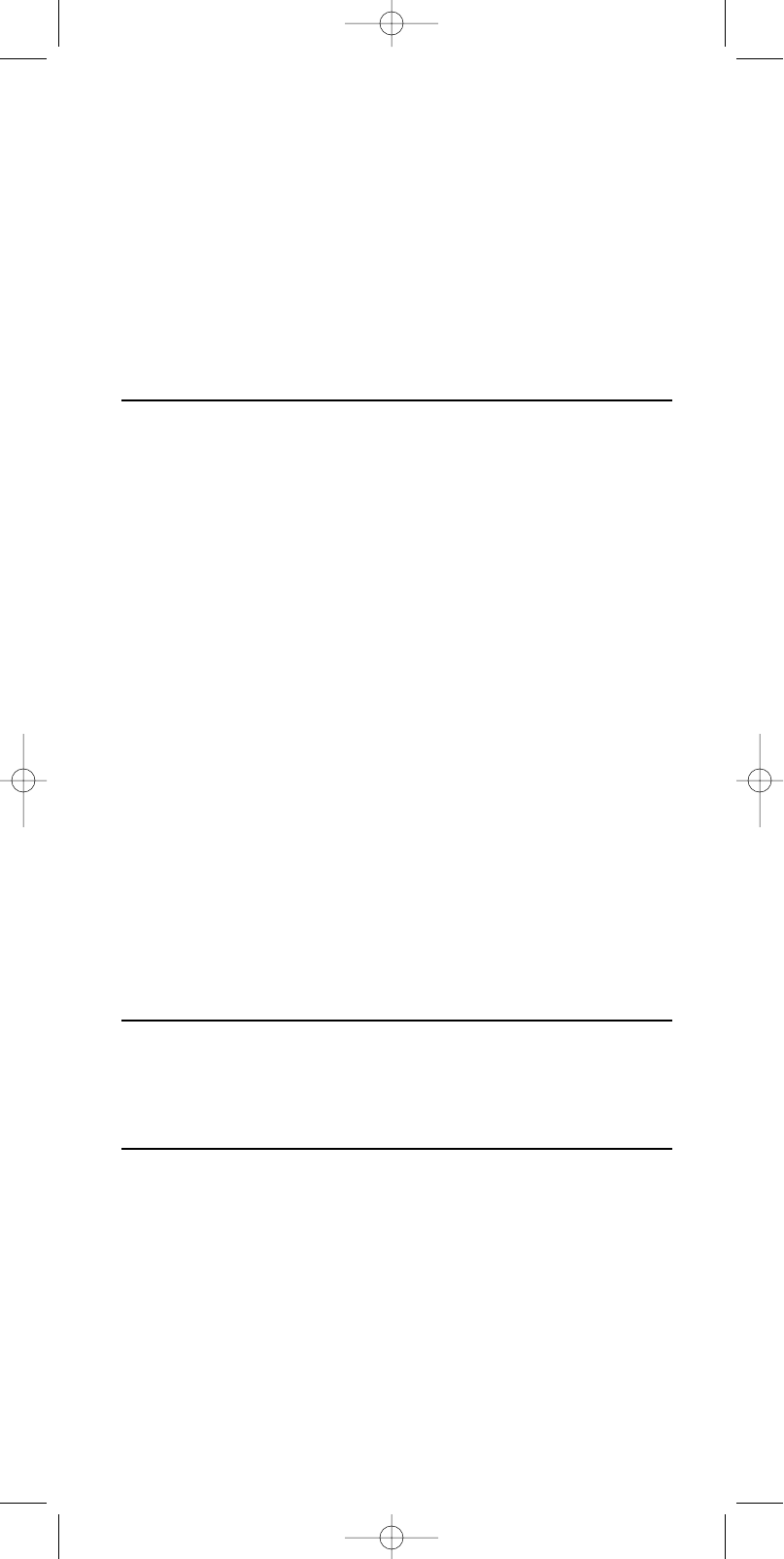ENGLISH
6
5 Use SMART CONTROLS to select the device for which you wish to change the
code.
➜ VCR (for example - second line)
6 Confirm with SEND.
➜ CODE (first line)
7 Use the Numeric keys to enter the new code.
➜1234 (for example - second line)
8 Confirm with SEND.
➜ STORED (second line)
9 Press any key to check if the code is correct and your device responds.
If the device still does not respond or if not all keys function properly repeat the steps
above using the next code in the code list.
If the correct code cannot be found in the code list see chapter ‘Autosearch’ hereafter.
Autosearch
If you cannot find the code of the device Philips' patented Autosearch tests all the codes
one after another and finds the right one for you! Make sure your device is switched on.
You will know the correct code has been found when the equipment switches off.
1 Switch on the device you wish to add.
If you wish to add a VCR make sure a tape is inserted and playing.As soon as the
correct code has been found the tape will stop playing.
2 Press and hold SETUP until SETUP lights up in the display.
➜ DEV (first line)
➜ ADD (second line)
3 Use the SMART CONTROLS to select SEARCH.
➜ SEARCH (second line)
4 Use the SMART CONTROLS to select the device for which you wish to search
the code for.
➜ TV ( for example second line)
5 Confirm with SEND.
➜ Each time a code is transmitted it is displayed on the LCD.There is a
1.5 second period between each transmission.When the right code is found,
the TV switches off.
6 Immediately press SEND to stop the search.
➜ The LCD displays the selected equipment and its code.
If you missed the correct code because the search went too far, switch the TV back on,
then press A SMART CONTROLS to send the previous code again. Keep pressing
A SMART CONTROLS down repeatedly until the equipment switches off again.
7 When you've found the correct code, press SEND to lock the code in the
SBC RU865’s memory.
If none of the codes works or if you are still missing certain functions of your original
remote control, try our solution in chapter ‘Learn codes from original remote control’
hereafter, or call our help-line.
Note that code!
Make a note of the correct code inside the battery case and in the back of this booklet;
it will save you time if you ever need to set up again. If you have forgotten to note the
code you can still 'read out' the code from the SBC RU865.
For this, see chapter ‘Read device code’ hereafter.
Read device code
1 Press and hold SETUP until SETUP lights up in the display.
➜ DEV (first line)
➜ ADD (second line)
2 Use SMART CONTROLS to select CODE.
➜ CODE (second line)
3 Confirm with SEND.
4 Use the SMART CONTROLS to select the device of which you wish to read the
code.
➜ TV (for example - second line)
5 Confirm with SEND.
➜ The code is displayed on the screen.
6 Confirm with SEND.
➜ STORED (second line)
XP SBC RU 865.1 15-08-2002 10:26 Pagina 6