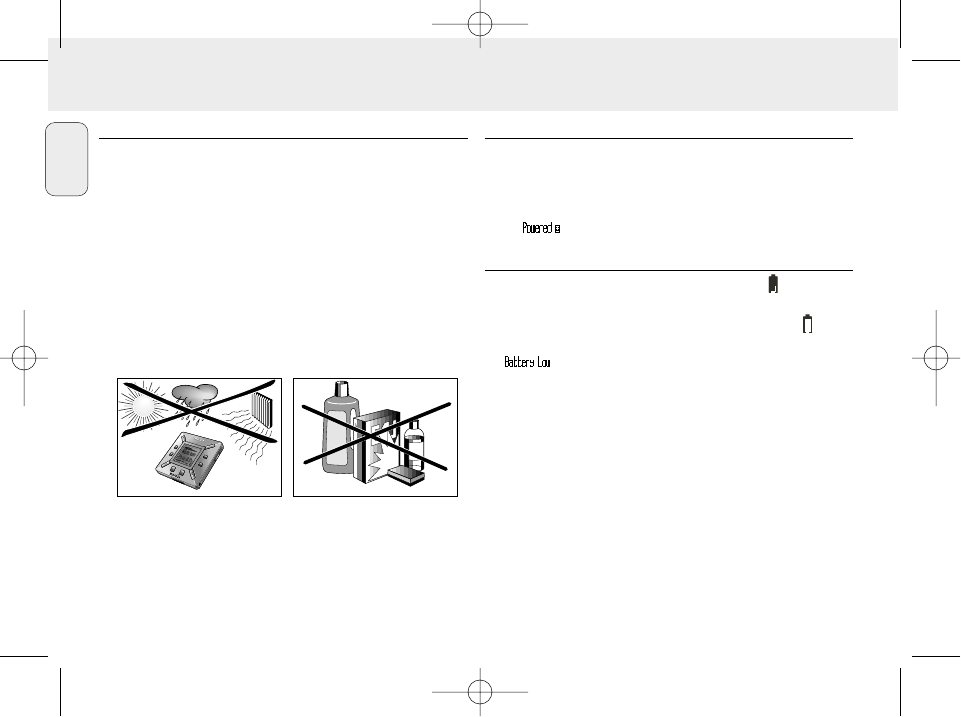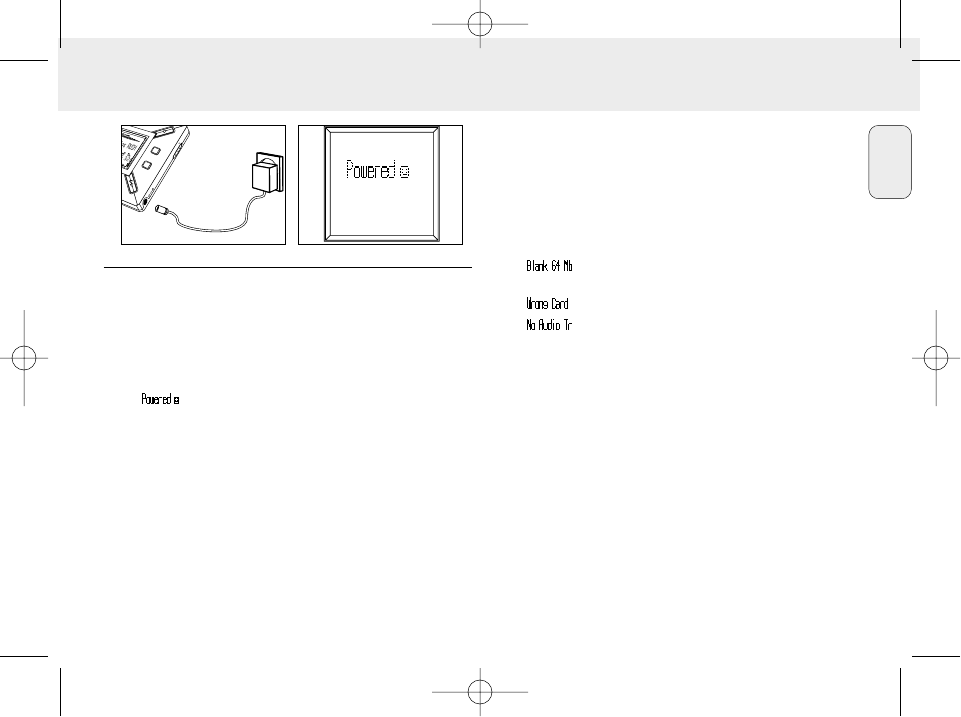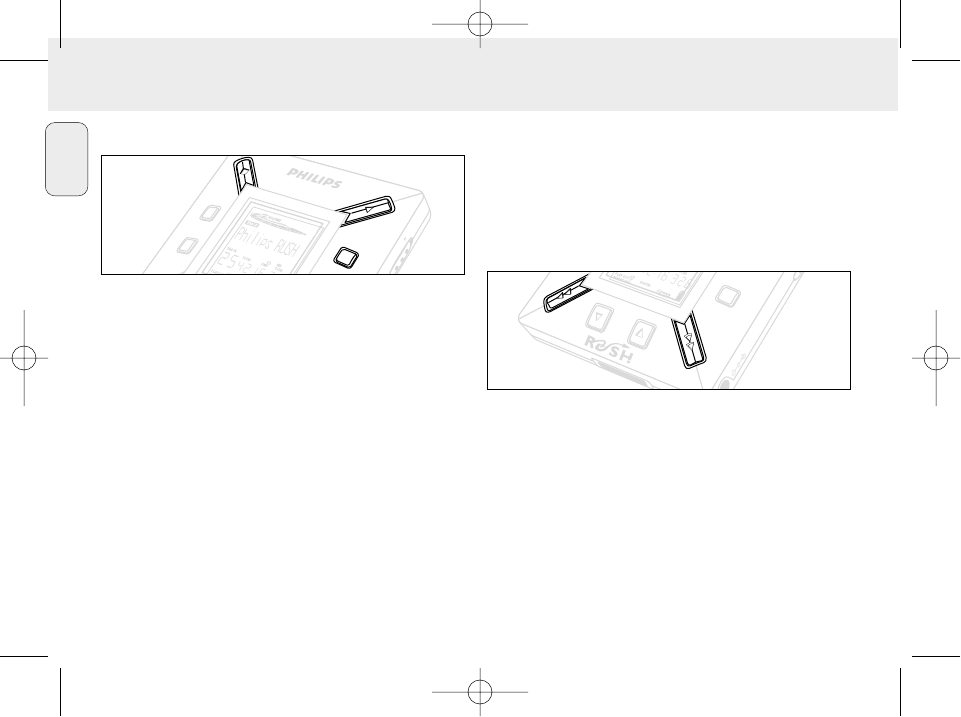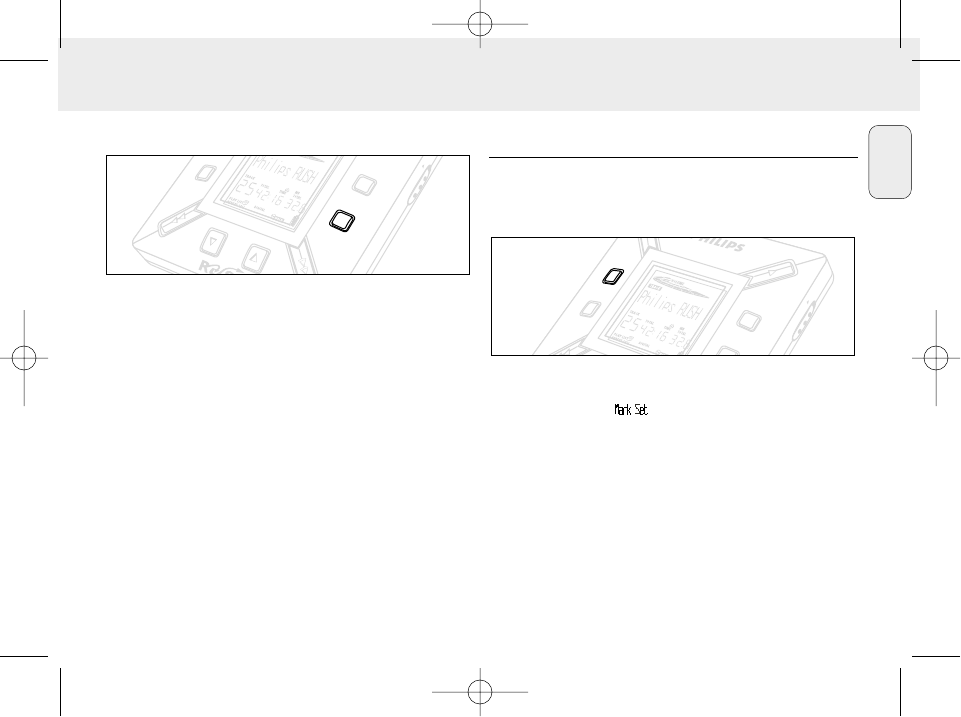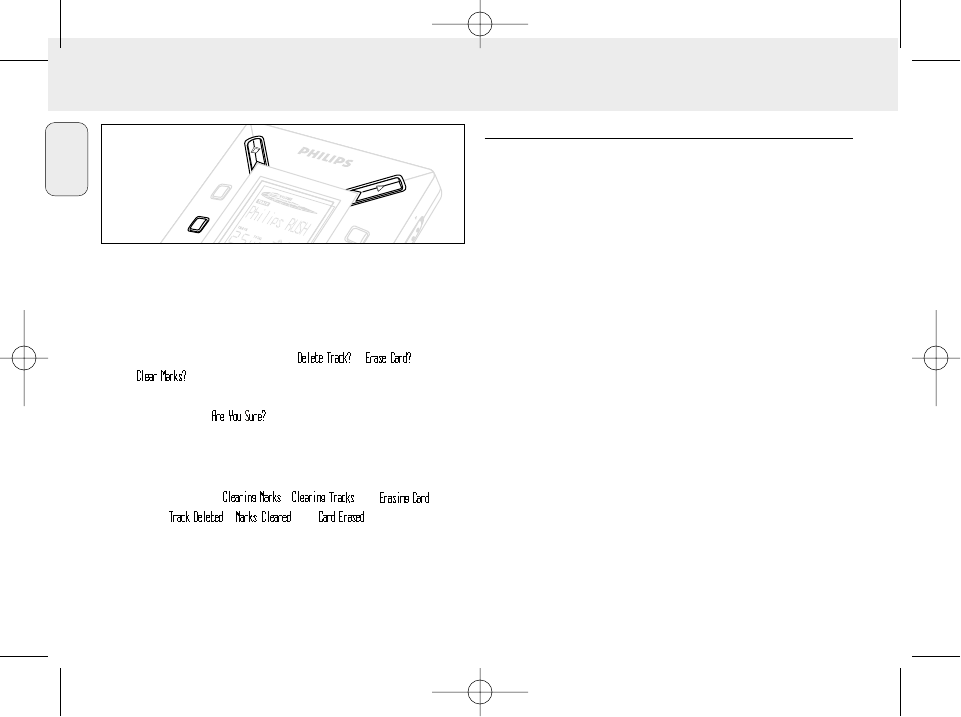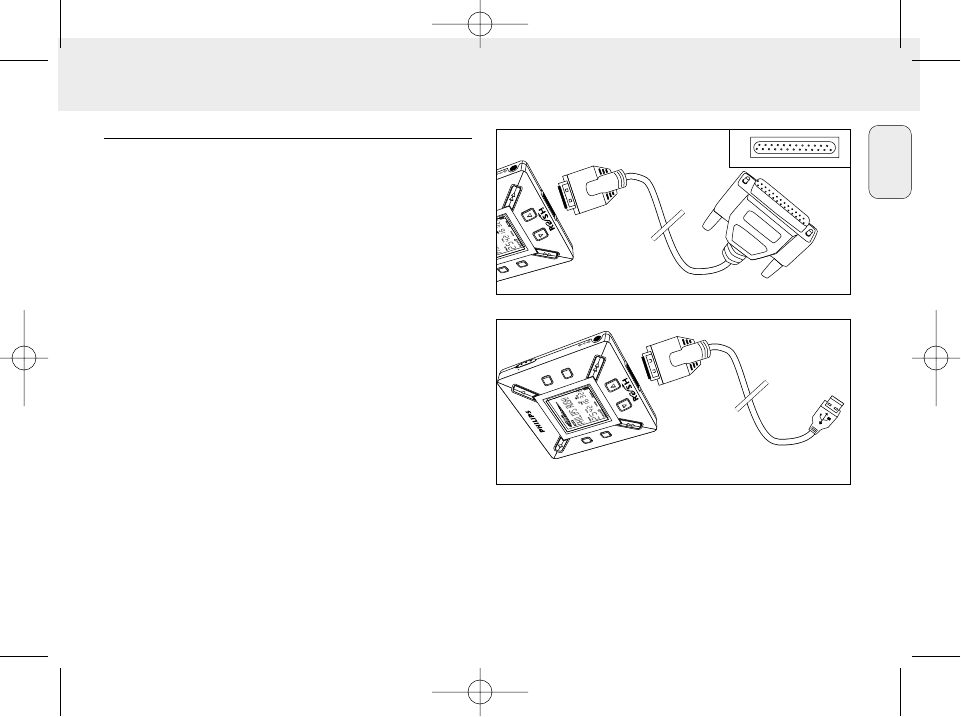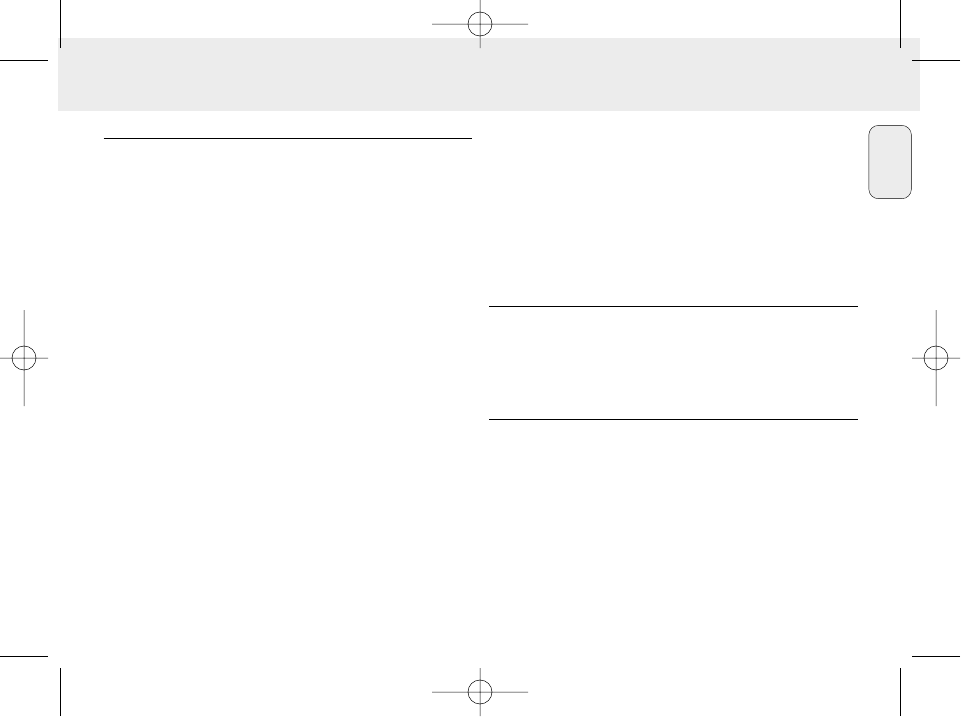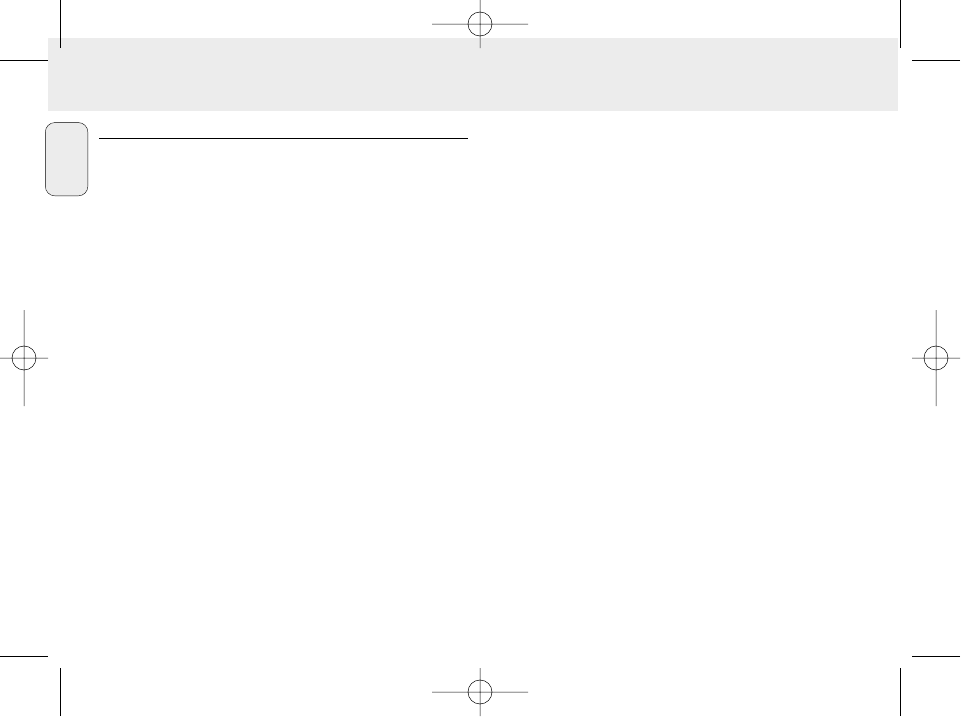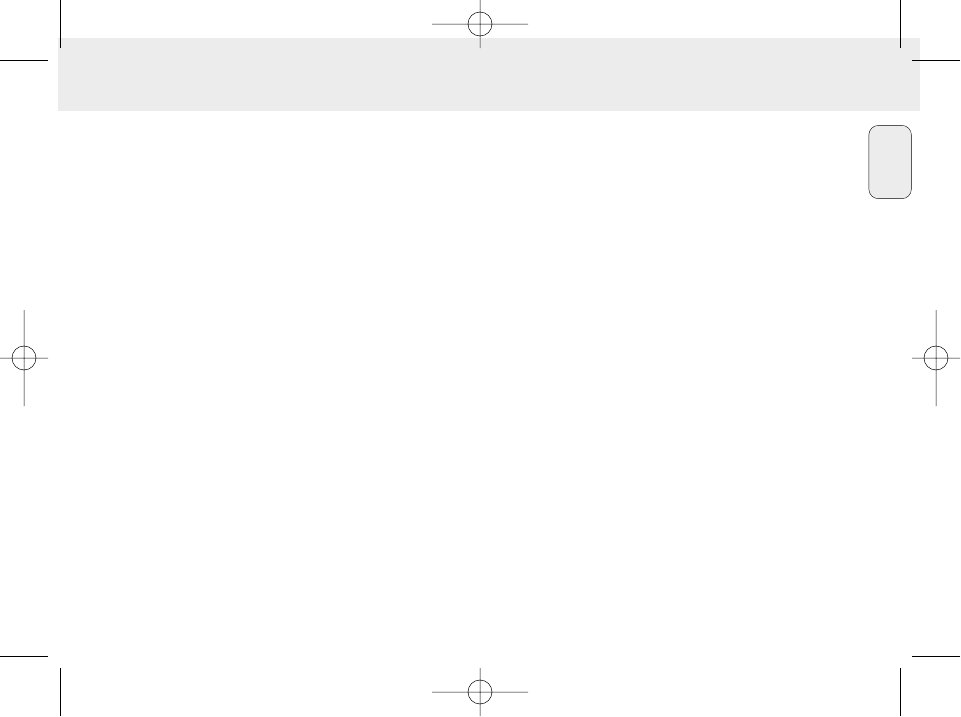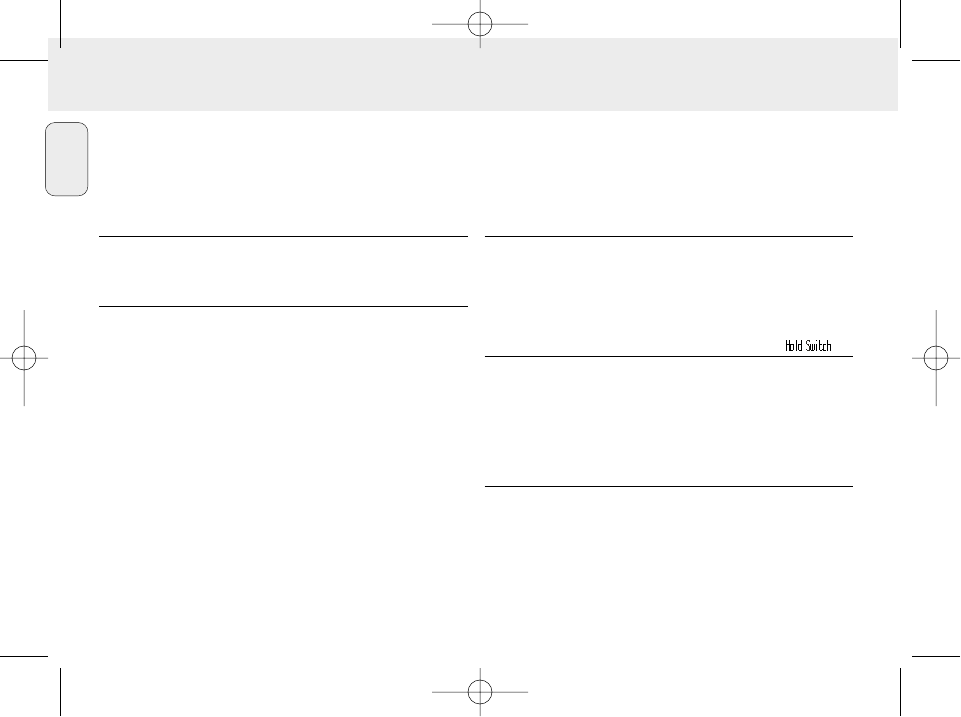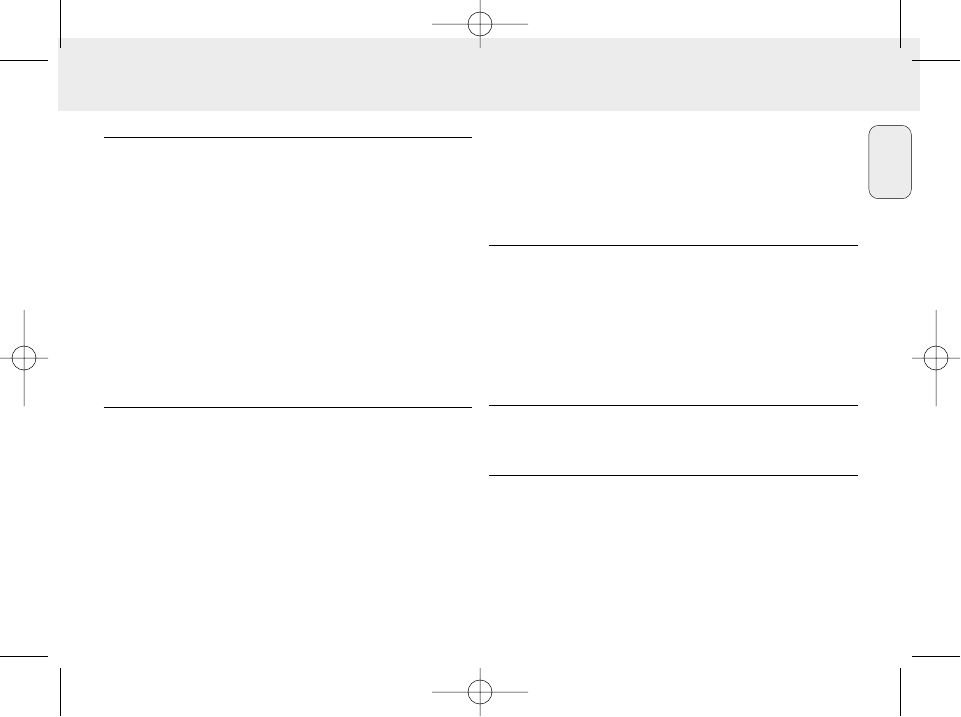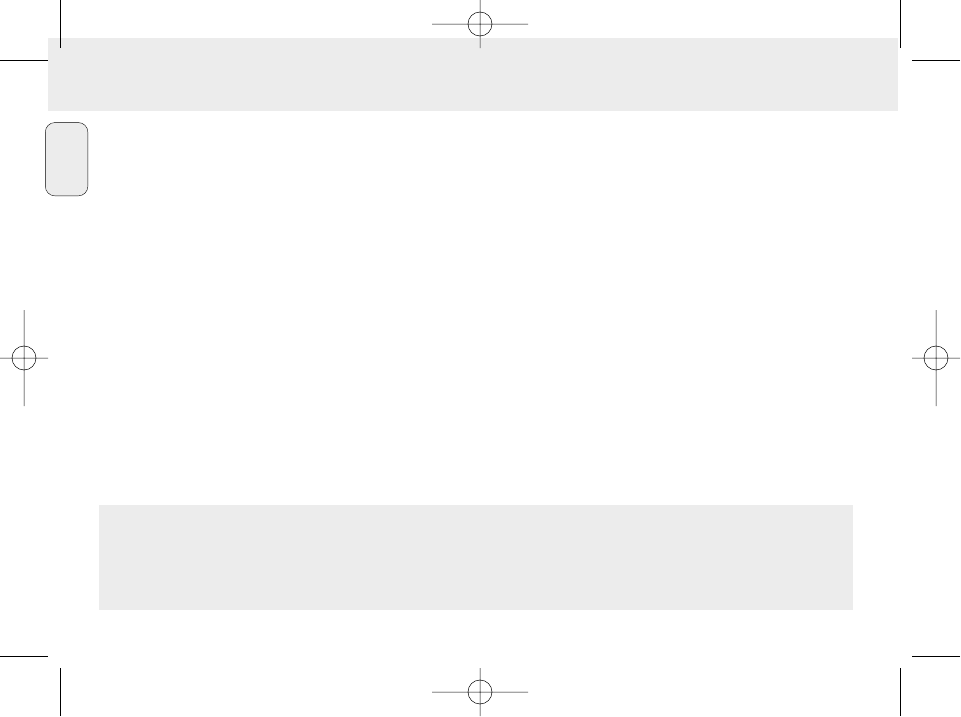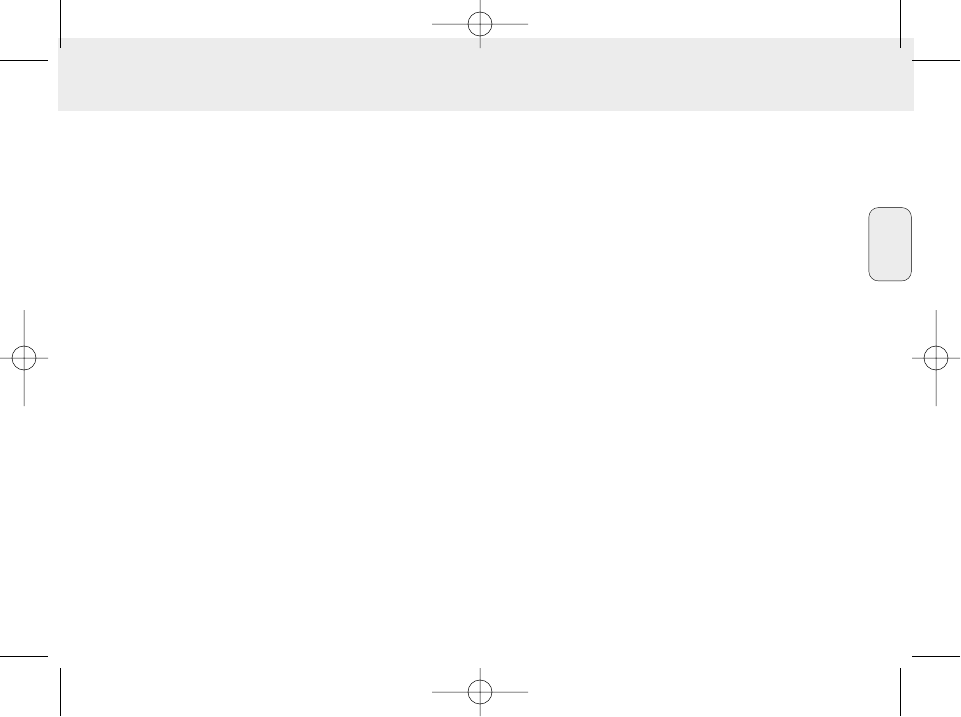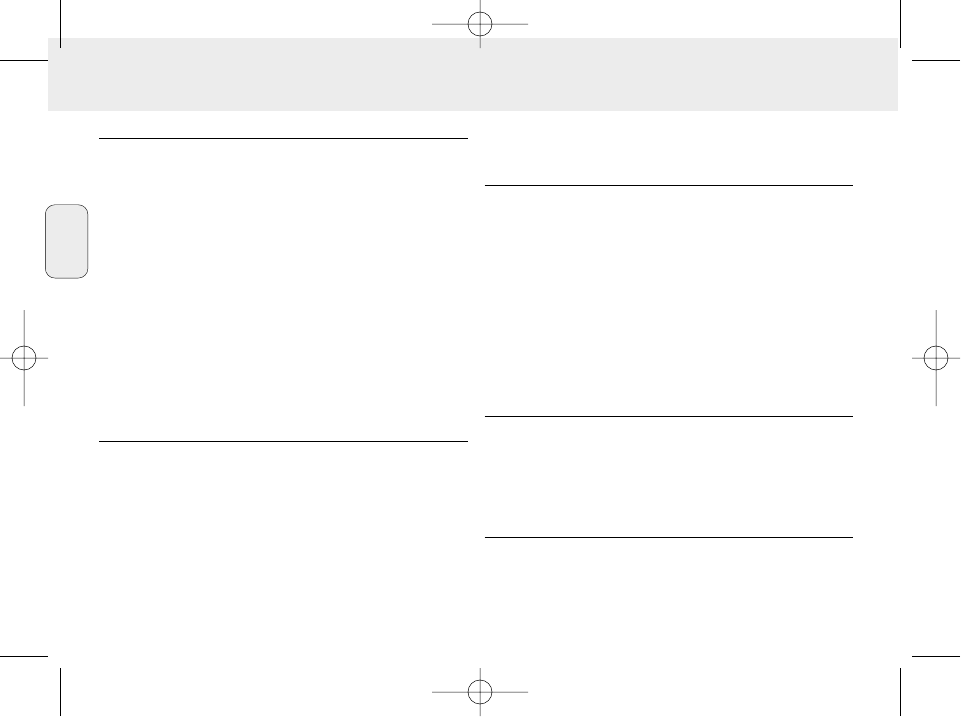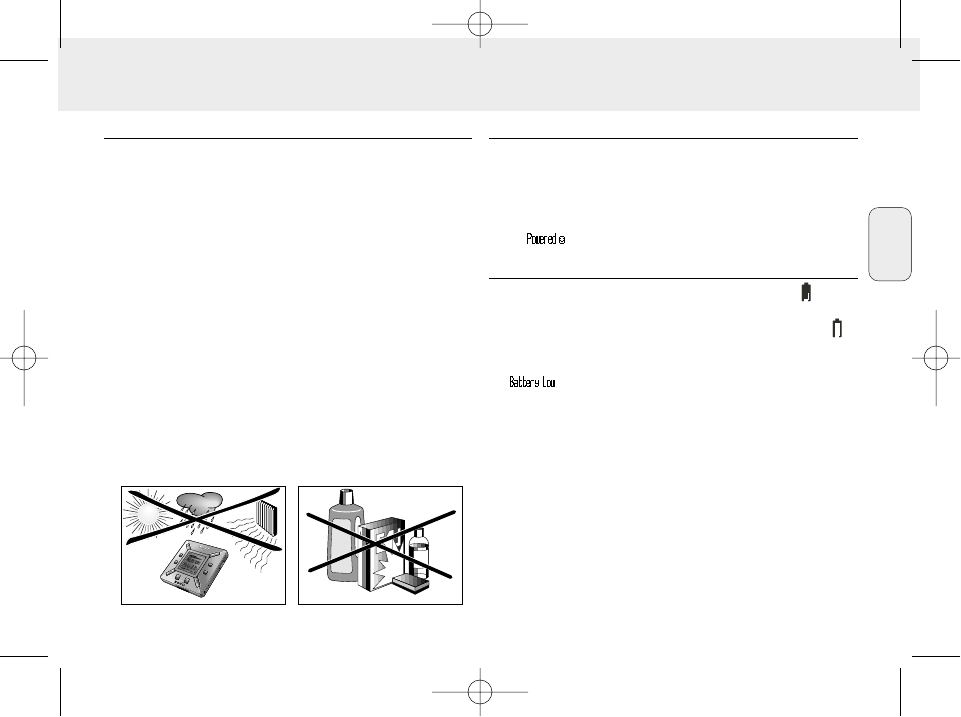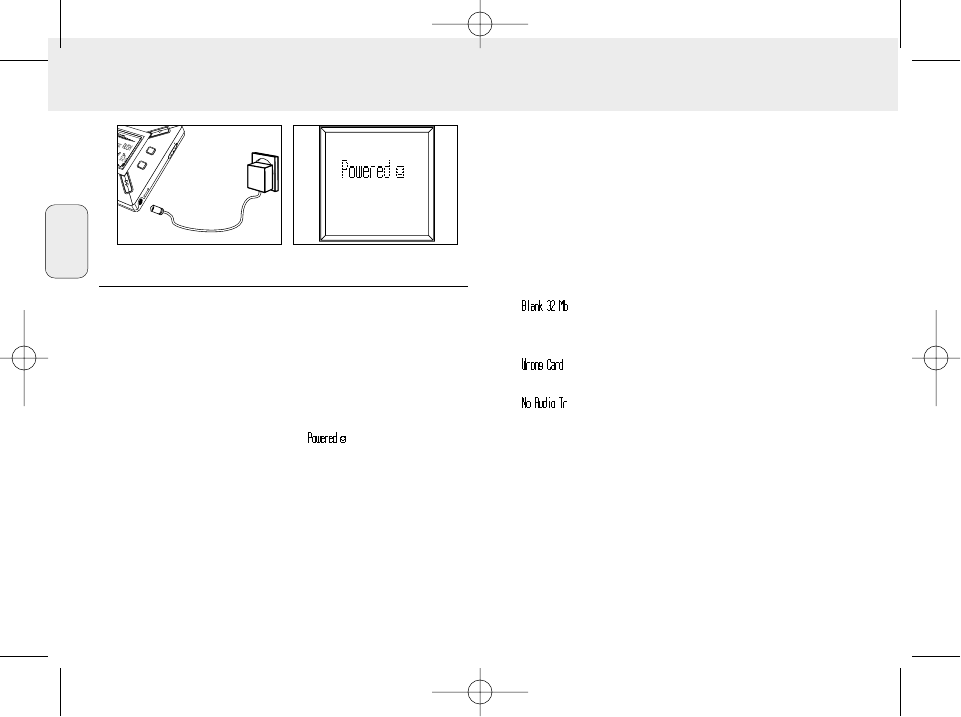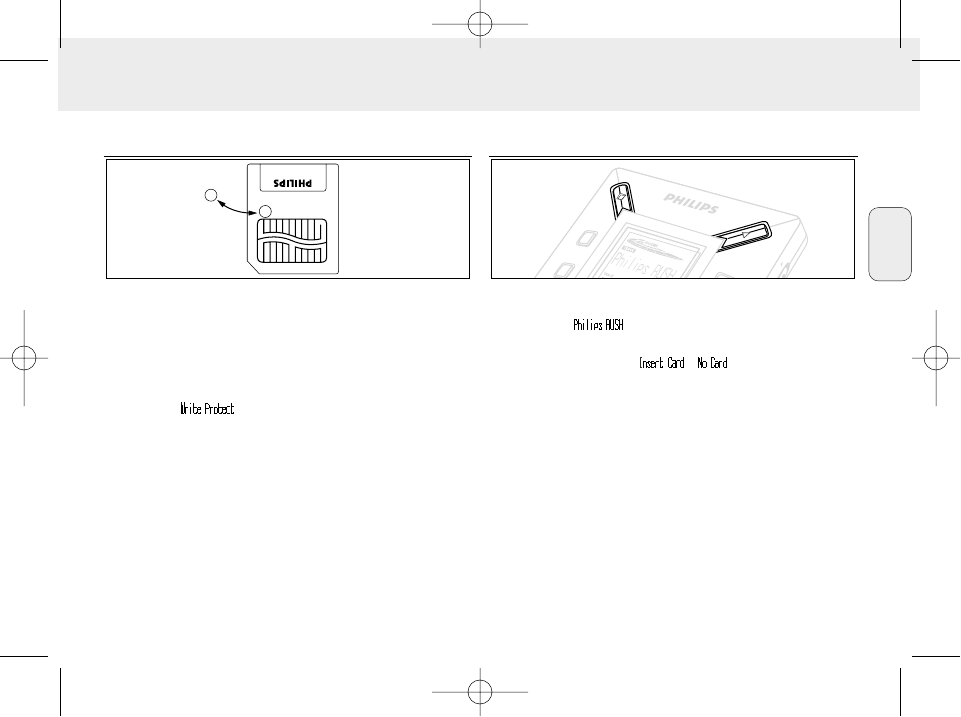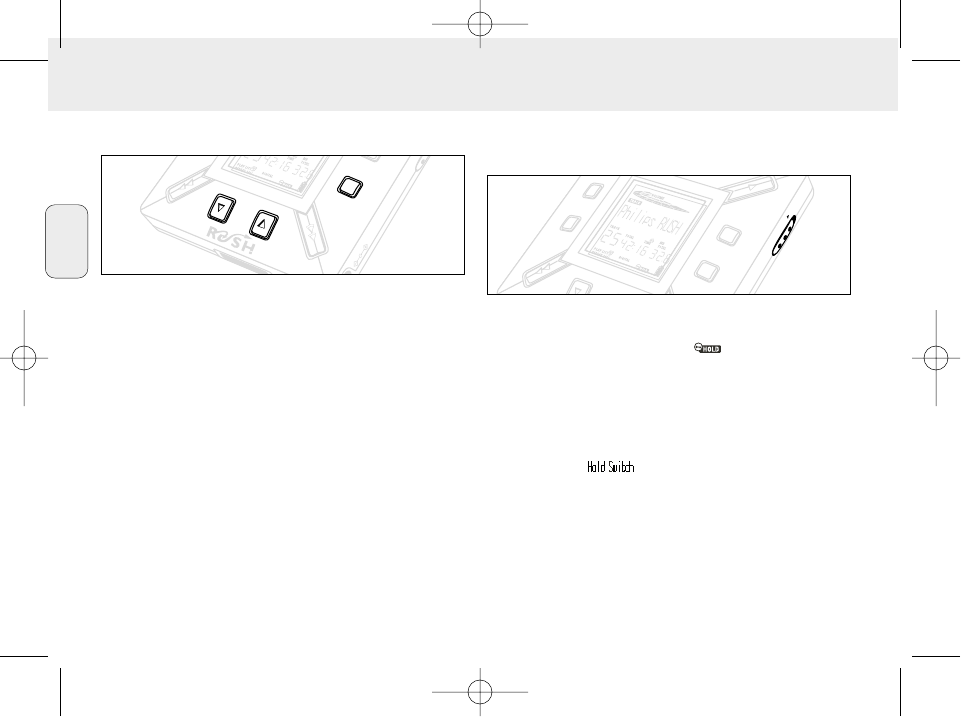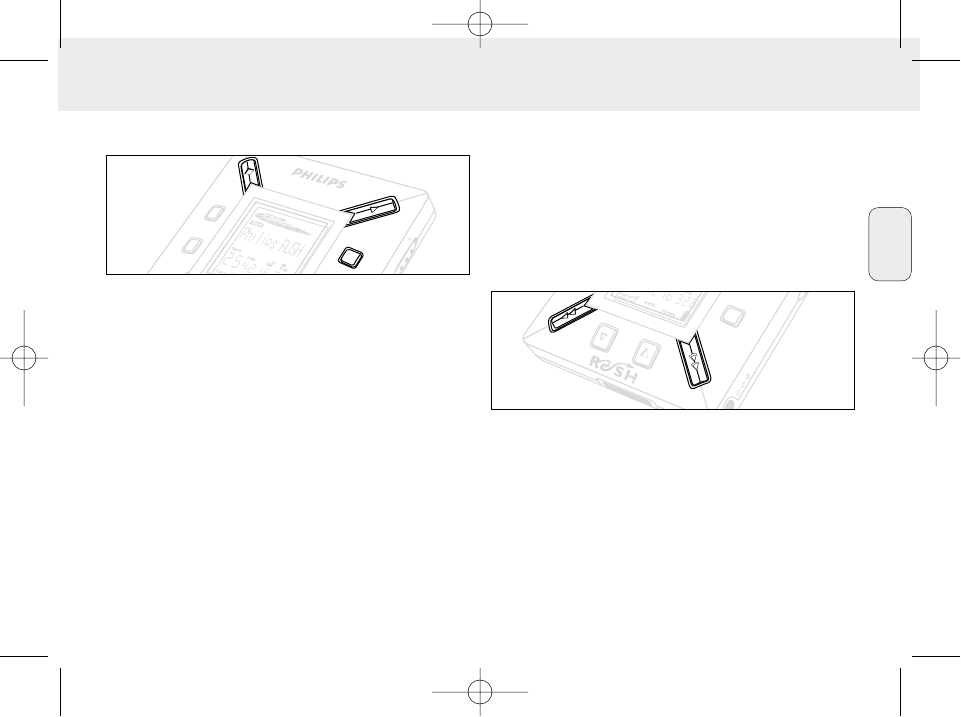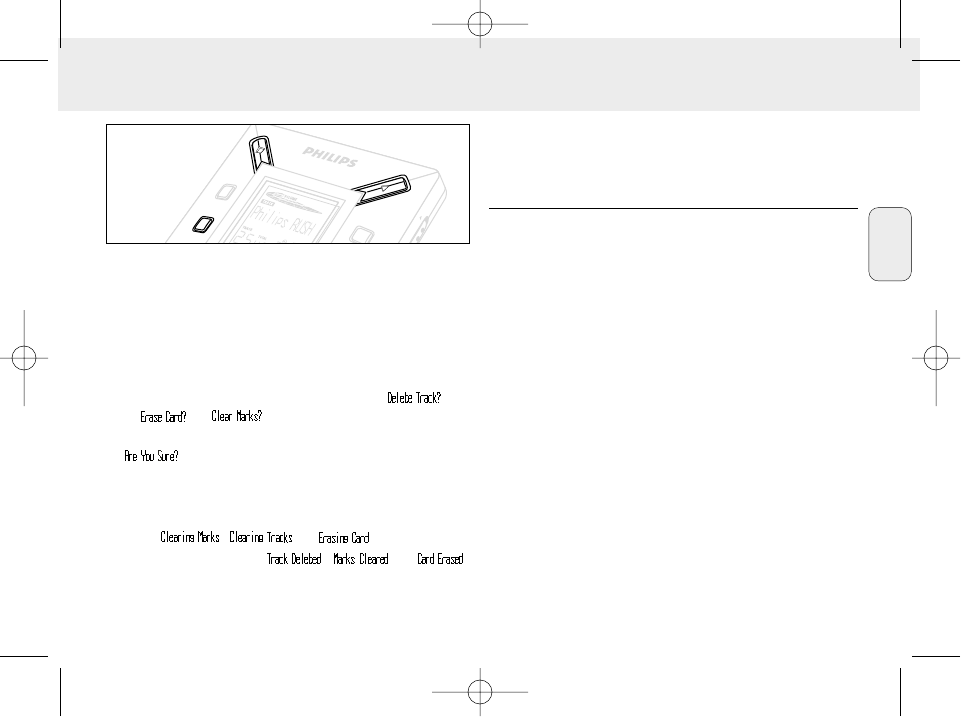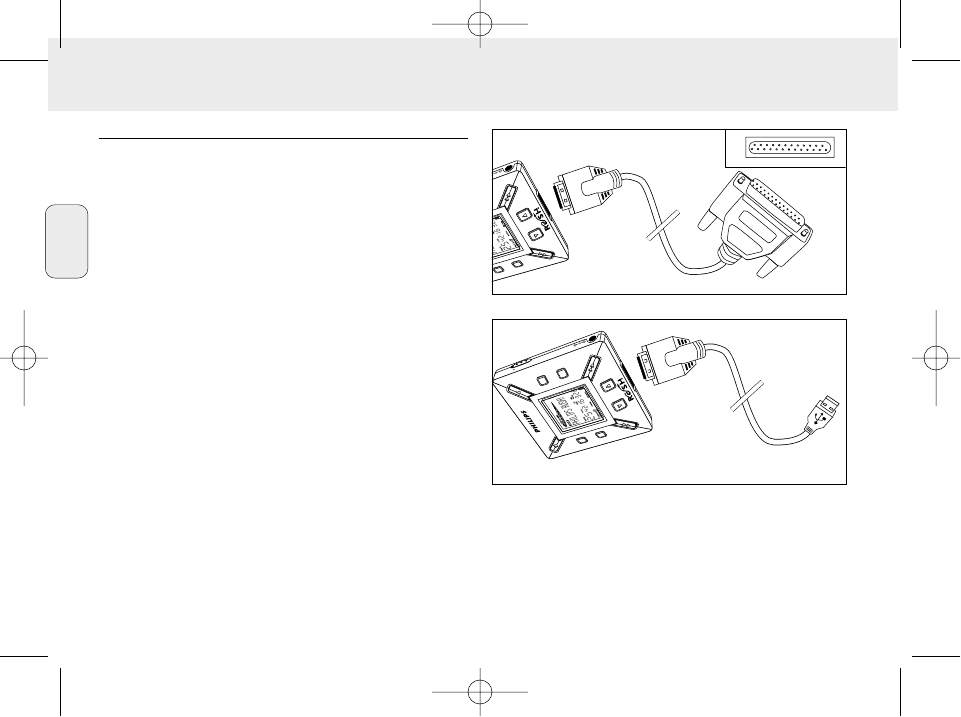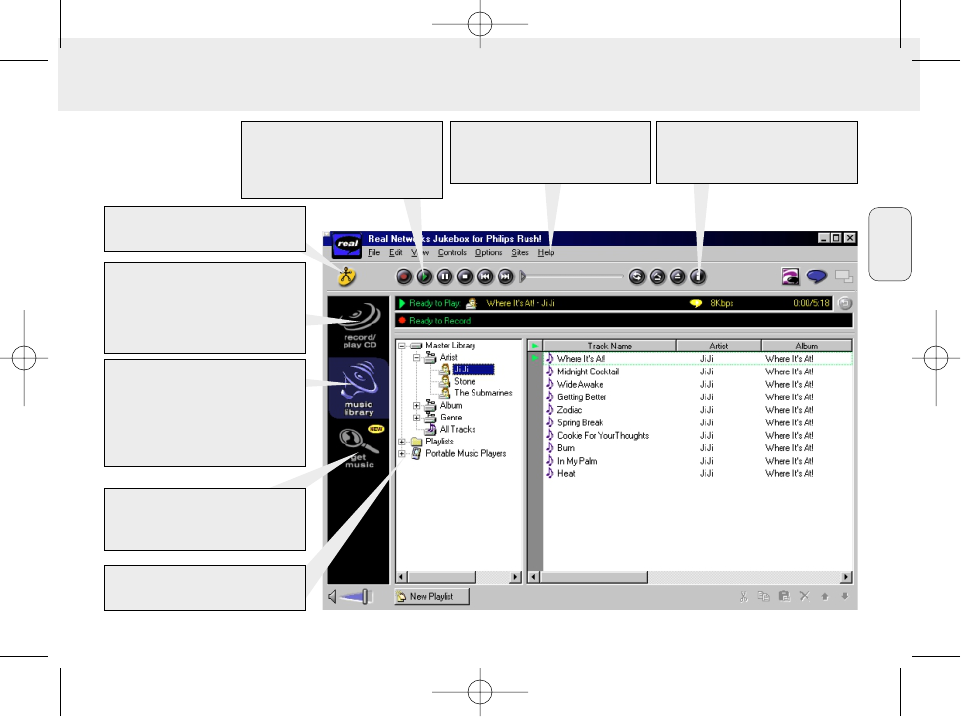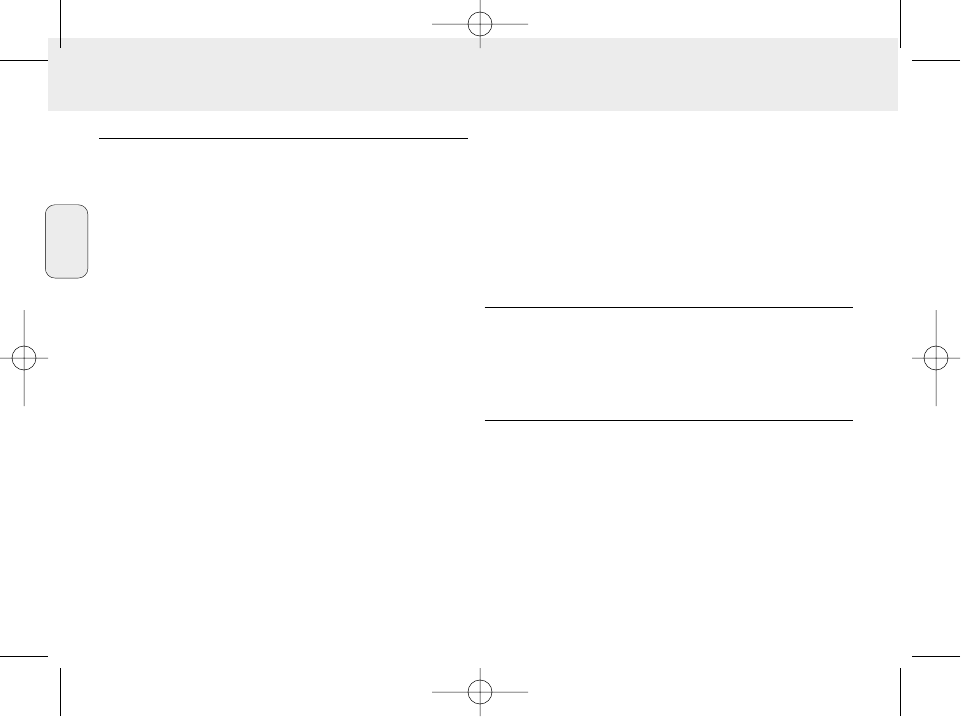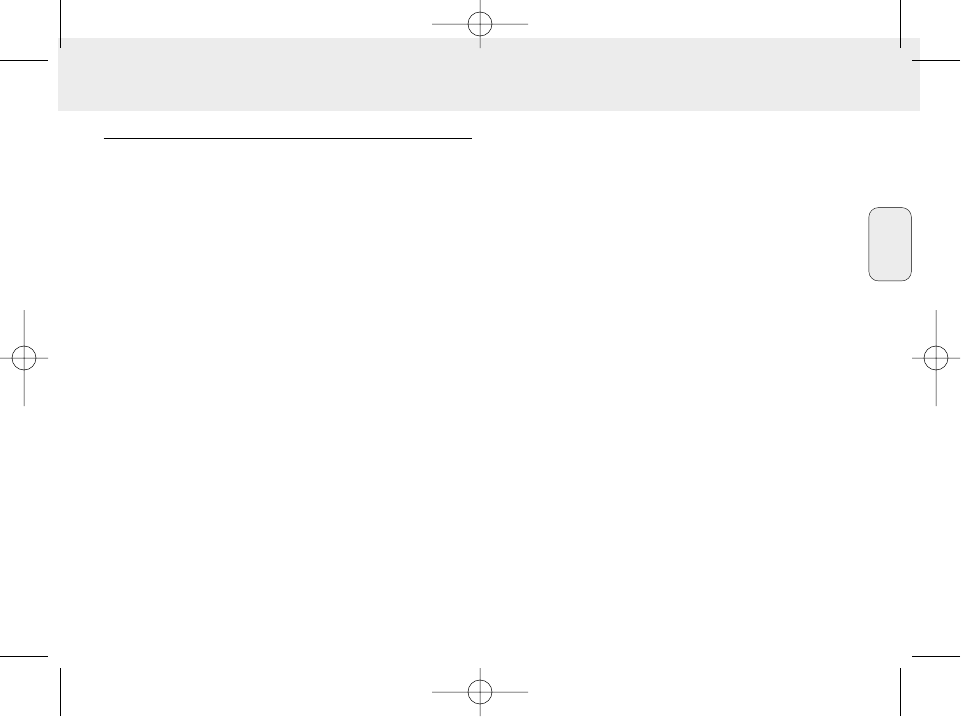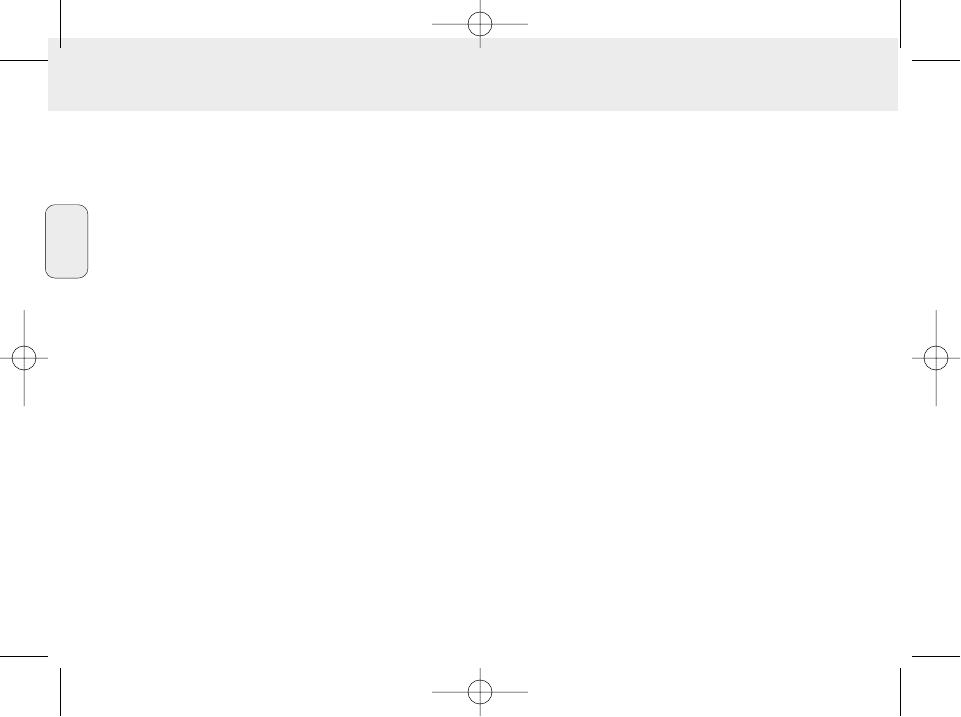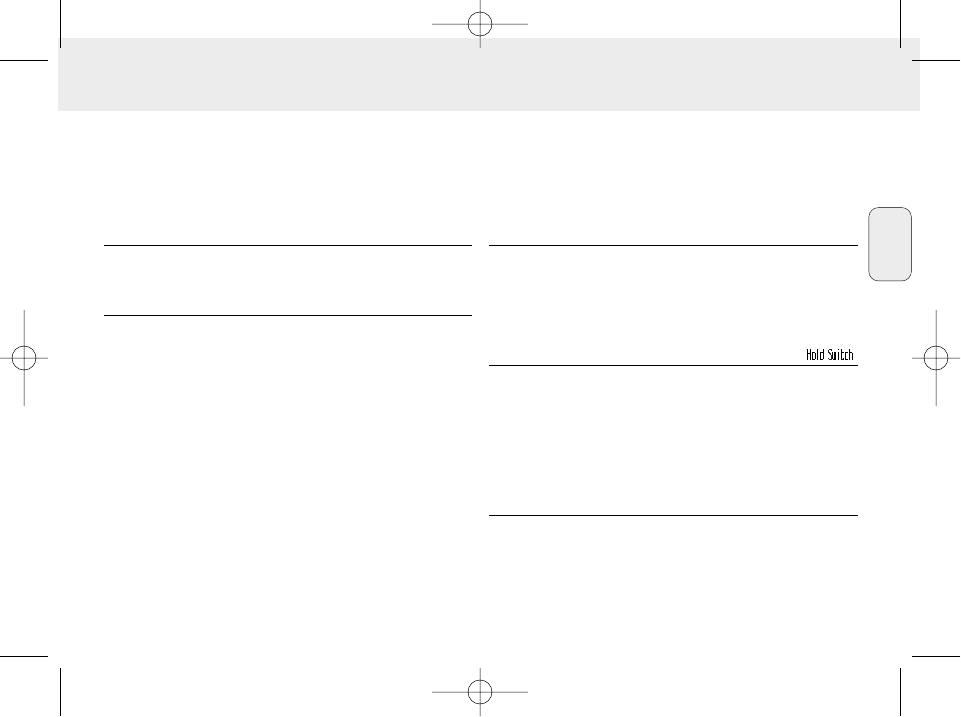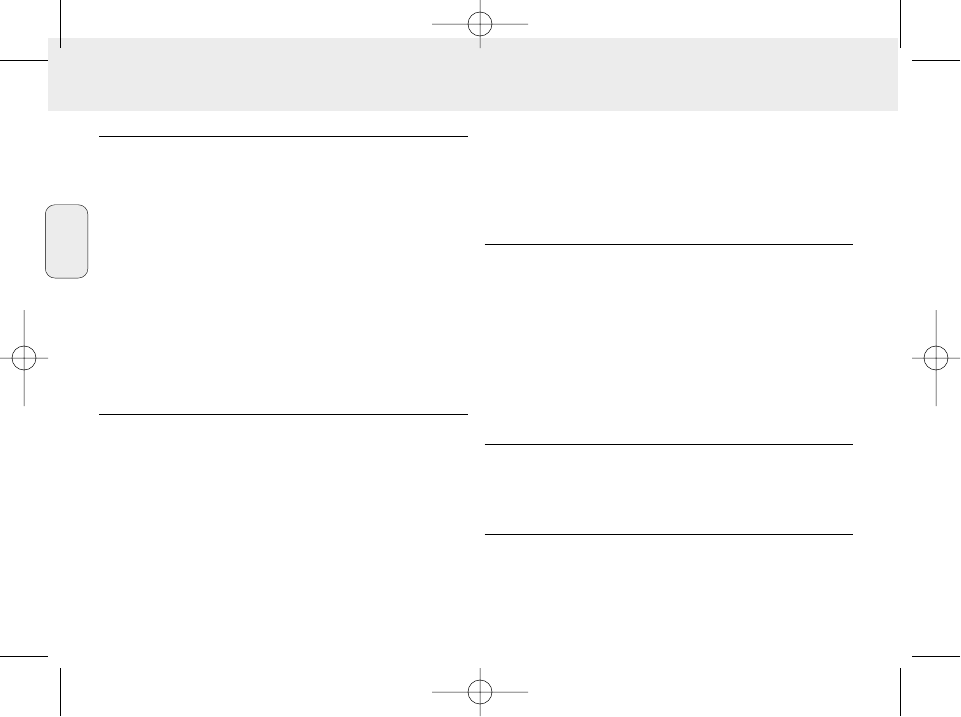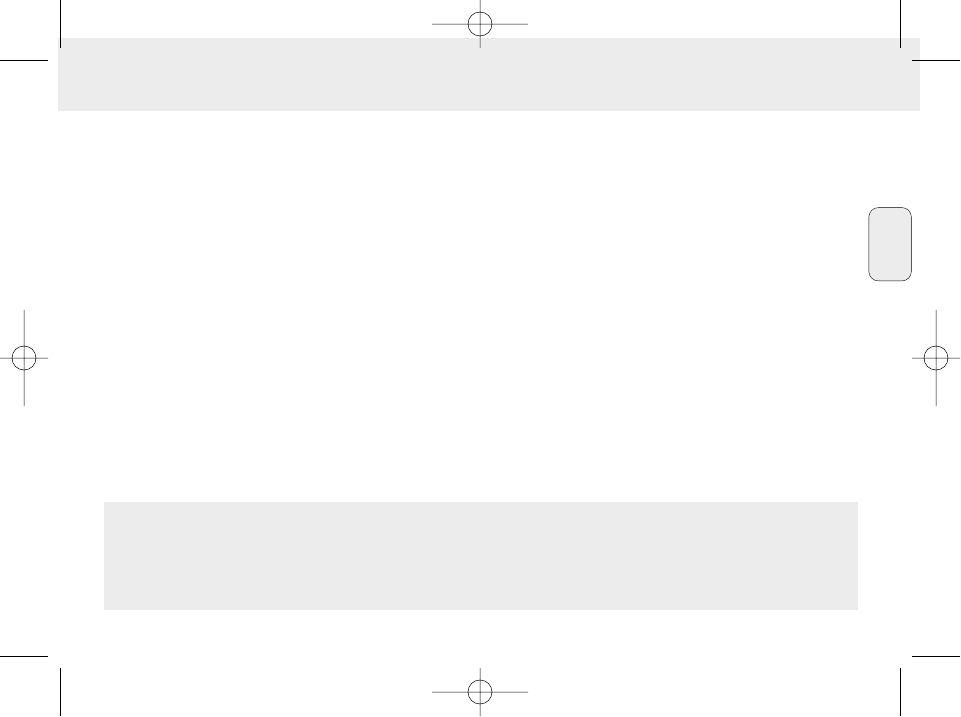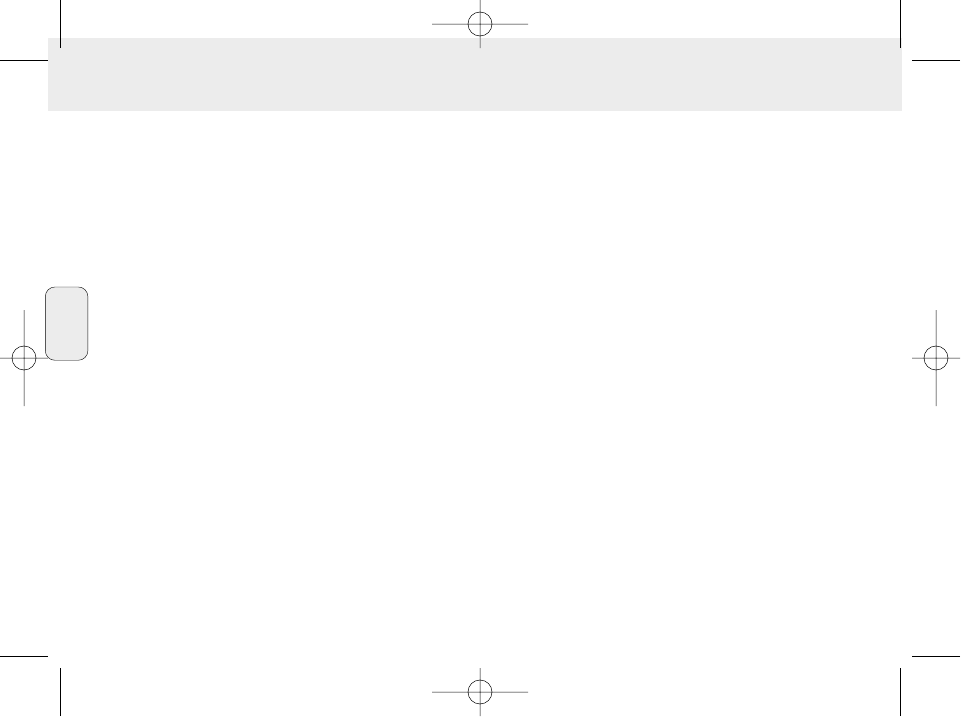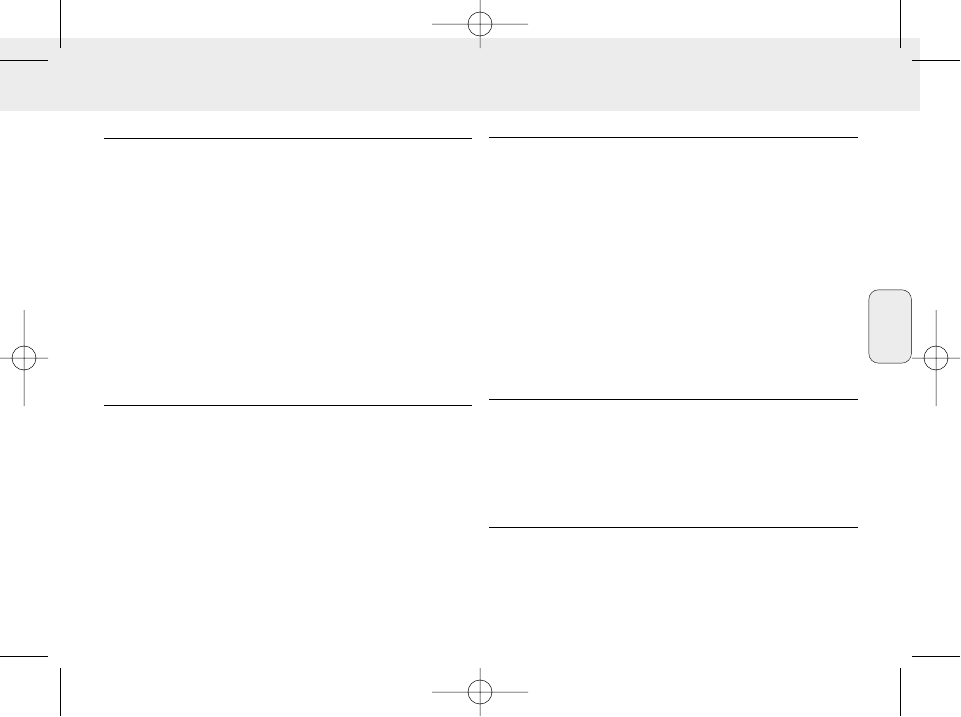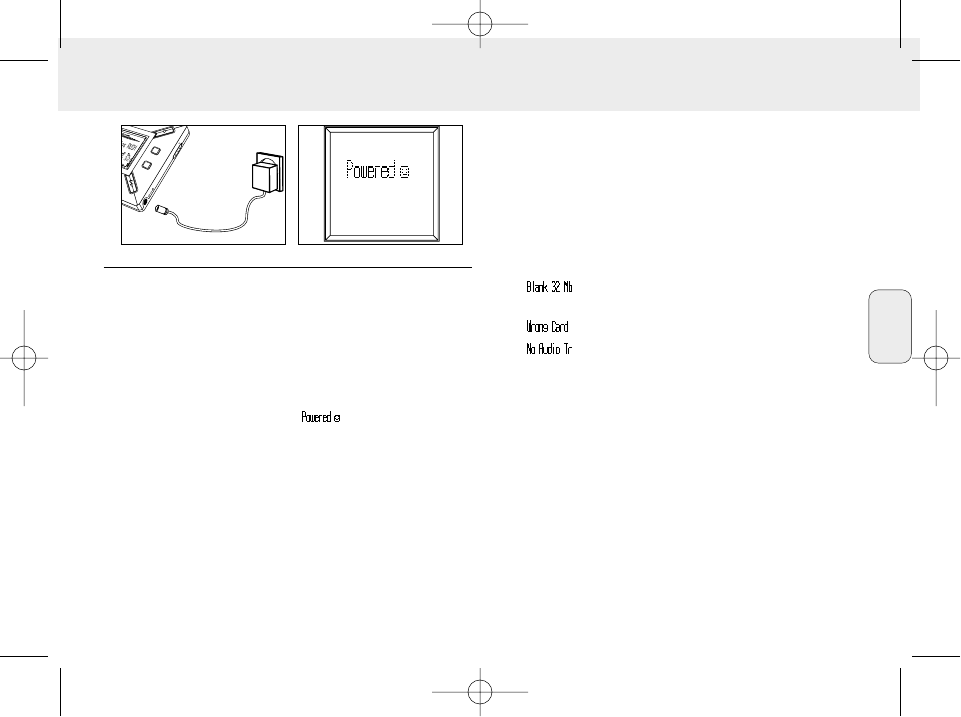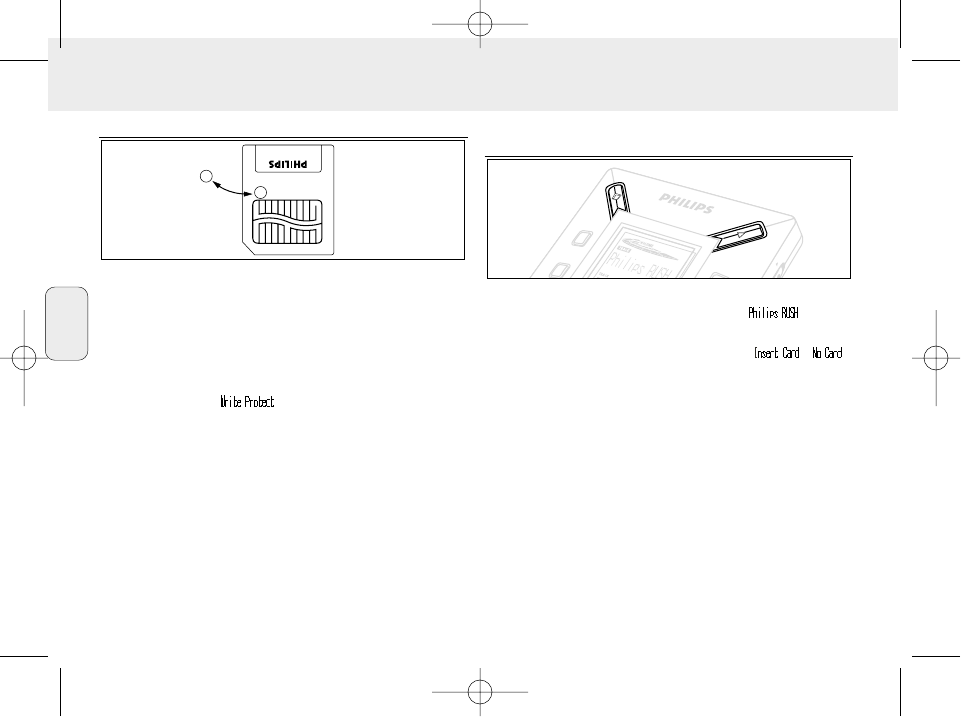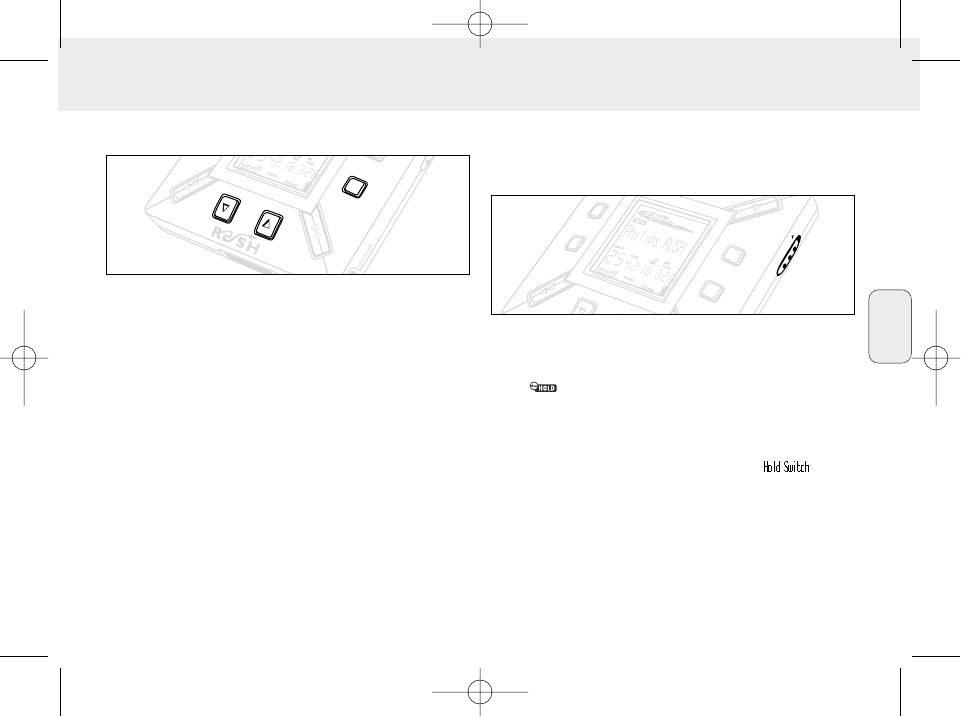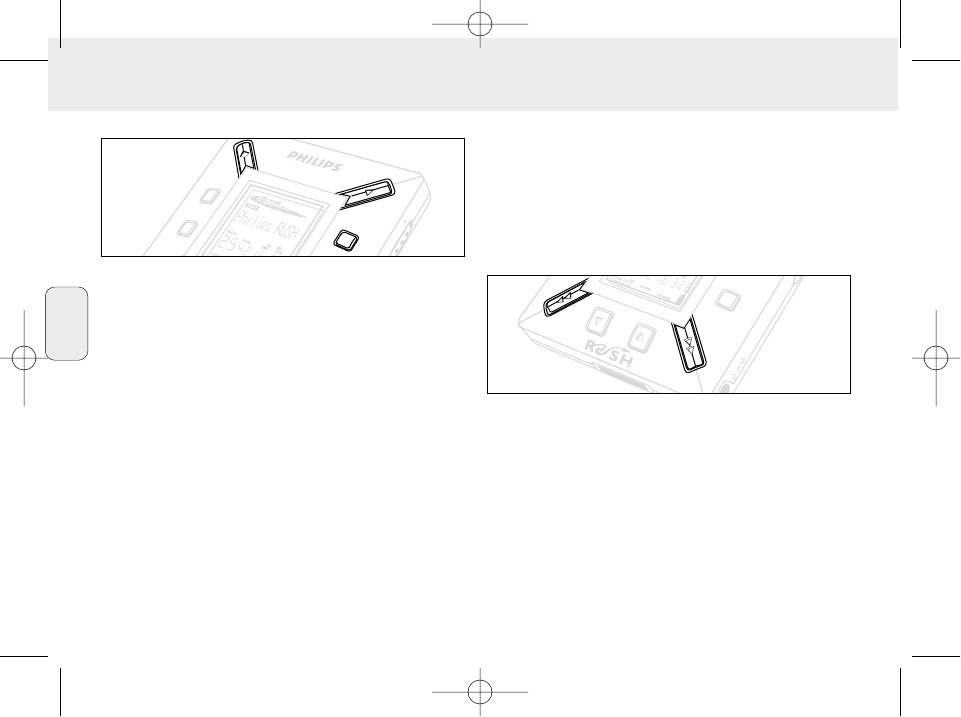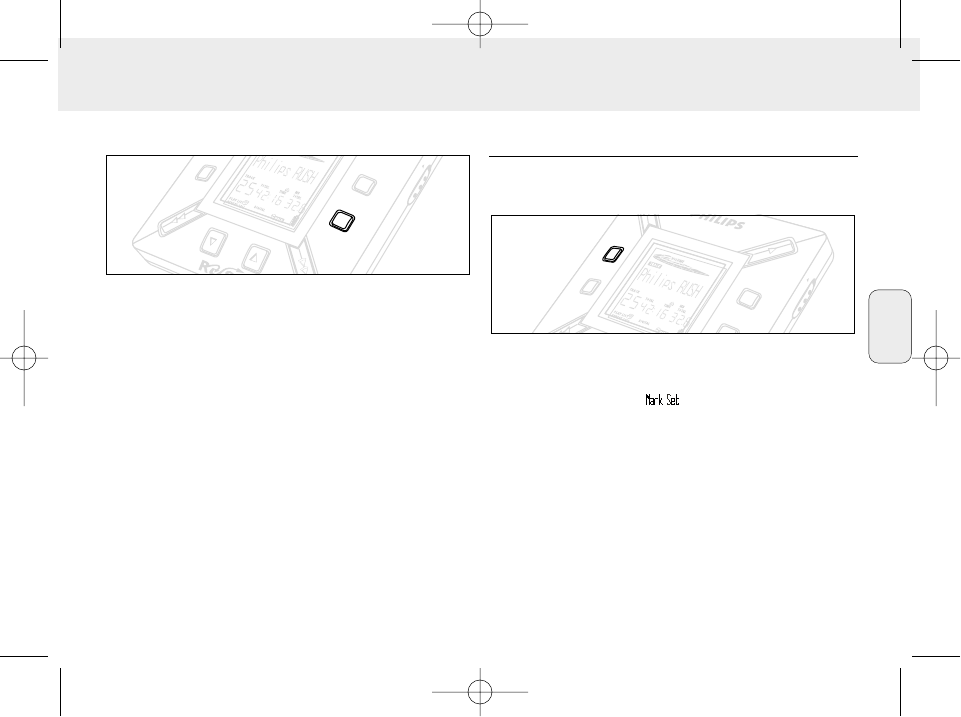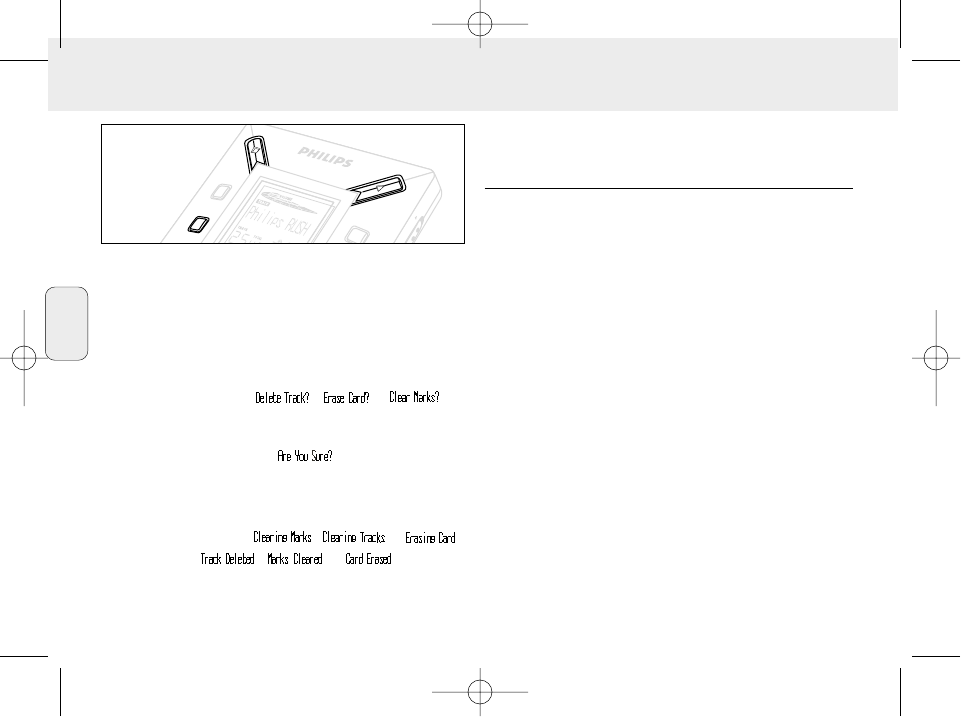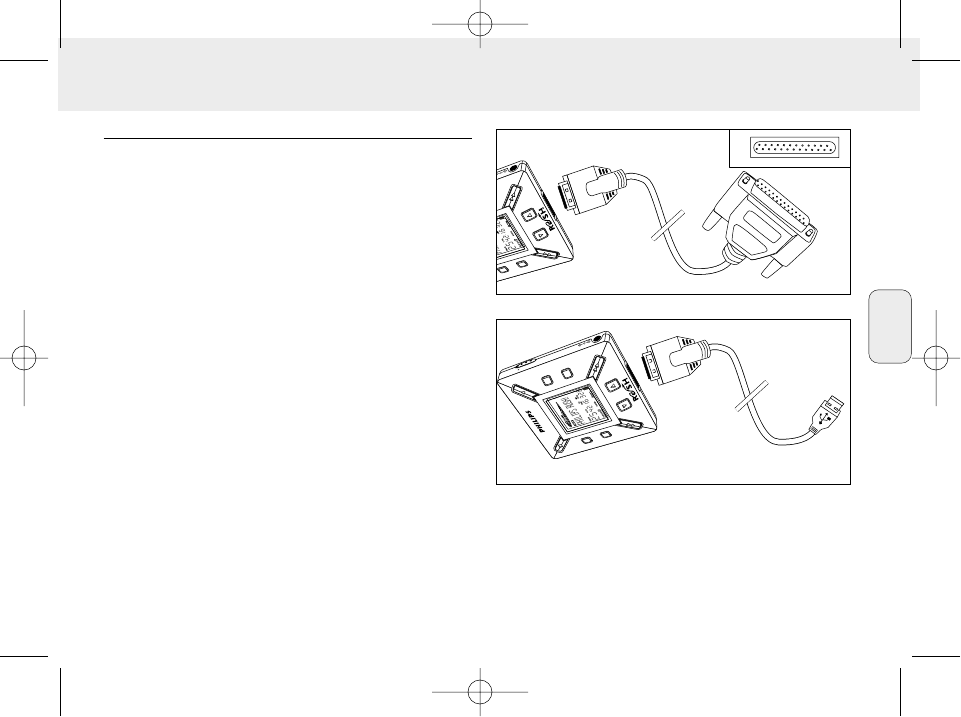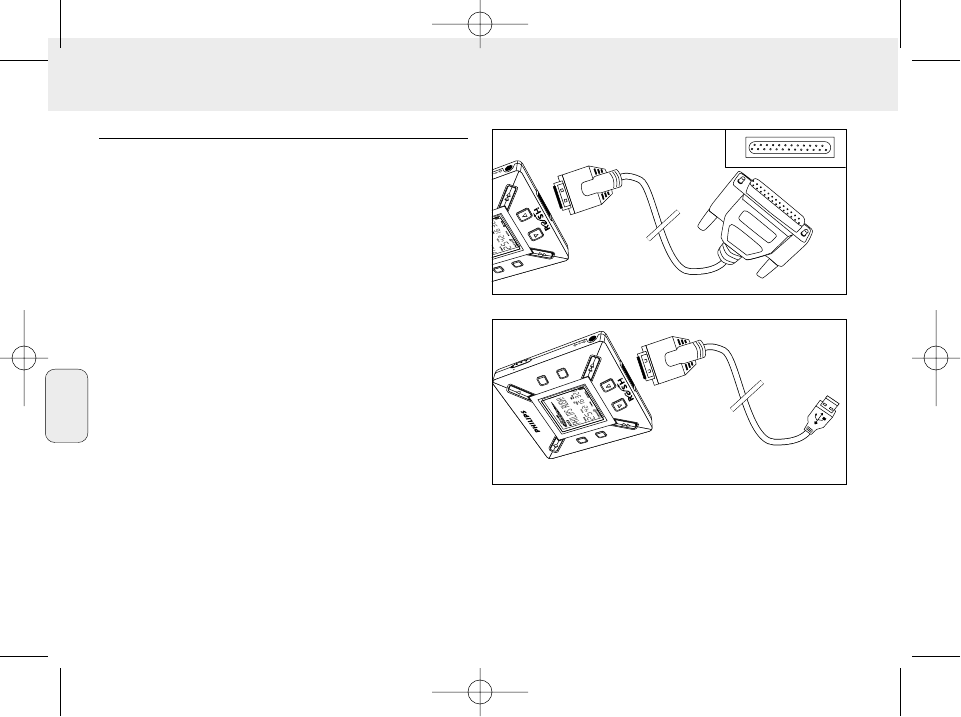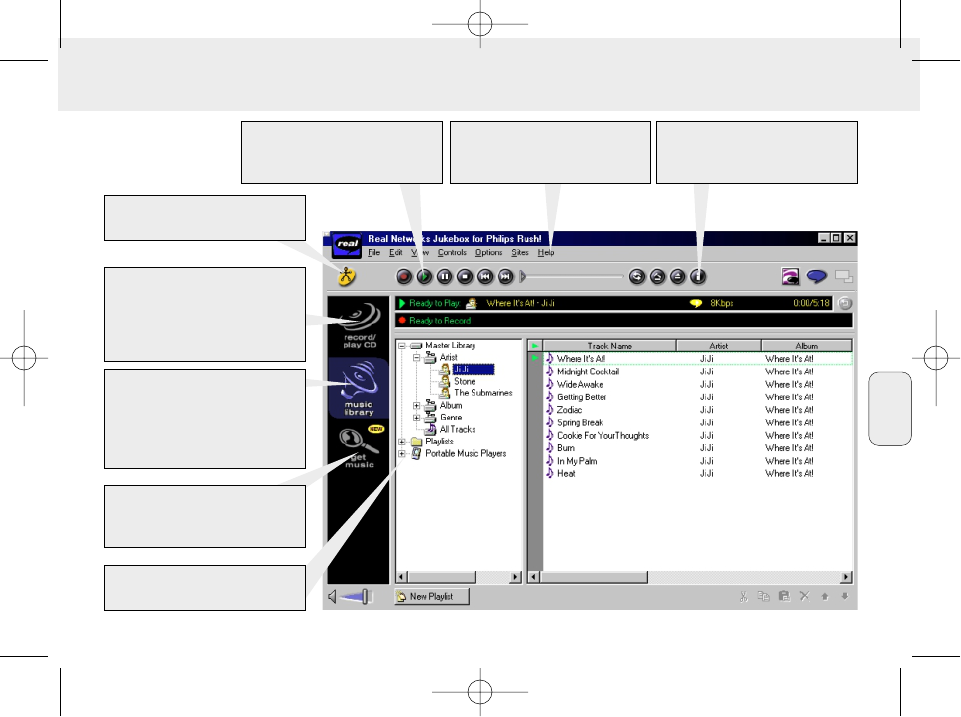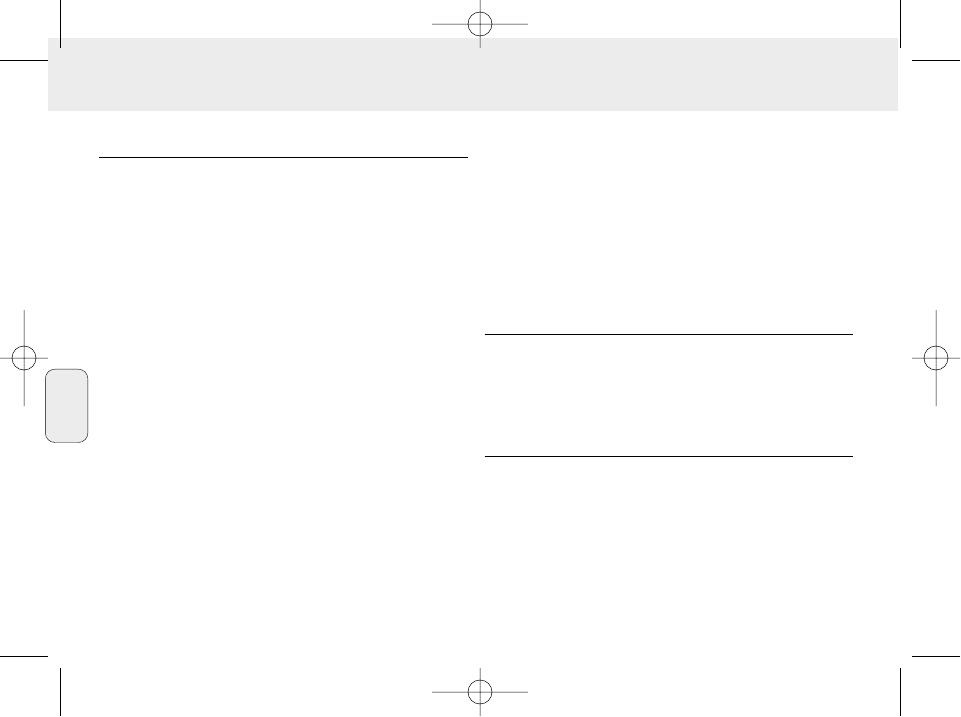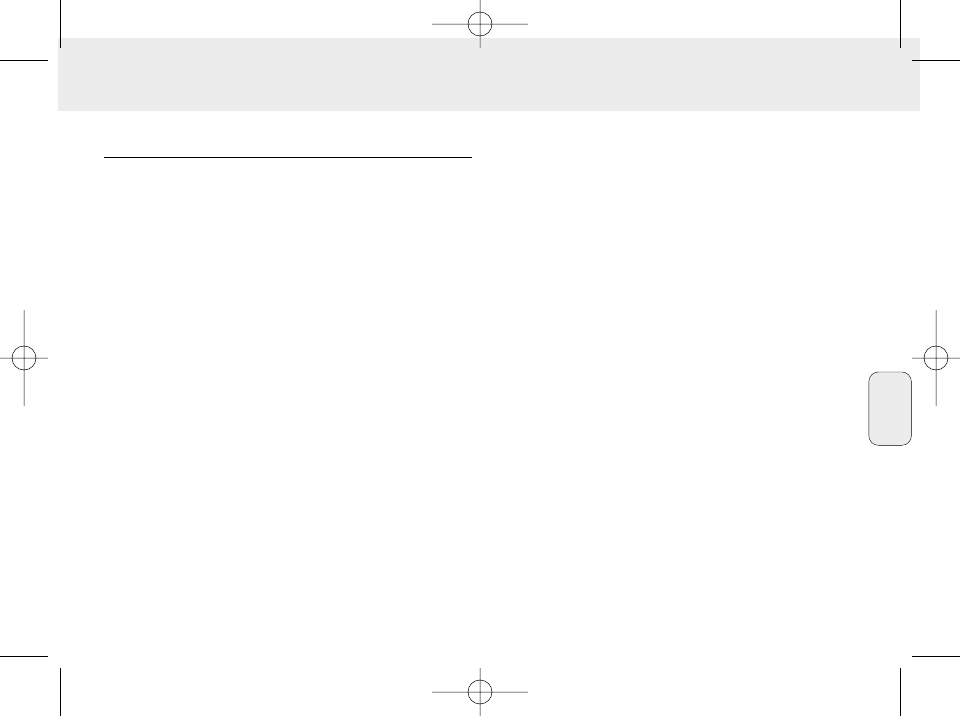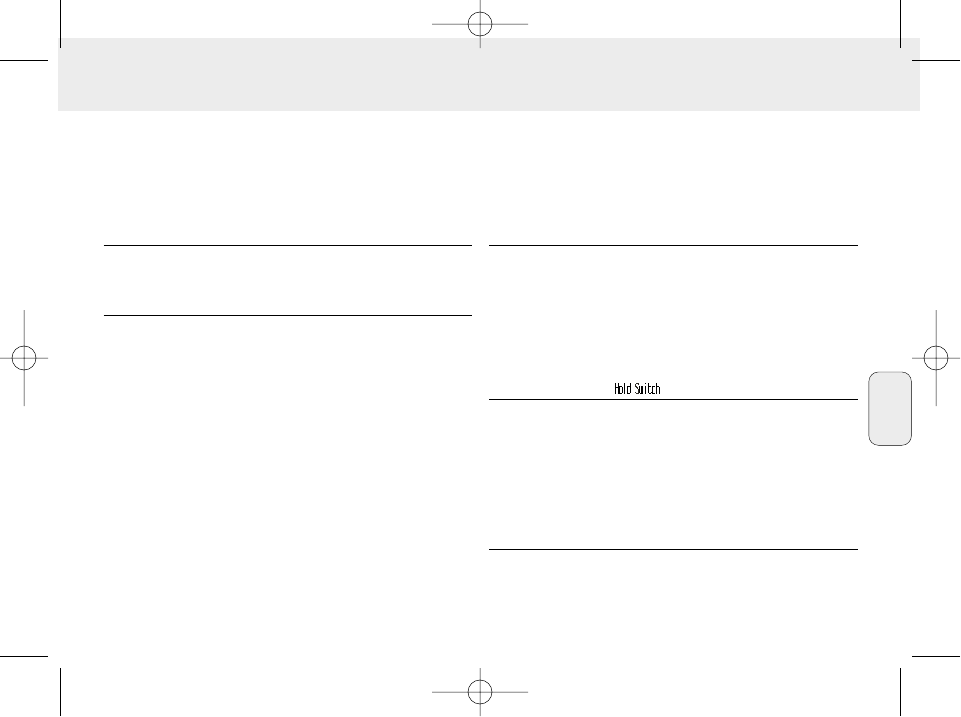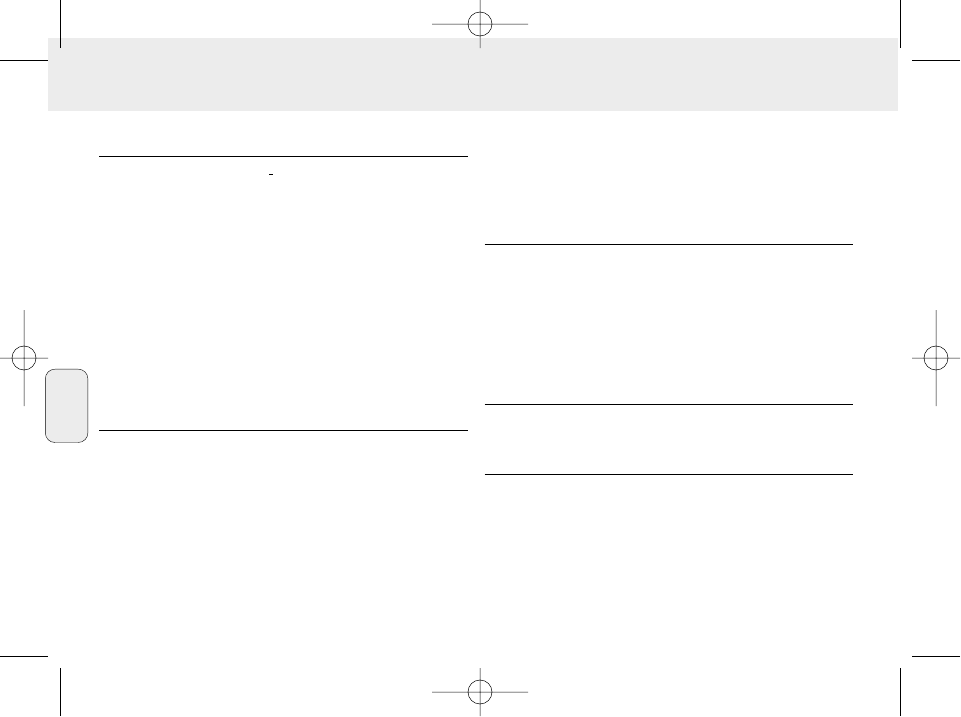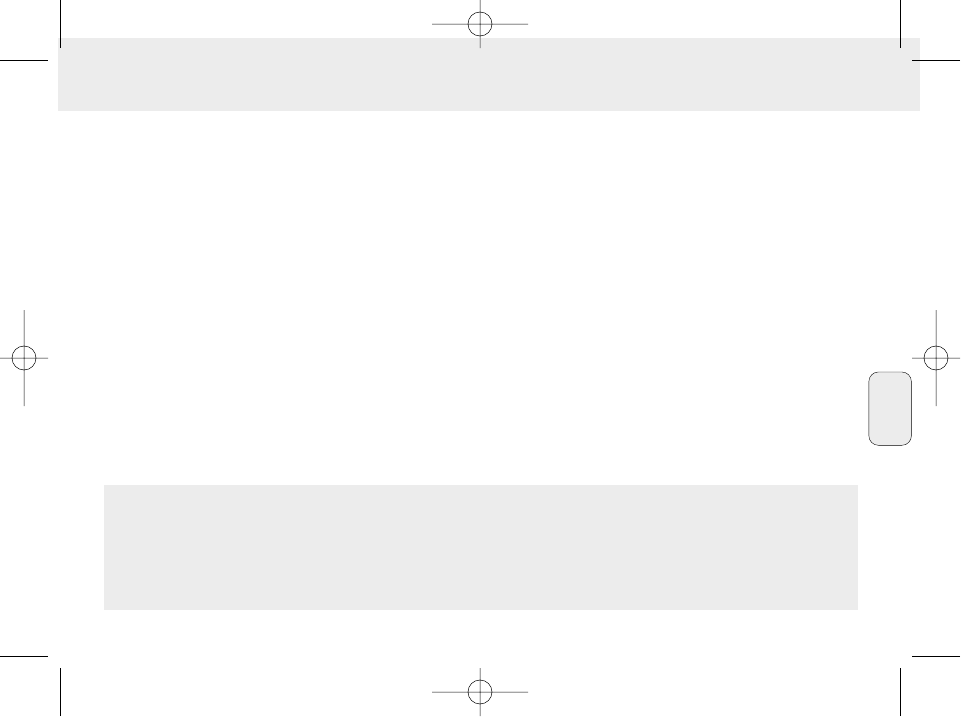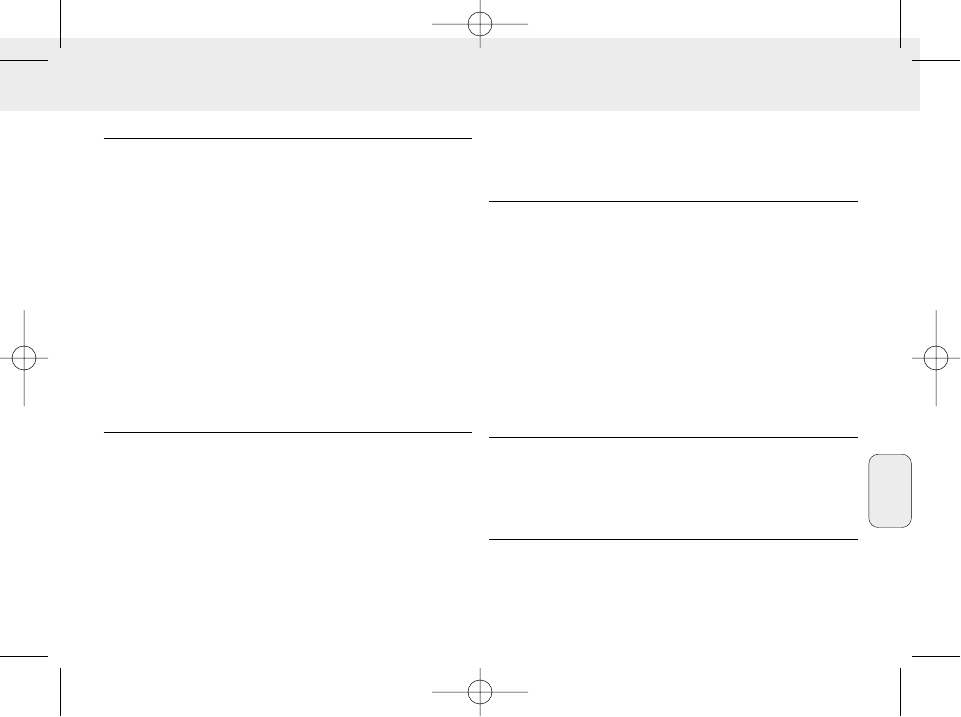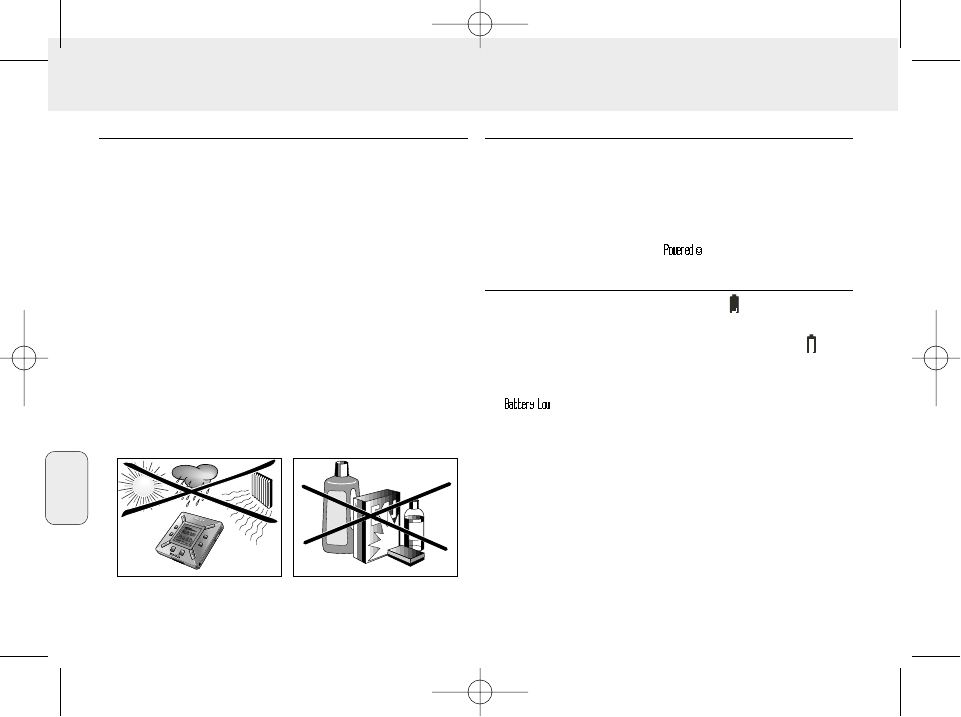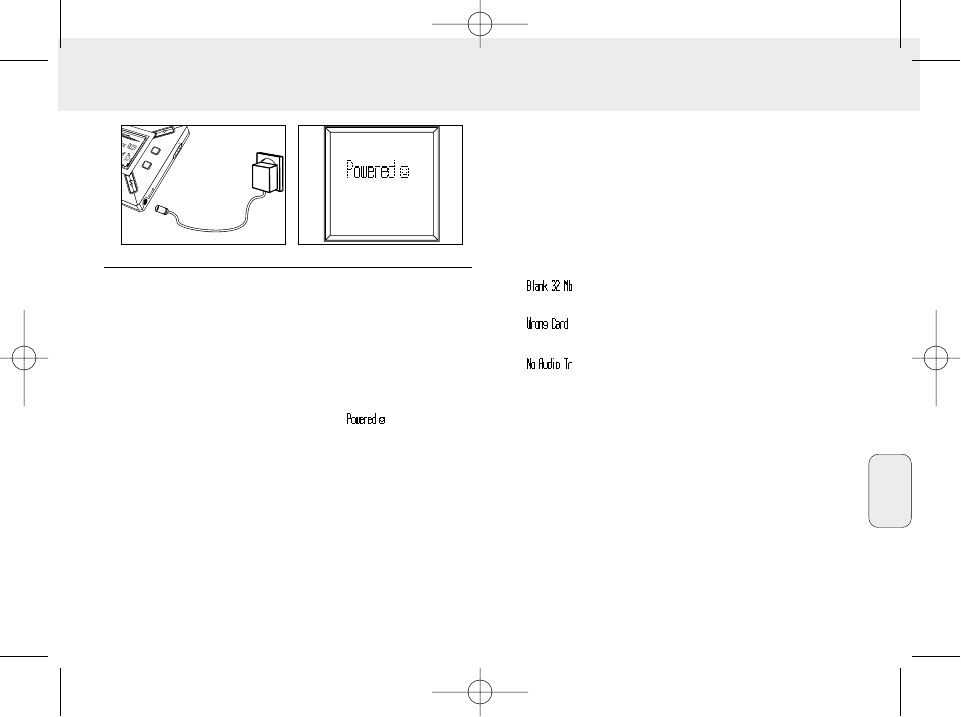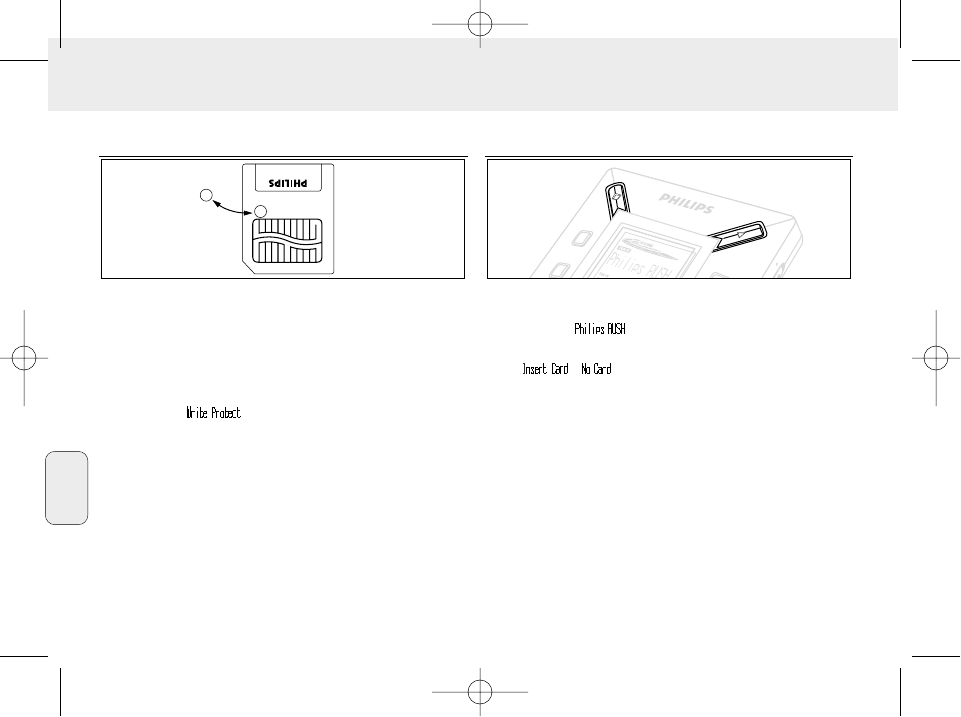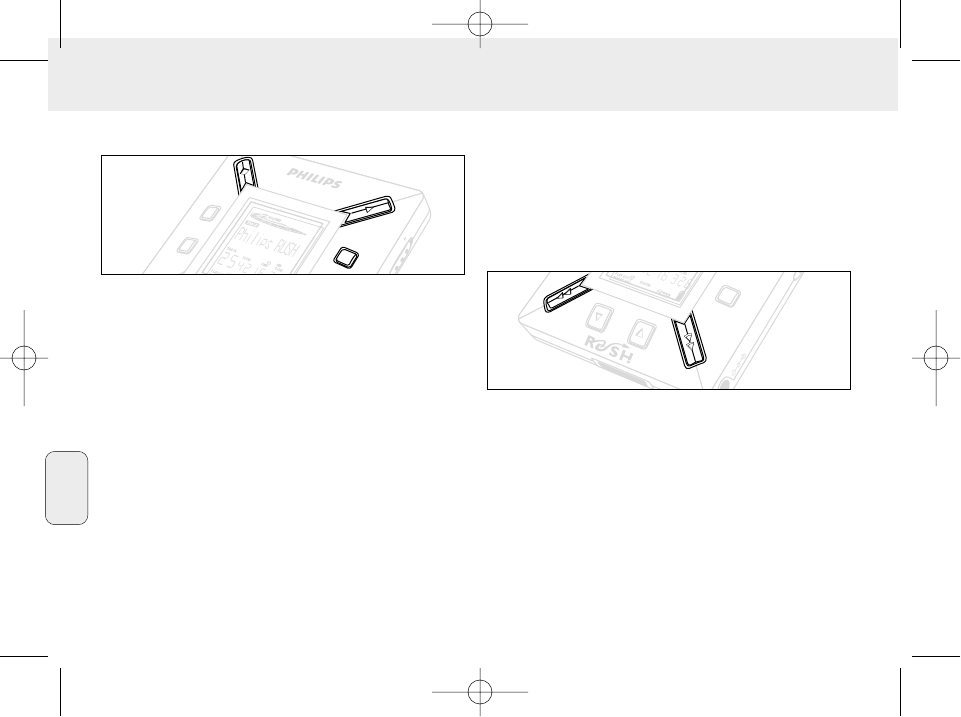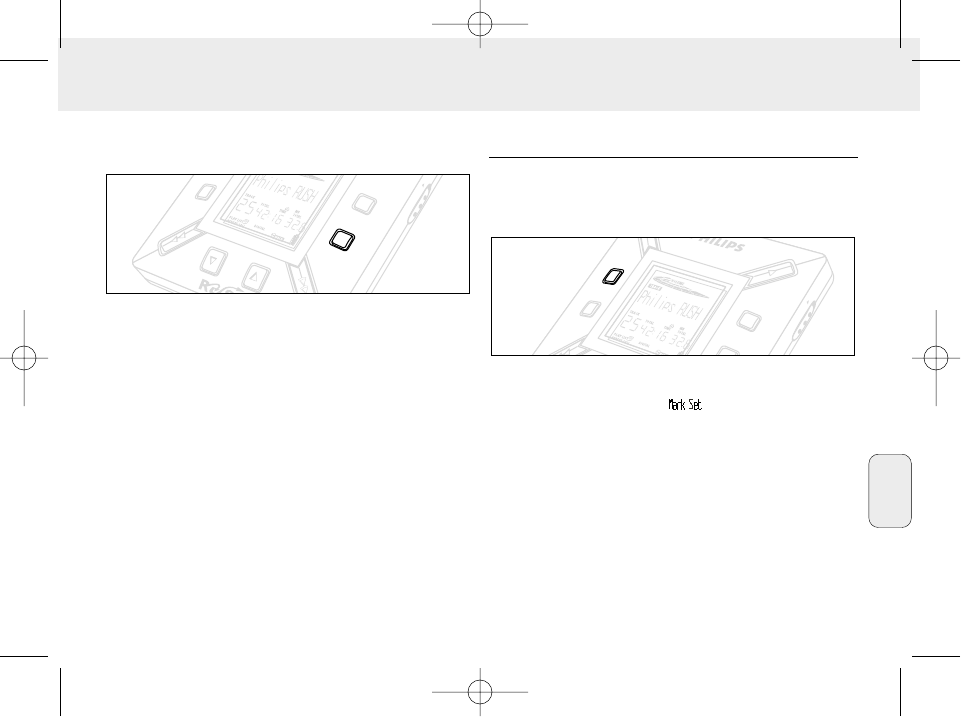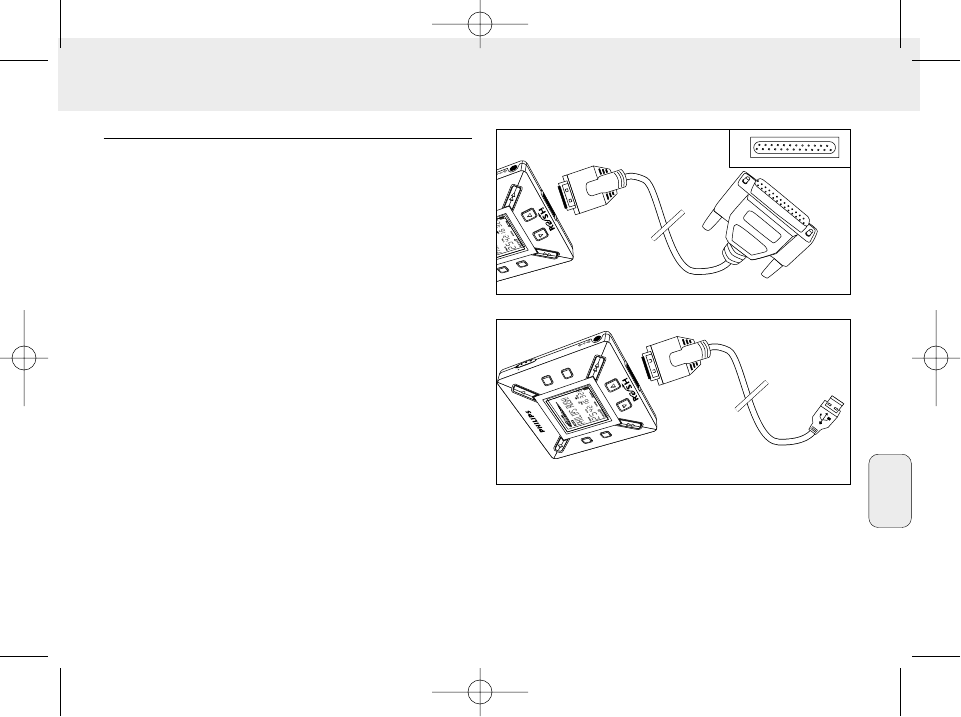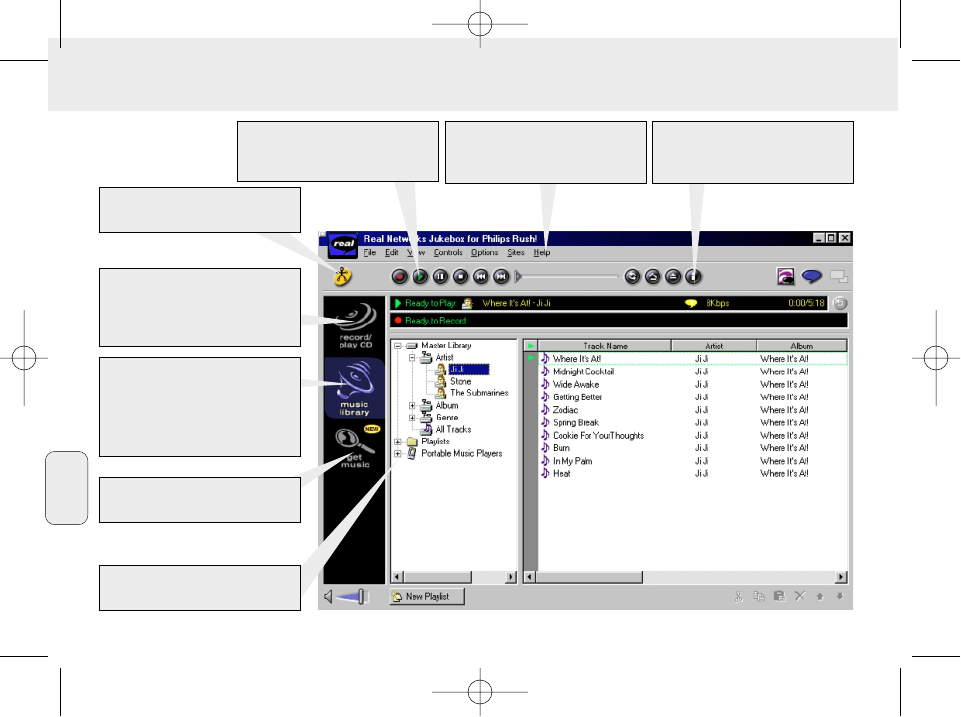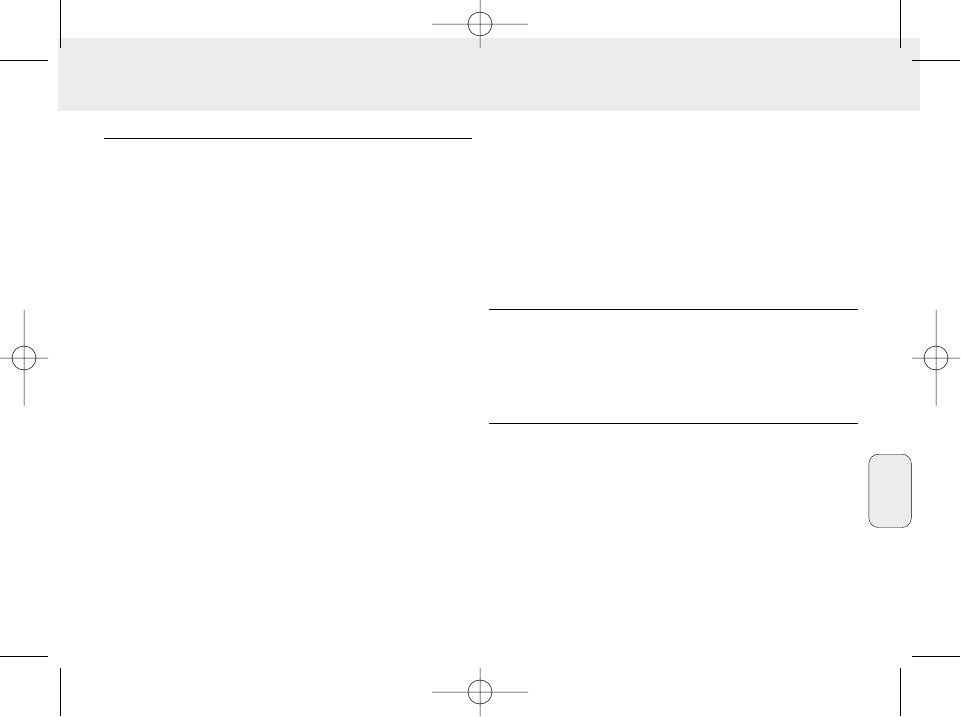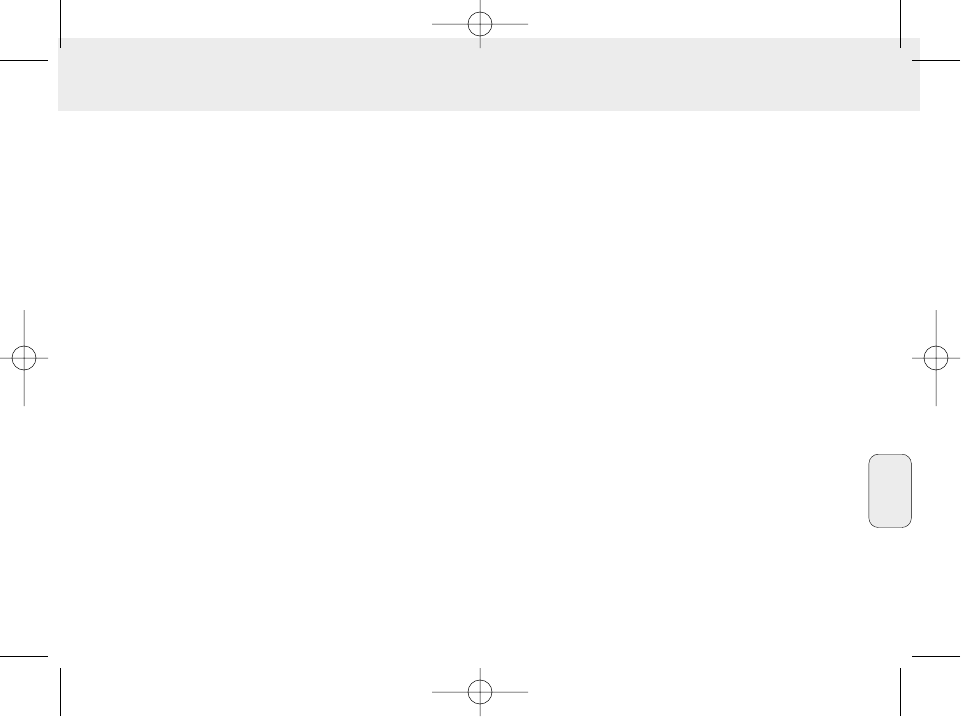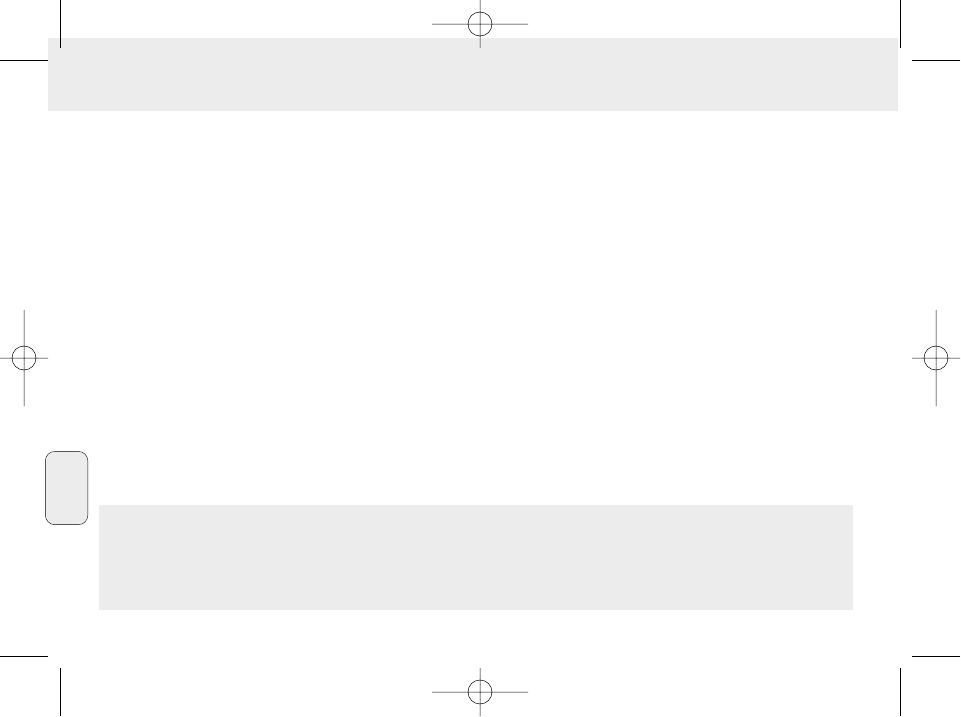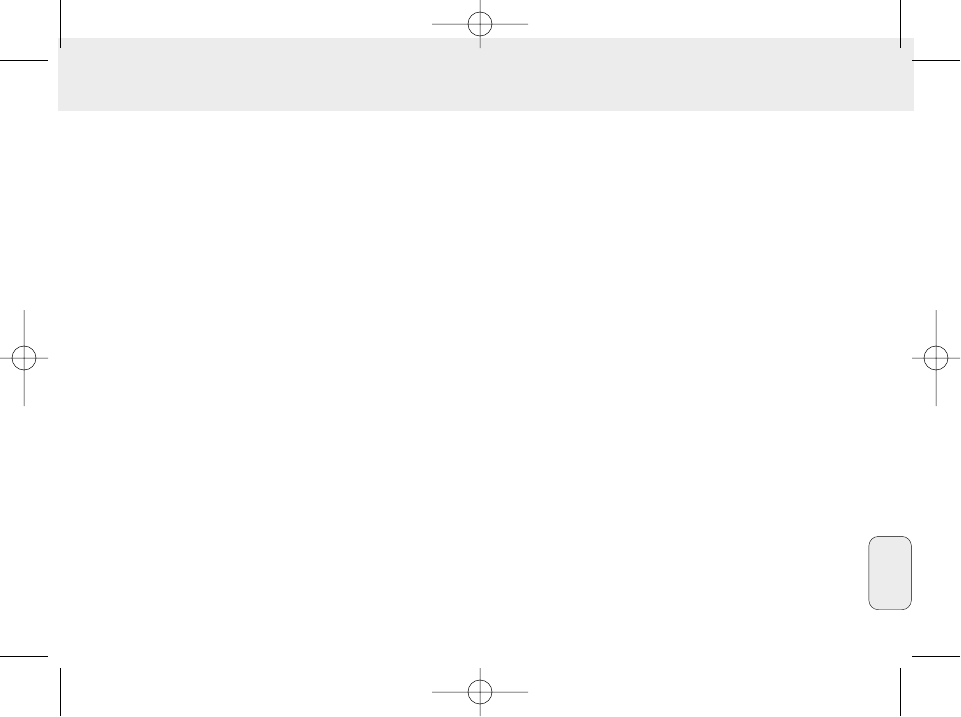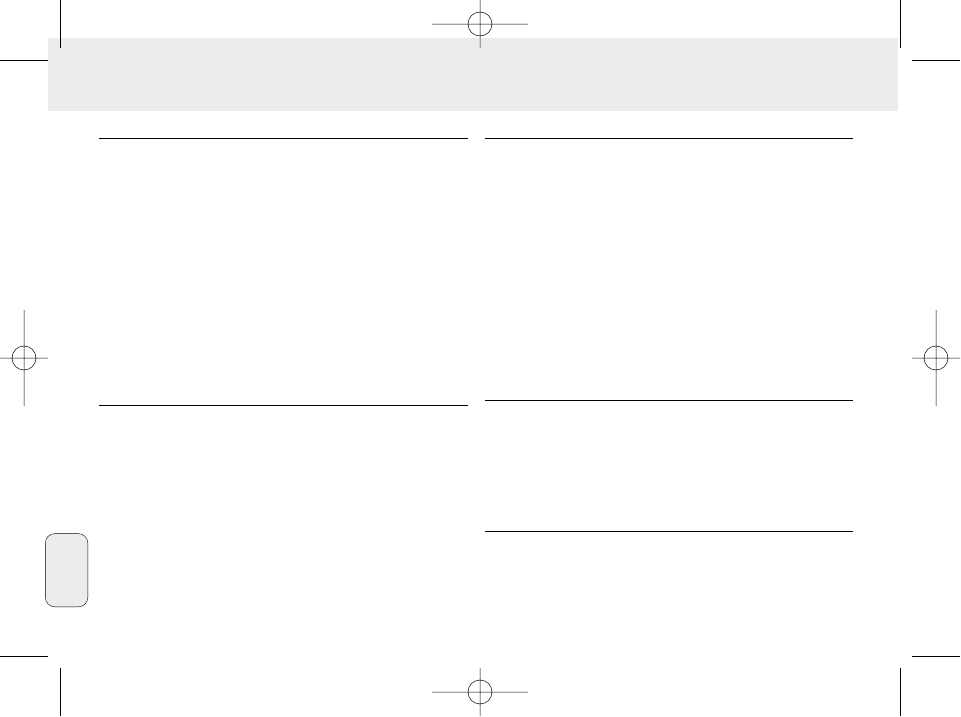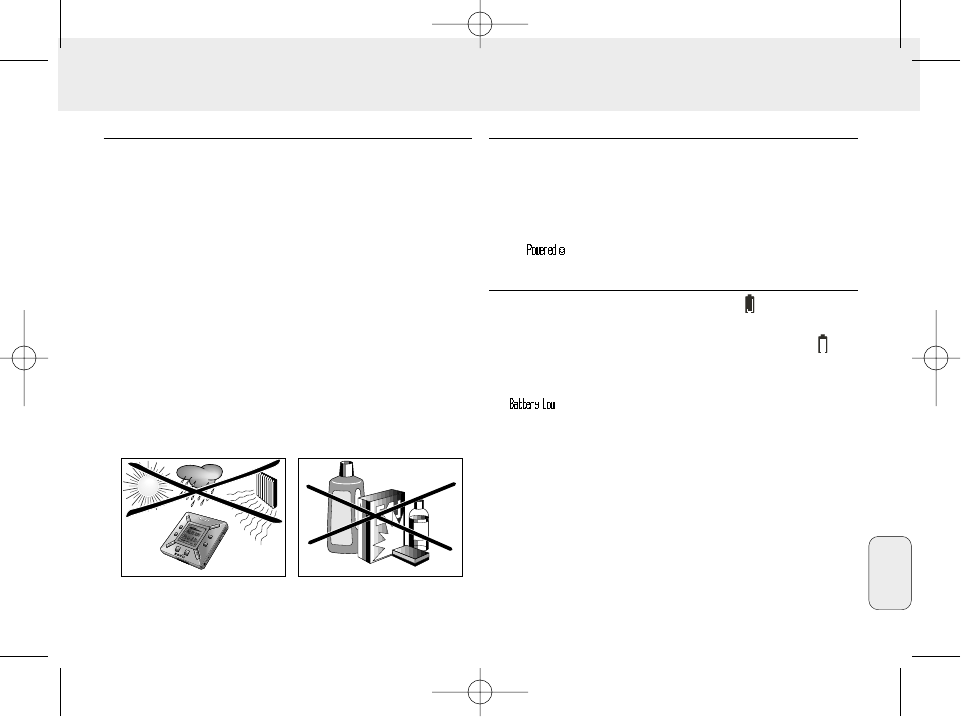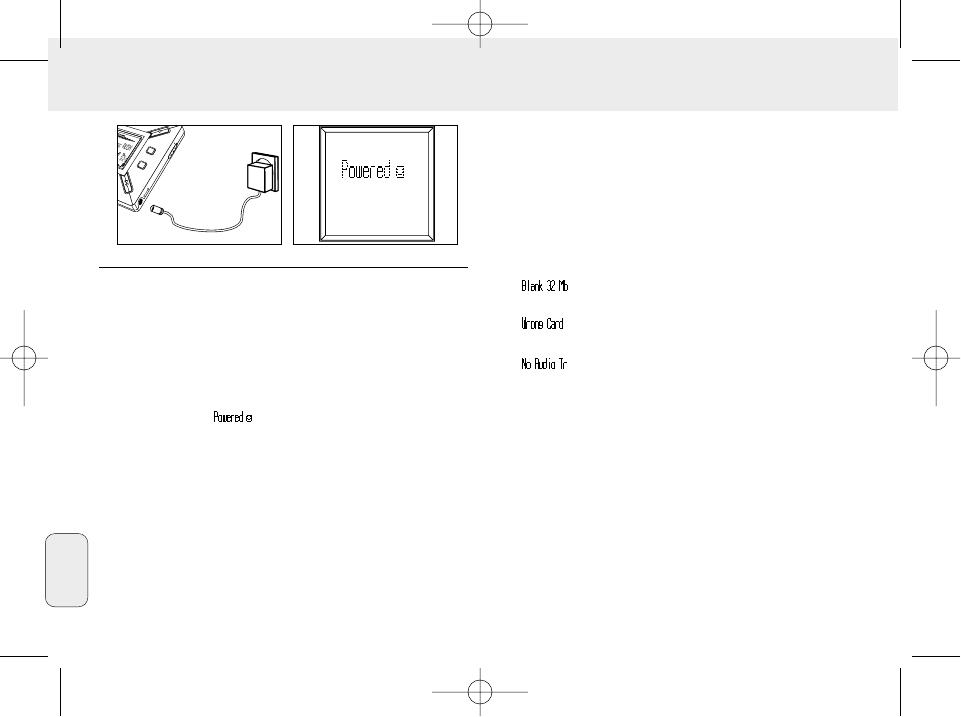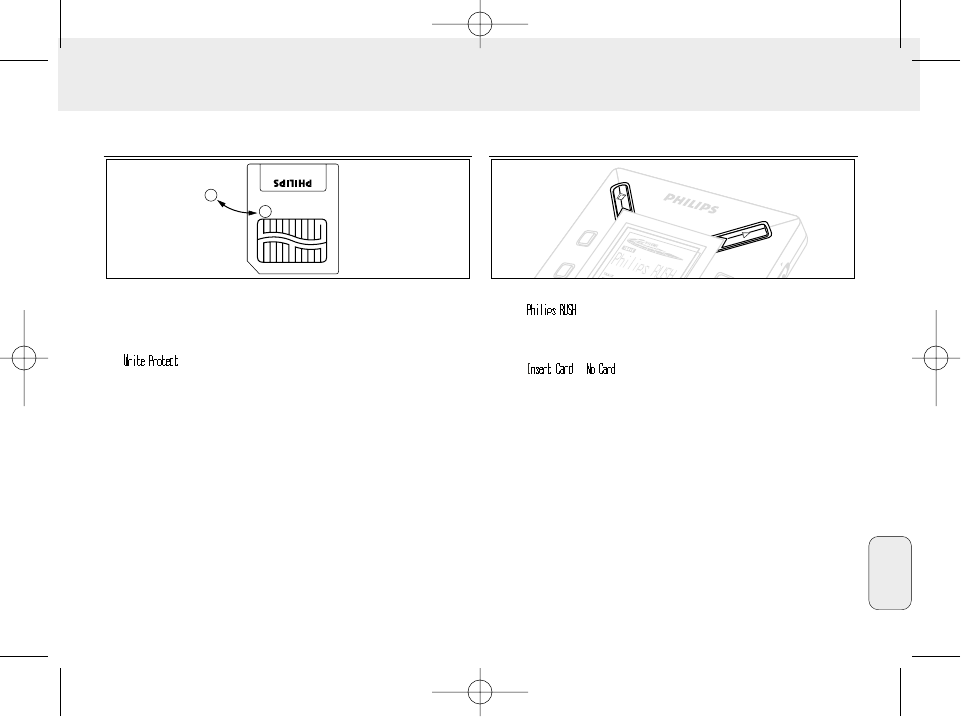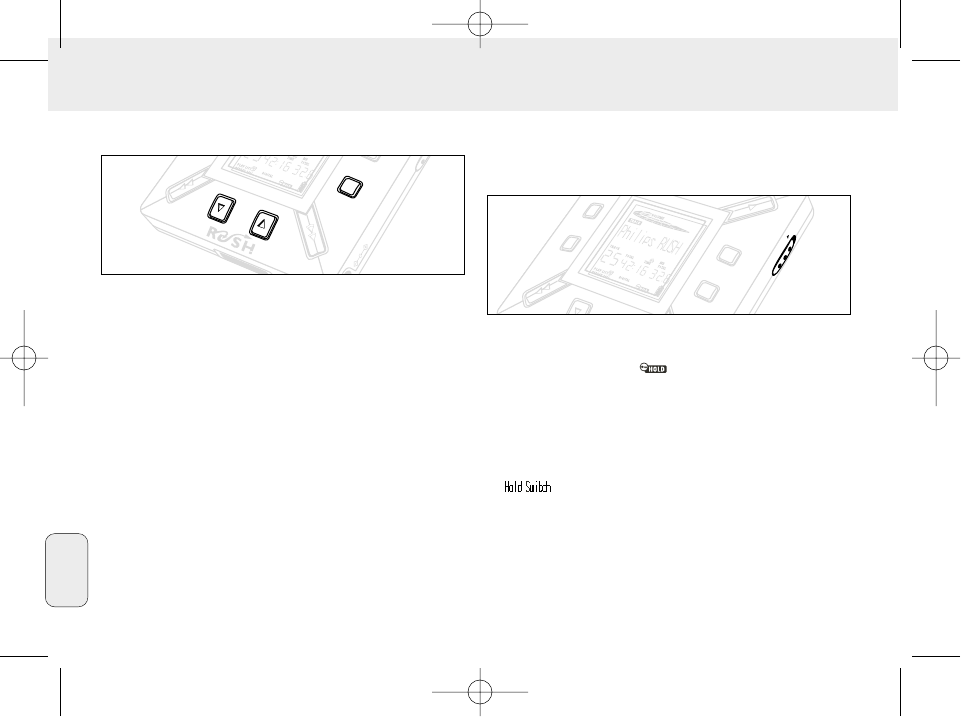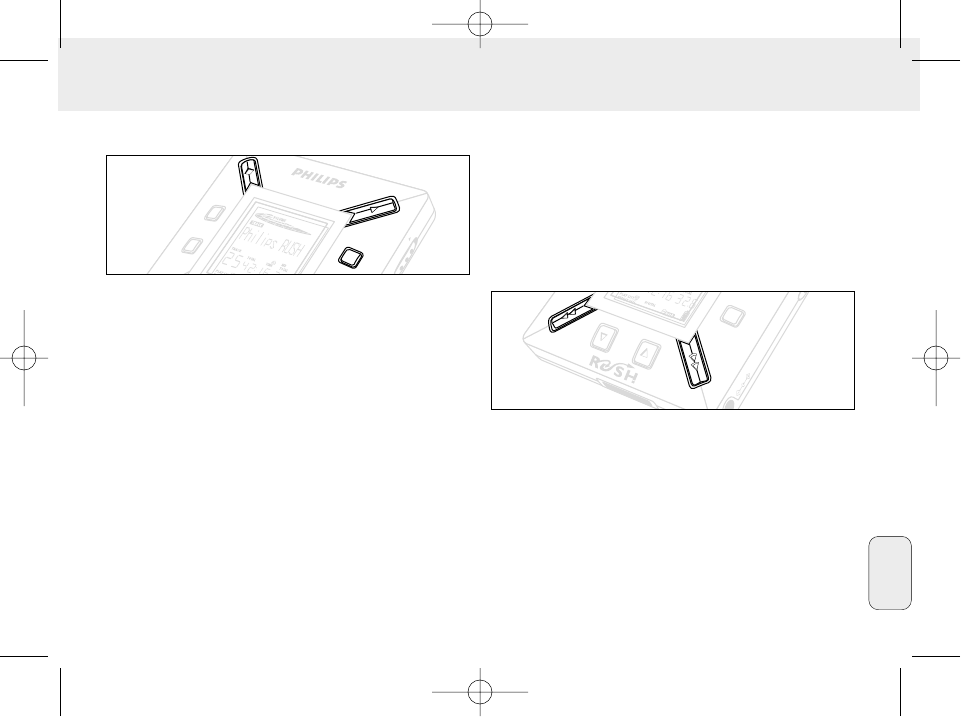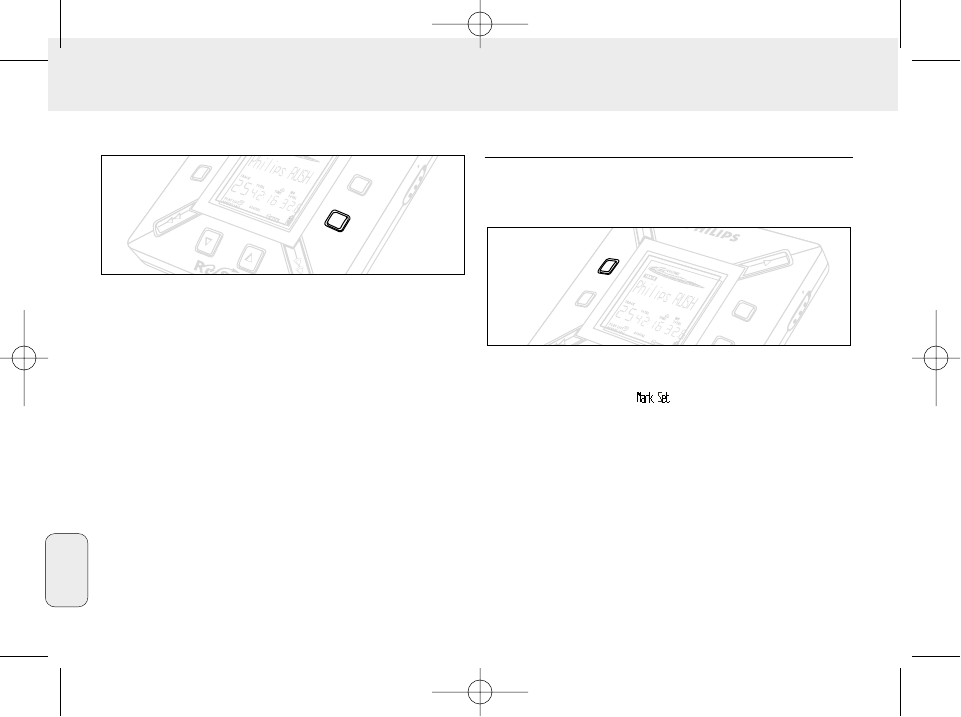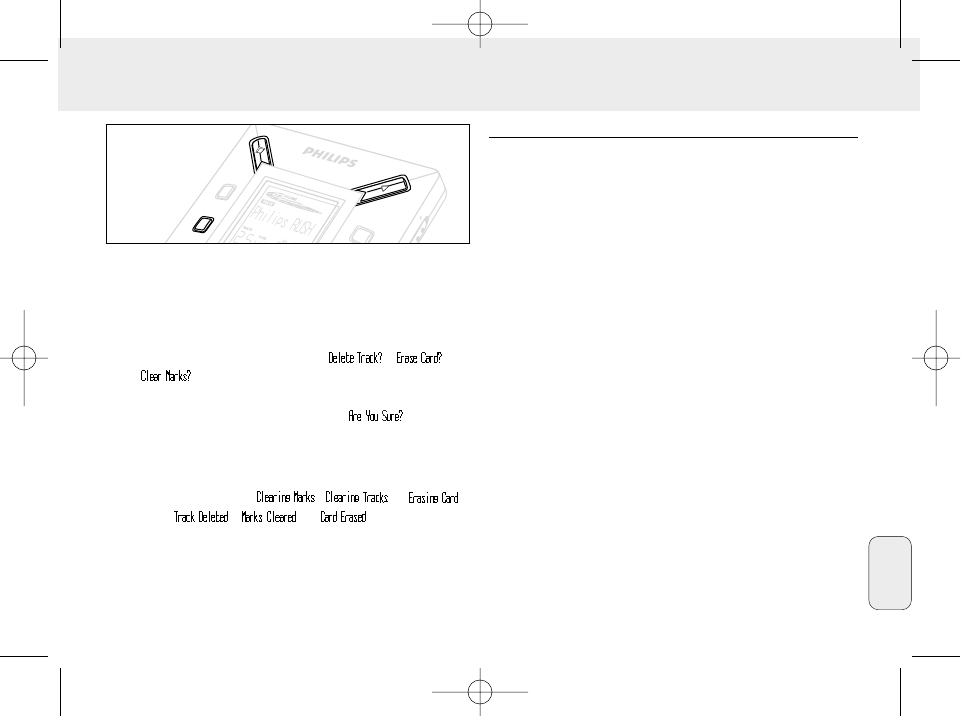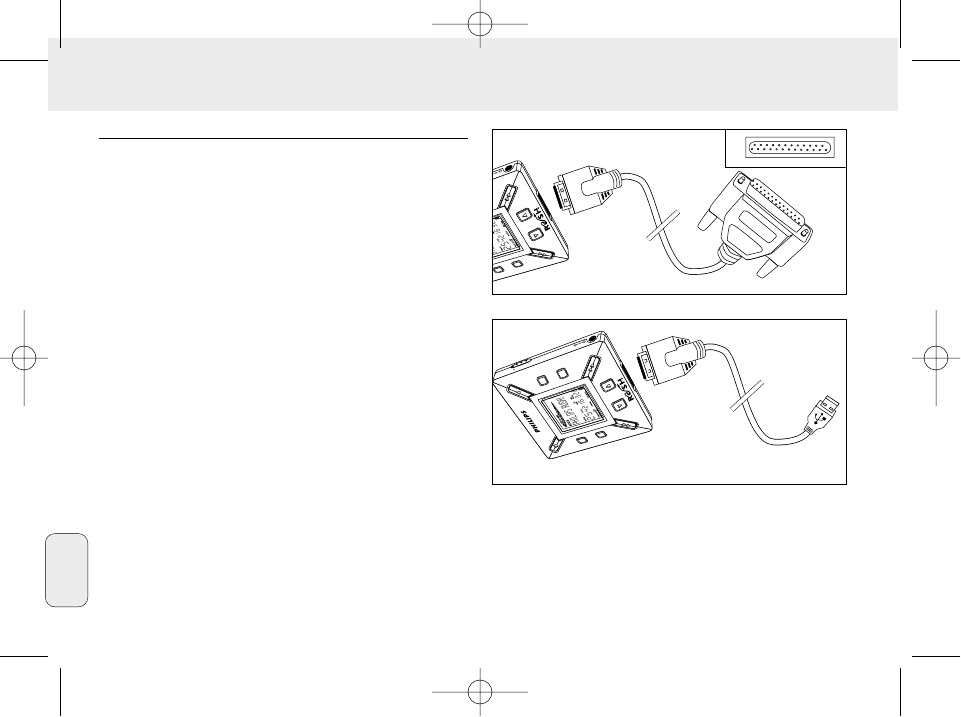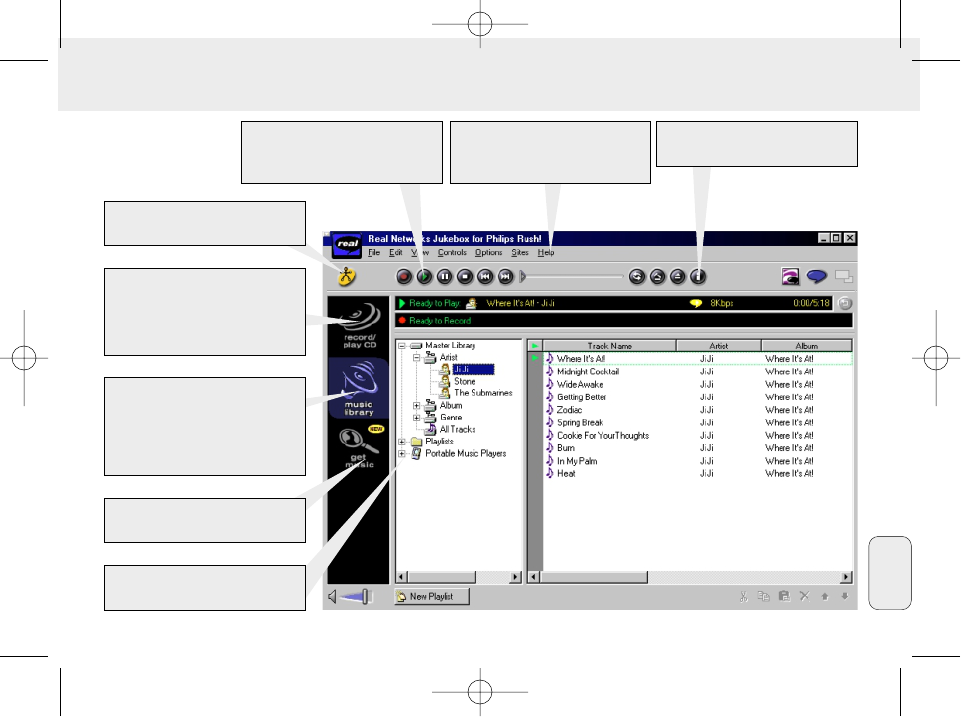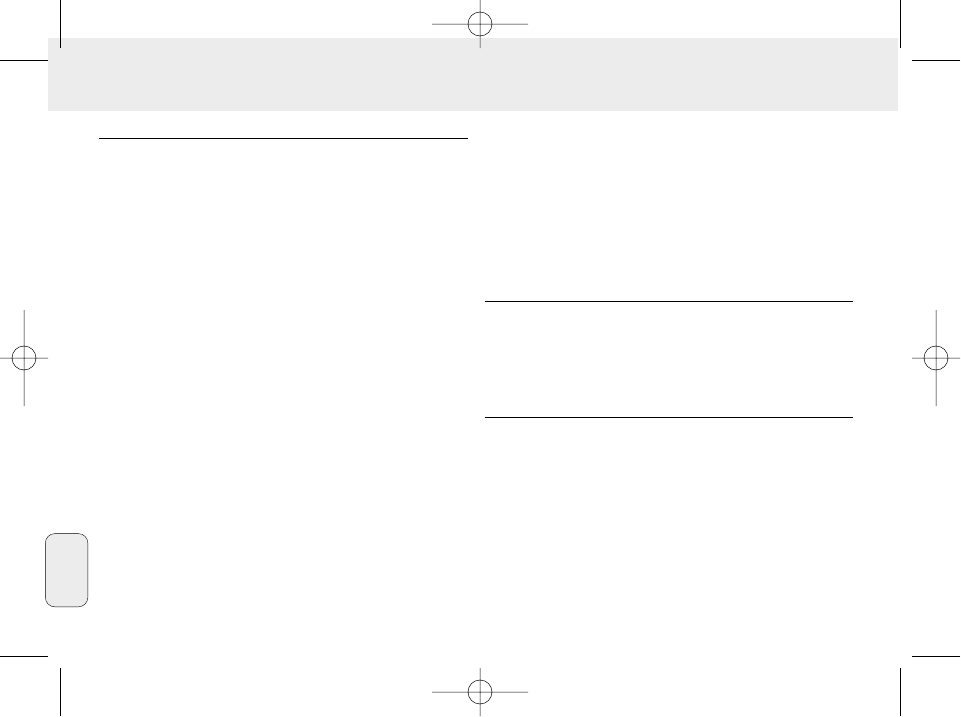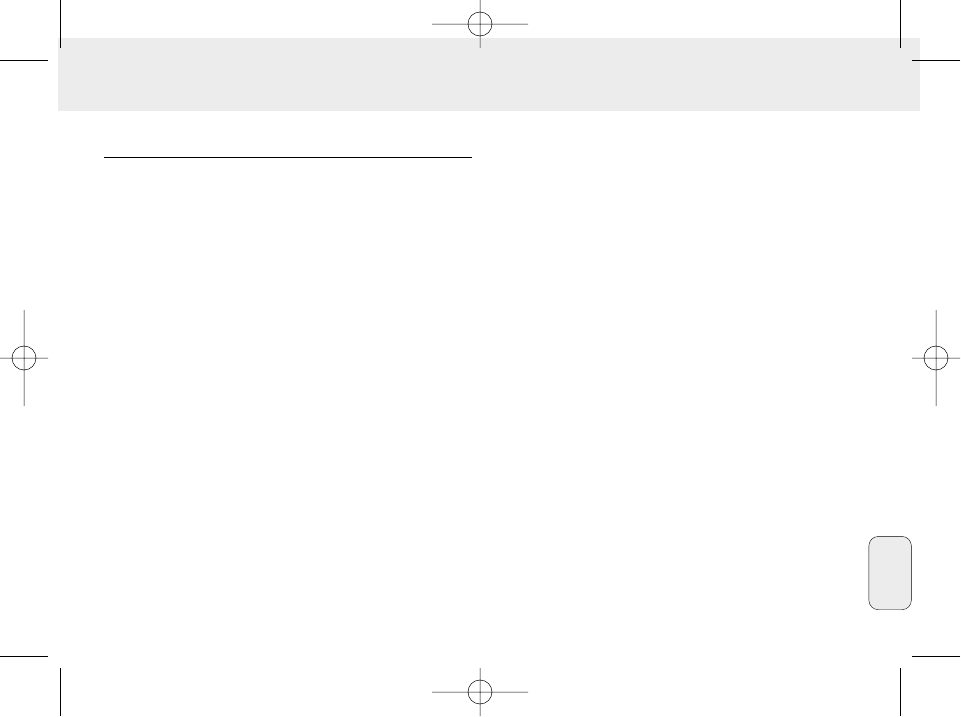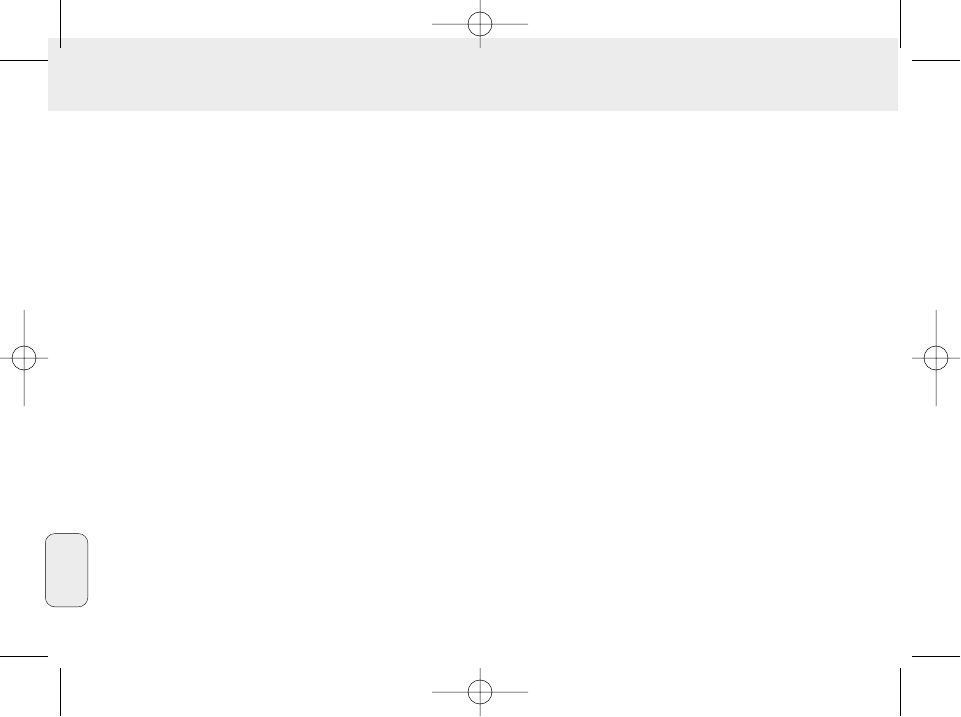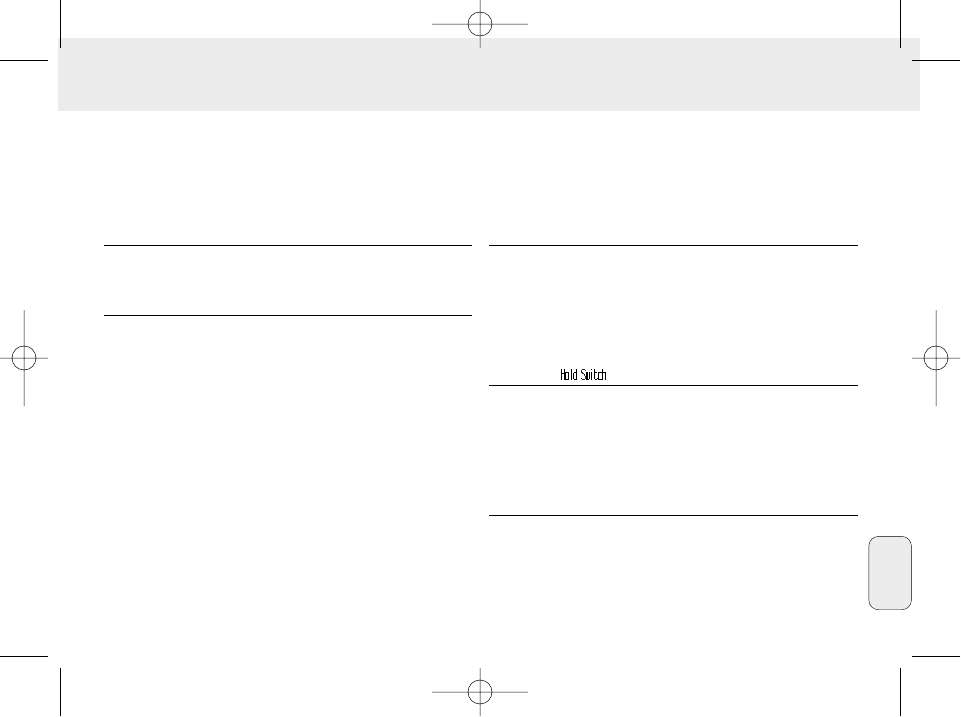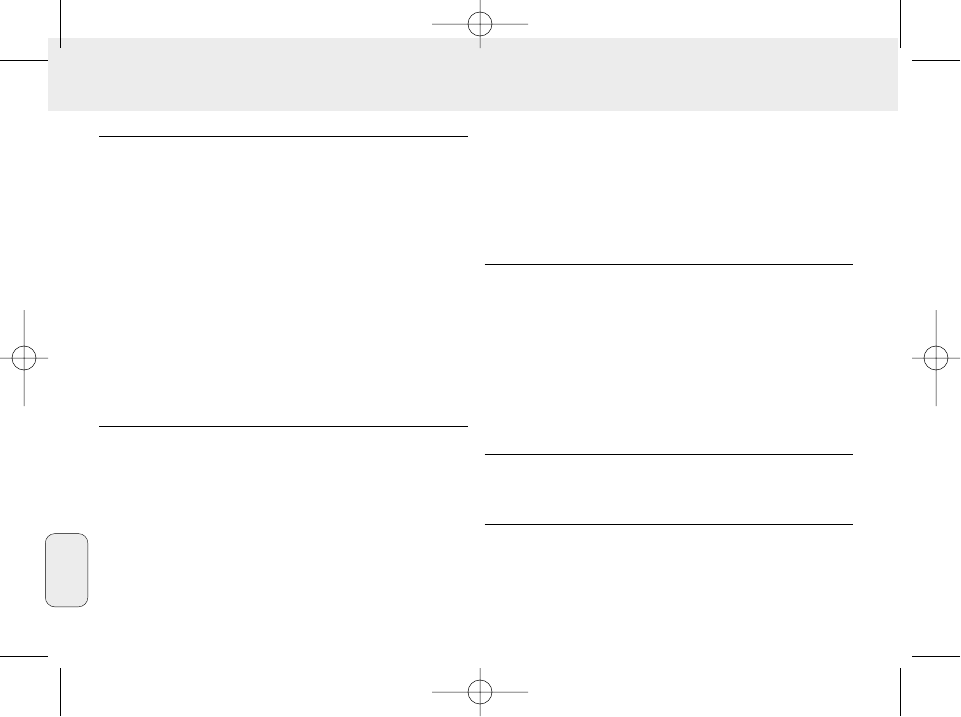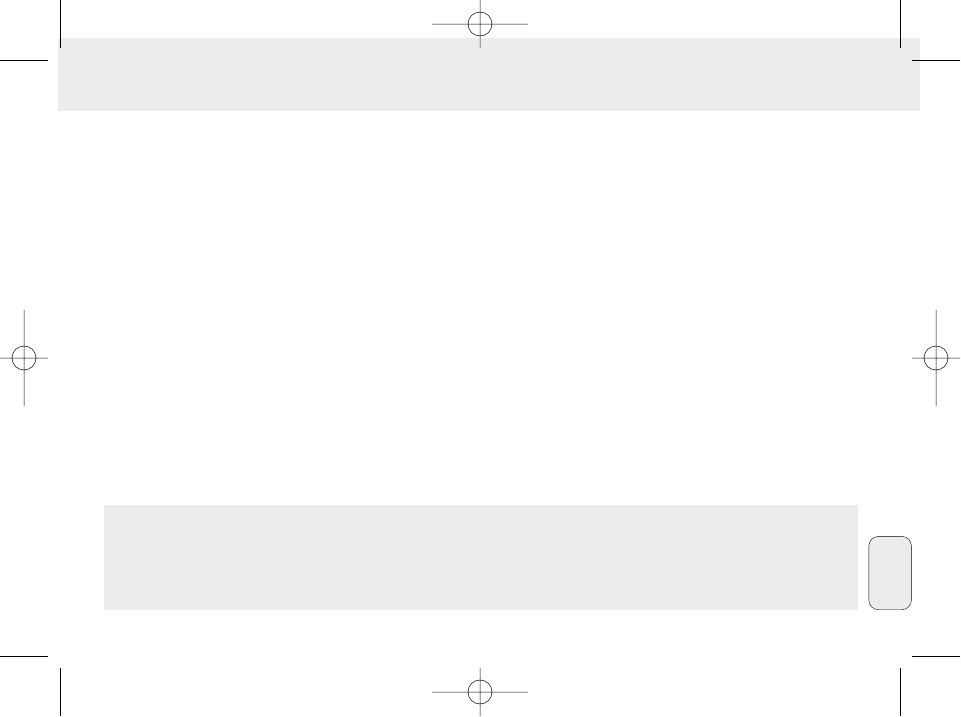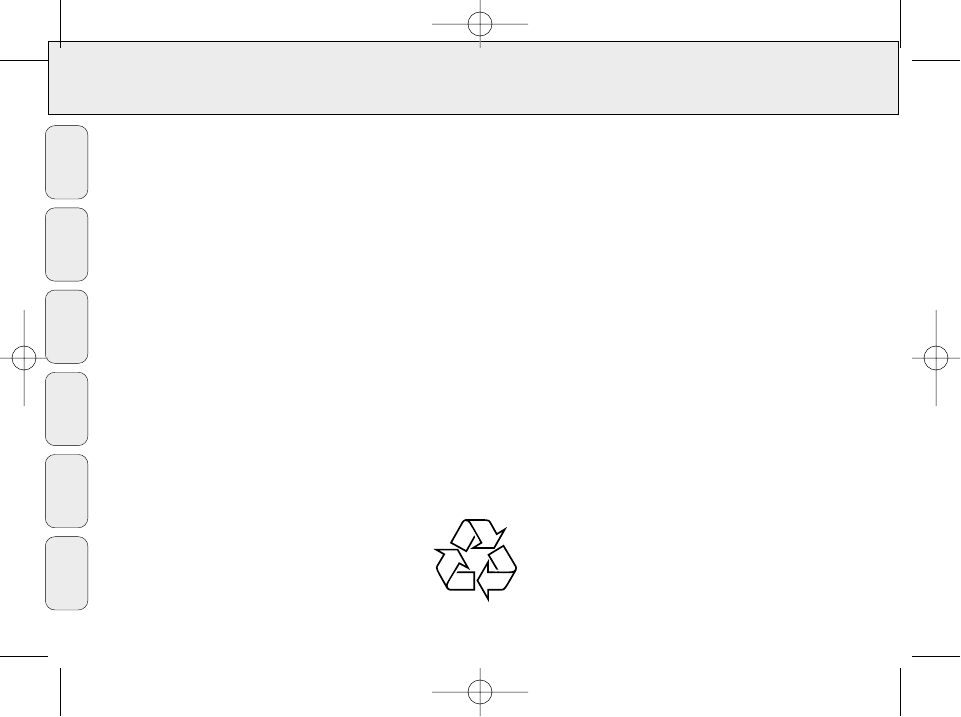INFORMATIONEN ÜBER AUFNAHME UND
VERSCHLÜSSELUNG
• Im Hauptmenü Options wählen, dann durchklicken:
Preferences ™ Recording Options
– Für beste Aufnahmeergebnisse Use Error Correction
wählen, dann OK klicken.
• RUSH spielt Dateien ab, die anhand der beliebten Formate
MP3, RealAudio, Wave Audio und Secure Files Setting
verschlüsselt wurden. Encoding Options wählen, um Ihr
Aufnahmeformat und Qualitätsniveau zu wählen:
– MP3 Audio ist MPEG Stufe 3 Audio. Die möglichen
Komprimierungsniveaus lauten: 96, 64, und 56 Kbps Stereo,
anhand der mitgelieferten RealJukebox Software. Wenn Sie
Ihre Software hochrüsten, kann Philips RUSH Musik bis zu
224 Kbps abspielen. Dies hat die beste Soundqualität,
benutzt aber den meisten Speicherplatz.
– RealAudio ist das Audioformat von RealNetworks. Dieses
Format speichert Ihre Musik als gesicherte RealAudio (.rmx)
oder ungesicherte RealAudio (.rmj) Dateien. Die möglichen
Komprimierungsniveaus lauten: 96, 64, und 44 Stereo, und
32 Kbps Mono. Von diesen hat 96 Kbps die beste
Soundqualität, benutzt aber den meisten Speicherplatz.
– Wave Audio ist unverschlüsselte Musik, die nicht
komprimiert ist. Dieses Format hat die beste Soundqualität,
benutzt aber die größten Dateien, bis zu 650 MB pro CD.
– Secure Files Setting: hat zwei weitere Optionen. Secure
Files On, wo Dateien mit aktivierter Sicherung nur auf dem
PC, auf dem Sie aufgenommen wurden, abgespielt werden
können. Secure Files Off ermöglicht das Abspielen der
aufgezeichneten Dateien auf mehr als einem Computer.
Anfertigen von MP3-Dateien von einer CD
1 Doppelklicken, um RealJukebox von Ihrem Computer zu
wählen.
2 Eine Audio CD in das CD-ROM Laufwerk einlegen.
™ In der Monitoranzeige erscheinen Angaben zum CD-Titel.
3 Den Titel, den Sie in MP3 aufzeichnen wollen, wählen.
4 In Controls in der Symbolleiste auf Record klicken.
™
In der Monitoranzeige erscheint der Aufnahmestatus. Bei
abgeschlossener Aufnahme wird der Titel in der
Music Library gespeichert.
Dateien von Ihrem Computer an RUSH schicken
1 Bevor RUSH an Ihren Computer angeschlossen wird,
Batterien einsetzen oder das Gerät an das Wechsel-
stromnetz anschließen. (Siehe Anschluß von Rush an Ihren
Computer.) YES 2 drücken, um Rush einzuschalten.
2 Doppelklicken, um RealJukebox von Ihrem Computer zu
wählen.
67
Deutsch
XP SA 125/00 E1 19-07-2000 10:12 Pagina 67