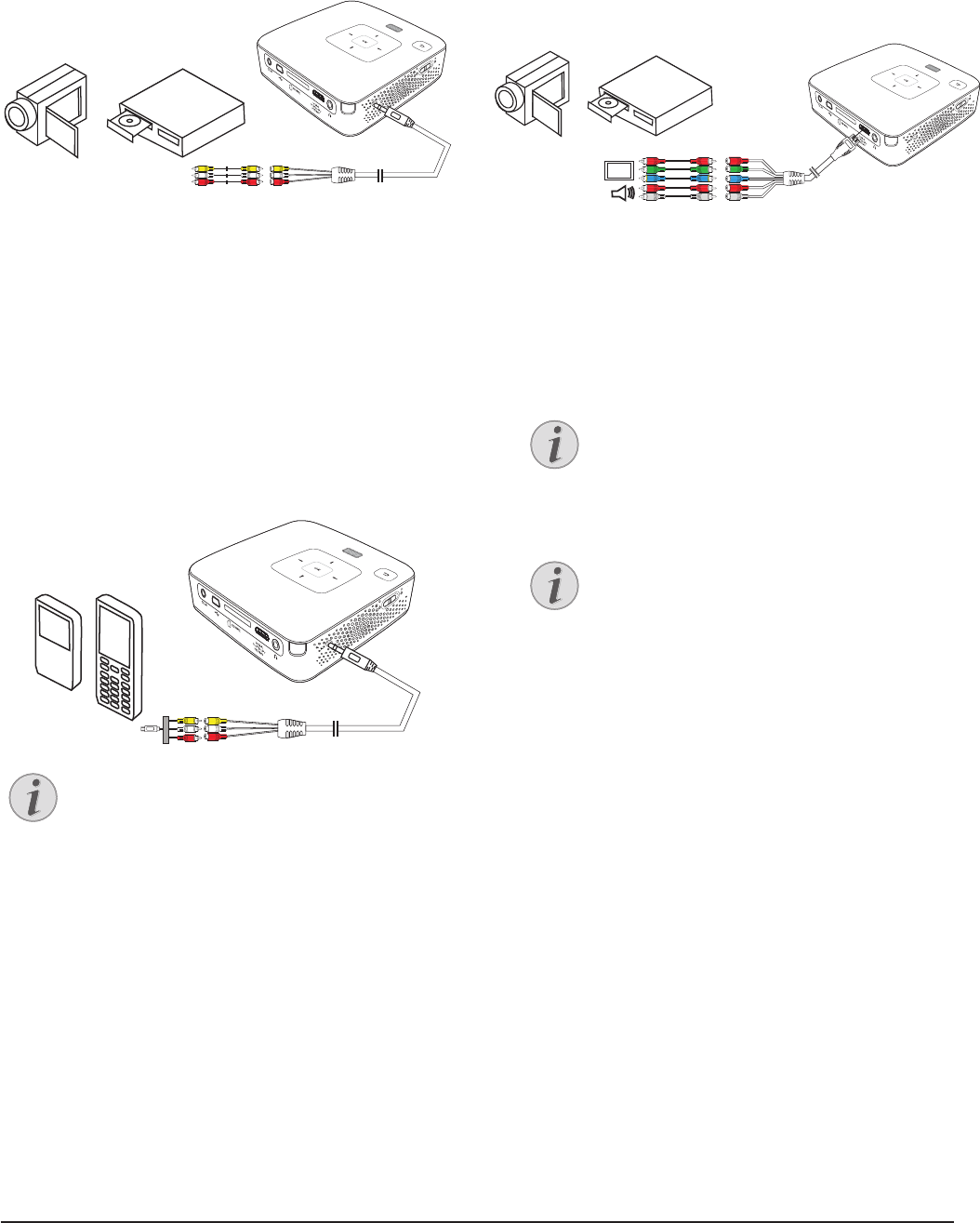Connect to the playback device 13
Connecting using Audio/
Video (CVBS) Adaptor
Cable
Use the projector's audio/video adaptor cable (A/V
cable) to connect camcorders, DVD players or digital
cameras. The jacks for these devices are yellow (video),
red (audio right) and white (audio left).
1 Connect the supplied A/V cable to the projector's
A/V socket.
2 Connect the video device's audio/video jacks to the
A/V cable using a conventional composite video
(RCA) cable.
3 Select Menu > Source and switch to AV.
Connecting to mobile multimedia devices
Some video devices (e.g.: pocket multimedia players, ...)
require specic connection cables. There are either
supplied with the device or acquired
from the manufac-
turer of the multimedia device. Please note that only the
original cables from the device manufacturer may func-
tion.
Connecting using
Component-Video (YPbPr/
YUV) Cable
Please use this type of connection to obtain the highest
possible image quality. This cable is available as an acces-
sory. The device jacks have the colours green (Y), blue
(U/Pb), red (V/Pr) for the video signal and red (audio
right) and white (audio left) for the audio signal.
1 Connect the video component cable (accessory) to
the projector's mini-HDMI socket.
2 Connect the video device's appropriate colored
sockets to the component video cable of the projec-
tor using a conventional component v
ideo (RCA)
cable.
3 Select Menu > Source and switch to Component.
Two red phono (RCA) connectors
When connecting, note that there are two
red phono (RCA) connectors on the cable.
One is for the right audio signal and the
other for the V/Pr element of the compo-
nent video signal. If these two connectors
are inserted incorrectly, the projected
image appears green and the audio signal
for the right speaker will not work.