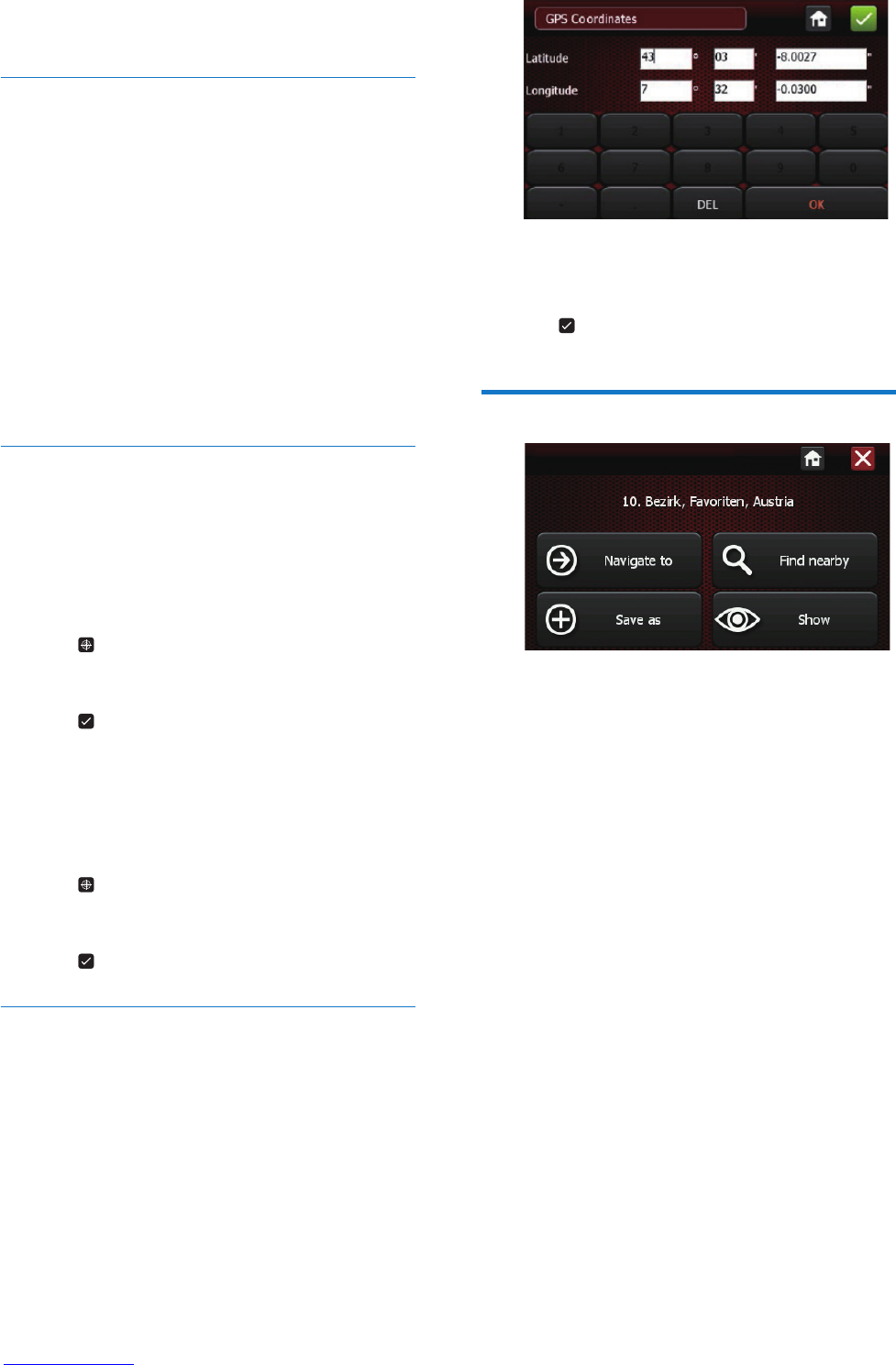11EN
3 Tap [Navigate to] to to start the navigation
guidance.
Find nearby
You can search for a POI that is near to the
place where you are.
1 Tap [Find nearby].
2 In the displayed list, choose a POI category
in which you are interested.
3 Tap the POI you want to reach or select
it from the list by typing the rst letter of
its name.
4 Tap [Navigate to] to start navigation.
My POIs
Tap [My POIs], you can view your personal
POIs. Select your desired POI and start
navigation. There are two ways to add a POI:
To add a POI in navigation mode
1 Tap .
2 Use the keyboard to name the POI
3 Tap to conrm.
To add a POI in map mode
1 Move the map with your nger and place
your desired POI under the cross at the
center of the screen.
2 Tap .
3 Use the keyboard to name the POI.
4 Tap to conrm.
GPS Coordinates
This option allows you to set your destination
with latitude and longitude coordinates.
1 Tap [GPS Coordinates].
2 Enter latitude and longitude using the
keyboard.
3 Tap to conrm.
Start navigation
When you have selected your destination, you
can tap:
[Navigate to]: start navigation guidance
[Find nearby]:nd a POI in the vicinity of the
selected address.
[Save as]: save the destination.
[Show]: view the address on the map.