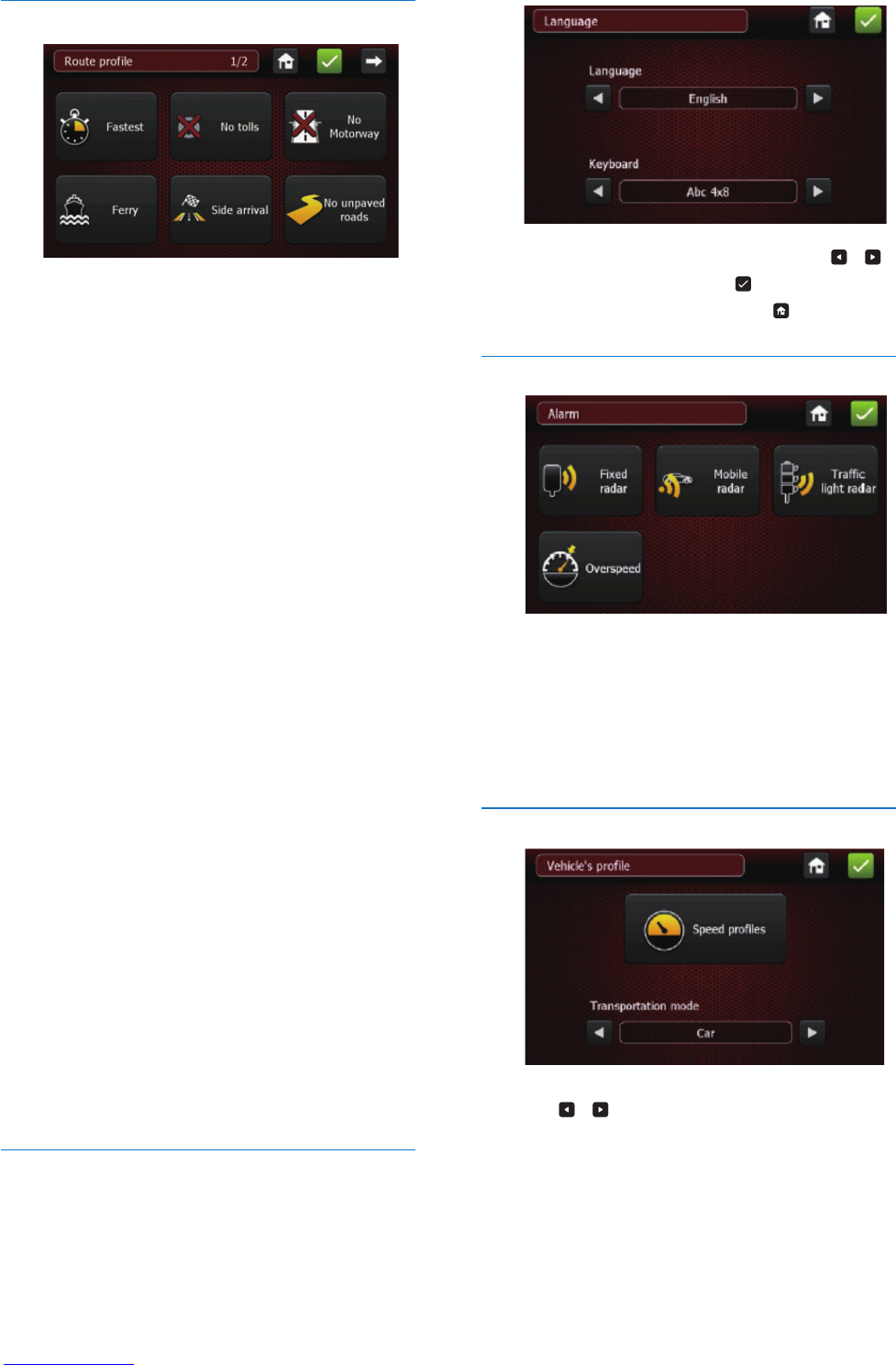14 EN
Route prole
Tap one of the options to set the route prole.
• [Fastest/Shortest]
Choose between a route optimized for
time or for distance.
• [Tolls/No tolls]
Choose whether to include toll roads or
not.
• [Motorway/No Motorway]
Choose whether to include highways or
not.
• [Ferry/No Ferry]
Choose whether to include a ferry line or
not.
• [Side arrival/No side arrival]
• Arrival side: When the destination is
a street number, this option makes
the calculated route arrive at the
destination street on the side of the
selected number.
• No arrival side: The route can arrive on
the side of the number or the opposite
side. This option is only effective when
the destination is a two-way street.
• [Unpaved roads/No unpaved roads]:
Enable or disable the unpaved roads
(tarred). By default it allows unpaved roads.
• [Border crossing]
Enable or disable the crossing of a country
border. The “No border crossing” will not
be taken into account if the destination is
in another country.
Language and Keyboard
You can change the navigator language and the
voice instructions.
• To select language or keyboard, tap / .
• To save the changes, tap
• To go back to top menu, tap .
Alarm
Tap the button to enable or disable radar-alarm
function.
• [Danger Zone]
• [Risk area]
• [Overspeed]
Vehicle's prole
1 Tap / to choose a transportation
mode.
2 Tap [Speed prole] to set the parameters.