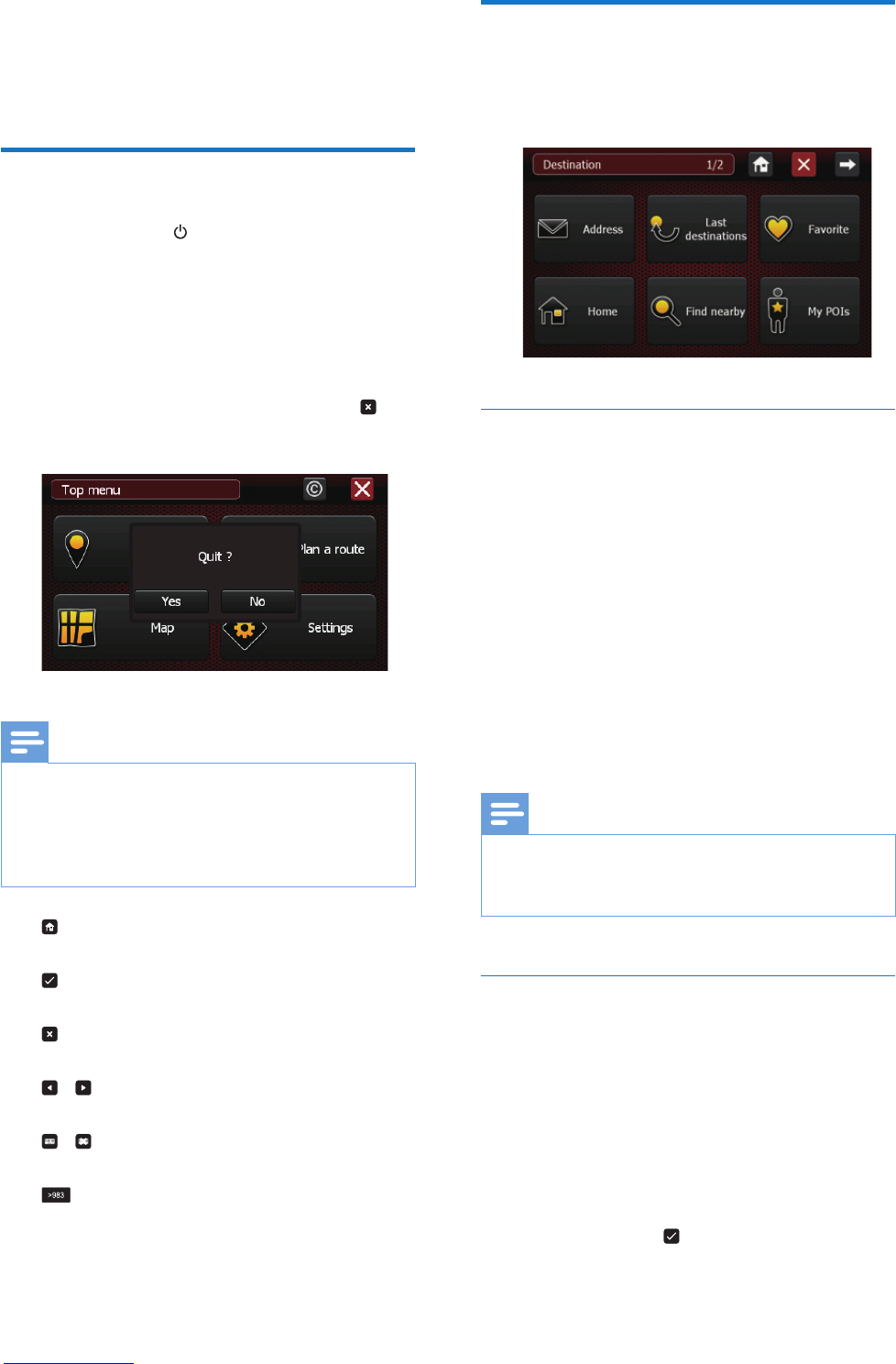9EN
4 Navigation
Access navigation mode
1 Press and hold to switch on the
navigator.
2 Tap [Navigation] to access navigation
mode.
» The navigation main menu is displayed
in a few seconds.
• To quit the navigation mode, tap ,
then choose [Yes] to conrm.
Note
• Before you enter navigation mode, we suggest that you
stand in an open space so you can get good reception.
The rst GPS initialization can take a few minutes,
depending on the surrounding area and the quality of
GPS signal reception.
• : Go back to the navigation home screen
without saving the changes.
• : Save your choices and go back to the
previous screen.
• : Close the current screen without saving
the changes.
• / : Go to the next or previous page of
the screen that contains the list.
• / : Display or hide the keyboard on
the screen.
• : Give the number of results found.
Choose a destination
You can set your destinations by one of
following ways:
Home
With this menu, you can set your home address.
1 Tap [Home].
2 Select your city/street/street number in
the list.
3 Tap [Navigate to] to start navigation.
• To remove your home address
1 Tap [Home].
2 Tap [Remove] and then [Yes] to conrm
the deletion.
Note
• For the rst time use or the home address has been
deleted, you will be required to enter an address when
you tap [Home].
Favorite
You can store your favorite addresses and set
one of them as your destination.
1 Tap [Favorite].
2 Tap [Add new favorite destination...],
select the address as instructed.
3 Use the keyboard to name the favorite
address and tap
to save.