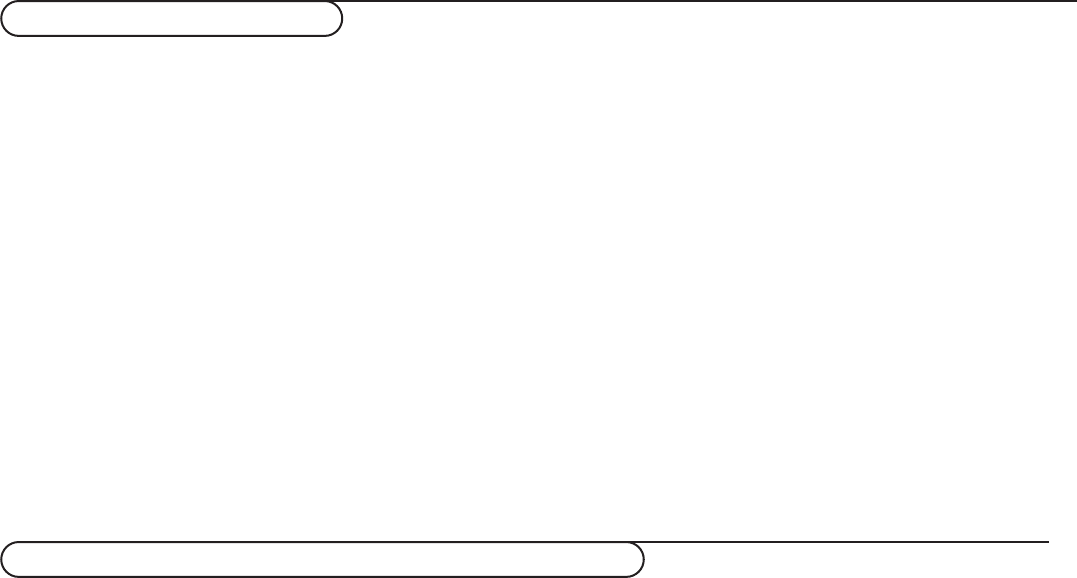21
Your remote control is set to work your TV and many infrared remote (IR) control VCRs, Cable TV Converter Boxes, DVD players,
Satellite Receivers, etc.
Press the
Select button repeatedly to select CBL,VCR, DVD, SAT or AMP according to the accessory device you want to operate with
this remote control. See Use of the Remote control, p. 5. Press the B button.
If the function buttons on the remote control also work the selected accessory device, then the remote is ready and no further steps
are needed.
If the function buttons do not work with the selected accessory device, according to the device(s) you own, you may make your remote
control ready for them by a direct entry code. Proceed as following.
Code setup
& Press the Select and B buttons at the same time, then
release.
é NOTE:When inputting the digits as described below, you
must not allow more than 20 seconds to pass between the
input of each digit or you will need to return to step 1 and
begin the programming process again.
Input the appropriate digit provided below for the type of
accessory device you want to operate:
1 Cable (CBL)
2 VCR
3 DVD
4 Satellite (SAT)
5 Amplifier (AMP).
“ Input the 4-digit code for the type and brand of accessory
device.The codes are listed on pages 22-23.
‘ The green light behind the B button will blink for 3 seconds
to show that a valid code was input. If a valid code was not
entered, the light will stay on continuously for 3 seconds. If
that occurs, go back to step 1 and begin the programming
process again.
( Now you will try to use the TV remote with the accessory
device. Press the Select button on the remote to cycle
across the accessory mode dial. Stop pressing the button
when the mode you desire is lighted.The light will stay on for
2 seconds and then begin blinking.The blinking means that the
remote is in the accessory mode you have selected.
§ Within 60 seconds from the time the blinking starts, point the
remote toward the accessory device and press the B
button. If the device does not respond to the B command,
follow the steps for programming the remote again using a
different setup code for the type and brand of accessory
device you wish to operate. Refer again to the code list on
pages 22-23. If no more codes are listed for the type and
brand of accessory device, the remote likely will not operate
your particular model of accessory device.
Notes:
- Your TV remote is not necessarily capable of being programmed to
operate all models of the brands of accessory devices listed on pages
22-23.You may want to try the programming process again.Try using
the number(s) that are listed for your type and brand of device to be
sure you did not make a mistake in inputting the digits during your
first attempt at programming.
-If the remote control is in one of the accessory modes (a mode light is
flashing) — CBL,VCR, DVD, SAT, AMP— and you don’t press any of
the remote buttons for sixty seconds, a “time-out” occurs, returning the
remote to TV mode.
Setting the remote control to work accessory devices
To r ecord S-VHS quality, connect an S-VHS peripheral
directly to the recorder.
Record a TV program
You can record a TV program using your recorders tuner
without affecting your TV.
& Select the channel number on your recorder.
é Set your recorder to record.
See the handbook for your recorder.
Switching channel numbers on your TV does not disturb
recording !
Record a recorder from
VIDEO OUT
You can record a program on your recorder from the TV tuner
via
VIDEO OUT.
& Switch on the device.
é Select the correct channel on your TV and the correct input on
your recorder.
“ Set your recorder to record.
You record the tuner channel of the TV, even when you switch
to an AV input using the
v button on the remote control.
Do not switch channels or turn off your TV when you are recording
through
VIDEO OUT.
Note:When a TV channel or AV source is blocked because of a rating
set via the Channels menu (see p. 12), also the record output picture
and sound are muted.
Record with your Recorder