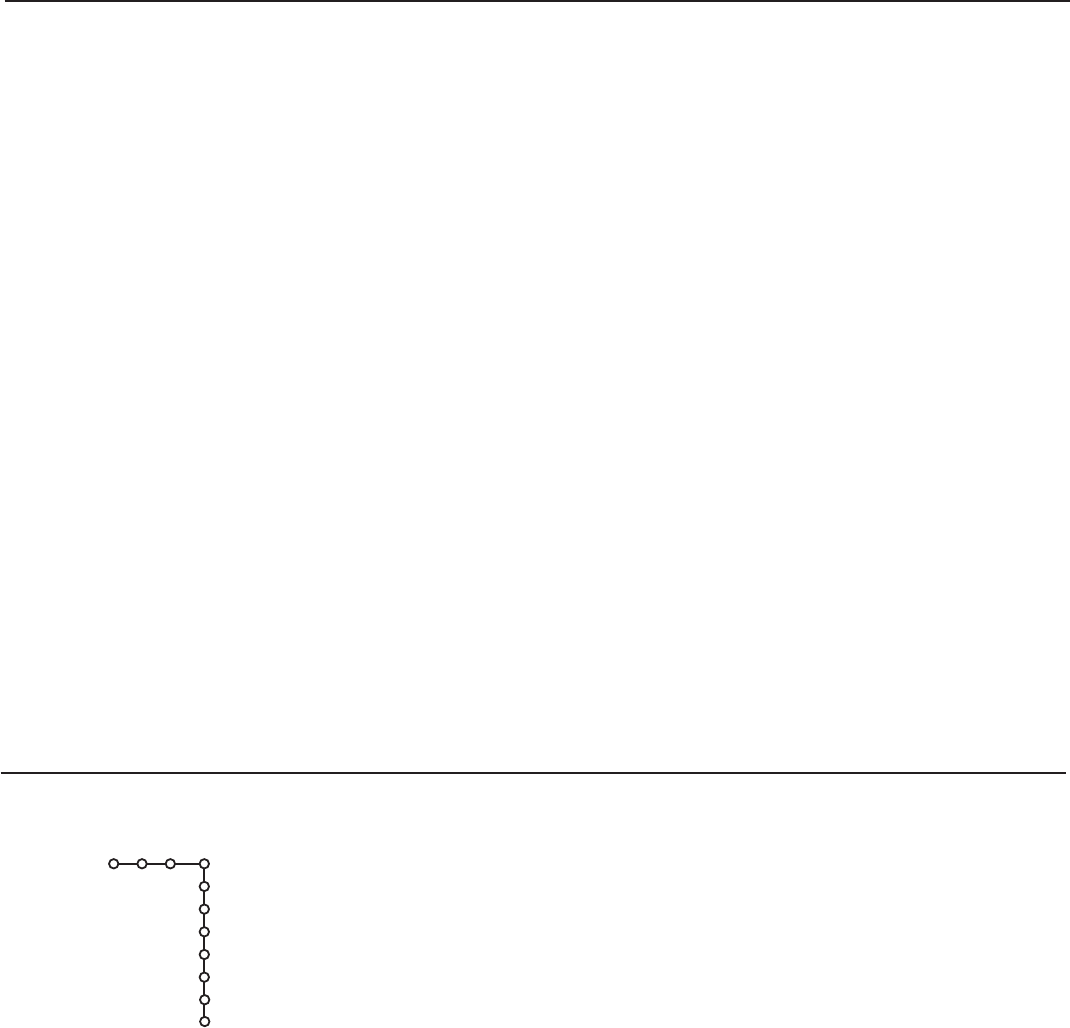9
Source
Source
AV1
AV2
AV3
AV4
AV5
Front
Center input
Settings
& Select Source with the cursor right.
é Press the cursor down to select one of the external AV
inputs.
“ Press the cursor right to enter the list of types of devices
attached to the selected input.
‘ Select the accessory device with the cursor up/down.
Once you have named the source, e.g.VCR, this source will
automatically be selected when your remote control is in
VCR mode, see p.6, and when you press the
v button on
the remote control.
( Press the MENU button on the remote control to turn off
all menus on screen.
§ Press the v button on the remote control.
The Source Select menu appears in which you may select a
source or peripheral connected to be displayed on screen.
Center input
When you have connected a multichannel surround
receiver to the receiver box, the loudspeakers of the
monitor (not available in combination with a speakerless
monitor), can act as center speaker, making a separate
center speaker unnecessary.
Select Center input On.
OSD (On Screen Display)
& Select OSD with the cursor down.
é Press the cursor right to select Normal or Minimum.
Normal to activate extended display of TV channel and
channel information on screen.
Minimum to activate the display of reduced channel
information.
Time zone
This function allows you to select your local time zone.
Broadcasted time information will correct the clock display
for your local time.
& Select Time zone with the cursor down.
é Press the cursor right.
“ Select your local time zone with the cursor up/down.
Daylight saving
Daylight saving time is automatically set by specially
broadcasted signals.This menu item allows you to disable
the automatic setting of daylight saving time.This is useful if
you live in an area or state where daylight saving is not
applied, but you receive channels from other areas where
daylight saving signals are broadcasted.
& Select Daylight saving with the cursor down.
é Press the cursor right to select Automatic for automatic
clock correction for daylight saving time, based on specially
broadcasted signals.
“ Select Off to disable automatic clock correction based on
the specially broadcasted signals.
Set/Change pin
The Set/Change pin menu item allows you to create or
change a Personal Identification Number (PIN).
& Select Set/Change pin with the cursor down.
é If no PIN exists yet, the menu item is set to Set pin.Follow
the instructions on screen.
If a PIN has previously been entered, the menu item is set
to
Change pin.Follow the instructions on screen.
All number combinations from 0000 to 9999 are valid
numbers.
“ The General menu reappears with a message confirming
that the PIN has been created.
Important:You have forgotten your PIN !
& Select Set/Change pin in the General menu.
é Press OK.
“ Press the cursor right.
‘ Enter the overriding pin 0-7-1-1.
( Press the cursor again and enter a new personal 4-digit pin.
The previous pin is erased and the new pin is stored.