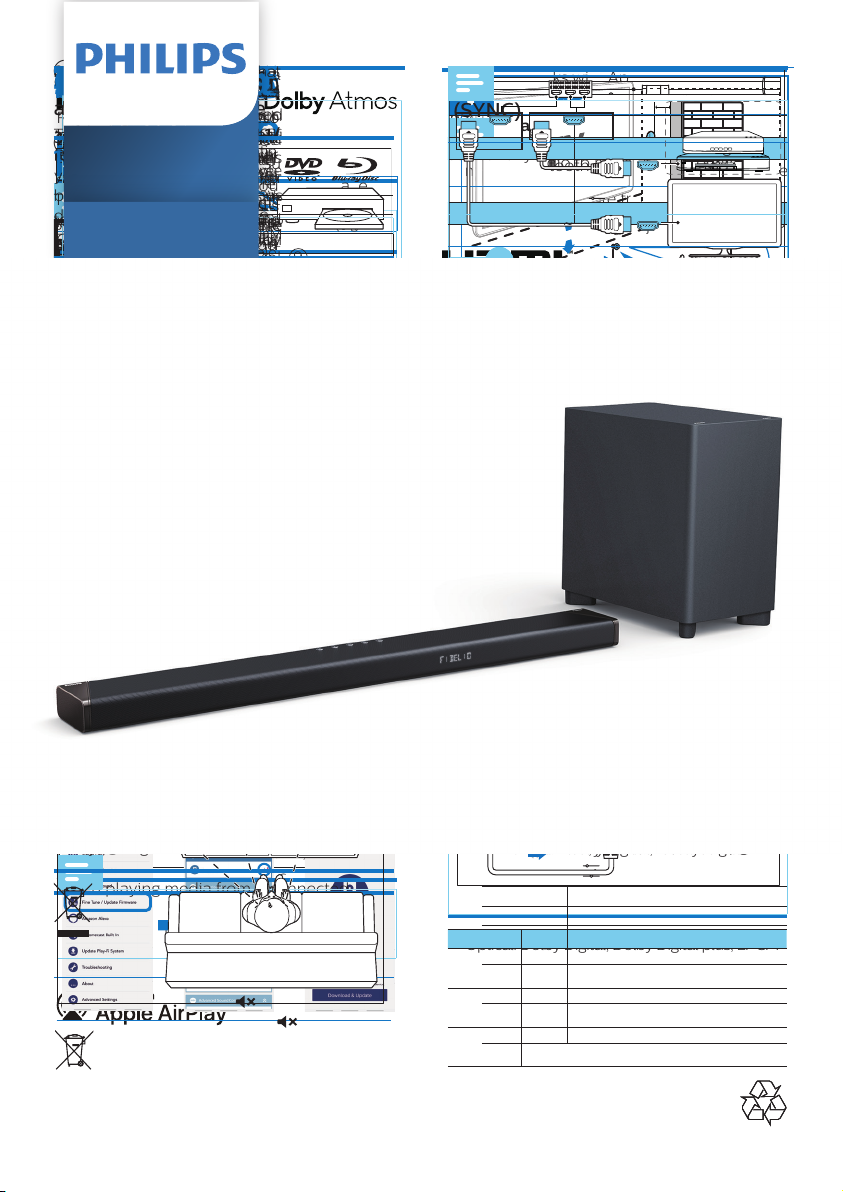Specica tio ns ar e subject t o chang e with out notic
2020 © Phil ips and the Phi lips Shield Em blem are r
tradem arks
of
has been
manufactur
Kong
Holding Limited or
Limited is the
B95_10_UM_V1.0
Specica tio ns ar e subject t o chang e with out notic
2020 © Phil ips and the Phi lips Shield Em blem are r
tradem arks
of
has been
manufactur
Kong
Holding Limited or
Limited is the
B95_10_UM_V1.0
Specica tio ns ar e subject t o chang e with out notic
2020 © Phil ips and the Phi lips Shield Em blem are r
tradem arks
of
has been
manufactur
Kong
Holding Limited or
Limited is the
B95_10_UM_V1.0
21 EN
D olb y , D olb y Vision, D olb y A t mos, and the
doubl e-D s ymbol ar e r egist er
of D olb y Labor a t ories L ic ensi ng C
Manuf a ctur ed under l ic ense fr m D olb y
Labor a t ories. C onden tia l unp ublished w or ks.
C op yrigh t © 2 0 12 - 2 0 2 0 D olb y
righ ts r eserv ed.
Manuf a ctur ed under l ic ense fr om IMAX
C orpor a tion. IMAX ® is a r egist er ed tr ademar k
of IMAX C orpor a tion in the U nit ed S t a t es and/
or o ther c oun tries. Manuf a ctur ed under l ic ense
fr om D T S L ic ensing L imit ed. D T S, the S ymbol,
D T S and the S ymbol t og ether ar e r egist er ed
tr ademar k s or tr ademar k s of D T S, I nc. in the
U nit ed S t a t es and/ or o ther c oun tries.
© D T S, I nc. A l l Righ ts R eserv ed.
Manuf a ctur ed under l ic ense fr om D T S L ic ensing
L imit ed. D T S, the S ymbol, & D T S and
the S ymbol t og ether ,D T S:X, and the D T S:X l og o
ar e r egist er ed tr ademar k s or tr ademar k s of D T S,
I nc. in the U nit ed S t a t es and/ or o ther c oun tries.
© D T S, I nc. A l l Righ ts R eserv ed.
F or D T S pa t en ts, see h ttp:/ / pa t en ts.dts. c om.
Manuf a ctur ed under l ic ense fr om D T S, I nc.
(f or c ompani es headquar t er ed in the U .S./
J apan/T a iw an) or under l ic e nse from D T S
Lic ensing L i mited (f or a l l o ther c ompanies ).
DT S, Pla y -Fi , and the D T S Pla y -Fi l og o ar e
regist er ed tr ademar k s or tr ademar k s of D T S,
Inc. in the U nited S t a t es and o ther c oun tries.
© 2 0 2 0 D T S, Inc. ALL RIGHT S RE SER VED .
T
iOS 11.4 or la
Use of k s wi th Ap ple badge means
tha t a n ac c essory ha s be en designed t o w or k
specic a l l y with the t ech nol ogy iden tied
in the badg e and ha s bee n c er tied b y
the de v el oper t o meet Ap pl e per f ormanc e
standar ds.
Appl e ® and A ir Pla y ® ar e tr ademar k s of Appl e
Inc., r egist er ed in the U .S. and o ther c oun tries.
The A dop t ed T r ademar k s HDMI, HDMI H igh-
D e nition Mul timedia I n t er f a c e, and the HDMI
L og o ar e tr ademar k s or r egist er ed tr ademar k s
of HDMI L ic ensing A dministr a t or , I nc. in the
U nit ed S t a t es and o ther c oun tries.
The Wi-Fi CER TIFIED ™ L og o is a r egist er ed
tr ademar k of Wi-Fi A l l ianc e ® .
The Bluet oo th ® w or d mar k and l og os ar e
r egist er ed tr ademar k s o wned b y Bluet oo th
SIG, I nc. and an y use of such mar k s b y MMD
H ong K ong H olding L imit ed is under
l ic ense. Other tr ademar k s and tr ade names ar e
those of the ir r espectiv e o wners.
C hr omec a st is a tr ademar k of Googl e I nc.
Googl e Pla y , and the Googl e Pla y l og o ar e
tr ademar k s of Googl e I nc.
20 EN
W arning
• Risk of el ectric shock. Ne v er r
c a sing of the pr oduct.
T o k eep the w arr an ty v a l id, ne
r epa ir the pr oduct y oursel f .
I f y ou ha v e pr obl ems using this pr oduct,
c h e c k the f ol l o wing po in ts be f or e y ou
r e q u e s t s e r v i c e . I f y ou stil l ha v e a pr obl em,
g et suppor t a t www .phil ips. c om/ suppor t
Ma in unit
The butt ons on the ma in unit do no t w or k.
• Disc onnect f orm the po w er suppl y f or a
f e w minut es, then c onnect ag a in.
Sound
No sound fr om the soundbar speak er .
• C onnect the audio c abl e fr om y our
soundbar t o y our TV or o ther de vic es.
H o w e v er , y ou do no t need a separ a t e
audio c onnection when:
- the soundbar and TV ar e c onnect ed
thr ough HDMI ARC c onnection, or
- a de vic e is c onnect ed t o the HDMI IN
c onnect or on y our soundbar .
• O n the r emo t e c on tr ol, sel ect the c orr ect
audio input.
• Mak e sur e tha t the soundbar is no t mut ed.
• R eset this pr oduct t o its f a ct ory settings
( see ‘ Appl y f a ct ory settings ).
No sound fr om the wir el ess sub w oof er .
• R ead “P a ir up with the sub w oof er”
section t o manua l l y c onnect the sub w oof er t o
the ma in u nit.
Dist or t ed so und r echo .
• I f y ou pla y audio fr om TV thr ough this
pr oduct, mak e sur e tha t the TV is mut ed.
Audio and vi deo ar e no t s ynchr oniz ed.
• P r ess t o synchr oniz e the audio with the
video .
Bluetooth
A de
soundbar
9 T r oubles hooting • The device does no
c o mpatible pr ol es r e quir
soundbar .
• Y ou ha v e no t enabl ed the Bluet oo th
function of the de vic e. See the user
manua l of the de vic e on ho w t o enabl e the
function.
• he de vic e is no t cr rectl y c onnect ed.
Con nect the de c orry .
• nnect ed with
ano ther Bluet oo th de vic e. Disc onnect the
c onnect ed de vic e, then try ag a in.
Q ua l ity of audio pla y fr om a c onnect ed
Bluet oo th de vic e is poor .
• The Bluet oo th r ec ep tion is poor . Mo v e the
de vic e cl oser t o the soundbar , or r emo v e
an y obst a cl e betw een the de vic e and the
soundbar .
Wi-Fi
Wi-Fi c onnection c anno t be establ ished.
• C heck the a v a ilab il ity of the WLAN netw or k
on the r out er .
• Pla c e the Wi-Fi r out er cl oser t o this
pr oduct.
• Mak e sur e the pa ss w or d is c orr ect.
• C heck the WLAN function or r eboo t the
modem and Wi-Fi r out er .
D olb y A tmos
C anno t a chie v e outstanding D olb y A tmos
e ects.
• F or non-HDMI c onnections ( such a s use of
Bluet oo th, OPTICAL or A UDIO IN), l imit ed
he igh t surr ound e ects ar e g ener a t ed. See
the section of ‘D olb y A tmos’ about ho w t o
a chie v e best D olb y A tmos e ects.
Pla y -Fi
Cannot discl ay-Fi
devices
• Make
Wi-Fi.
Cannot pla
• Certain
through
in case
service.
19 EN
8 Pr oduct
specific ations
N o te
• S pecic a tions and design ar e subject t
chang e without no tic e.
Ampl ier
• T o t a l output po w er:
808 W MAX / 410 W RMS (1%THD )
• F r equency r esponse (ma in unit): 150H z -
2 0kH z
• F r equency r esponse (S ub w oof er ): 35H z -
150H z
• S igna l-t o-no ise r a tio:
>6 5 db( C CIR) /( A -w e igh t ed)
A udio
• S/PDIF Digit a l audio input:
• O p tic a l: T O SLINK
Bluet oo th
• Bluet oo th pr ol e: A2DP
• Bluet oo th v ersion: 4.2
• F r equency band/ O utput po w er: 2 40 2
MH z ~ 2 480 MH z / d 2d Bm
Wi-Fi
• Wi-Fi IEEE 80 2. 11 a/b/ g/ n
• F r equency band: 2. 412 - 2. 472 GH z,
5. 18 - 5.3 2 GHz, 5.50 - 5. 70GH z, 5. 7 45 –
5.825GH z
• R adio fr eq uency po w er tr ans mitt ed: Wi Fi
2. 4G: 17 . 6d Bm; Wi Fi 5G: 16.38d Bm; Wi Fi
5.8G: 8. 0 7 dBm
Ma i n unit
• P o w er suppl y : Model ( Phil ips br anded A C
po w er adap t er ): NS A 1 20E C - 19 063 2 00
• I nput: 100- 2 40 V ~ , 50 / 6 0 H z, 2. 0 A
• Output: 19 V 6.3 2 A
• Po w er c onsump tion : 25 W
• S t andb y po w er c onsump tion: <0 .5 W
• Au dio channel: 5.
• Built-in speak
• C en tr a l: 2 r a c etr a ck s ful l r ang e driv ers
• F r on t speak er: 4 ful l r ang e driv ers +
2 tw eet ers
• U p-ring: 2 ful l r ang e driv ers
• S ide-ring: 2 tw eet ers
• Dimensions (W x H x D ):
10 49 x 12 0 x 55. 6 mm
• W e igh t: 4 .0 7 kg
• O per a ting t emper a tur e: 0°C - 45°C
S ub w oof er
• P o w er suppl y : 22 0- 2 40 V ~ , 50 / 6 0 H z
• P o w er c onsump tion: 2 0 W
• S t andb y po w er c onsump tion: <0 .5 W
• S peak er driv er: 1 x 8” sub w oof er
• Impedanc e: 3 ohm
• Dimensions (W x H x D ):
400 x 230 x 40 7 mm
• W e igh t: 9. 6 kg
• O per a ting t emper a tur e: 0°C - 45°C
A udio c odec f orma t
• HDMI: D olb y Digit a l, D olb y Digit a l plus, D olb y
Digit a l EX, D olb y T rue HD , D olb y A tmos, D T S,
D T S 96/2 4 , D T S-E S, D T S Digit a l S urr ound
( 5 . 1 - c h ) , D T S-HD H igh R esolution A udio ,
D T S-HD Ma st er A udio , D T S E S, D T S: X, IMAX
E nhanc ed
• HDMI e ARC: D olb y Digit a l, D olb y Digit a l
plus, Dolb
Atmos,
Surround
Audio,
• O p tic a l: D olb y Digit a l, D olb y Digit a l plus, LPCM
2ch
•
•
W
18 EN
7 W all mo unt
y our pr o duct
Be f or e y ou moun t y our pr oduct on the w a l l,
r ead a l l s a f ety pr ec autions. ( s ee ‘Saf ety’)
W all moun t
N o te
• Impr oper w a l l moun ting ma y r esul t in
a c ciden t, injury or damag e. I f y ou ha v e an y
query , c on t a ct C onsumer C ar e in y our c oun try .
• Secur e the w a l l moun t t o a w a l l tha t c an
suppor t the c omb ined w e igh t of the pr oduct
and the w a l l moun t.
• Be f or e w a l l moun t, y ou need no t r emo v e the
f our rubber f eet a t the bo tt om of the ma in
unit, o therwise the rubber f eet c anno t be x ed
ba ck.
Scr e w length/ diame t er
D epending on the type of w a l l moun ting this
w a l l moun t br a ck et, mak e sur e tha t y ou use
scr e w s of a suit abl e l ength and diamet er .
3.5-4mm/0.14”-0.16”
4mm/
0.16 ”
>25mm/0.98”
3.5-4mm/0.14”-0.16”
4mm/
0.16”
>25mm/0.98”
See the il lust ration on the quic k st ar t guide
on ho w t o w all moun t the ma in unit.
1) D ril l 2 ho les on the w a l l. U se the suppl ie d
paper t e mpla t e t o mar k 2 hol es on the
w a l l, the n secur e 2 suit abl e scr e w s in the
hol es.
2) Secure the
the dow
3) Hook the main unit on the w
1
~50mm/2.0"
3
3.5-4mm/0.14”-0.16”
4mm/
0.16 ”
>25mm/0.98”
1
790mm/31.1"
~50mm/2.0
3
3.5-4mm/0.14”-0.16”
4mm/
0.16”
>25mm/0.98”
2
2
17 EN
6 Upda t e
so ftw ar
T o g et the best f ea tur es and suppor t, upda te
y our pr oduct with the la t est s oftwar e.
Upda t e so ftw ar e via Wi-Fi
T w o par ts in this pr oduct c an be upda t ed via
Wi-Fi & Phil ips Sound App .
1 Pla y -Fi s y st em
2 A udio s y st em (Firm w ar e ) – handl es a l l
c on tr ol and sound f ea tur es
Pla y -Fi s y st em
This par t c an be upda t ed dir ectl y b y Phil ips
Sound app . O nc e the pr oduct is c onnect ed
with the app , I t wil l check and pr omp t
f or upda t e if a ne w er v ersion softw ar e is
a v a ilabl e. F ol l o w the st eps on scr een t o
c ompl et e the upda t e. I t is done o v er the a ir
and the upda t e time r equir es l ess than 10
minut es in norma l netw or k c ondition.
A udio s y st em (Firm w ar e )
This par t c an be upda t ed via the specia l t ool
(PS Fine T une ) pr o vided in setting menu
of Phil ips Sound App ( settings>Fine T une/
U pda t e Firm w ar e ). When the upda t e is
a v a ilabl e, the do wnl oad ic on wil l be sho wn
( see the 2nd App scr een c ap tur e bel o w ).
F ol l o w the st eps pr o vided on scr een t o
c ompl et e the upda t e.
B95
Caution
• D u ring upd ate, smartphone is requir
on and st a y in the upda t e scr een un til the
whole procshe d.
It may
update to be done in pr unused time.
Upda t e via USB
C aution
• D o no t turn o the po w er or r emo v e the USB
a sh driv e when the softw ar e upda t e is in
pr ogr ess bec ause y ou migh t damag e this
pr oduct.
• The upgr ade time ma y t ak e ar ound 8 minut es.
1 C heck if ther e is the la t est softw ar e
v ersion on www .phil ips. c om/ suppor t.
» Sear ch f or y our model and cl ick on
“Softw ar e and driv ers” .
2 D o wnl oad the softw ar e in t o a USB a sh
driv e.
» U nzip the do wnl oaded l e and mak e
sur e tha t the unzipped f older is named
“upda t e.zip ” .
» Put the “upda t e.zip ” f older in the r oo t
dir ect ory .
3 When turned on, plug the USB a sh driv e
in t o the USB por t of this pr oduct.
4 P r ess and hold and V OL+ butt ons
simul t aneousl y f or 3 sec onds or sel ect
UPGRADE in setti ng menu.
»“FW UPG ”
on the displa
5 W
»If the upgr
automaticall
16 EN
5 Se ttings
A djust speak er le el
R epea t edl y pr ess t o en t er th e settings menu,
sel ect the speak ers bel o w and pr ess the l e ft
and righ t na vig a tion butt ons t o adjust the
speak er l e v el
• SUB ( sub w oof er )
• CTR X X ( c en t er speak er )
• SIDE L X X ( side l e ft speak er )
• SIDE R X X ( side righ t speak er )
Se t displa y brigh tness
R epea t edl y pr ess t o en t er the settings
menu, sel ect DIM and pr ess the l e ft and righ t
na vig a tion butt ons t o adjust the brigh tness
l e v el of the displa y panel on this pr oduct.
• HIGH (high )
• MID (medium )
• LO W (l o w )
Displa y aut o o
R epea t edl y pr ess t o en t er the settings
menu, sel ect DISP and pr ess the l e ft and righ t
na vig a tion butt ons t o sel ect DISP ON or DISP
OFF .
A ut o standb y
When pla ying media fr om a c onnect ed
device, duct aut oma tic a l l y s wit che s
to standb
• tt on is pr essed f or 15 minut es,
and
•
a connected de
Ap plyct ory se
In c a s e of no r
can reset product t o the defse ttings
progr
In st andb y mode, pr ess and hold V O L +/-
buttons on the main unit simul t aneousl y
forRESET display
displa y panel.
When the f a ct ory settings r est or e is
c ompl et e, the pr oduct aut oma tic a l l y turns o
and r est ar ts.
15 EN
1 U sing the 3.5mm st er eo a udio cable,
c onnect the MP3 pla y er t o the AUDIO
IN c onnect or on this pr od uct.
2 R epea t edl y pr ess the sou rce butt
A UDIO IN displa y s on th e displa
3 P r ess the butt ons on y ou r MP3 pla e r
sel ect and pla y audio l es or music.
Pla y -Fi mul ti-r oom
With Pla y -Fi buil t-in, y our soundbar c an
s ync or gr oup with mul tipl e Pla y -Fi enabl ed
speak ers f or mul ti-r oom music which a l l o w s
y ou t o l ist en t o the s ame song in e v ery r oom
of y our house or di er en t songs in di er en t
de ned z ones. A l l these ar e c on tr ol l ed b y
Phil ips Sound app . Sour c e wil l be s wit ched t o
Pla y -Fi a s l ong a s y our soundbar is sel ect ed
in the app .
T o do wnl oad Phil ips Sound app , pl ea se r e f er
t o “Wi-Fi (Wir el ess oper a tion )” section.
T o l earn mor e about Pla y -Fi oper a tion,
pl ea se visit pla y -. c om.
Chr omecast( audio ) /
A irPla y2 / Ale x a 3PD A
Y our soundbar is buil t-in with servic es
running in ba ck gr ound which suppor t
C hr omec a st( audio ), A ir Pla y2 or A l e x a 3PD A.
When Wi-Fi is c onnect ed, y ou c an c a st audio
fr om c orr esponding de vic es/ apps a t an y time.
Sour c e wil l be s wit ched aut oma tic a l l y when
r espectiv e str eaming is det ect ed.
Listen
Use e, t abl et or c omput er a s a
remot f or S po tify , g o t o spo tify . c o m/
connect to l
14 EN
F r om y our Blu-r a y disc pla y er:
• Mo vie with D olb y A tmos.
• Y our Blu-r a y disc pla y er is c onnect
this pr oduct via HDMI IN 1/ 2
• O n y our Blu-r a y disc pla y er , enable
b itstr eam/ r a w audio f orma t f
sound output.
• A high-speed HDMI c abl e.
F r om y our TV :
• Mo vie with D olb y A tmos.
• Y our TV suppor ts D olb y A tmos b itstr eam/
r a w output.
• Y our TV is c onnect ed t o this pr oduct via
HDMI OUT c onnect or .
• A high-speed HDMI c abl e.
N o te
• The ful l D olb y A tmos e xperienc e is onl y
a v a ilabl e when the soundbar is c onnect ed t o
the sour c e via a HDMI 2. 0 c abl e.
• The soundbar wil l stil l w or k when c onnect ed via
o ther methods ( such a s a digit a l op tic a l c abl e )
but these ar e unabl e t o suppor t a l l the D olb y
f ea tur es. T o ensur e ful l D olb y suppor t, y ou ar e
str ongl y r ec ommended t o c onnect via HDMI.
E njo y D olb y A tmos sound
P r ess t o sel ect a he igh t
surr ound e ects l e v el t o best suit
y our persona l t a st e a c c or ding t o y our
en vir onmen t.
• A TMOS 00 : minima l he igh t e ect.
• A TMOS 01 : sma l l he igh t e ect.
• A TMOS 02 : medium he igh t e ect.
• A TMOS 03 : b ig he igh t e ect.
Note
ForI c onnections ( such a s use of
Bluetooth, OPTICAL or A UDIO IN), onl y l imit ed
height surrnd e ects ar e g ener a t ed.
Pla io thr
Bluetoo
Through Bluet oo th, c on nec t this pr od uct
with y
iPhone, iPad, or Andr o id
pad), and then c an enj o the audio l es
stor
this p roduct.
N o te
• The maximum oper a tiona l r ang e betw een
this pr oduct and a Bluet oo th de vic e is
appr o xima t el y 10 met ers (30 f eet).
• The music str eaming ma y be in t errup t ed
b y obst a cl es betw een the de vic e and this
pr oduct, such a s w a l l, met a l l ic c a sing tha t
c o v ers the de vic e, or o ther de vic es near b y tha t
oper a t e in the s ame fr equency .
• I f y ou w an t t o c onnect this pr oduct with
ano ther Bluet oo th de vic e, br eak the curr en t
Bluet oo th c onnection rst.
1 R epea t edl y pr ess the sour c e butt on t o
s wit ch the ma in unit t o Bluet oo th mode,
and w a it un til the displa y t o sho w B T
P AIR f or st ar ting the pa iring oper a tion.
2 O n the Bluet oo th de vic e, turn on
Bluet oo th, sear ch f or and sel ect “ Pla y -
Fi De vic e ( X X X X X X)-B T ” t o st ar t
c onnection.
» When the Bluet oo th c onnection
suc c eeds, B T C ONNE CTED displa y s
on the displa y panel.
» I f the c onnection f a ils, B T P AIR
displa y s on the displa y panel.
3 Sel ect and pla y audio l es or music on
yourlu etooth de vic
4 T
MP3 pla
Connect
les or music.
What y
• An MP3 play
• A 3.5mm st
13 EN
S urr ound mode (SURR)
R epea t edl y pr ess t o sel ect SURR , then
pr ess the l e ft and righ t na vig a tion buttons
sel ect surr ound mode op tions .
• UPMX : U p-mixing mode f o r driving output
t o a l l speak ers e v en when c on t en t with
audio channels l esser than the 5. 1.2 (B95 )
or 7 . 1.2 (B9 7) speak er c ong uration. Up-
mixing t echnol ogy fr om D ol b
appl ied a c c or ding t o c on t en t type.
• ST D : S t andar d mode f or del iv ering origina l
sound. The speak er outputs wil l f ol l o w
the audio channels in c on t en t. (No t e: I f
the audio c on t en t is 2. 0 channel, onl y
the l e ft & righ t channel speak ers and the
sub w oof er wil l output sound. U se UPMIX if
vir tua l surr ound is desir ed.)
• A- I : The media in t el l ig enc e function of
D olb y A tmos f or home audio is util iz ed t o
driv e the v oc a l enhanc emen t or surr ound
e ects.
D ynamic R ang e C on tr ol (DRC)
Y ou c an appl y dynamic r ang e c on tr ol t o
D olb y or D T S b itstr eams.
R epea t edl y pr ess t o sel ect DRC , then
pr ess the l e ft and righ t na vig a tion butt ons t o
turn DRC on, o or aut o .
N o te
• DRC is no t a v a ilabl e in B T / A UDIO IN/Pla y -Fi
mode.
Dia l ogue C on tr ol (DL G CTRL)
Dialogue mode imprc larity
dialogue and ies, TV
and podcasts by adjusting the t ona l ba lan ce
of this pr
Repeatedlss t o sel ect DL G CTRL ,
then press the l
buttons to adjust dial
This contr
only
S yn chr
(S YNC)
I f the audio and nchr oni zed,
delaydio t o ma t c h t he eo .
Repeatedl to select S YNC , then
press the ligh t navi gation butt ons t o
synchronize video .
Dolb y A tmos ®
I n addition t o horiz on t a l distribution of
5-channel audio , this pr oduct a lso ha s
buil t-in D olb y A tmos enabl ed speak ers
a s additiona l audio channels t o g ener a t e
o v er head distribution of audio f or po w er ful
del iv ery of 3D sound immersion and gr ea t er
r ea l ity .
2. 8 ~ 3m
0. 7 ~ 0.8m
2 ~ 3m
Op timal se tup f or Dolb y A tmos sound
• Pla c e this pr oduct a t a he igh t of
0 . 7m-0 .8m.
• C e il ing he igh t is 2.8m- 3m.
• L ist ening dist anc e fr om this pr oduct is 2m-
3m.
• Ceil
material.
• Pref
l igh ting and dec or a tions ) ar e on the c e il in g.
Dolb® is av
mode. For
please ref
Atmos e
foll
12 EN
Ch oose
This s ection helps y
sound f or y our video or music.
Preset E
Select predees t o suit y our
video or music.
P r ess on the r emo t e c on tr ol t o sel ect a
pr eset E Q mode.
• MO VIE : C r ea t e a surr ound l ist ening
e xperienc e. I dea l f or w a t ching mo vies.
• MUSIC : C r ea t e tw o-channel or mul ti-
channel st er eo sound. I dea l f or l ist ening t o
music.
• V OICE : C r ea t e sound e ect which mak es
human v o ic e mor e cl ear and outst anding
f or l ist ening.
• SPOR T : C r ea t e an a tmospher e a s if
w a t ching a spor ts g ame in a st adium.
• CUS T OM : C ust omiz e the sound ba sed
on y our pr e f er enc es ( c on tr ol l ed in Phil ips
Sound app: Settings > Fine T une ).
Ba ss/T r ebl e l e v els adjustmen t
C hang e the l o w fr equency (ba ss ) and high
fr equency (tr ebl e ) settings of this pr oduct.
R epea t edl y pr ess t o sel ect BA S S or
TREBLE , then pr ess the l e ft and righ t
na vig a tion butt ons t o chang e the ba ss or
tr ebl e l e v el.
The chang es ar e e ectiv e in MO VIE, MUSIC,
V OICE and SPOR T E Q modes.
IMAX E nhanc ed mode
Repeatedl to select IMAX , then
press the l
set IMAX mode on or o
Mode Function
Auto IMAX Enhanced mode is detected
and engaged automatcia
On IMAX Enhanced mode is engaged
ev
O Disable IMAX Enhanced mode f
all bitstr
4
U se y our
pr oduct
This section helps y ou use this pr oduct t o
pla y media c on t en ts fr om a l l s ources.
Be f or e y ou start
• Mak e the nec ess ary c onnections
described in the quick st ar t guide and the
user manua l.
• S wit ch this pr oduct t o the c orr ect sour c e
f or o ther de vic es.
Insert ba tt eries be f or e
using the r emo t e c on tr ol
S l ide t o r emo v e the ba tt ery c ompar tmen t
c o v er , inser t 2 AAA ba tt eries (1.5 V) with
c orr ect polarity , then sl ide the ba tt ery
c ompar tmen t c o v er ba ck in t o position.
Adjust the volume
Press +/- (Vme ) t o incr ea se or decr ea s e a
volume le
• T .
• T again or
press +/- (V
11 EN
Note
After
sof twarp date. Upgr
setup . Without the upgr ade, no t a l l pr oduct
featurabl e .
When the t suc c essful,
press on the
soundbar onds until the sec ond t one
can be is chang ed t o
slowtion, r est a rt
the app and st ar t the setup ag a in.
• I f y ou w an t t o chang e fr om one netw or k t o
ano ther , y ou need t o set up the c onnection
ag a in. P r ess and hold the Wi-Fi butt on the
soundbar f or 8 sec onds t o r eset the Wi-Fi
c onnection..
WPS mode
I f y our r out er ha s Wi-Fi P r o t ect ed Setup
(WPS), y ou c an set up the c onnection
without en t ering a pa ss w or d.
1 P r ess and hold the Wi-Fi butt on f or 4
sec onds. Y ou wil l hear a t one and the
Wi-Fi LED wil l begin in doubl e bl ink.
2 P r ess the WPS
butt on on y our
r out er . The butt on
is norma l l y mar k ed
with this WPS l og o .
3 F ol l o w the instruction in Phil ips Sound
app po w er ed b y D T S Pla y -Fi t o st ar t the
pa iring.
N o te
• WPS is no t a st andar d f ea tur e on a l l r out ers. I f
y our r out er does no t ha v e WPS then use the
st arndar d Wi-Fi setup .
Press
the
2 mintues..
WP S
8 A ft er c onnection, this pr o duct ma
per f orm a softw ar e upda t e.
» U pgr ade t o the la t est so ftwar
is set up f or the rst time .
upgr ade ma y t ak e se v er
no t unplug y our speak er
de vic e, or br eak the netw or k during t he
upda t e.
A irPla y se tup
U se A ir Pla y t o set up the Wi-Fi c onnection
betw een i O S de vic e (i O S7 or la t er ) and
soundbar .
1 i O S de vic e: Settings > Wi-Fi > sel ect
home netw or k [Pla y -Fi de vic e (xxxxxx) ].
2 Launch the Phil ips Sound app po w er ed
b y D T S Pla y -Fi. F ol l o w the instructions
in the app t o c onnect this pr oduct t o
y our Wi-Fi netw or k.
» A ft er suc c essful Wi-Fi c onnection,
the Wi-Fi LED indic a t or on the fr on t
c ab inet wil l st op pulsing and turn sol id.
O nc e y ou set up this pr oduct on y our
Wi-Fi netw or k, y ou c an c on tr ol it fr om
an y smar tphone or t abl et on the s ame
netw or k.
» When using the app t o pla y music, the
displa y panel wil l sho w PLA Y -FI.
3 A ft er c onnection, y ou c an chang e the
de vic e name. Ther e ar e se v er a l names
t o choose fr om or cr ea t e y our o wn b y
choosing C ust om Name a t the bo tt om
of the name l ist. Otherwise, if f ol l o w s the
de f aul t name.
4 A ft er c onnection, this pr oduct ma y
per f orm a softw ar e upda t e.
» U pgr ade t o the la t est softw ar e when it
is set up for
upgrade ma
not unplug y our speak er , turn o y o ur
device, or br eak the netw or k during t he
update.
10 EN
»If the c
display on t he display
Note
Forl y
Wi-Fi networe should be
s wit ched t empor aril y t o Pla y -Fi de vic e AP
and ru nd app t o c ompl et e
the pr
bel o w :
• Go t o Settings. • Sel ect Wi-Fi setting.
• Sel ect the Pla y -Fi
de vic e in the Wi-Fi
setup .
• R eturn t o Phil ips
Sound app t o
c on tinue the setup .
6 A ft er suc c essful Wi-Fi c onnection,
the Wi-Fi LED indic a t or on the fr on t
c ab inet wil l st op pulsing and turn sol id.
O nc e y ou set up this pr oduct on y our
Wi-Fi netw or k, y ou c an c on tr ol it fr om
any
network.
»When using the app to pla
display
7 After connection,
device name.
to choose fr
choosing Custom Name at
of the name l
default name.
N o te
• The sub w oof er should be withi n 6 meters
the ma in unit in an open ar ea ( the closer
bett er ).
• R emo v e an y obst a cl es betw ee n
and the ma in unit.
• I f the wir el ess c onnection f a ils ag a in, check if
ther e is a c on ict or str ong in t e rfc e ( e.g.
in t er f er enc e fr om an el ectr onic devic
the l oc a tion. R emo v e them an d
• I f the wir el ess dis-c onnection or pa iring la sts f or 1
minut e, the sub w oof er aut oma tic a l l y s wit ches t o
st andb y and the LED on the sub w oof er turns o .
C onnect t o Wi-Fi
(Wir eless Oper a tion )
(F or i O S and Andr o id v ersion )
B y c onnecting this unit and mob il e de vic es
( such a s i P ad, i Phone, i P od t ouch, Andr o id
phones, et c.) t o the s ame Wi-Fi netw or k, y ou
c an then use the Phil ips Sound app po w er ed
b y D T S Pla y -Fi t o c on tr ol the soundbar t o
l ist en t o audio l es.
1 C onnect y our phone or t abl et t o the
s ame Wi-Fi netw or k tha t y ou w an t t o
c onnect y our soundbar .
2 D o wnl oad and inst a l l the Phil ips Sound
app po w er ed b y D T S Pla y -Fi on y our
de vic e.
* Mak e sur e y our r out er is turned on and
w or king pr operl y .
3 P r ess and hold the (Wi-Fi) butt on
l oc a t ed on the ba ck c ab inet f or 8
sec onds t o trig g er the Wi-Fi c onnection.
»Until the speak
and then rel button.
4 Wait until the Wi-Fi LED indcia t or on
the front cab inet g oes fr om a f a st bl i nk
to a slopulse. When it begins t o sl o w
pulsing indic a ting tha t the speak er is
entering the
5 Launch the
D
app
network.
9EN
Determine the status based on the
sub w ic a t o r
LED beha vior Status
Fa st blink Subwa iring mo de
Constant on Conne cted / P
successfuly
Slow Connecting / P a iring f a il ed
N o te
• D o no t pr ess the C ONNE CT ( C onnect) butt on
on the r ear of the sub w oof er , e x c ep t f or manua l
pa iring.
Manua l pa iring
I f no audio fr om the sub w oof er c an be hear d,
manua l l y pa ir up the sub w oof er .
1 U nplug bo th the ma in unit and the
sub w oof er fr om the ma ins sock ets, then
plug them in ag a in a ft er 3 minut es.
2 P r ess and hold the C ONNE CT ( C onnect)
butt on on the r ear of the sub w oof er f or
5 sec onds.
» The indic a t or on the sub w oof er bl ink s
quickl y .
3 P r ess and hold on the ma in unit or
r emo t e c on tr ol f or 5 sec onds t o s wit ch
the ma in unit t o E c o st andb y .
4 P r ess on the ma in unit or r emo t e
c on tr ol t o s wit ch the ma in unit on.
» The indic a t or on the sub w oof er bl ink s
whit e quickl y and SB W P AIRING
displa y s on the displa y panel.
»If the p ac ceeds, the indicator
on the subw
SBW displa
panel.
5 If
subwCHK SBW
display
the steps abov
O p tion 2: C onnect audi o through
an ana l og audio c abl e
AUDIO OUT
R L
1 U sing an ana l og c abl e, c onnect the
A UDIO IN c onnect or on this pr oduct t o
the A UDIO OUT c onnect or or ana l og
audio output c onnect ors ( r ed and whit e )
on TV or o ther de vic es.
2 R epea t edl y pr ess the sour c e butt on un til
A UDIO IN displa y s on the displa y panel.
C onnect t o po w er
• Be f or e c onnecting t o the A C po w er c or d,
mak e sur e tha t y ou ha v e c ompl et ed a l l
o ther c onnections.
• Risk of pr oduct damag e! Mak e sur e tha t
the po w er suppl y v ol t ag e c orr esponds
t o the v ol t ag e prin t ed on the ba ck or the
underside of the ma in unit.
• C onnect the ma ins c abl e t o the DC sock et
of the ma in unit and then in t o a ma ins
sock et.
• C onnect the ma ins c abl e t o the A C ~ sock et
of the sub w oof er and then in t o a ma ins
sock et.
Pair
subwoor
Automa
The wir
up with
when y
subw
8EN
2 O n y our TV , turn on the H DMI-CEC
oper a tions. F or det a ils, se e the
manua l.
3 R epea t edl y pr ess the sou rce butt
E - ARC displa y s on the di spla
N o te
• Y our TV must suppor t the HDM I-CEC and
function and y ou must enabl e them.
• 100% in t er oper ab il ity with a l l HDMI-CE C
de vic es is no t guar an t eed.
• O nl y HDMI 2. 1 c ompa tibl e c abl es c an suppor t
the e ARC function.
• I f y our TV is no t HDMI ARC c ompl ian t, c onnect
an audio c abl e then enjo y the TV audio
thr ough this pr oduct.
C onnect TV or digital
de vic es thr ough HDMI
I f y our TV is no t HDMI ARC -c ompl ian t,
c onnect y our soundbar t o the TV thr ough
a st andar d HDMI c onnection. Y ou c an a lso
c onnect a digit a l de vic e such a s a set-t op
bo x, D VD /Blu-r a y pla y er , or g ames c onsol e
t o this pr oduct thr ough a singl e HDMI
c onnection. When y ou c onnect the de vic es
in this w a y and pla y a l e or g ame, the
• video is aut oma tic a l l y displa y ed on y our
TV , and
• audio is aut oma tic a l l y pla y ed on this
pr oduct.
1 U sing a H igh- S peed HDMI c abl e,
c onnect the HDMI OUT c onnect or on
y our digit a l de vic e t o the HDMI IN 1/2
on this product.
2 Connect this pro TV
HDMI OUT.
If the no t HDMI CE C c ompl ian t,
select the corr ect video input on y our TV
3 On the connect ed de vic e, turn on
HDMI-CEC opera
the user manual of
HDMI
HDMI OU
H H
TV
Blu-ray Player / DVD Player /
Recorder / Set-top Box...
TV
H
(eARC /ARC
C onnect audio fr om TV or
o ther de vic es
Pla y audio fr om TV or o ther de vic es thr ough
this pr oduct.
U se the best qua l ity c onnection a v a ilabl e on
y our TV , soundbar , and o ther de vic es.
N o te
• When this pr oduct and TV ar e c onnect ed
thr ough HDMI ARC, an audio c onnection is
no t r equir ed.
O p tion 1: C onnect audio thr ough a
digita l op tic a l c abl e
TV
1 Using an optical cable, c
OPTICAL connector on this pr
to the OPTICAL connector
TV
• The digital optical connector
be labeled OPTICAL
SPDIF OUT
2 Repeatedly
OPTICAL displa
7EN
3 C onnect and
s et up
This section helps y ou c onnec t this pr
t o a TV and o ther de vic es, and then set it up
F or inf orma tion about the ba si c connections
of this pr oduct and a c c essorie s, see the
quick st ar t guide.
C aution
• F or iden tic a tion and suppl y r a tings, see the
type pla t e a t the ba ck or bo tt om of the pr oduct.
• Be f or e y ou mak e or chang e an y c onnections,
mak e sur e tha t a l l de vic es ar e disc onnect ed
fr om the po w er outl et.
Plac emen t
Pla c e the sub w oof er a t l ea st 1 met er (3 f eet)
a w a y fr om the ma in unit, and 10 c en timet ers
(4 inches ) a w a y fr om the w a l l.
F or best r esul ts, pla c e y our sub w oof er a s
sho wn bel o w .
B S U
WOOFER
1m/3ft
10cm/4”
C o nnect t
Connect this pr
enjoy
soundbar speak
connection a
speaker
Connect
( ARC/ e ARC)
This pr oduct suppor ts HDMI with e ARC
(E nhanc e A udio R eturn C hannel). e ARC is a
ne w function st andar diz ed b y HDMI 2. 1 and
suppor ts the la t est audio f orma ts in addition
t o audio f orma ts tha t ar e suppor t ed with
e xisting ARC ( A udio R eturn C hannel). I f y our
TV is HDMI e ARC c ompl ian t, y ou c an enjo y
the TV audio tha t ARC c anno t tr ansf er , such
a s D o l b y A tmos-D olb y T rue HD and D T S:X,
o r m u l t i - c h a n n e l LPCM c on t en ts, b y using a
singl e HDMI c abl e.
Wha t y ou need
• A H igh- S peed HDMI c abl e.
• Y our TV suppor ts bo th HDMI ARC and
HDMI-CE C ( see the TV user manua l f or
det a ils ).
• F or some TV models, enabl e the e xt erna l
speak er output fr om the TV setting menu
( see the TV user manua l f or det a ils ).
TV
HMDI IN
(eARC/ARC)
(eARC/ARC)
1 Using a High Speed HDMI cable,
connect the HDMI OUT connect
this product HDMI connector
on y
• The HDMI ARC c
TV
details, see the
6EN
f
Sel ect a he igh t e ect l e v el f
A tmos.
g (Sound)
Sel ect sound settings: (S u rr
IMAX/Dia l ogue/Ba ss/T r e ble/S
SUR S urr ound s ound op
DRC D ynamic R ange contr
IMAX IMAX mod e options
DL G CTRL A djust dia l ogue le
D T S- X onl y )
BA S S A djust ba ss l e v el f or
pr eset E Q
TREBLE A djust tr ebl e l e v el f or
pr eset E Q
S YNC A djust audio and video
s ync dela y (HDMI onl y )
h
Exit settings.
i
Mut e or r est or e v olume.
Wir eless sub w oo f er
This pr oduct c omes with a wir el ess
sub w oof er .
C ONNE CT
AC MAINS~
a CONNE (Connect)
Press
pairing mode
the sub
b Subwoof
• When the pow
indicator
• During wir
subw
indicator
• When the pairing succeeds,
indicator
• When the pairing fails,
blinks
• When the
disc
indicator
c AC MAINS
Connect t
C onnect or s
This section includes an o v ervie w of the
c onnect ors a v a ilabl e on the ma in unit.
a DC IN
C onnect t o the po w er adap t er .
b A UDIO IN
C onnect t o an audio output (3.5mm
ja ck) on a de vic e.
c OP TICAL IN
C onnect t o an op tic a l audio output on
the TV or a digit a l de vic e.
d USB (F or servic e )
C onnect t o a USB a sh driv e t o upgr ade
softwar
e HDMI OUT (
Connect t
on the
f HDMI IN 1 / HDMI IN 2
Connect t
device.
5EN
R emo t e c on tr ol
This section includes an o v ervi ew of
r emo t e c on tr ol.
a (S tandb y -O n )
• S hor t pr ess: S wit ch O n / O (Semi-
st andb y )
• L ong pr ess(5 sec): S wit ch O (E c o
st andb y )
b (Sour c e )
Sel ect an input sour c e f or this pr oduct.
• HDMI 1 : S wit ch y our sour c e t o the
HDMI IN 1 c onnection.
• HDMI 2 : S wit ch y our sour c e t o the
HDMI IN 2 connection.
• E-: Switch
E-ARC or
• OPTICAL : Swit
the optical connection.
• AUDIO IN :
Switch
AUDIO IN c
• BT : Switch to Bluet
Note
Play
AirPla
are
connected.
by
c Naviga
• U p: I ncr ea se v olume or sel ect the
pr e vious it em in the menu.
• D o wn: D ecr ea se v olume or sel ect the
ne xt it em in the menu.
• L e ft: S kip t o the pr e vious tr a ck in
pla yba ck mode or sel ect l e v el do wn in
the menu mode.
• Righ t: S kip t o the ne xt tr a ck in
pla yba ck mode or sel ect l e v el up in
the menu mode.
• C en t er: Pla y , pause or r esume in
pla yba ck mode. C onrm a sel ection.
d (Menu )
E n t er the g ener a l settings menu.
SUB S ub w oof er g a in c on tr ol
CTR C en t er speak ers r ela tiv e
v olume l e v el
SIDE L L e ft side ring speak er
r ela tiv e v olume l e v el
SIDE R Righ t side ring speak er
r ela tiv e v olume l e v el
DIM Displa y brigh tness l e v el
DISP Displa y aut o o
B T P AIR S t ar t B T pa iring (B T
sour c e onl y )
UPGRADE Firm w ar e upgr ade via
USB
e (E qua l iz er )
Select surround sound modes: (Mo
Music/V
MOVIE Pr
MUSIC Preset E
VOICE Pr
show
SPORT Pr
progr
CUSTOM U
in Philips Sound app
3EN
r ea ch of childr en. E nsur e tha t
c ompar tmen t is c ompl et el y s ecure
r epla c e the ba tt ery .
• I f the ba tt ery c ompar tmen t c a nnot
c ompl et el y secur ed, disc on tin ue use
pr oduct. K eep out of r ea ch of
c on t a ct the manuf a ctur er .
This is CLAS S II appar a tus with doubl e
insula tion, and no pr o t ectiv e ear th pr o vided.
~
A C v ol t ag e
U se onl y the po w er suppl ies l ist ed in the user
manua l.
Car e f or y our pr oduct
U se onl y micr ober cl o th t o cl ean the
pr oduct.
Car e o f the en vir onmen t
Dispos a l of y our old pr oduct and ba tt ery
Y our pr oduct is designed and manuf a ctur ed
with high qua l ity ma t eria ls and c omponen ts,
which can be recy
This symbol on a product means
product is c
20
This symbol means that the pr
batteries co
20
with normal household
Inform
collection
products
nev
with normal
of
neg a tiv e c onsequenc es f or the en vir onmen t
and human hea l th.
R emo ving the disposable ba tt eries
T o r emo v e the dispos abl e ba tt eries, see
ba tt ery inst a l la tion section.
C omplianc e
This pr oduct c ompl ies with the r adio
in t er f er enc e r equir emen ts of the E ur opean
C ommunity .
H er eb y , TP Vision E ur ope B. V . declar es tha t
this pr oduct is in c ompl ianc e with the essen tia l
r equir emen ts and o ther r el e v an t pr o visions
of Dir ectiv e 2 0 14/53/EU . Y ou c an nd the
D eclar a tion of C onf ormity on www .p4c.phil ips.
c om.
H elp and support
F or e xt ensiv e onl ine suppor t, visit
www .phil ips. c om/ suppor t t o:
• do wnl oad the user manua l and the quick
st ar t guide
• w a t ch video tut oria ls ( a v a ilabl e onl y f or
sel ect ed models )
• nd answers
questions (FA
• email us a question
• chat
Foll
select
product model number
Alternativ
in y
down the model number
your
the back or bo
2EN
1 Importa nt
R ead and underst and a l l instr uctions bef
y ou use y our pr oduct. I f dama ge is caused
b y f a ilur e t o f ol l o w instructions , the
does no t appl y .
S af et y
Risk o f electric shock or r e!
• Be f or e y ou mak e or chang e an y
c onnections, mak e sur e tha t a l l de vic es ar e
disc onnect ed fr om the po w er outl et.
• Ne v er e xpose the pr oduct and a c c essories
t o r a in or w a t er . Ne v er pla c e l iquid
c on t a iners, such a s v a ses, near the
pr oduct. I f l iquids ar e sp il t on or in t o the
pr oduct, disc onnect it fr om the po w er
outl et immedia t el y . C on t a ct C onsumer
C ar e t o ha v e the pr oduct check ed be f or e
use.
• Ne v er pla c e the pr oduct and a c c essories
near nak ed ames or o ther hea t sour c es,
including dir ect sunl igh t.
• Ne v er inser t ob jects in t o the v en tila tion
sl o ts or o ther openings on the pr oduct.
• Wher e the ma ins plug or an appl ianc e
c oupl er is used a s the disc onnect de vic e,
the disc onnect de vic e sha l l r ema in r eadil y
oper abl e.
• Ba tt eries (ba tt ery pa ck or ba tt eries
inst a l l ed) sha l l no t be e xposed t o
e x c essiv e hea t such a s sunshine, r e or
the l ik e.
• Disc onnect the pr oduct fr om the po w er
outlet befor
• When y
alwa
• Use the pr
moderate clima
Risk of short cir
• For
the
product.
• Befor
pow
matches the
bottom of
product
dier
Risk of
• For
securel
with the instal
only
av
result
hav
y our c oun try .
• Ne v er pla c e the pr oduct or an y ob jects
on po w er c or ds or on o ther el ectric a l
equipmen t.
• I f the pr oduct is tr anspor t ed in t emper a tur es
bel o w 5°C, unpa ck the pr oduct and
w a it un til its t emper a tur e ma t ches r oom
t emper a tur e be f or e c onnecting it t o the
po w er outl et.
• P ar ts of this pr oduct c an be made of
gla ss. H andl e with c ar e t o a v o id injury and
damag e.
Risk o f o verhea ting!
• Ne v er inst a l l this pr oduct in a c onned
spa c e. A l w a y s l ea v e a spa c e of a t l ea st f our
inches ar ound the pr oduct f or v en tila tion.
E nsur e cur t a ins or o ther ob jects ne v er c o v er
the v en tila tion sl o ts on the pr oduct.
Risk o f c on tamina tion!
• D o no t mix ba tt eries ( old and ne w or
c ar bon and a lk a ine, et c.).
• D ang er of e xpl osion if ba tt eries ar e
inc orr ectl y r epla c ed. R epla c e onl y with the
s ame or equiv a l en t type.
• R emo v e ba tt eries if the y ar e e xhaust ed or if
the r emo t e c on tr ol is no t t o be used f or a l ong
time.
• Ba tt eries c on t a in chemic a l subst anc es, the y
should be disposed of
Risk of s
• The pr
an
Keep
all
serious injury
can
• If
swal
body
• When
keep
1EN
C on t en ts
1 Importan t 2
Sa f e ty 2
Car e f or y our pr oduct 3
Car e o f the en vir onme nt 3
C omplianc e 3
H elp and support 3
2
Y our pr oduct 4
Wha t’ s in the bo x 4
Main unit 4
R emo t e c on tr ol 5
Wir eless sub w oo f er 6
C onnect or s 6
3 C onnect and set up 7
Plac emen t 7
C onnect t o TV 7
C onnect TV or digital de vic es
thr ough HDMI 8
C onnect audio fr om TV or
o ther de vic es 8
C onnect t o po w er 9
P air up with the sub w oo f er 9
C onnect t o Wi-Fi
(Wir eless Oper a tion ) 10
4
U se y our pr oduct 12
Insert ba tt eries be f or e using
the r emo t e c on tr ol 12
A djust the volume 12
Choose y 12
Dolby® 13
Play 14
MP3 play 14
Play 15
Chr
/ 15
Listen to Spotify 15
5 Settings 16
Adjust speak 16
Set display 16
Auto standby 16
Apply 16
6 U pda t e softw ar e 17
Upda t e so ftw ar e via Wi-Fi 17
Upda t e via USB 17
7 W a l l moun t y our pr oduct 18
W all moun t 18
8 P r oduct specic a tions 19
9 T r oubl eshoo ting 20
C on t en ts
Register
www
User
T A P R 8 0 2
Fidelio B95
Soundbar