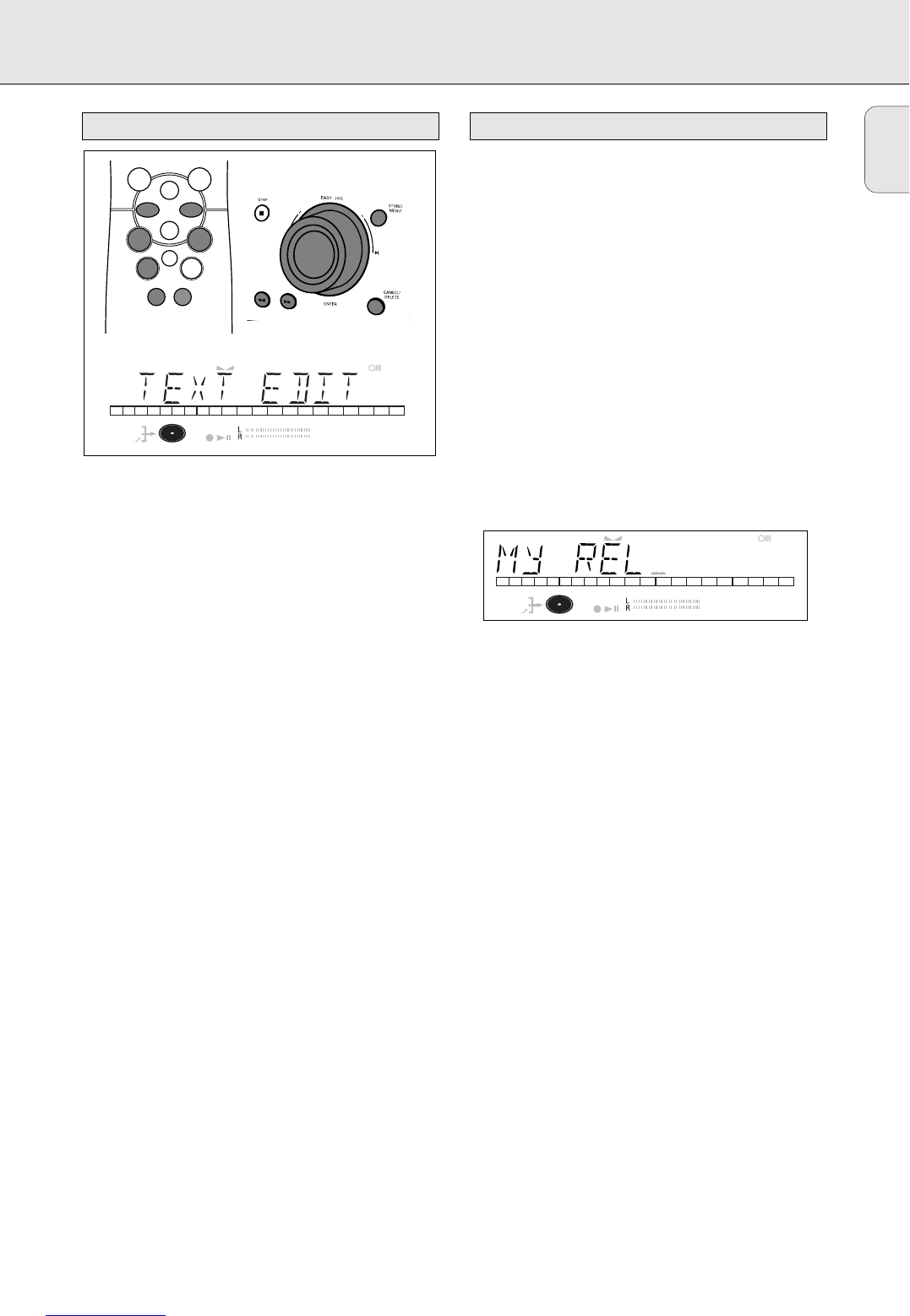English
23
•In Menu mode you will have access to a number of features
which are not available via the regular keys (on the deck’s
front and the remote control).
•The TEXT submenus allow you to give names to discs,
tracks and input sources. The disc and track names will be
displayed during playback. The input source names will be
displayed when teh source is selected.
•In the RECORDING submenus you can set Auto Track,
Balance and Fade.
•All settings (except Balance) made in Menu mode will be
stored in the deck’s memory and can be called up and
changed at any time.
General Operation
1 In Stop mode, select CDR.
2 Press STORE/MENU on the deck or the remote control to
enter Menu mode.
➜ TEXT EDIT appears on the display.
3 Rotate EASY JOG/ENTER to select the required submenus.
4 Press EASY JOG/ENTER or ENTER on the remote control to
confirm selections.
5 Rotate EASY JOG/ENTER to select options in the submenus.
6 Press EASY JOG/ENTER or ENTER on the remote control to
confirm selections.
7 Press STORE/MENU to store settings and return to the
submenu.
8 Press STOP 9 to store settings and exit Menu mode.
Note: text can only be edited for unfinalized discs. (finalized
CDRW discs must be unfinalized first)
Storing names
1 Select the TEXT EDIT submenu.
➜ TEXT EDIT appears on the display.
2 Press EASY JOG/ENTER or ENTER on the remote control to
confirm.
3 Rotate EASY JOG/ENTER to select the required option in
the submenu: CD Artist, CD Title,Track 1 Artist, Track 1 Title,
etc.
4 Press EASY JOG/ENTER or ENTER on the remote control to
confirm.
5 Select the characters by rotating the EASY JOG/ENTER key
or by pressing the corresponding numeric/alphabet key on
the remote control.
6 Press EASY JOG/ENTER or ENTER on the remote control to
store the characters and move to the next cursor position.
7 Press STORE/MENU to store a name you have entered and
return to the submenu or STOP 9 to exit.
Note:
- A maximum of 60 characters can be stored per item.
- By pressing the EASY JOG/ENTER key or ENTER on the
remote control without selecting a character first, you can
insert a space between characters.
- With the 56keys you can move to a required cursor
position.
- With the DELETE/CANCEL key you can delete a character.
- When an artist’s name has been stored for a certain track,
the name will automatically be copied for the next track.
The name can be confirmed by pressing STORE/MENU or a
new name can be entered as described above.
Erasing names
1 Select the TEXT ERASE submenu.
➜ TEXT ERASE appears on the display.
2 Press EASY JOG/ENTER or ENTER on the remote control to
confirm.
3 Rotate EASY JOG/ENTER to select the required option in
the submenu: All Text, CD Title, CD Artist, Track 1 Title,
Track 1 Artist, etc.