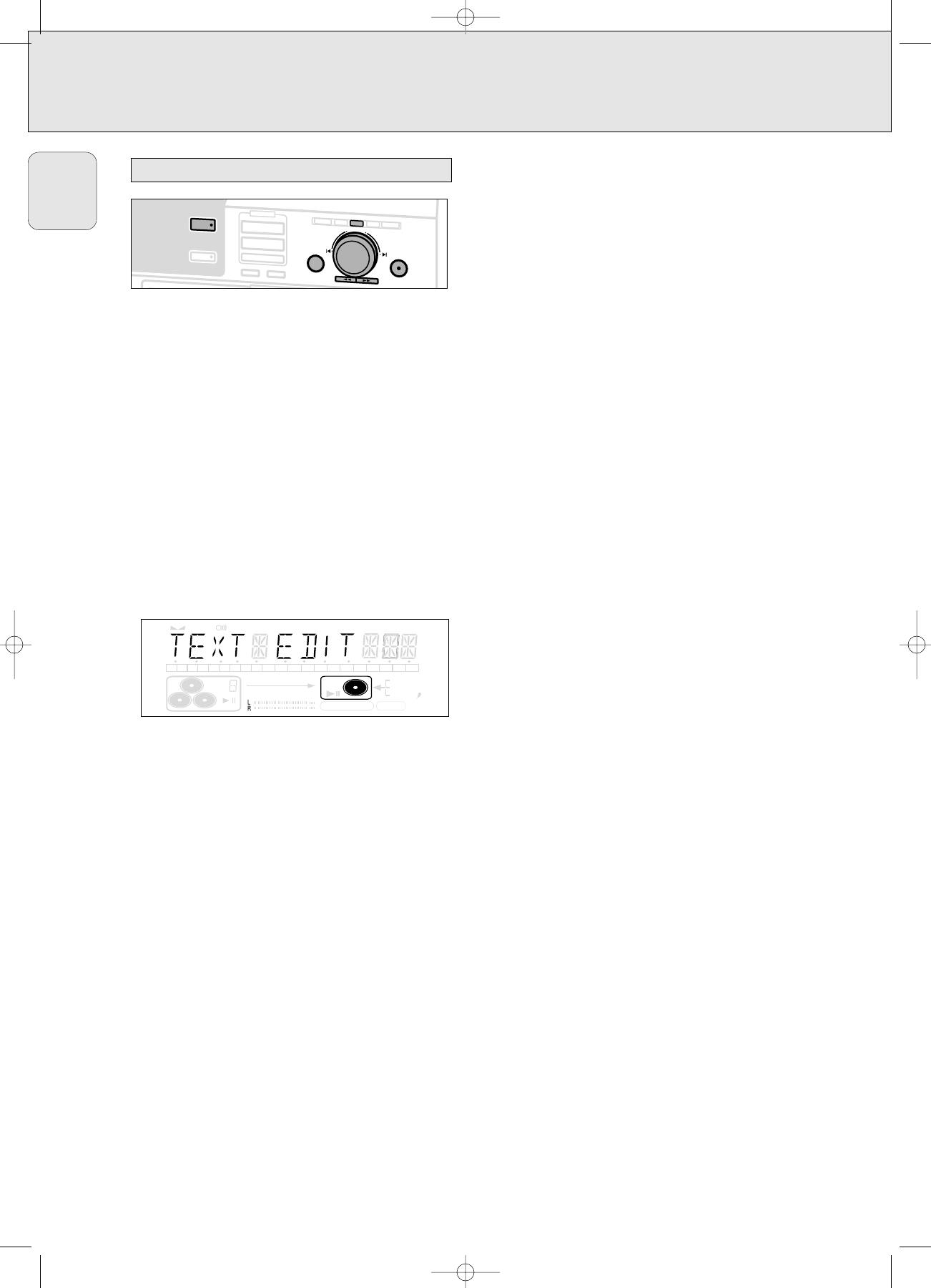After you have recorded your CDR(W), the TEXT EDIT feature
allows you to give names to to discs and tracks. Disc and
track names will be displayed during playback. All names will
be stored in the memory and can be called up and changed at
any time.
A maximum of 60 characters per item can be stored.
The following items can be selected:
ALBUM ARTIST: for editing the CD artist.
ALBUM TITLE: for editing the CD title.
ARTIST TR(ack): for editing the artist of track 1, 2, 3, etc.
TITLE TR(ack): for editing the title of track 1, 2, 3, etc.
Storing text during STOP mode
1 If necessary press STOP 9.
2 Press CDR to select the CD recorder.
3 Press TEXT/store to enter into the text edit menu.
➜ TEXT lights up and TEXT EDIT is displayed.
4 Press YES to confirm.
5 Rotate ¡ JOG CONTROL ™ to select either:
➜ ALBUM ARTIST.
➜ ALBUM TITLE
➜ ARTIST TR 1 or (2, 3,…): for editing the artist of
track 1 or (2, 3,…).
➜ TITLE TR 1 or (2, 3,…): for editing the title of track
1 or (2, 3,…).
6 Press YES to confirm the selection.
7 Rotate ¡ JOG CONTROL ™ (press the alphabet keys on the
remote control) to select a character.
8 Press YES to confirm the selection.
➜ The cursor moves to the next character space.
9 Repeat steps 7 and 8 for adding further characters.
10 Press TEXT/store to save the characters that have been
selected and to exit to the last position in the text editing
menu.
➜ UPDATE is displayed.
Storing text during recording
You can store and edit text even while recording a single
track or single CD, or when recording from an external source
or tuner. Editing text during finalizing is not possible. Make
sure, when using high speed recording and automatic
finalizing, to enter the text before finalizing starts, otherwise
automatic finalizing will be cancelled.
•Follow steps 3–10 of “Storing text during stop mode”.
Note: Editing text is not possible when a copy protected track
is analogue recorded. Editing is stopped, " CD TEXT
SAVED" is displayed and your text is saved for later
editing."
Auto copied text
When an artists name has been stored for a track, it will be
copied automatically into the next track.
•Press either:
TEXT/store to confirm the copied text.
or
NO to delete the copied text and to enter a new one.
Inserting a space
1 Press 5 or 6 to move to the position where the space is
to be inserted.
➜ The position starts blinking.
2 Press YES to confirm the position of the insert character.
➜ A space will be inserted, text will move to the right.
•You can also use the SPACE button on the remote control to
insert a space.
Deleting and substituting a character
1 Press 5 or 6 to move to the characters position to be
deleted or substituted.
➜ The character starts blinking.
If you want to delete the character:
2 Press NO.
➜ The character is deleted and the text is shifted one
position to the left.
If you want to substitute the character:
2 Rotate ¡ JOG CONTROL ™ (press the alphabet keys on the
remote control) to select a new character.
Press YES to confirm the selection.
•To change another character press 5 or 6.