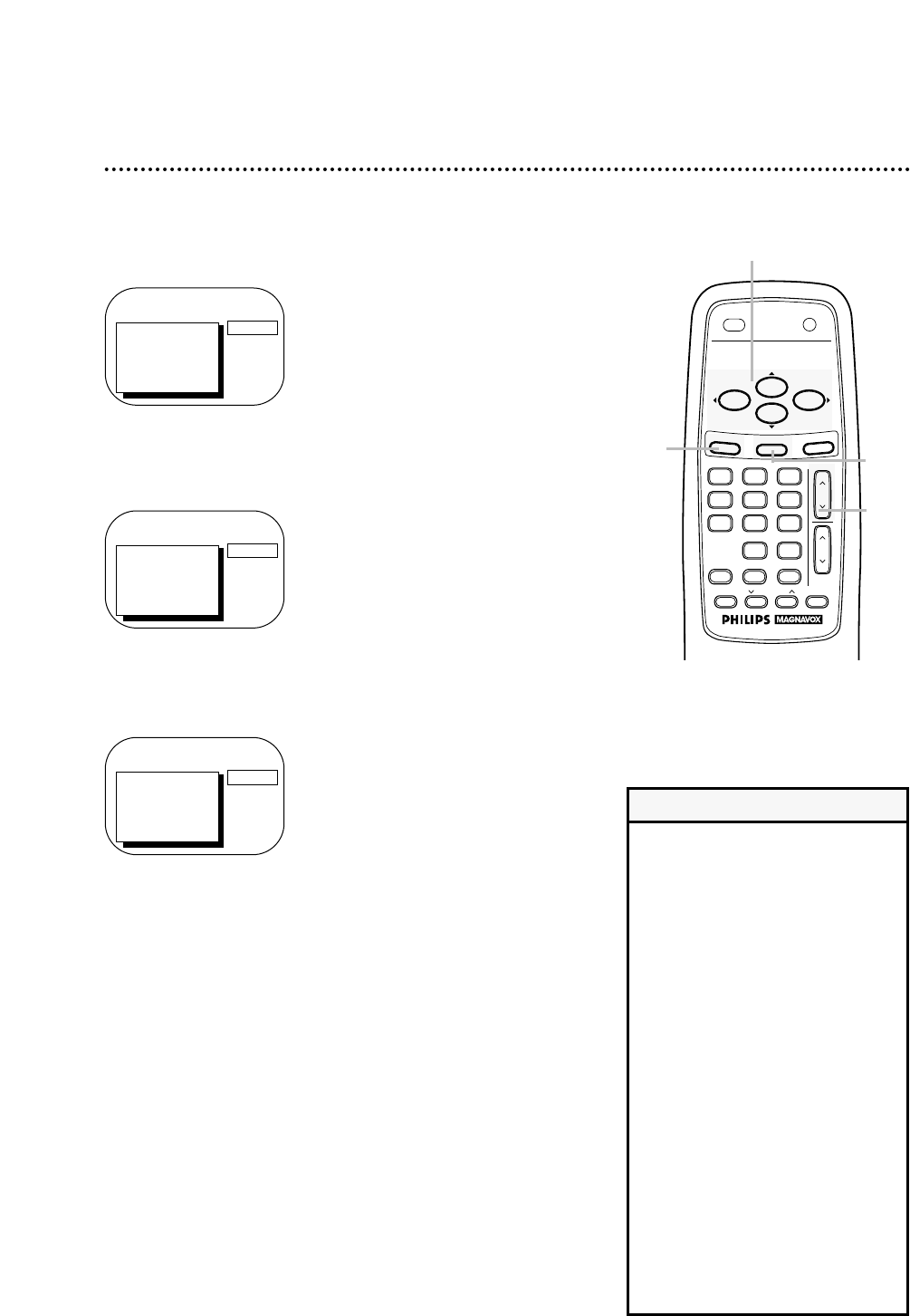Automatic Channel Setup (cont’d) 11
4
Press the F.FWD/B button or the REW(ind)/{ button to
select SAVED (to add that channel) or DELETED (to
delete that channel).
Repeat steps 3-4 to add or delete other channels.
5
Press the STATUS/EXIT button.
Programming of the channel you added or deleted will appear.
3
Press the CH(annel) m/n button to select the channel
you want to add or delete.
• To review the channels memorized
by the TV/VCR, follow these steps.
1) Press the MENU button.
2) Press the PLAY/▲ button or the
STOP/▼ button to select PRIM.
SETUP. Press the F.FWD/B button.
3) Press the PLAY/▲ button or the
STOP/▼ button to select CH MEM-
ORY REVIEW. Press the F.FWD/B
button. A list of programmed chan-
nels will appear on the screen.
4) If all the programmed channels
don’t fit on the screen, press the
F.FWD/B button. If you do not
press the F.FWD/B button within
10 seconds, the remaining channels
will appear on the screen. (If there
are no remaining channels, the pre-
vious menu will appear.) Or press
the REW(ind)/{ button to see the
previous screen of channels.
5) Press the STATUS/EXIT button
once or twice.
Helpful Hint
1
Press the MENU button.
2
Press the PLAY/o button or the STOP/p button to select
CHANNEL.
Adding/Deleting Channels
TO ADJUST PRESS { / B
CH23
> CHANNEL
SMARTLOCK
REVIEW
EXIT
PRIM. SETUP
VCR PROGRAM
SAVED
TO ADJUST PRESS { / B
CH123
> CHANNEL
SMARTLOCK
REVIEW
EXIT
PRIM. SETUP
VCR PROGRAM
SAVED
TO ADJUST PRESS { / B
CH123
> CHANNEL
SMARTLOCK
REVIEW
EXIT
PRIM. SETUP
VCR PROGRAM
SAVED
1
2,4
3
5