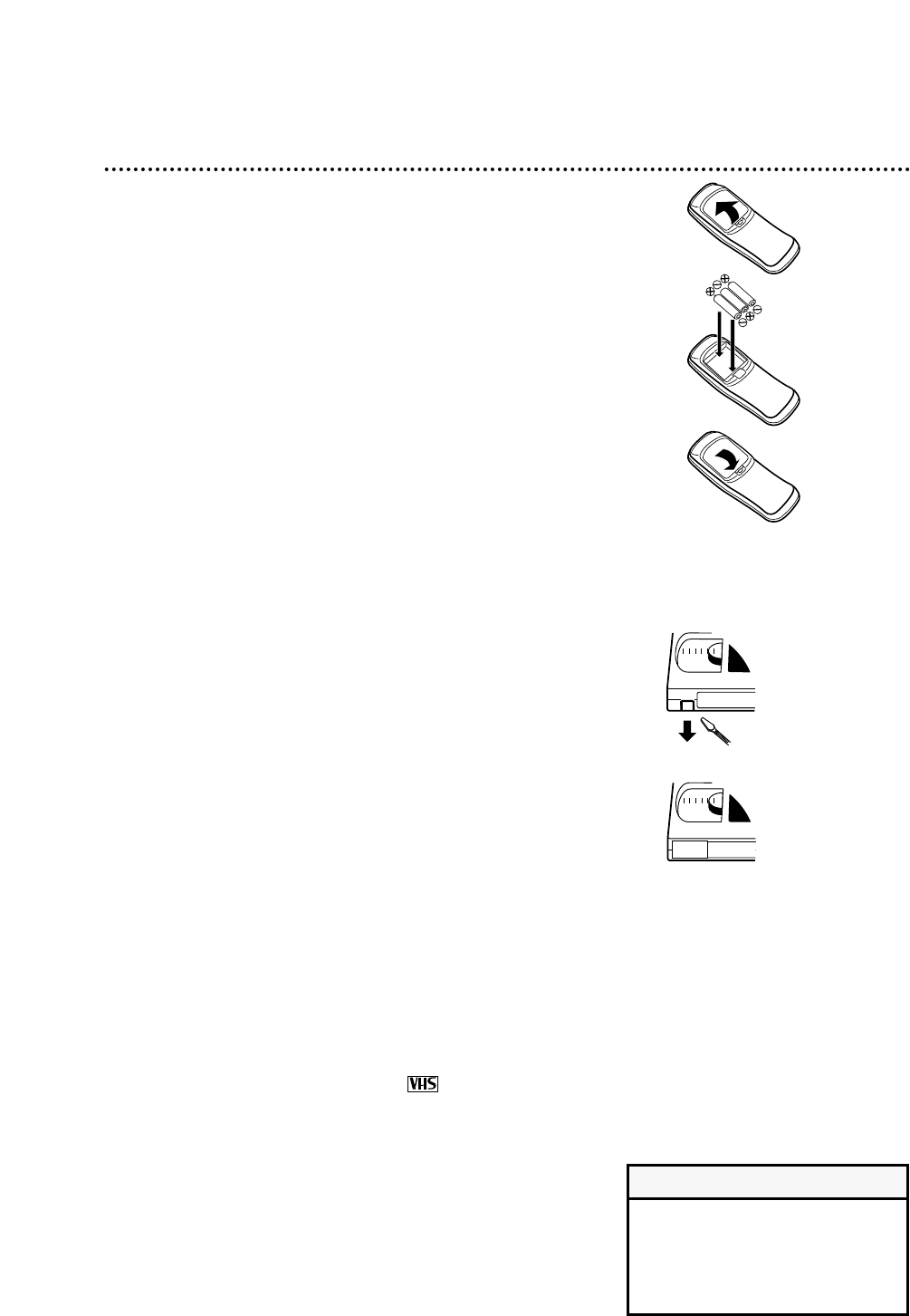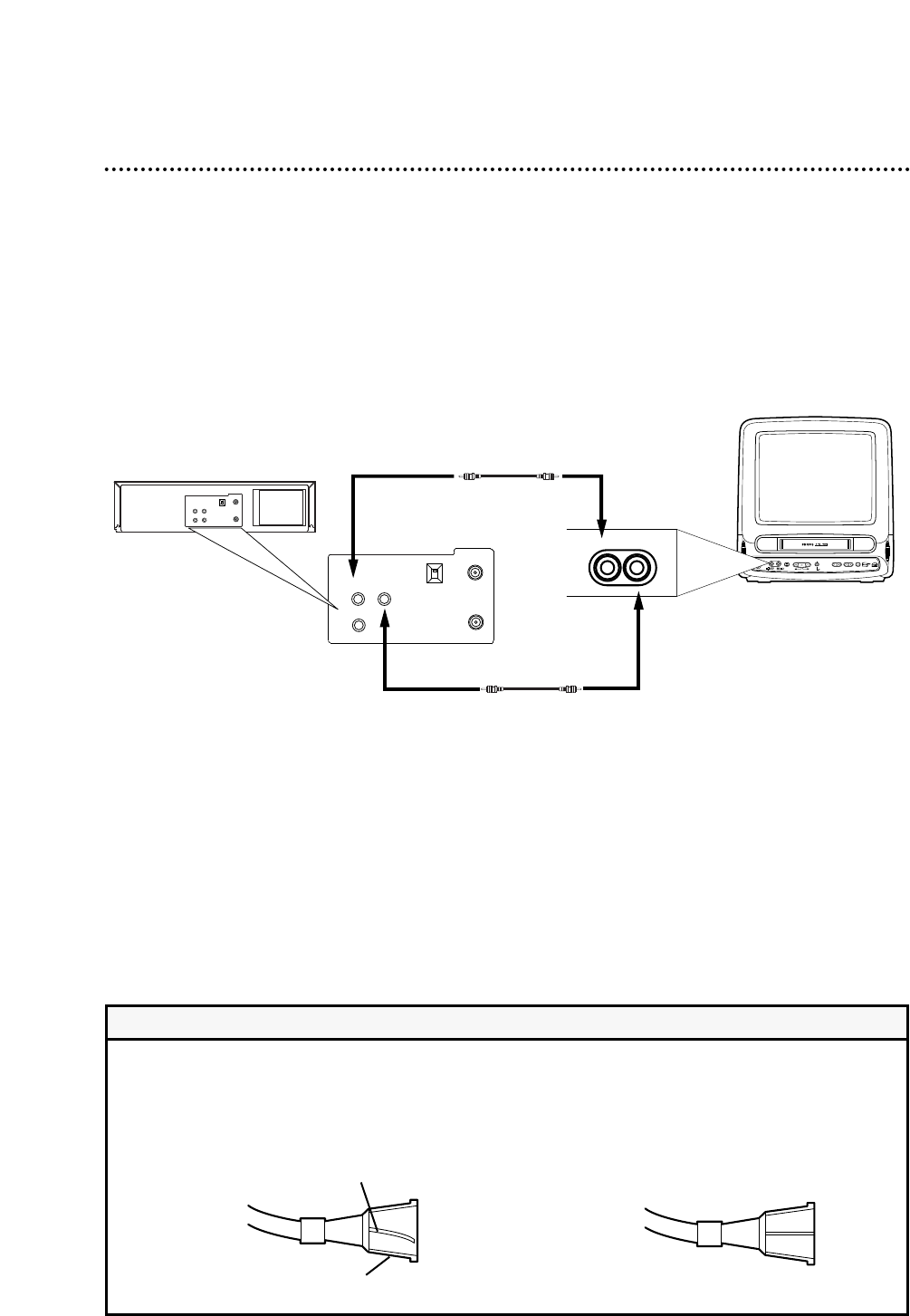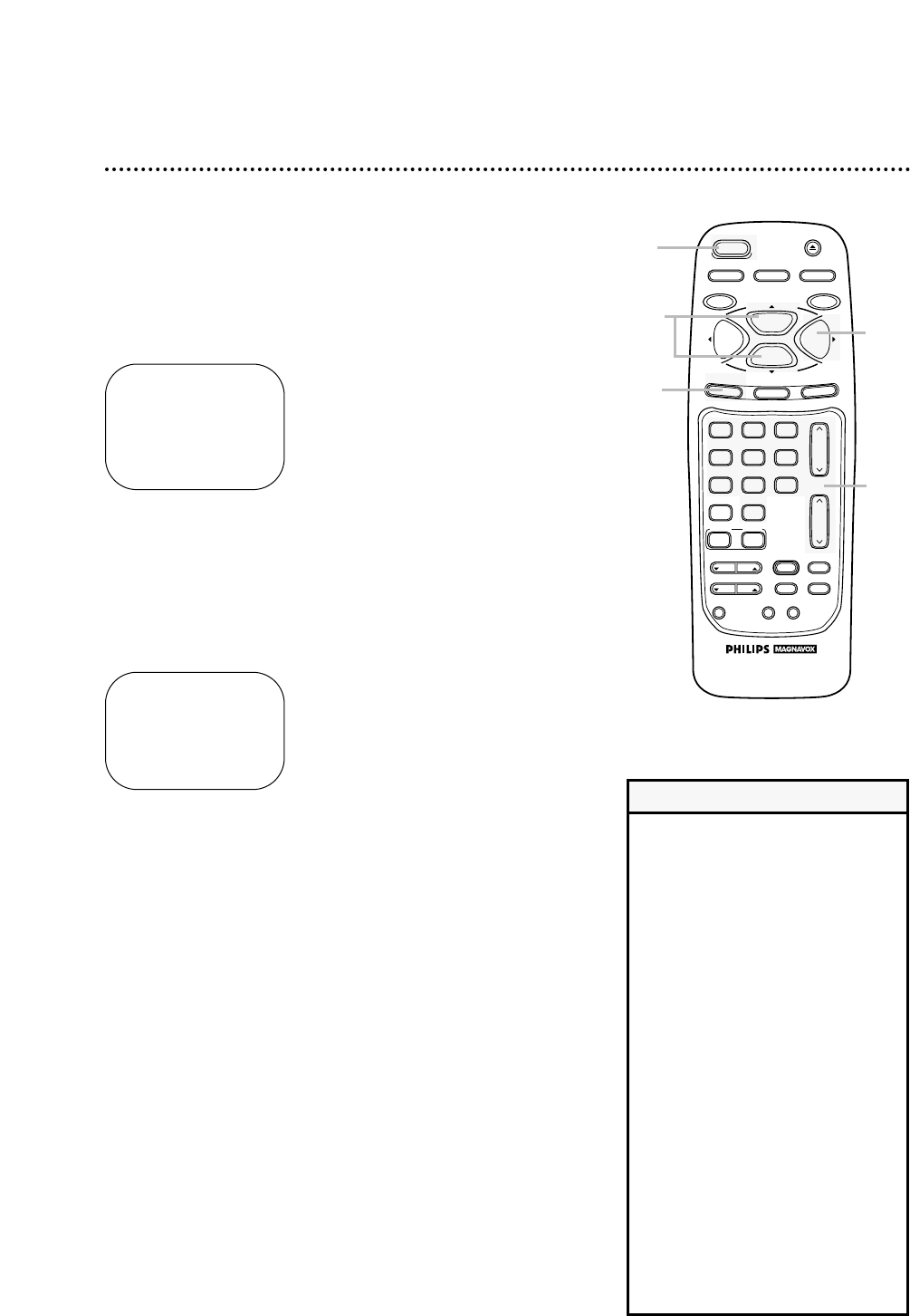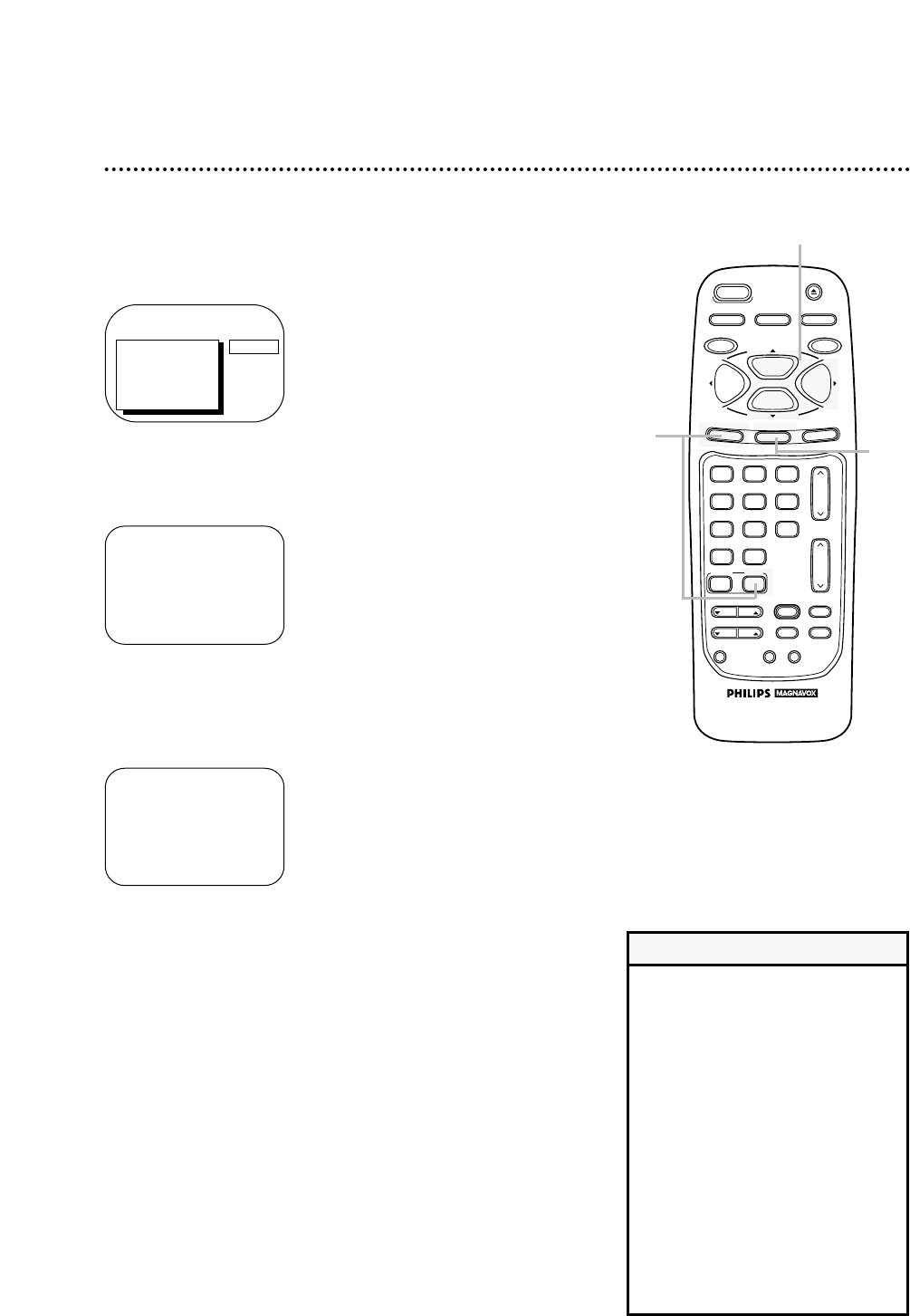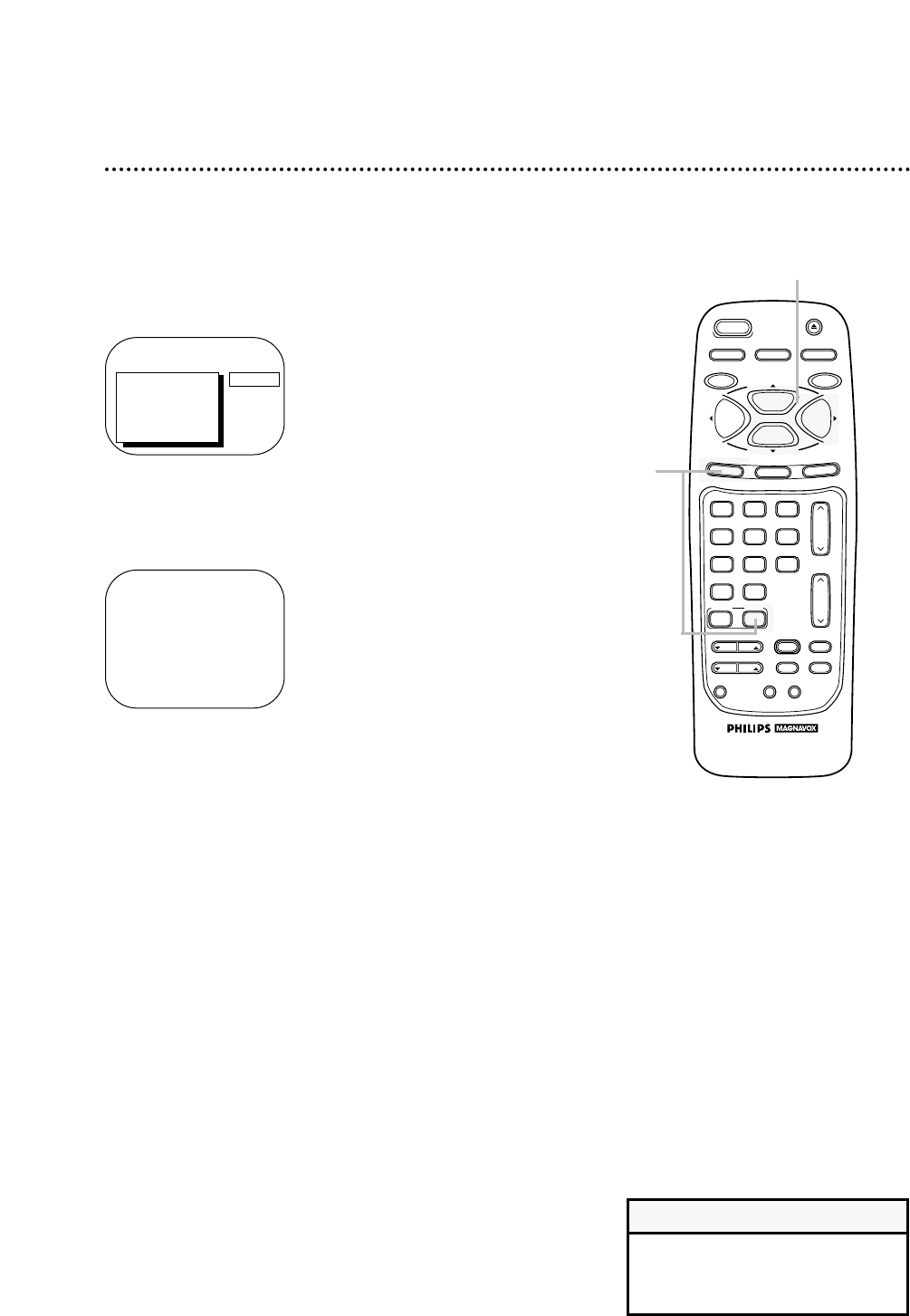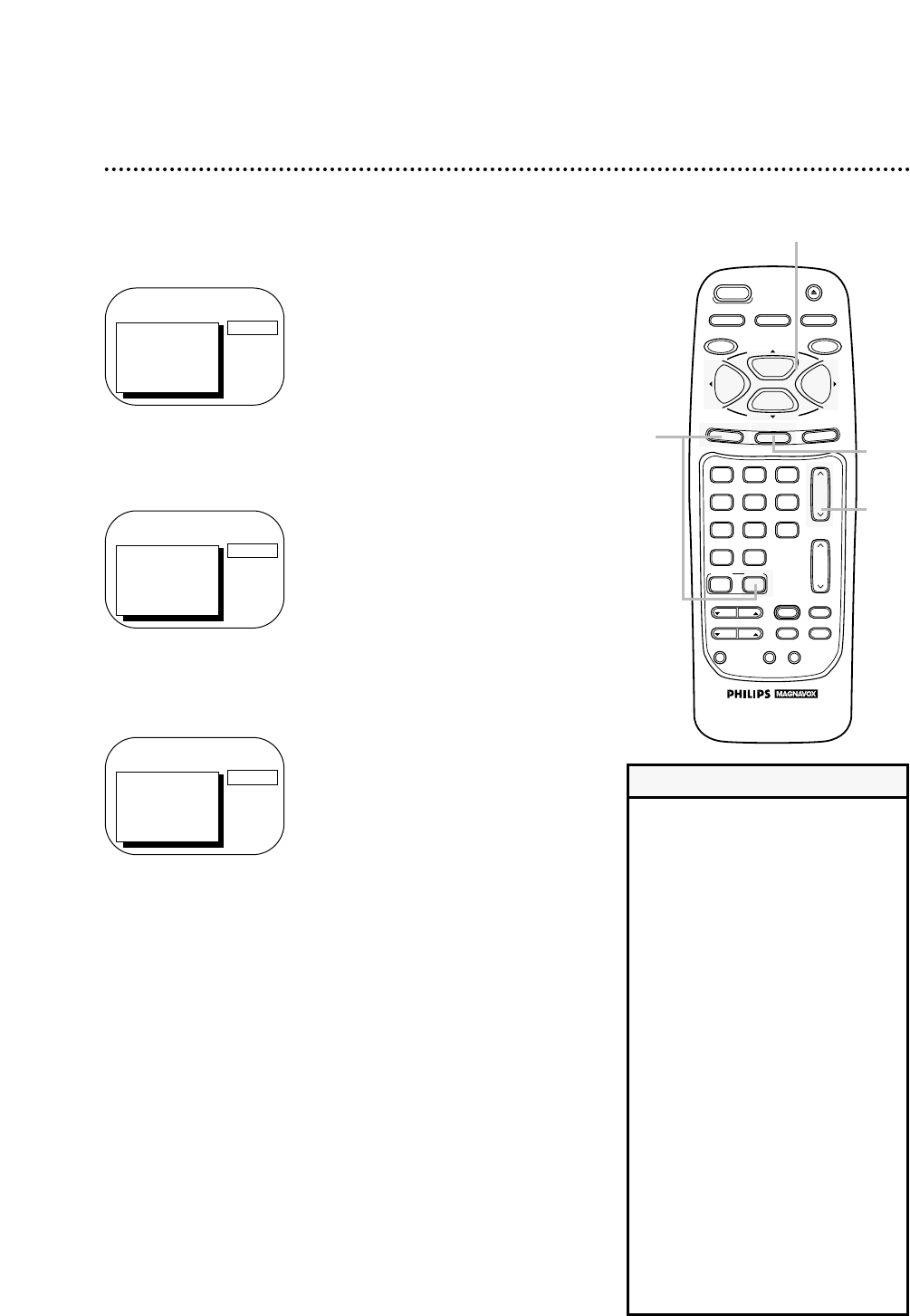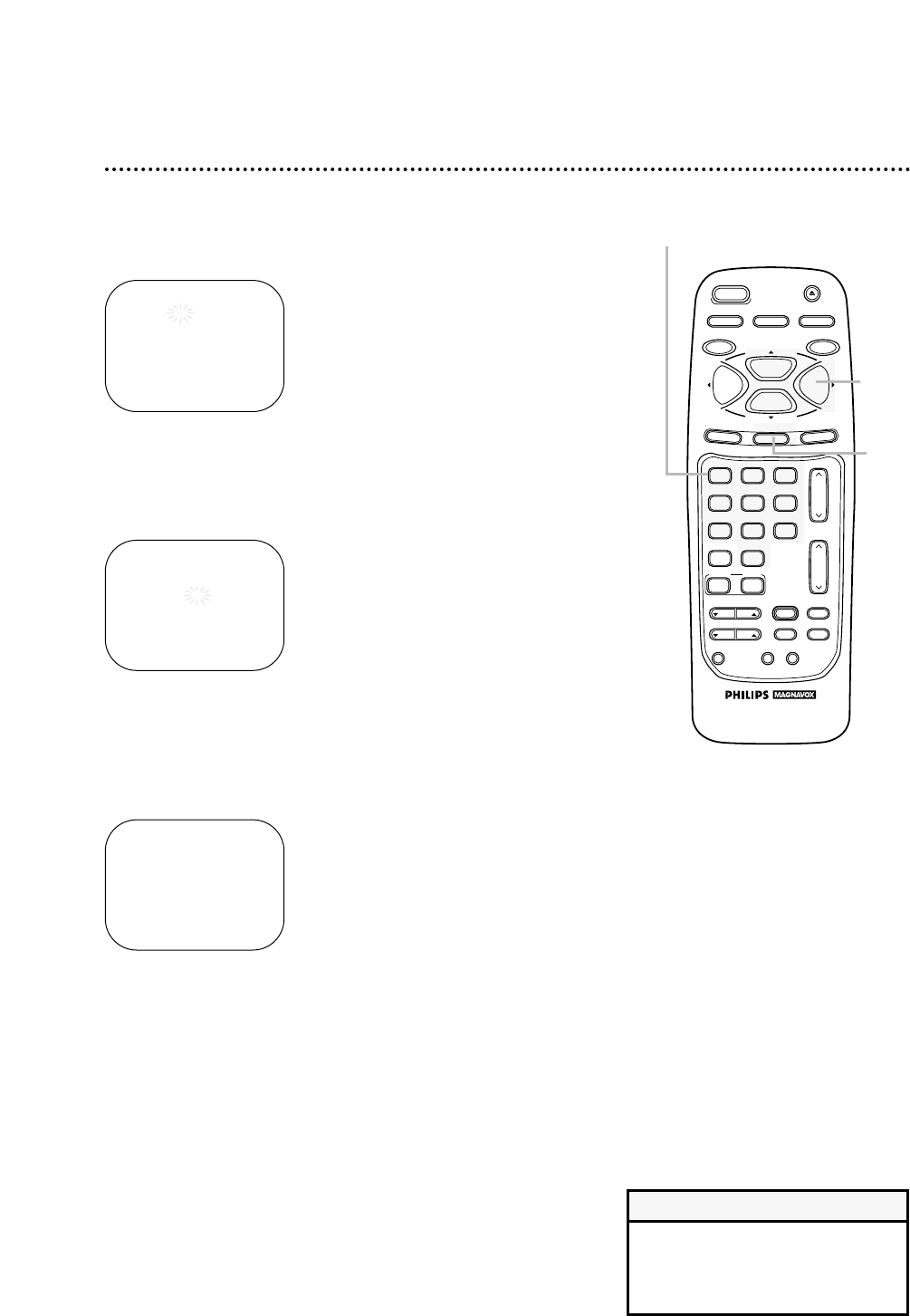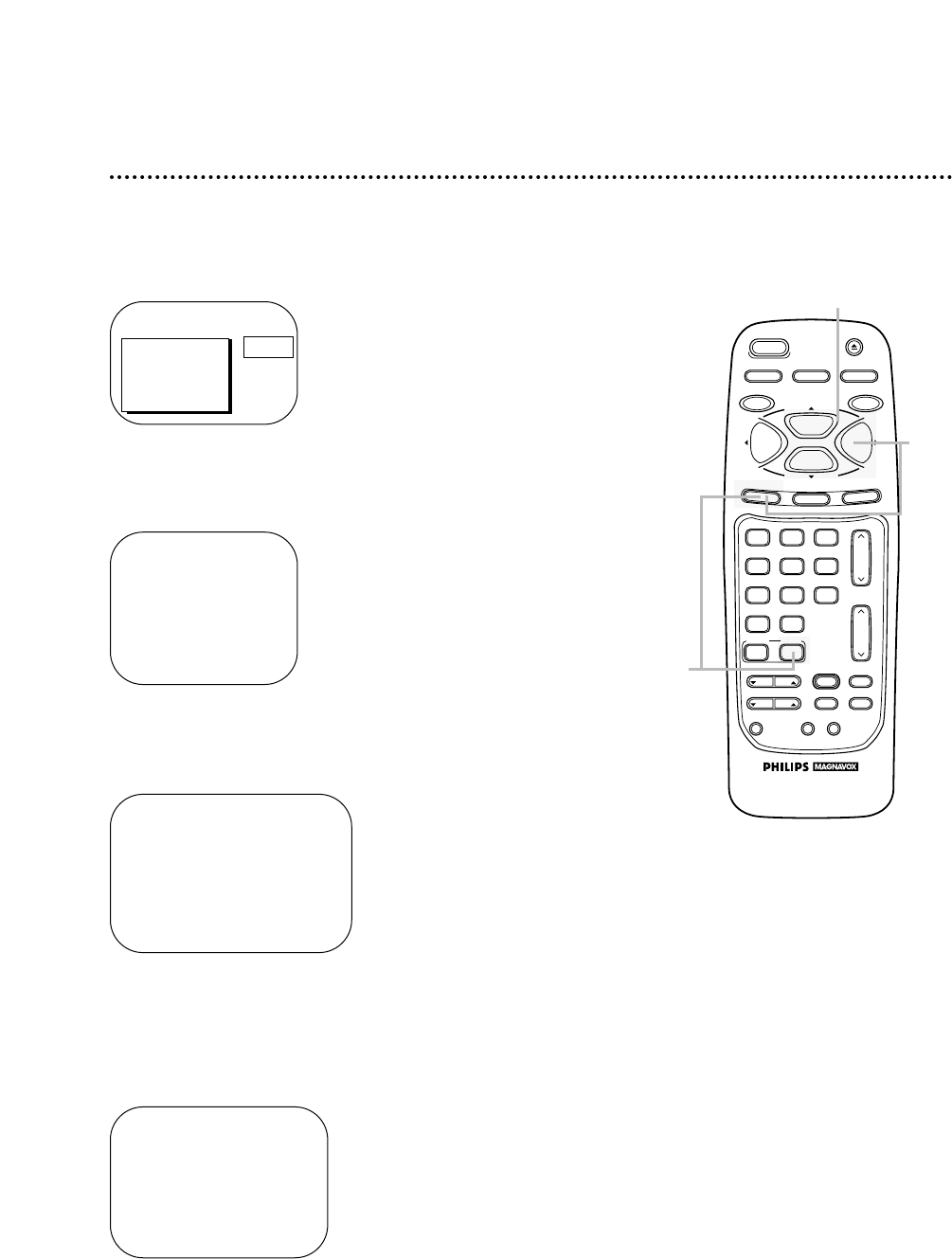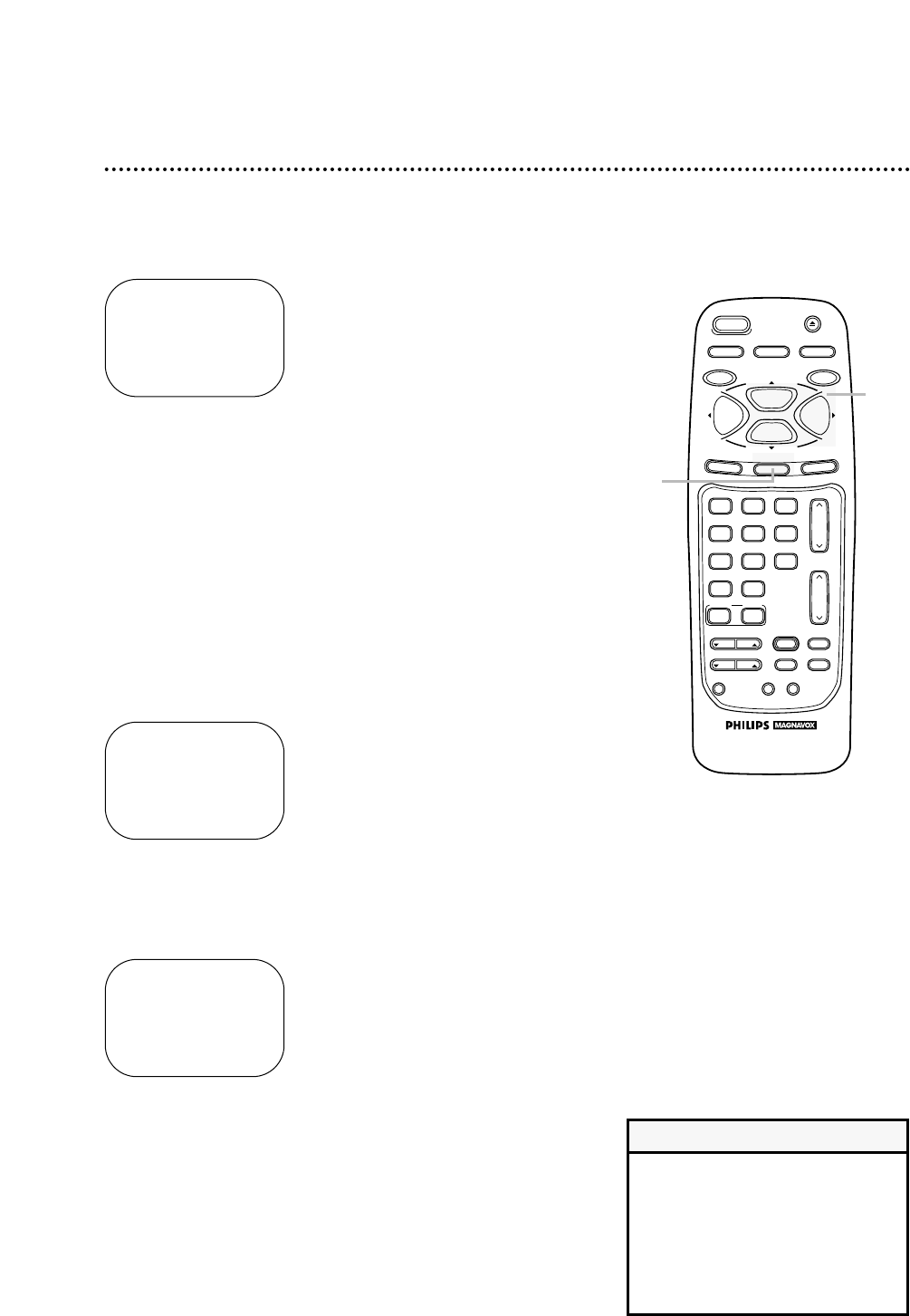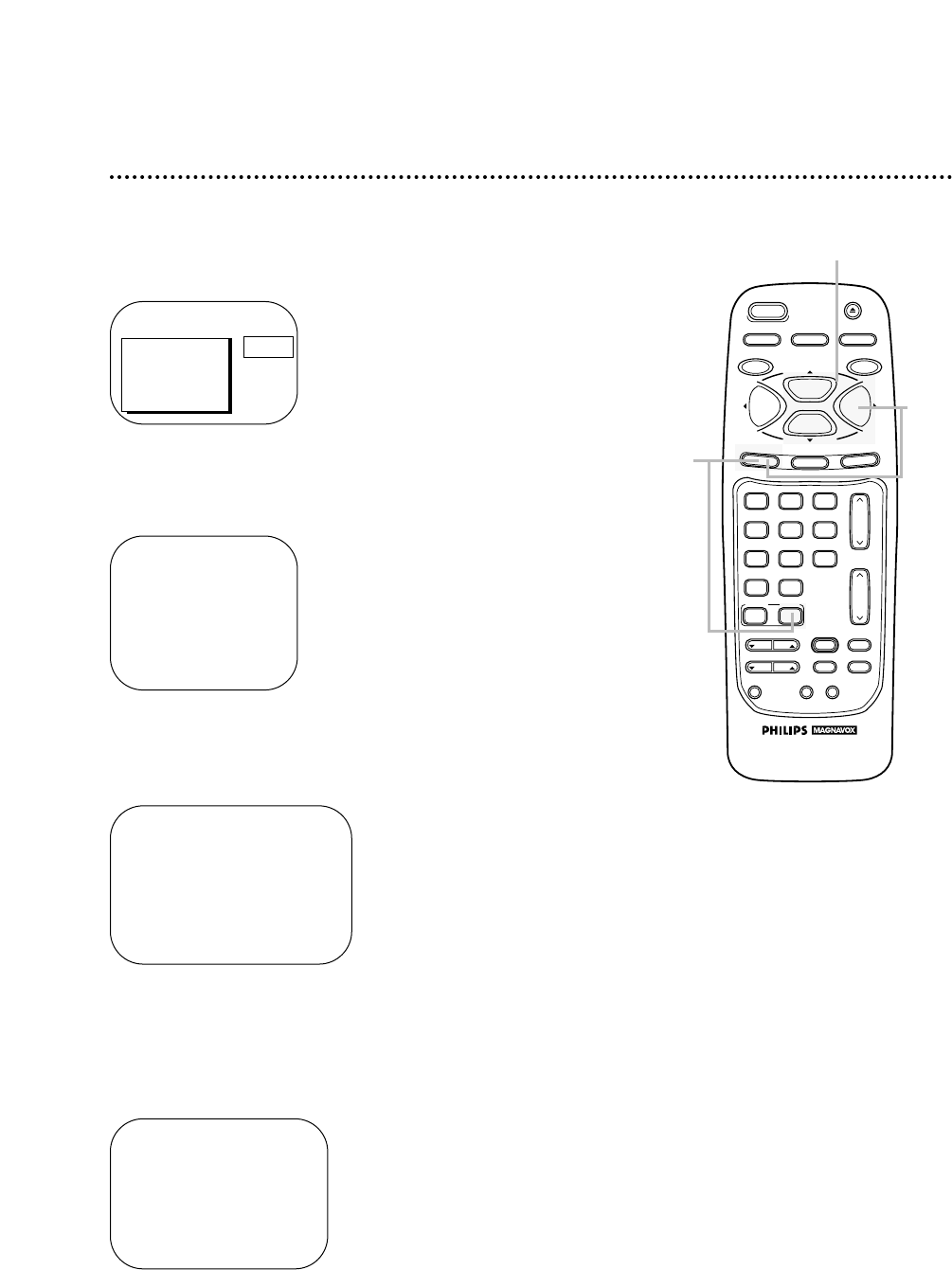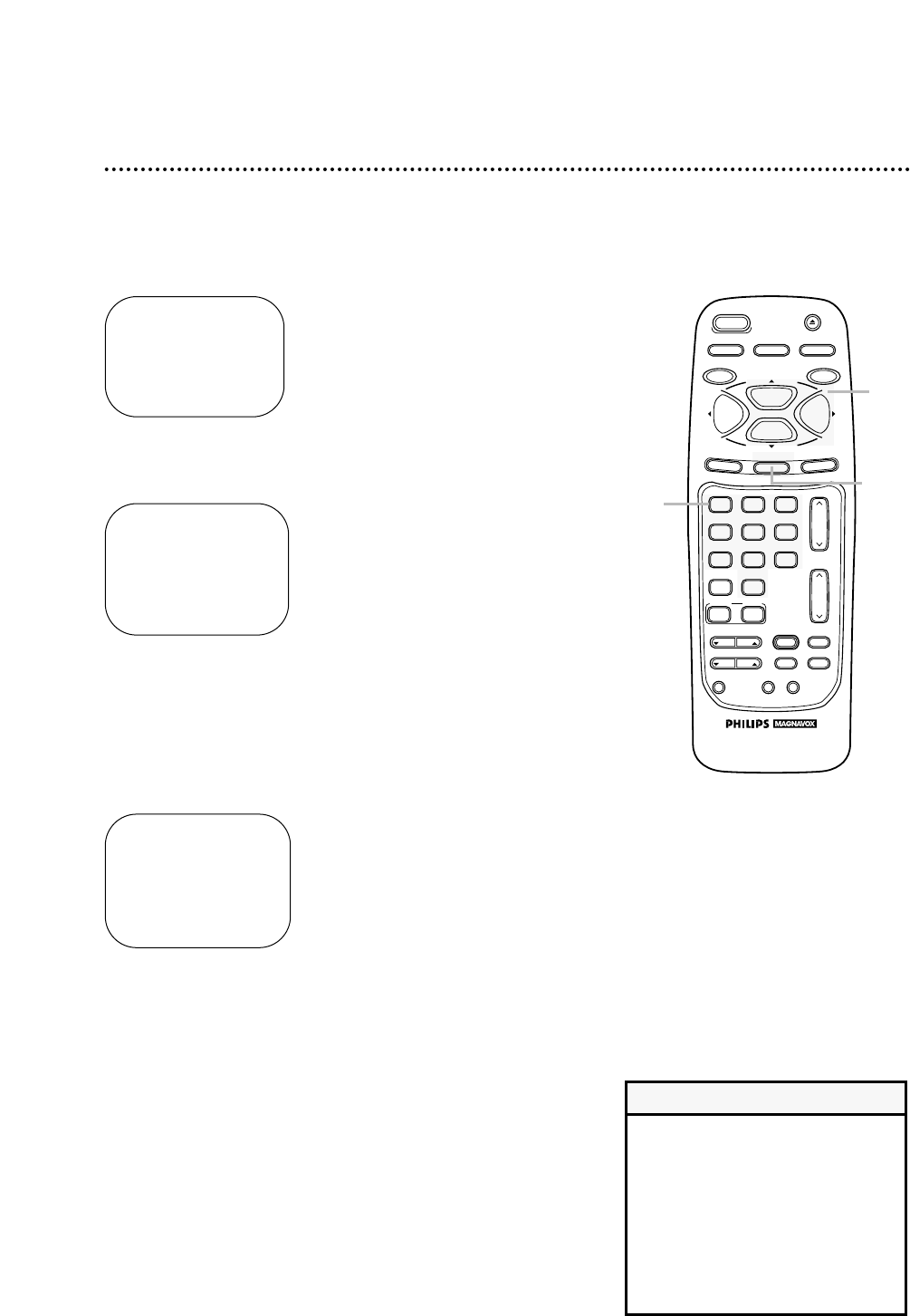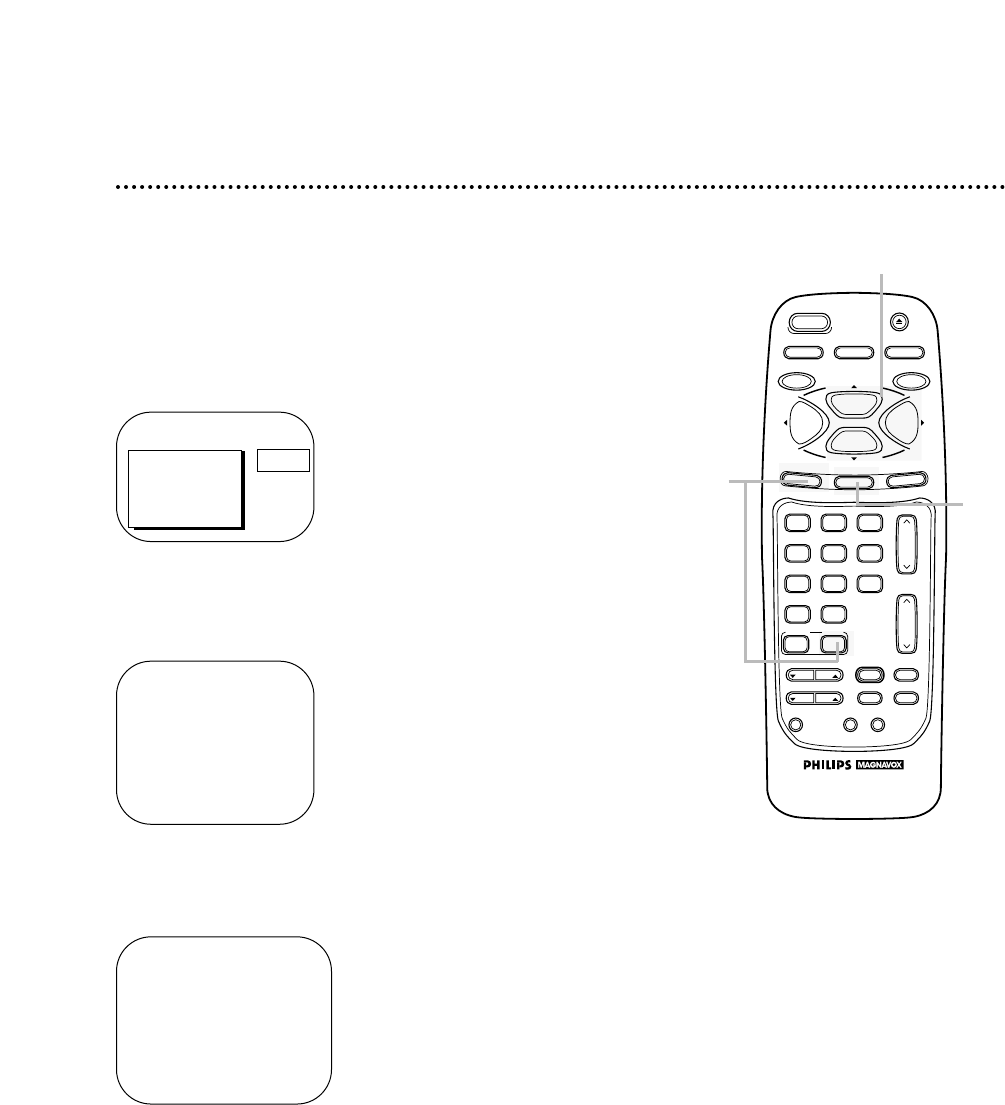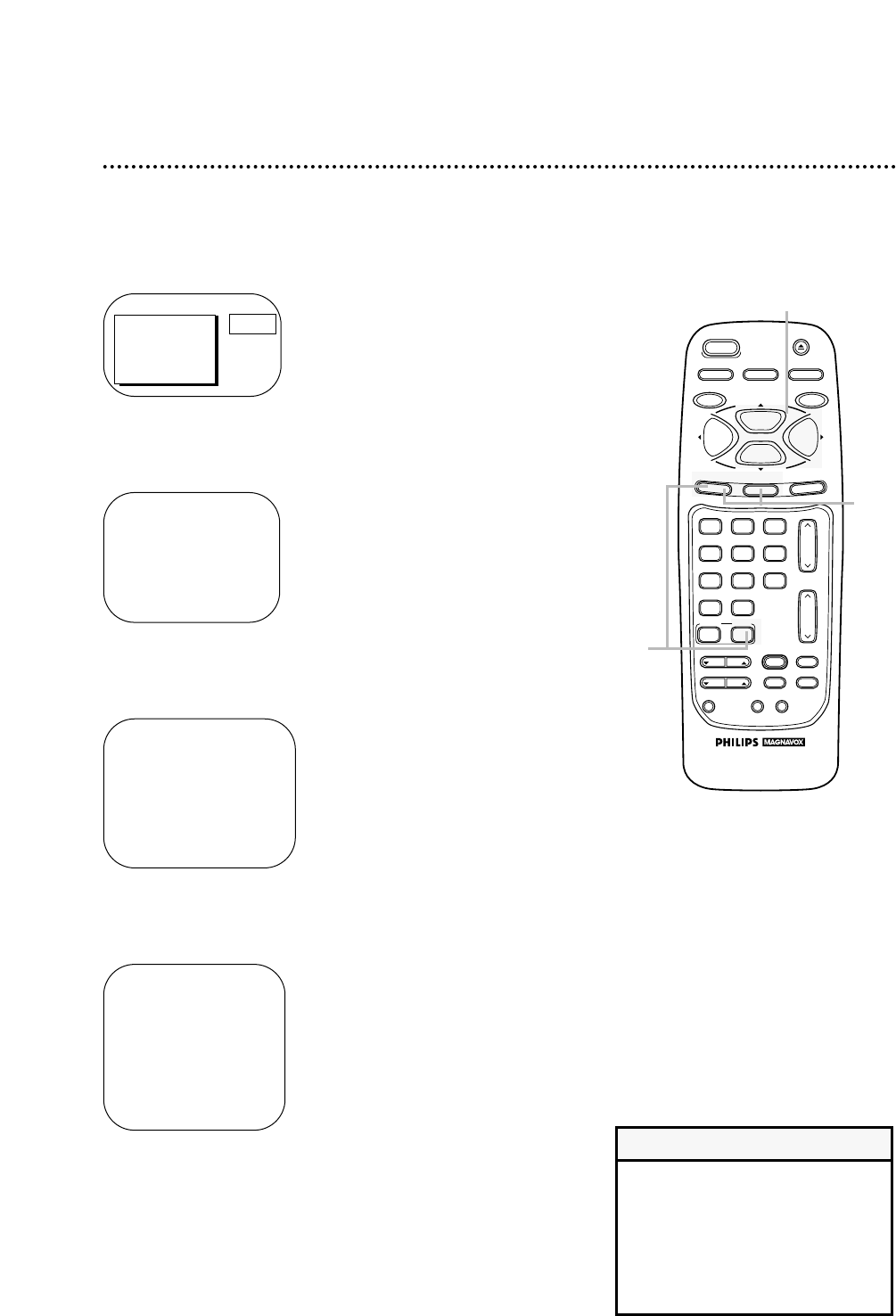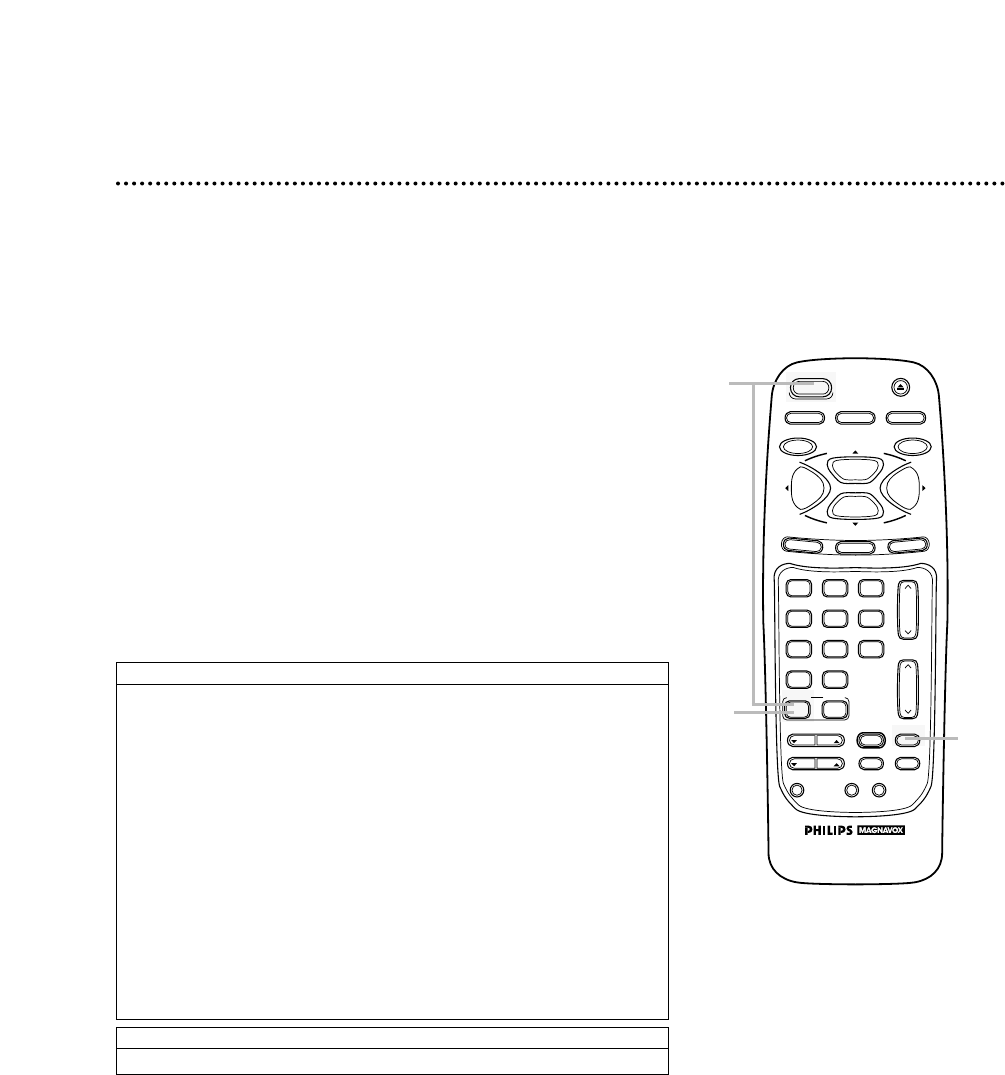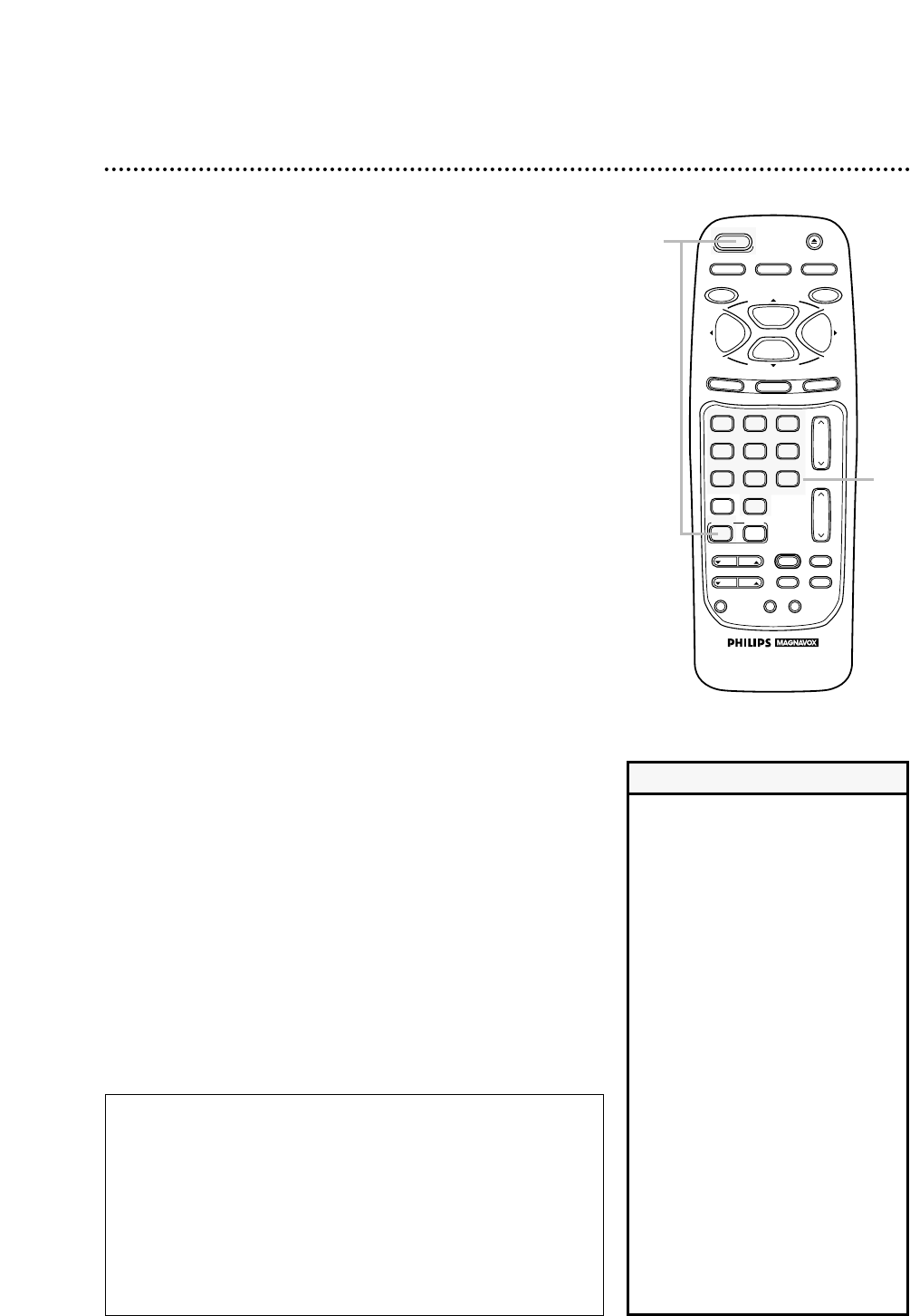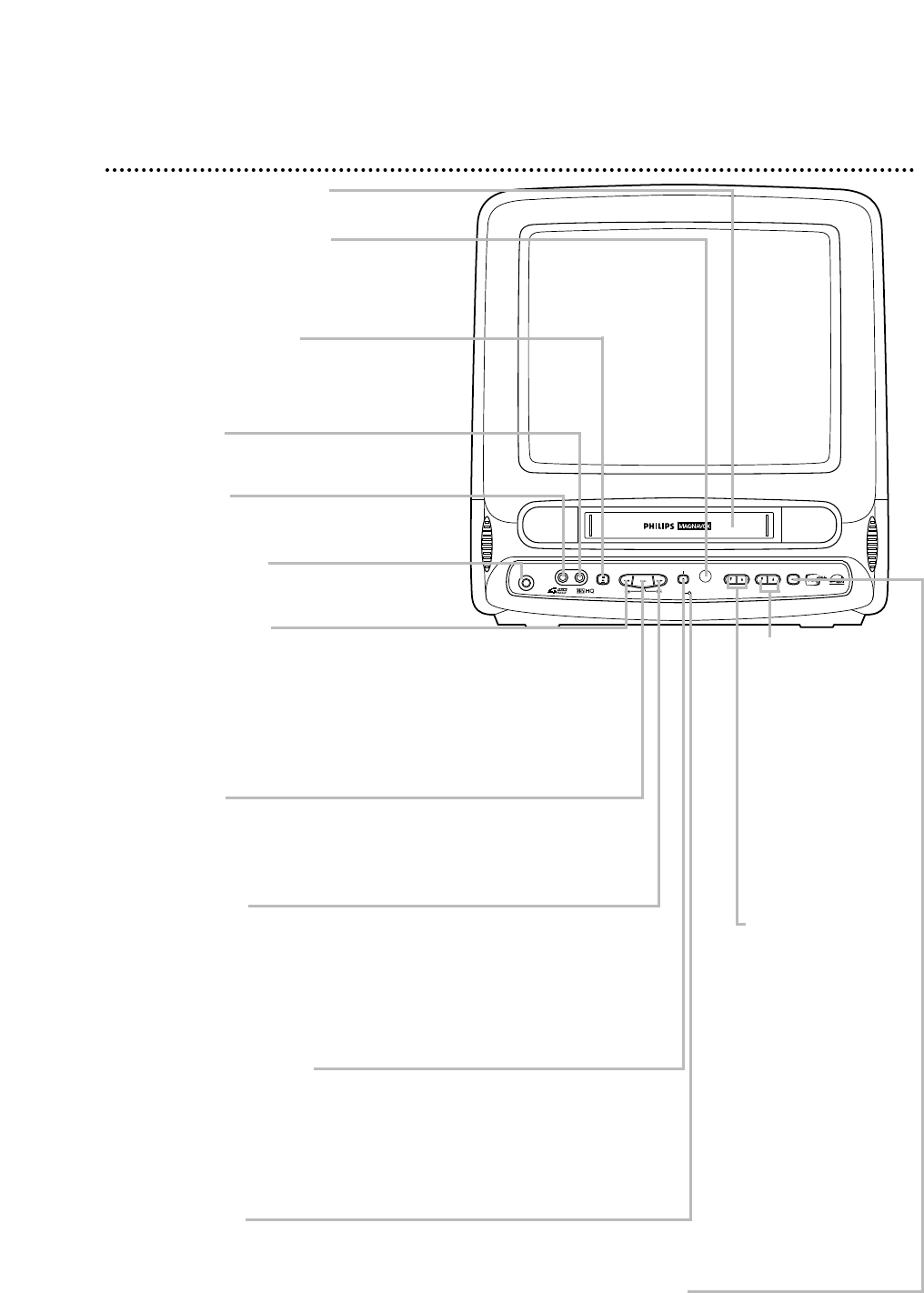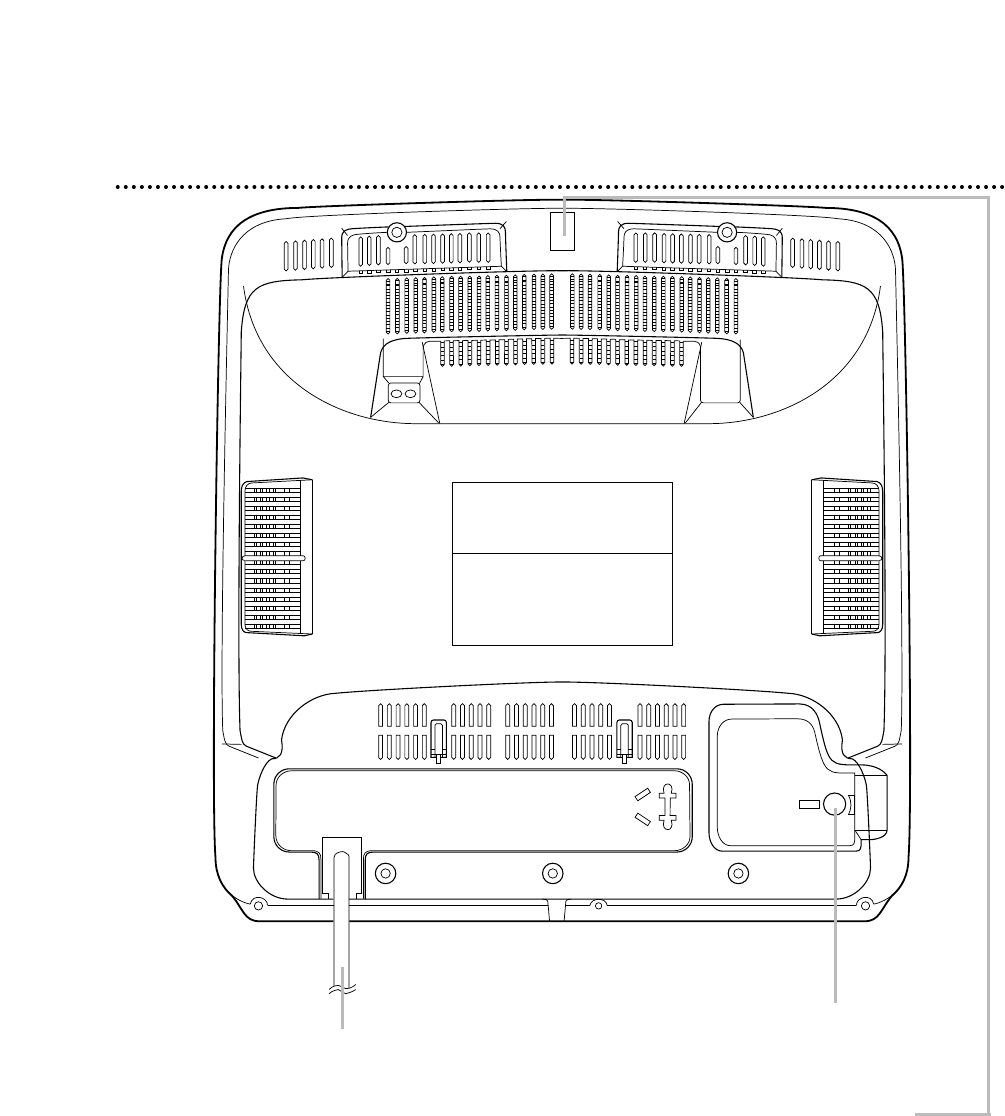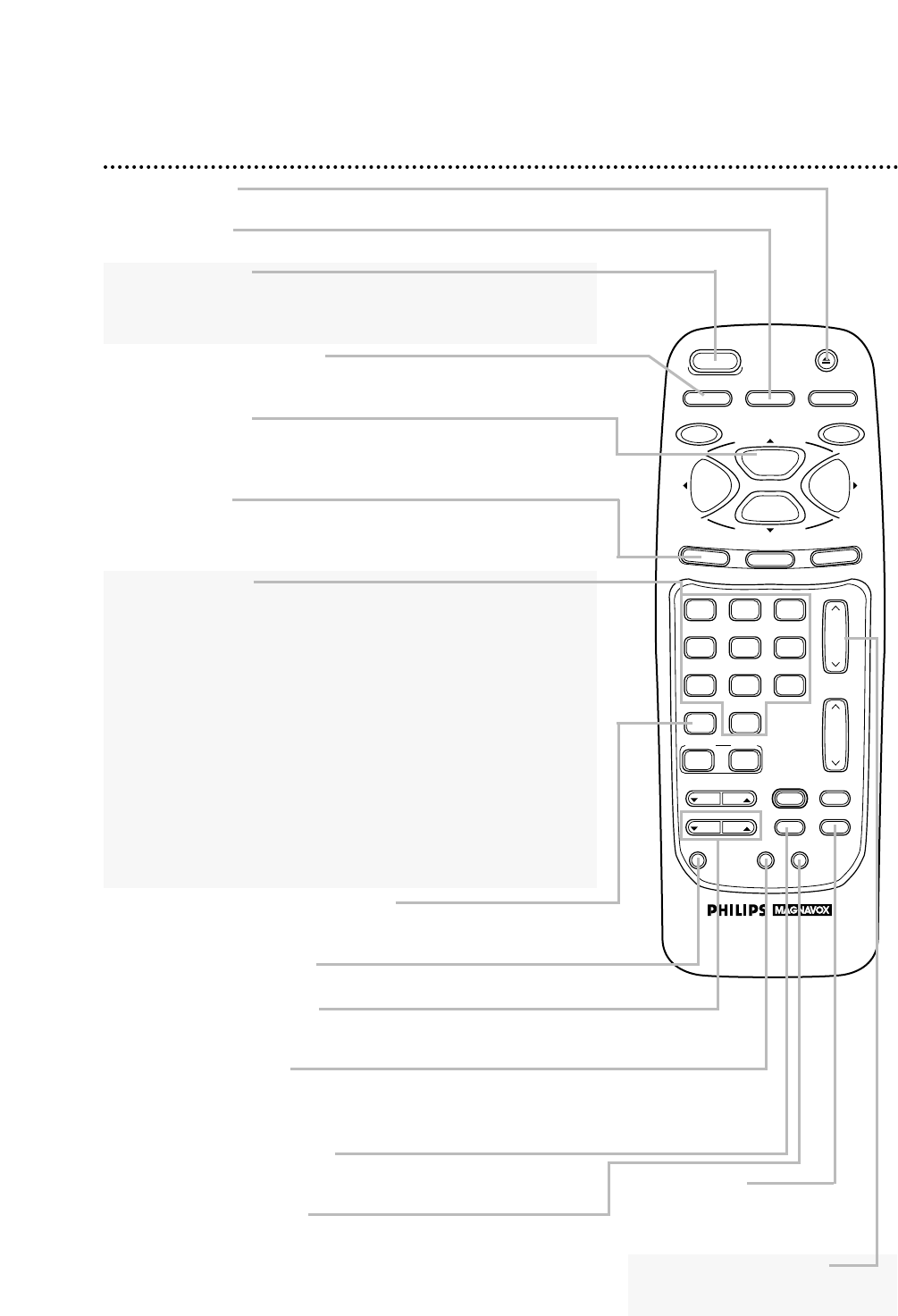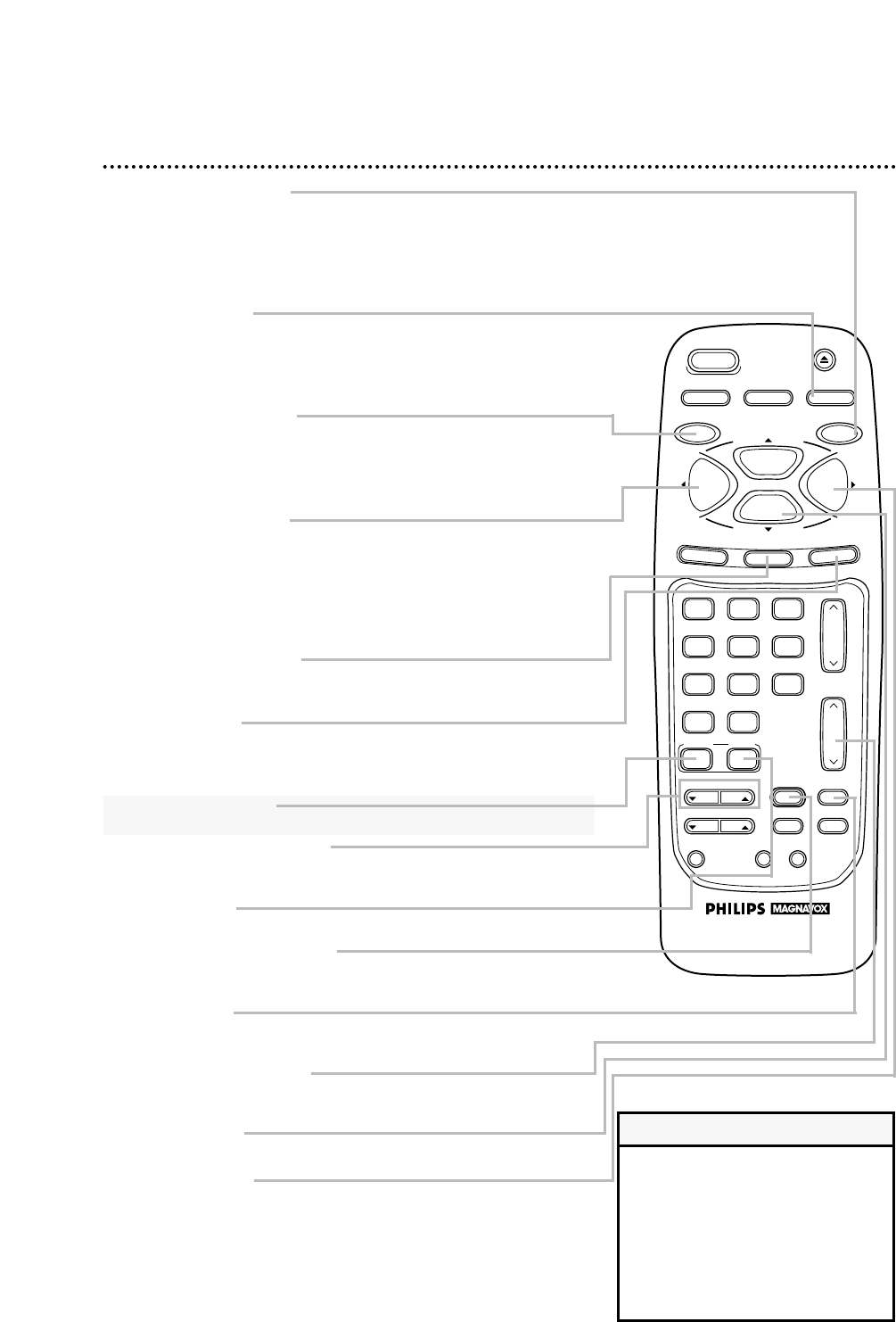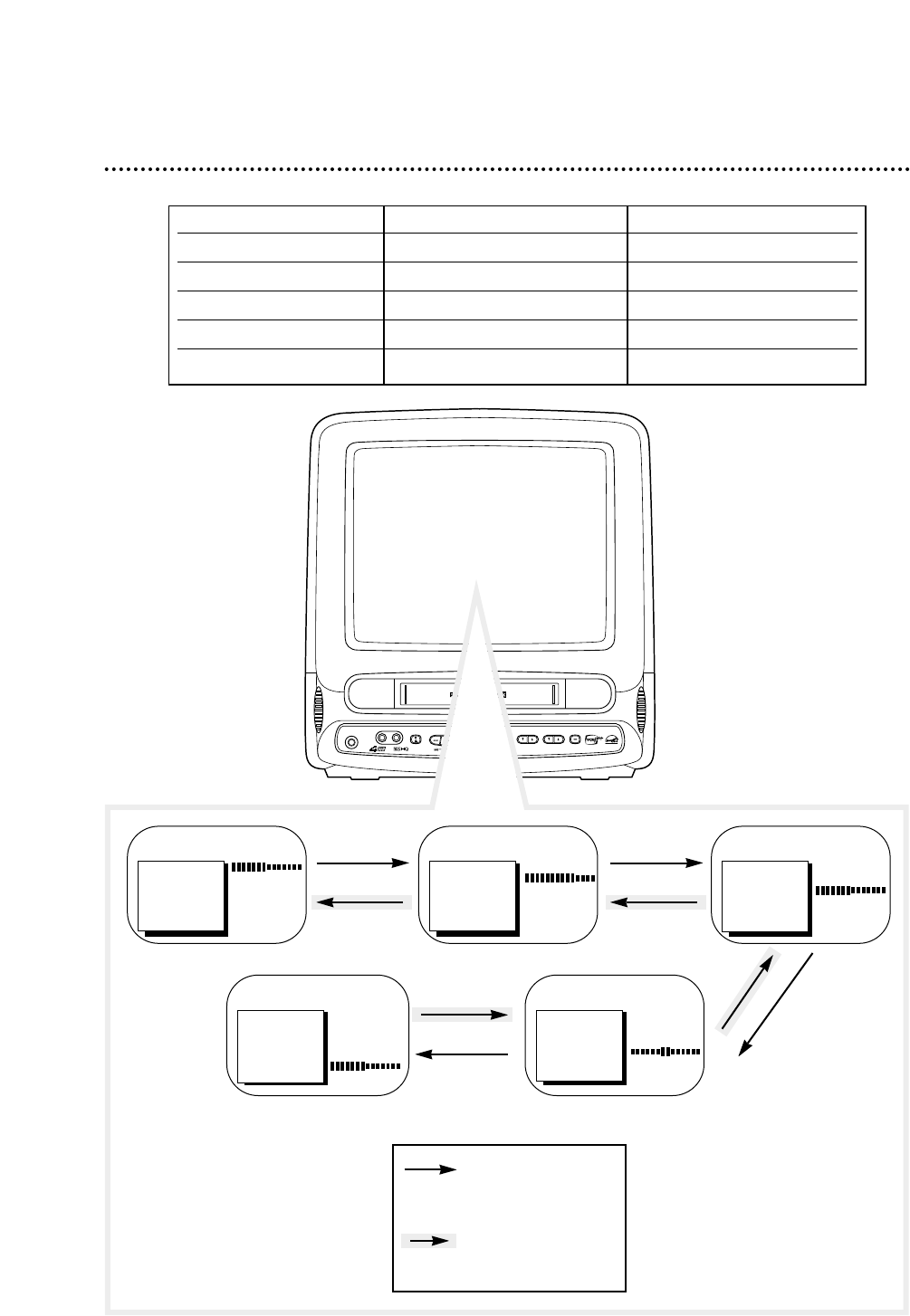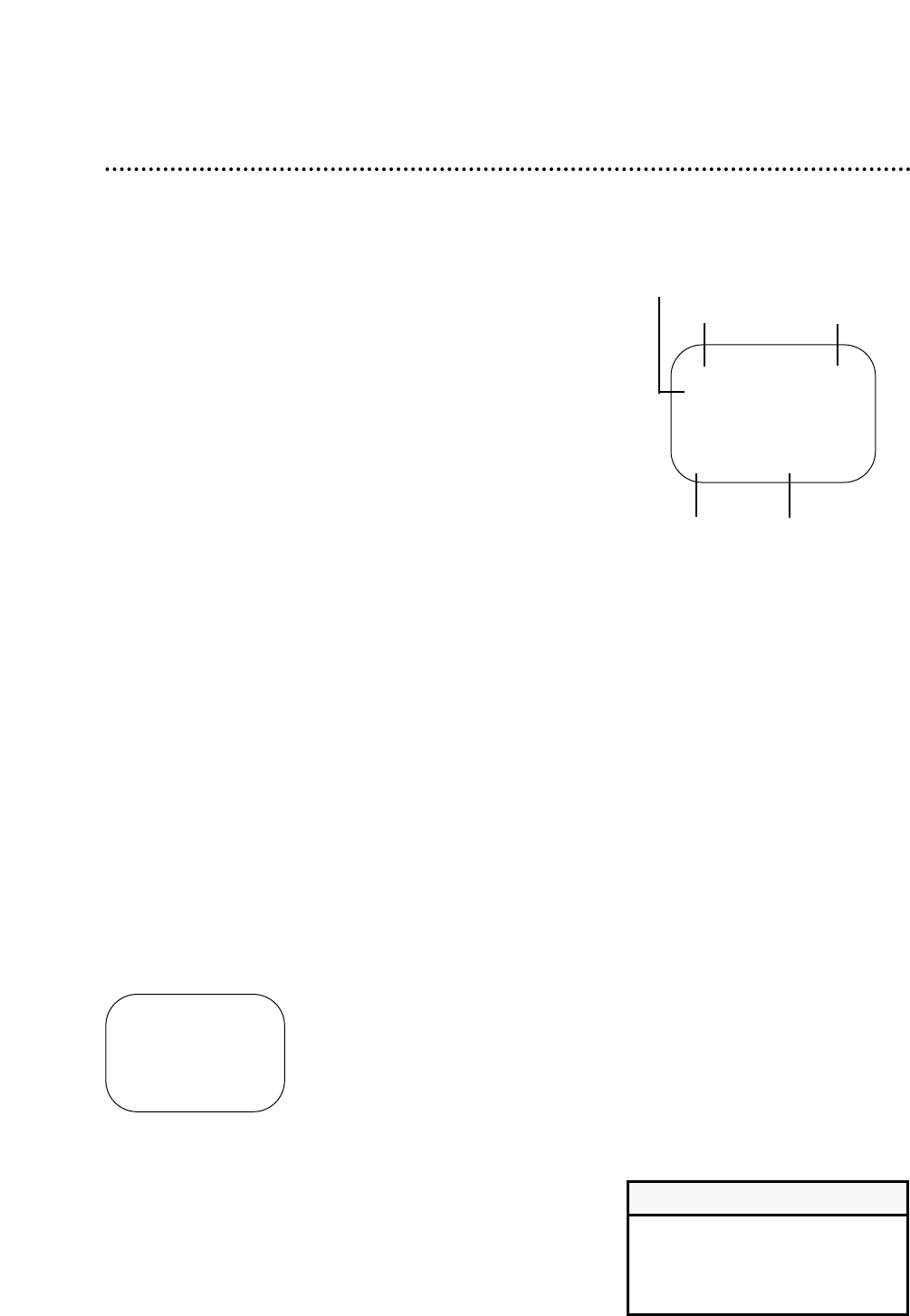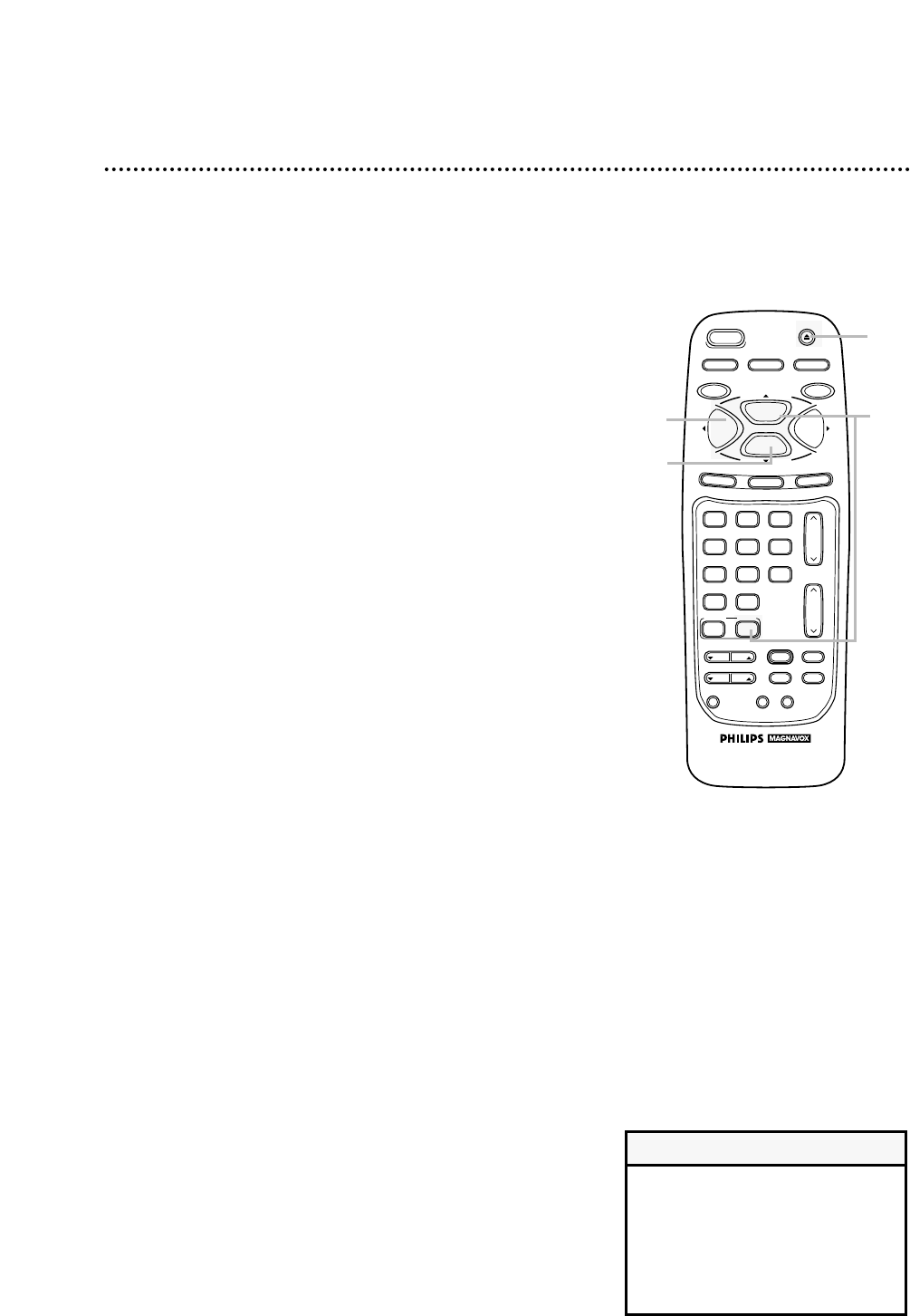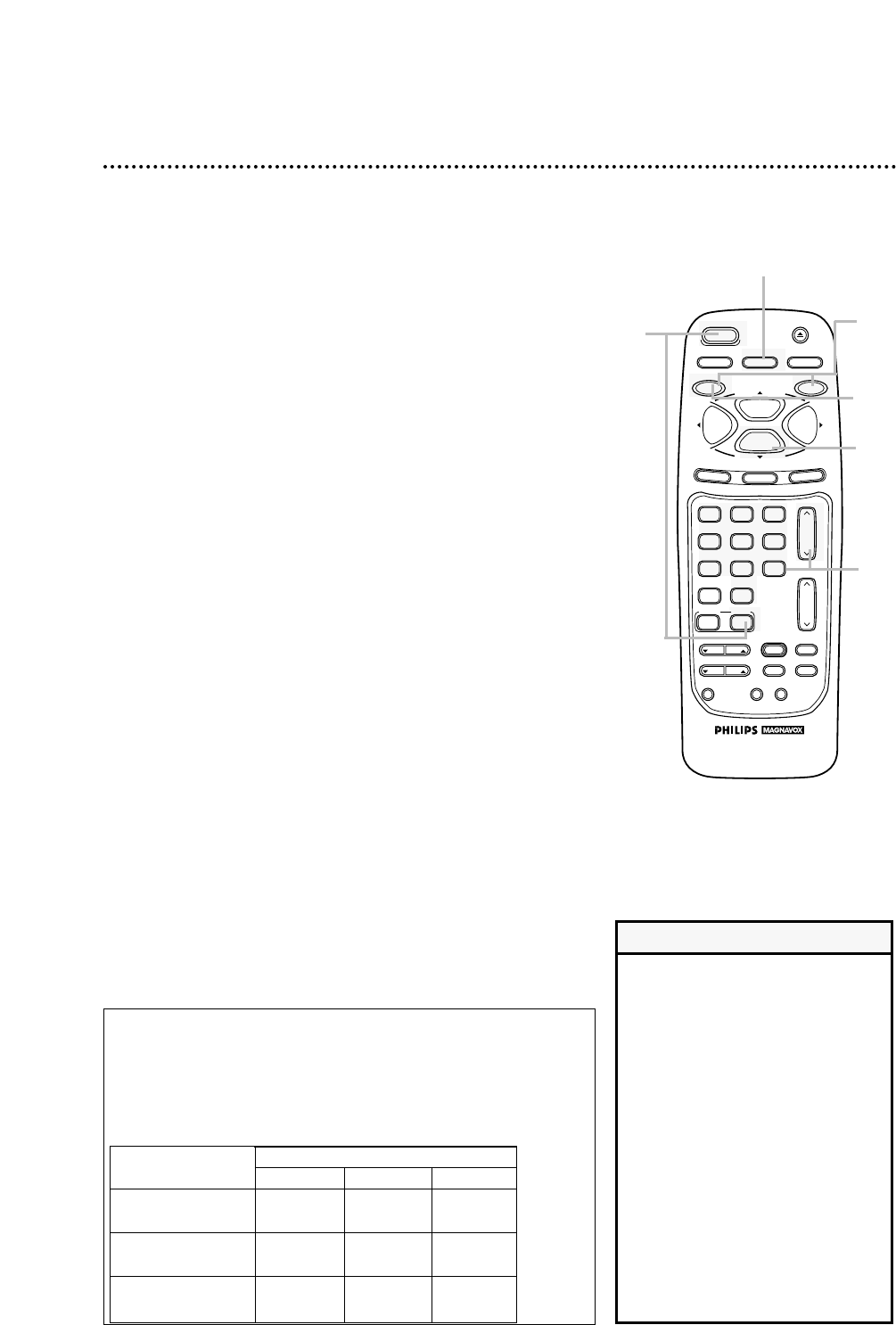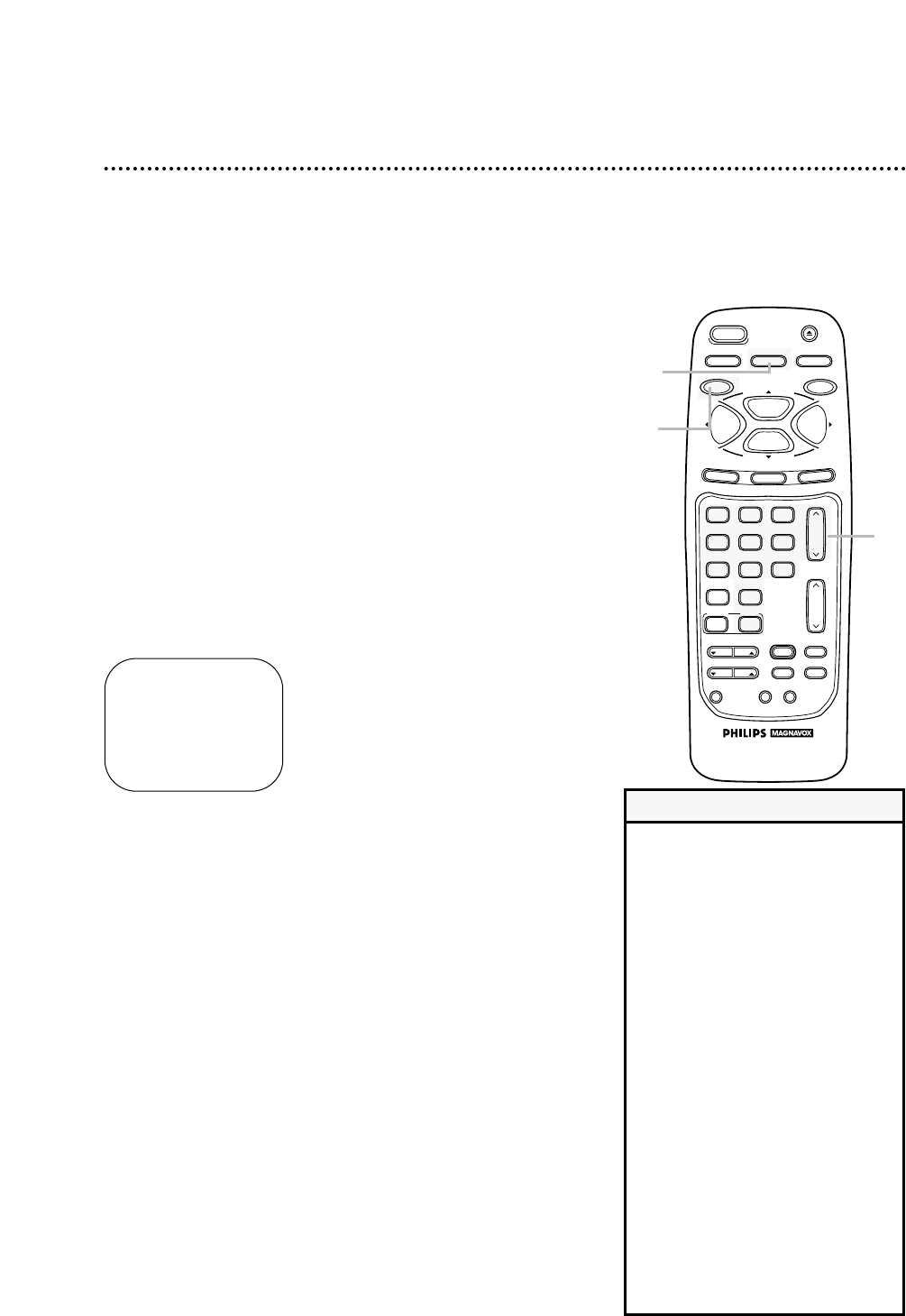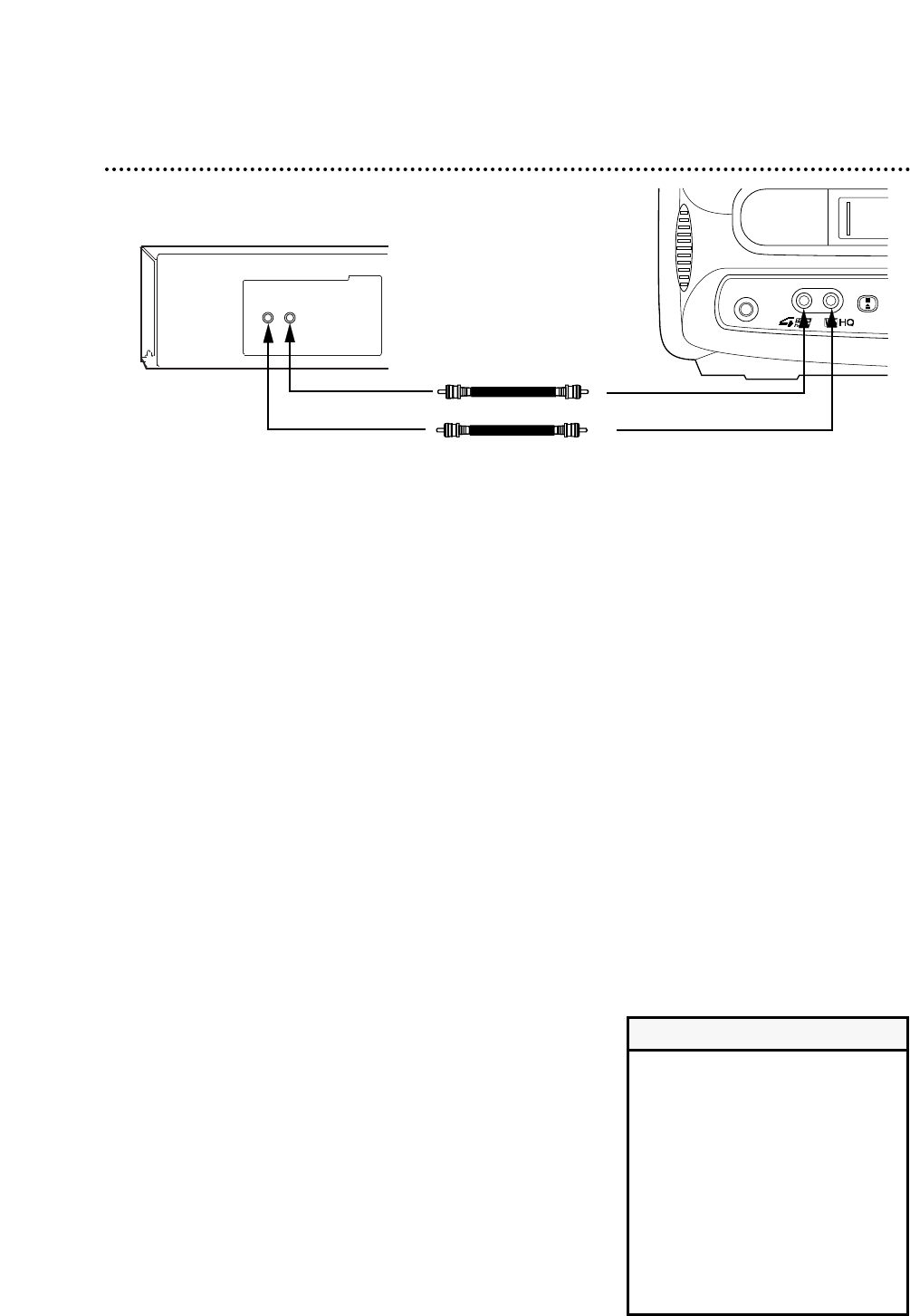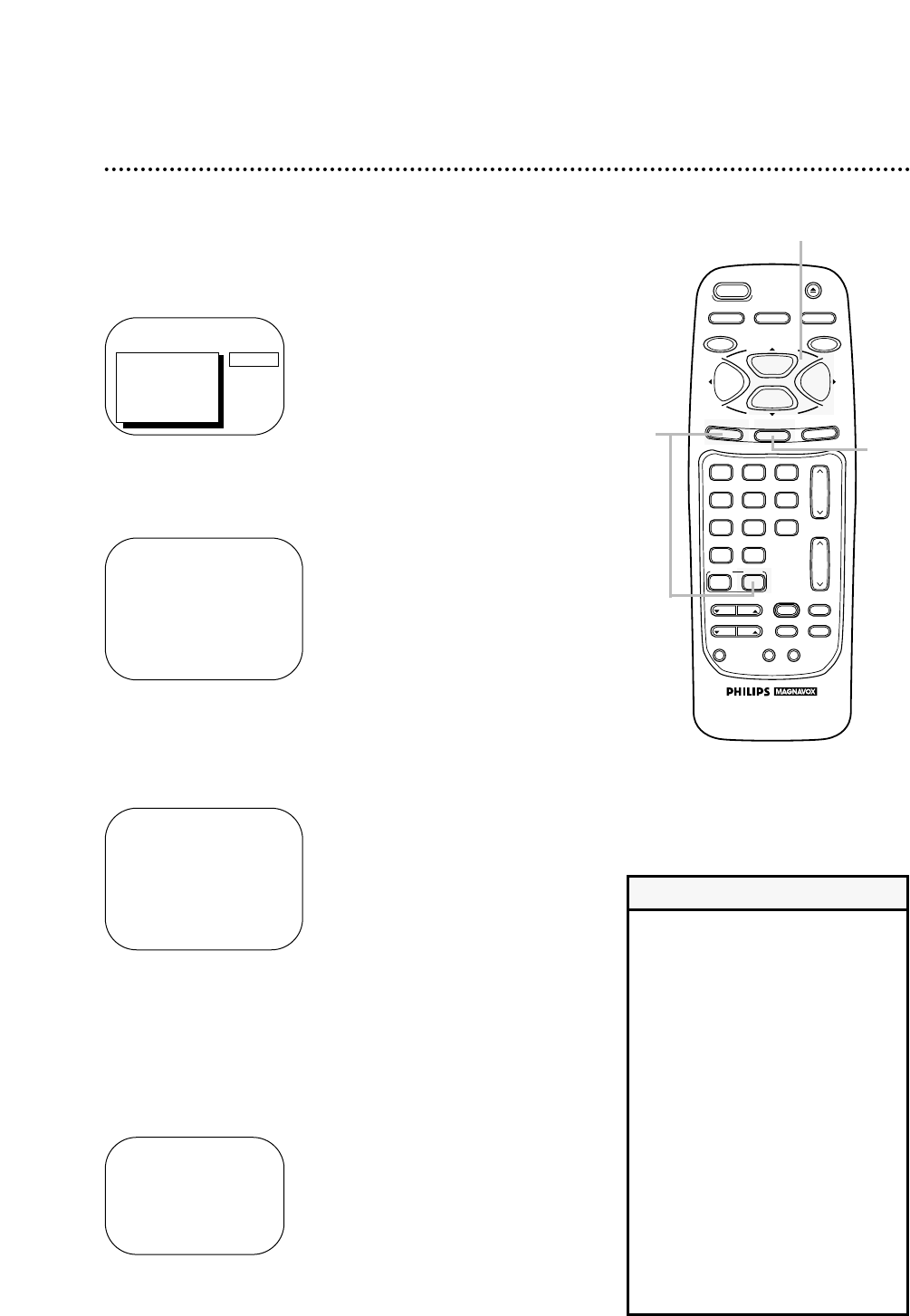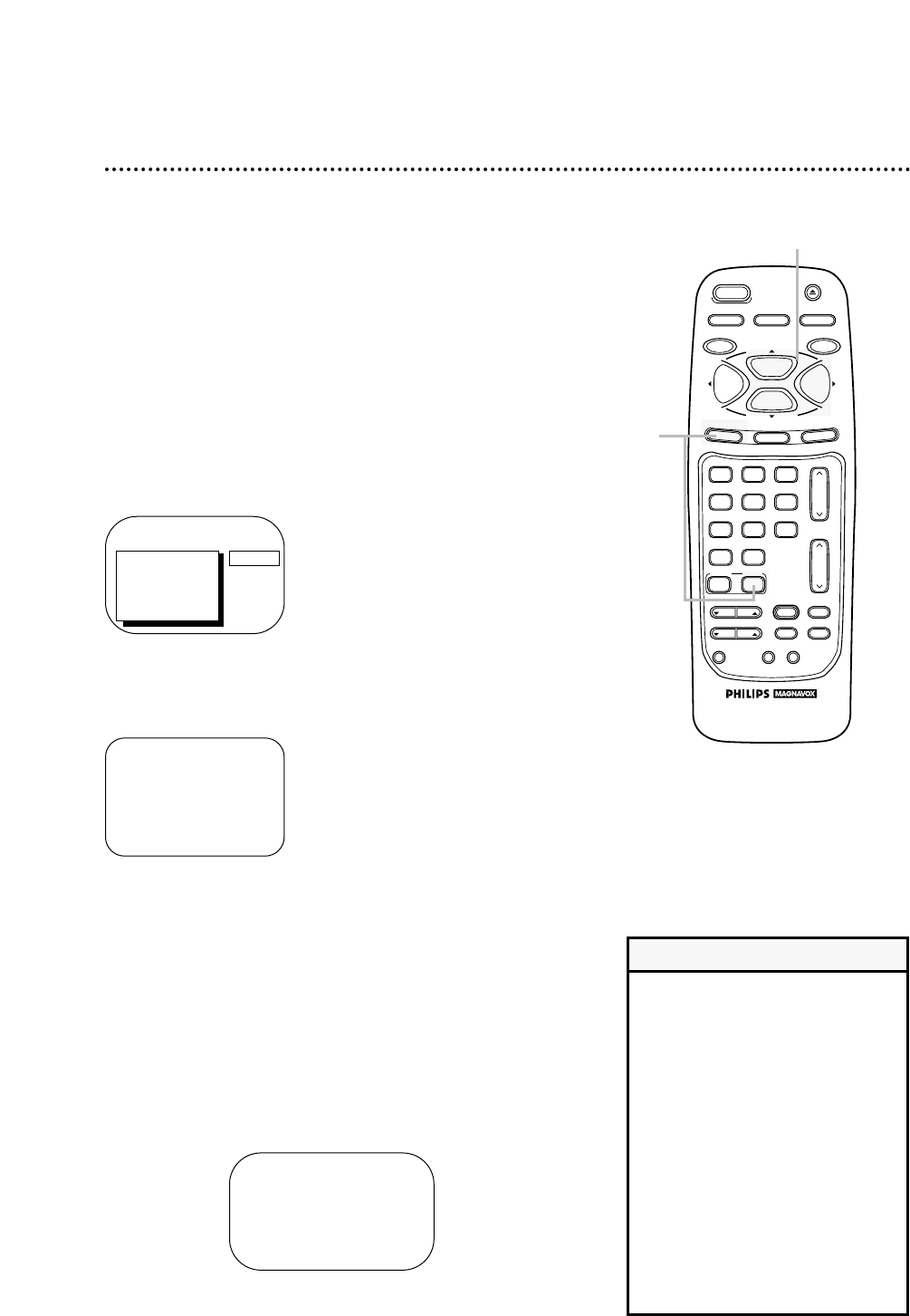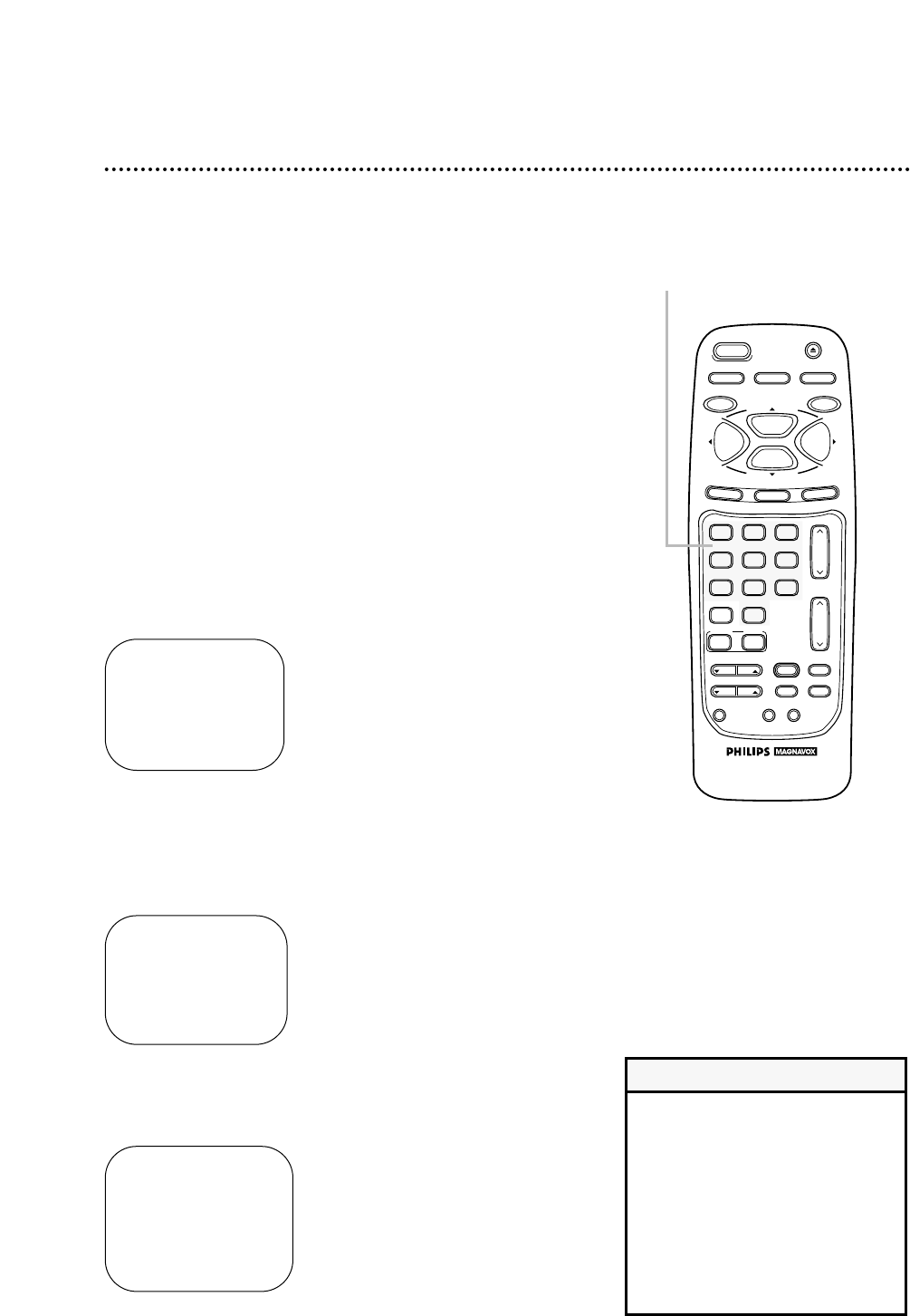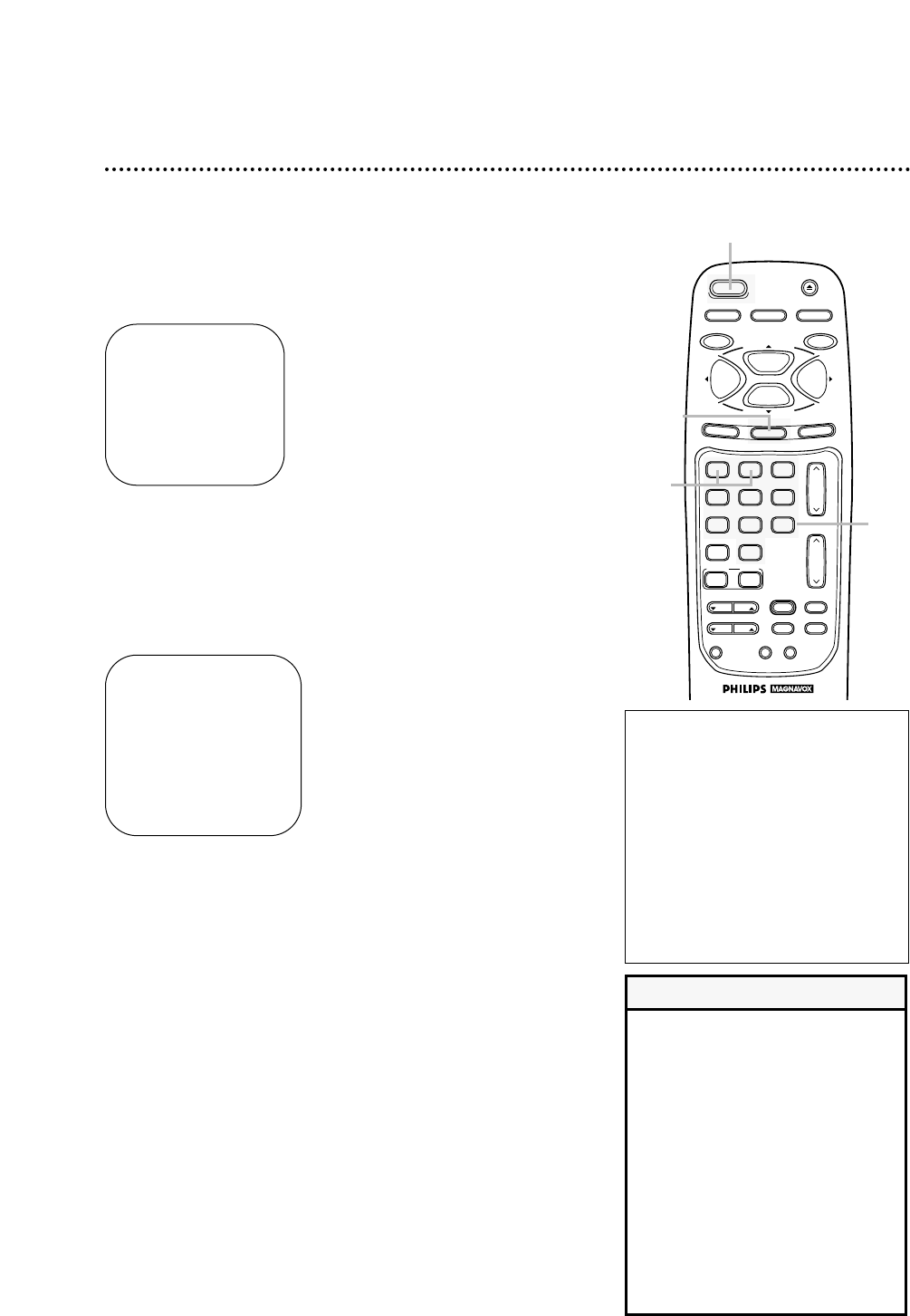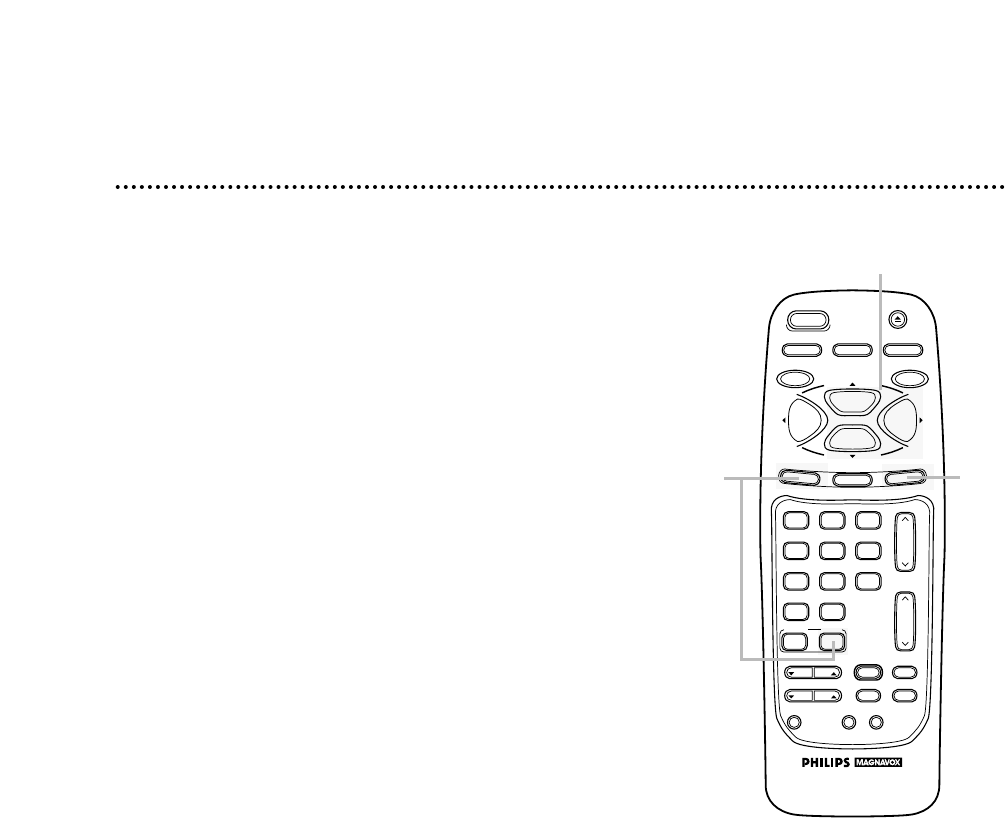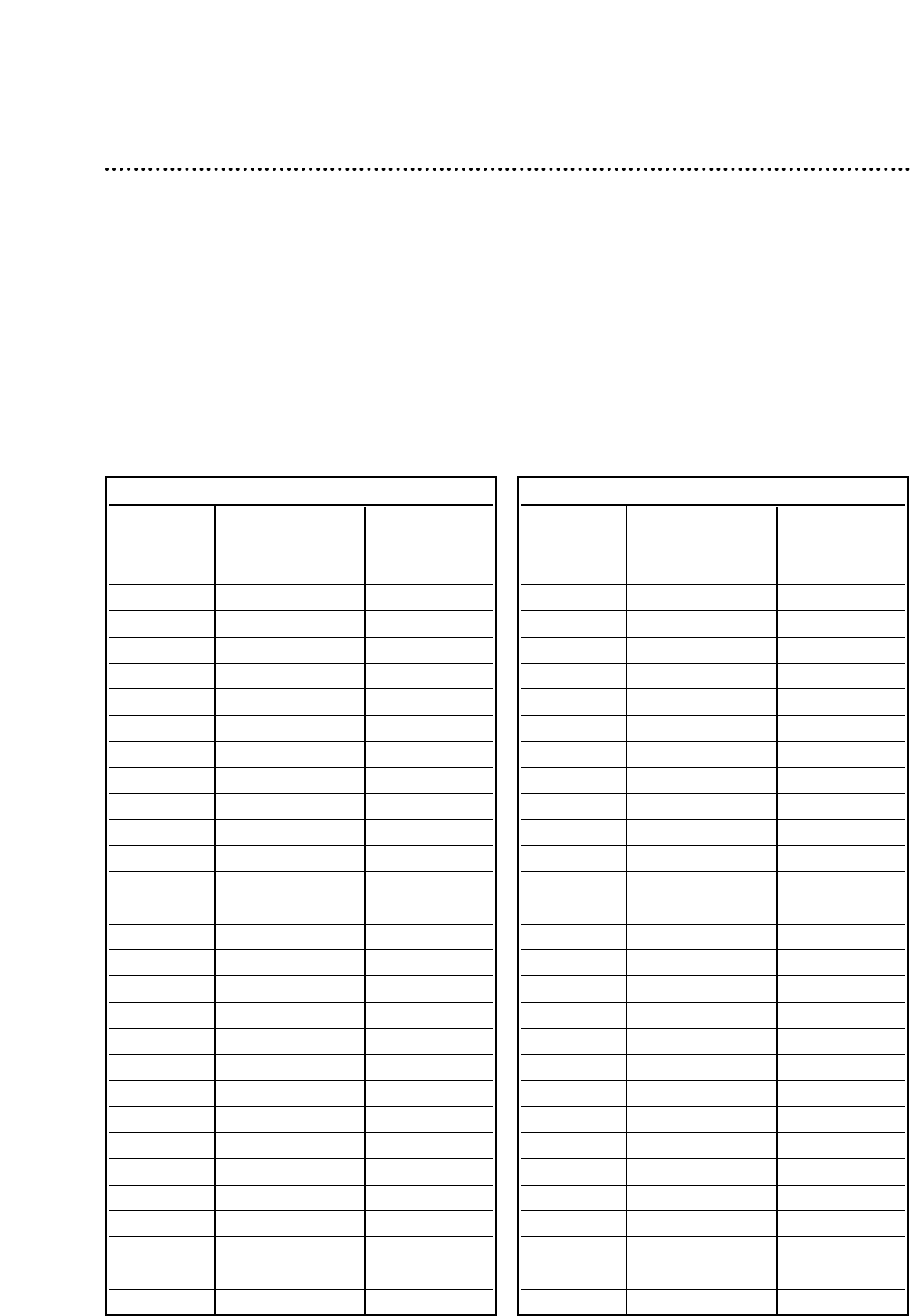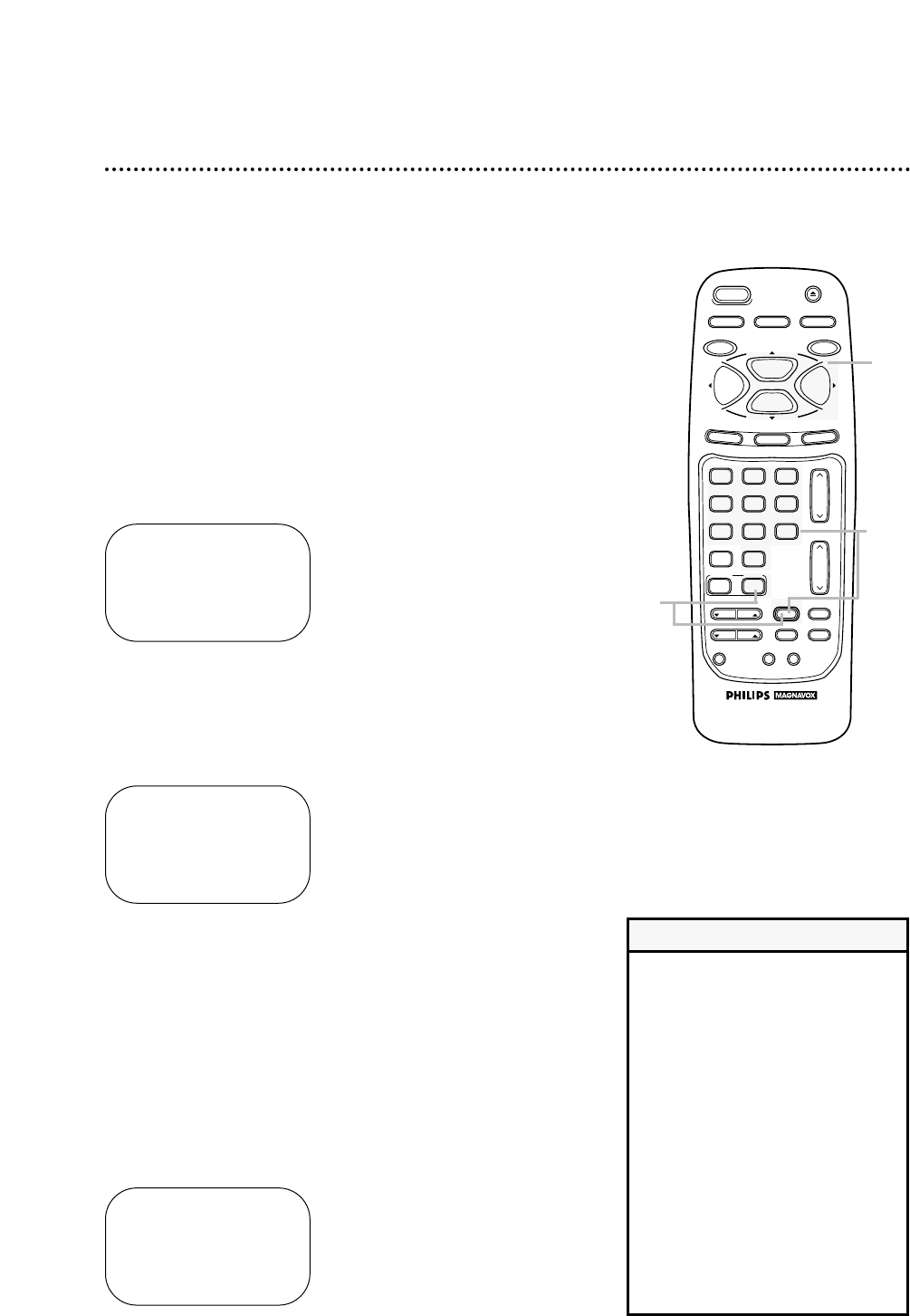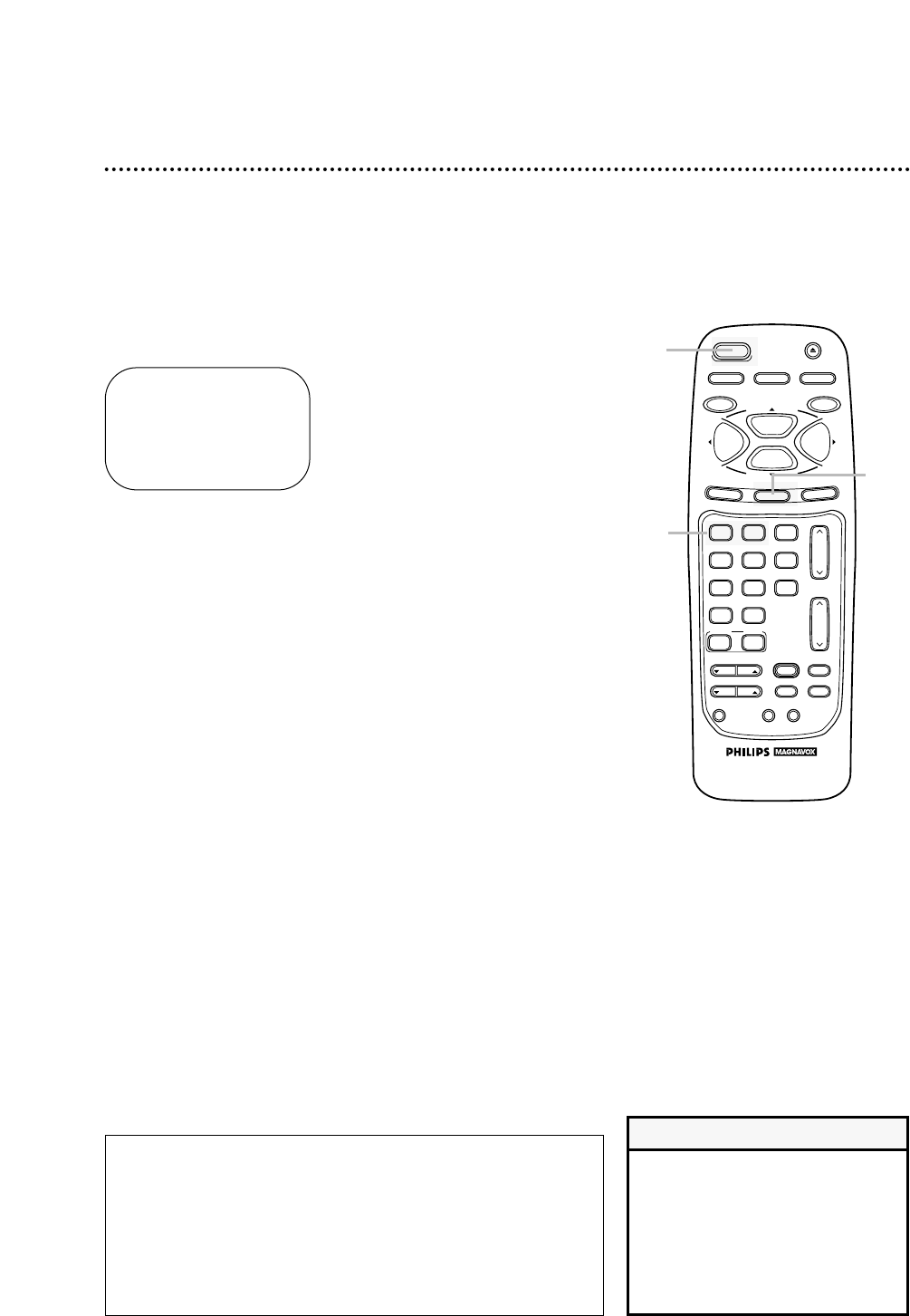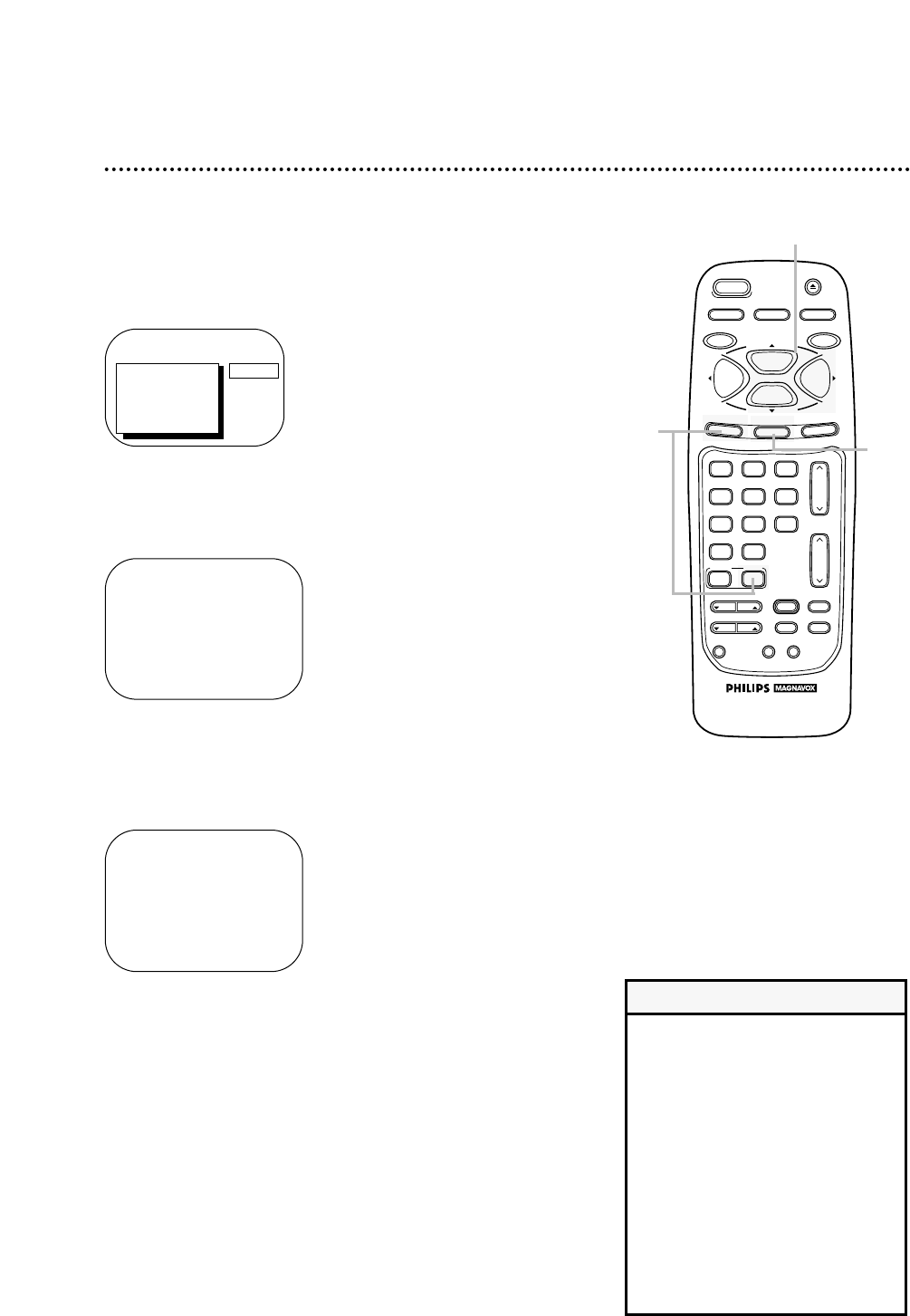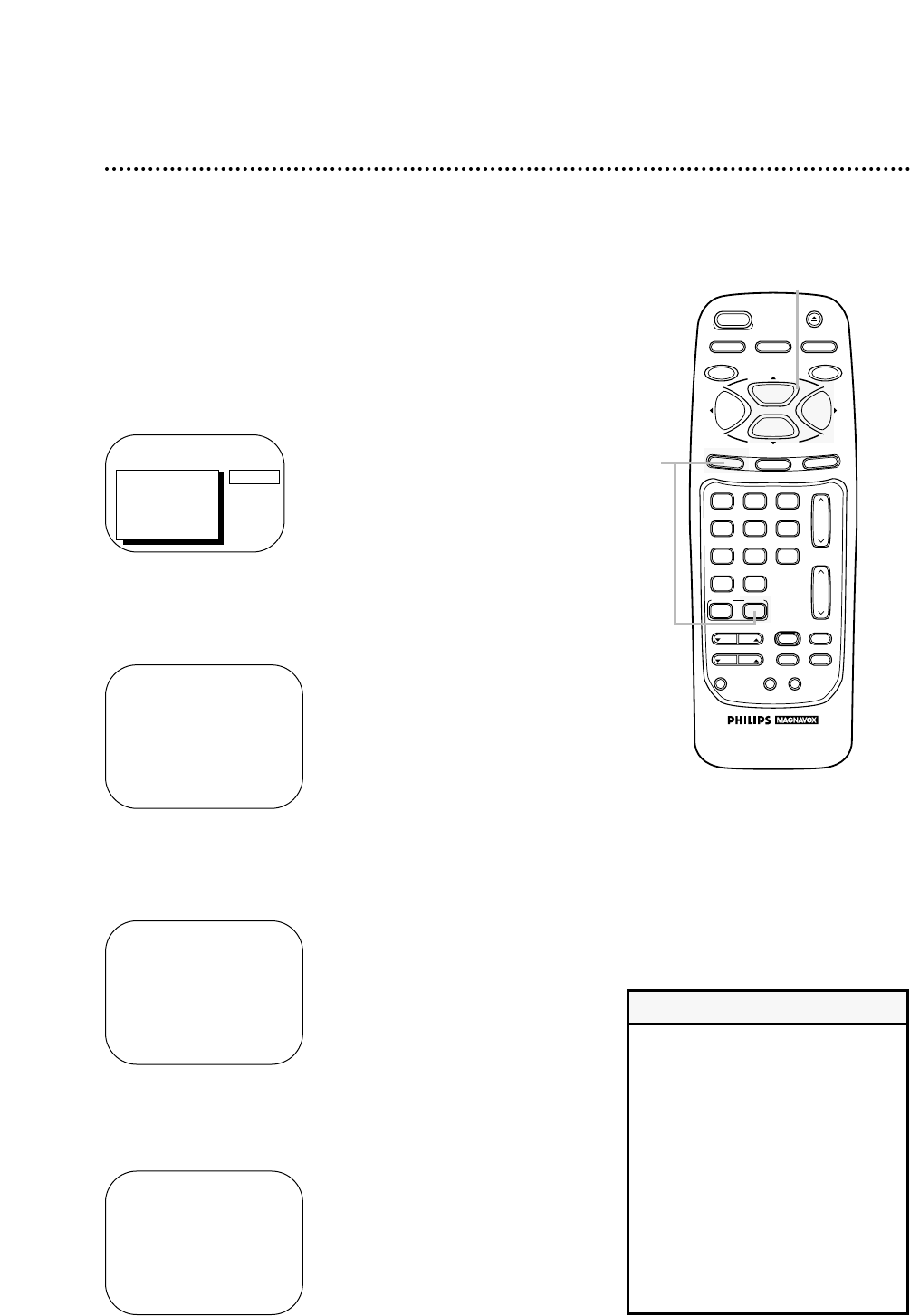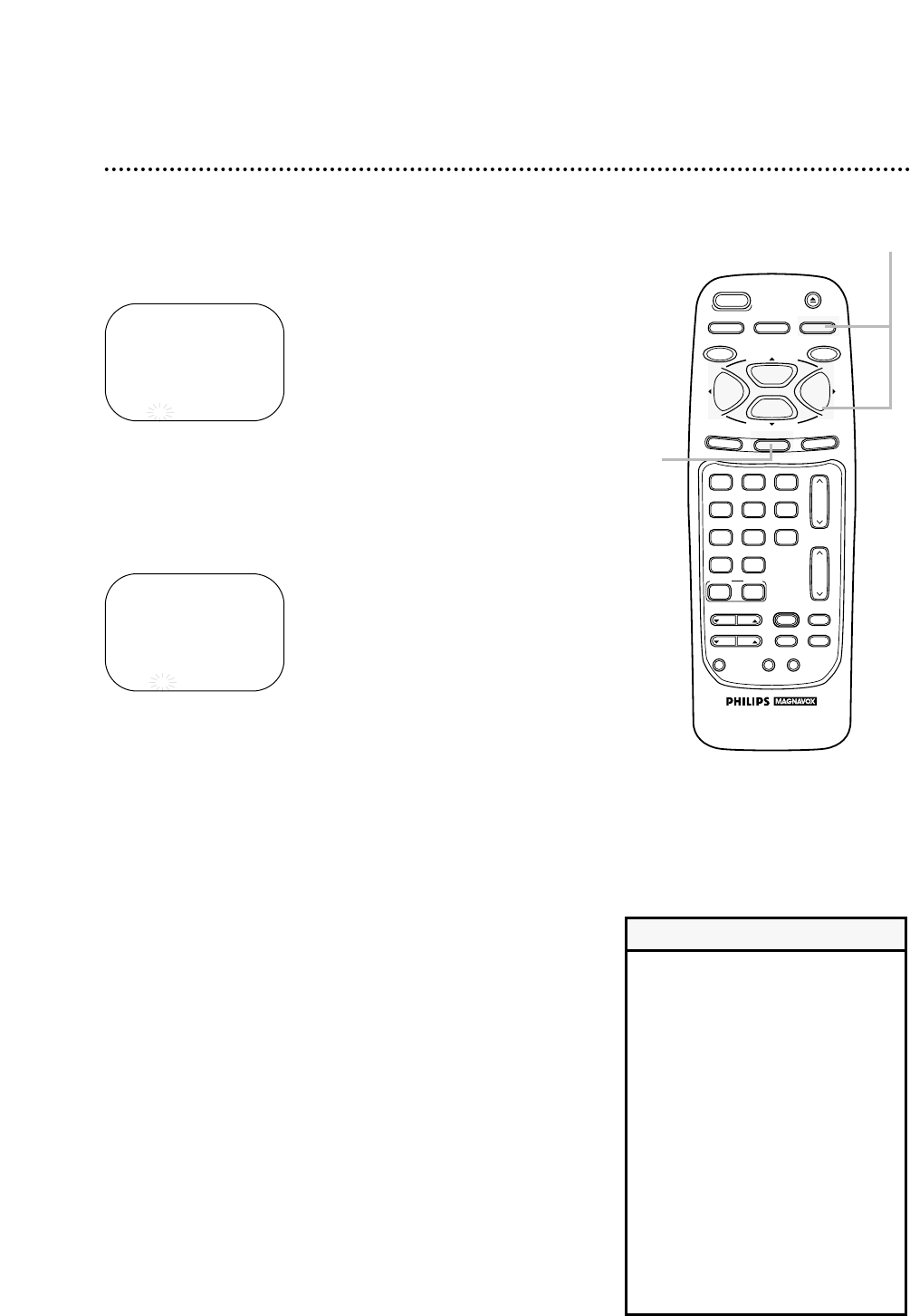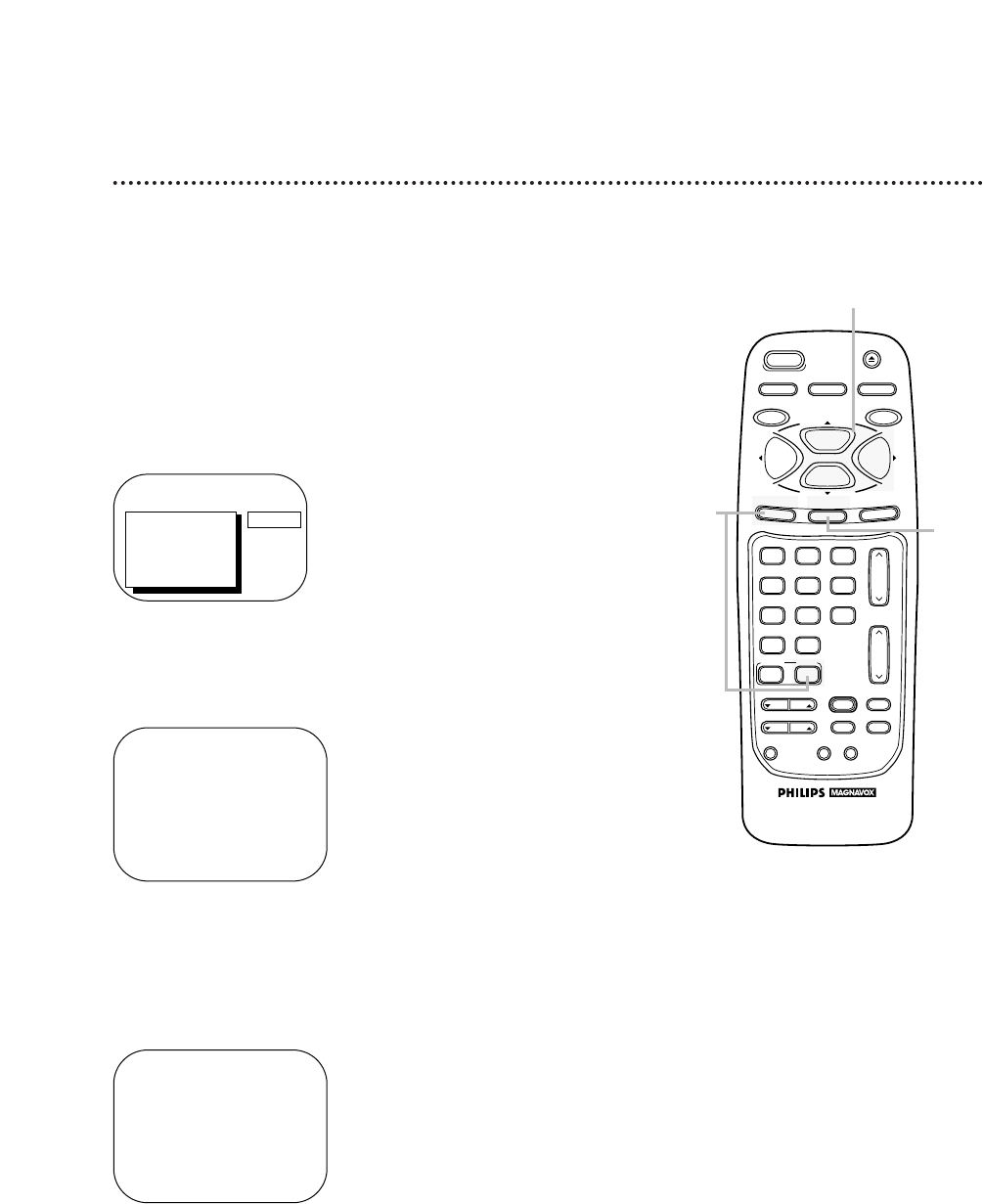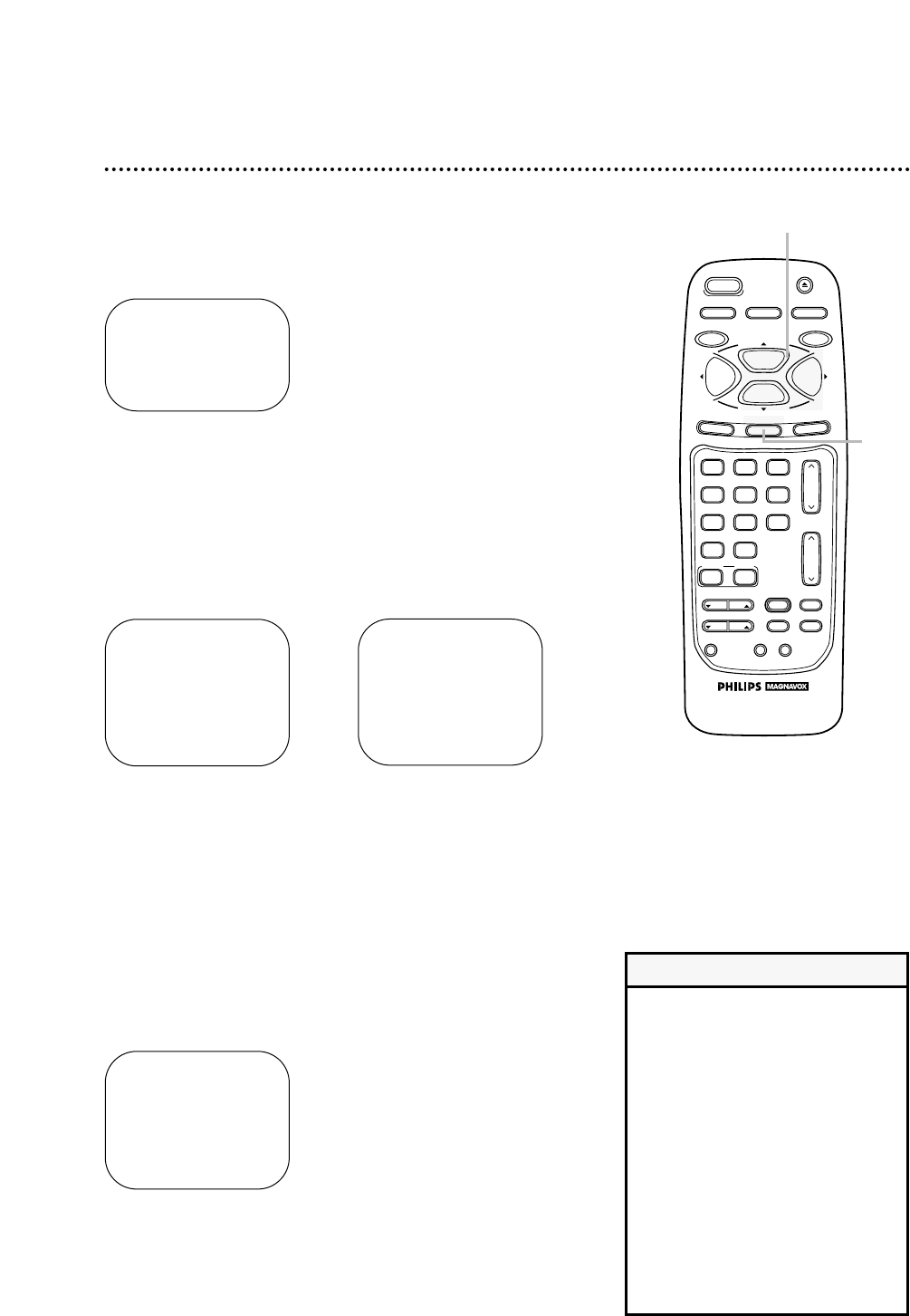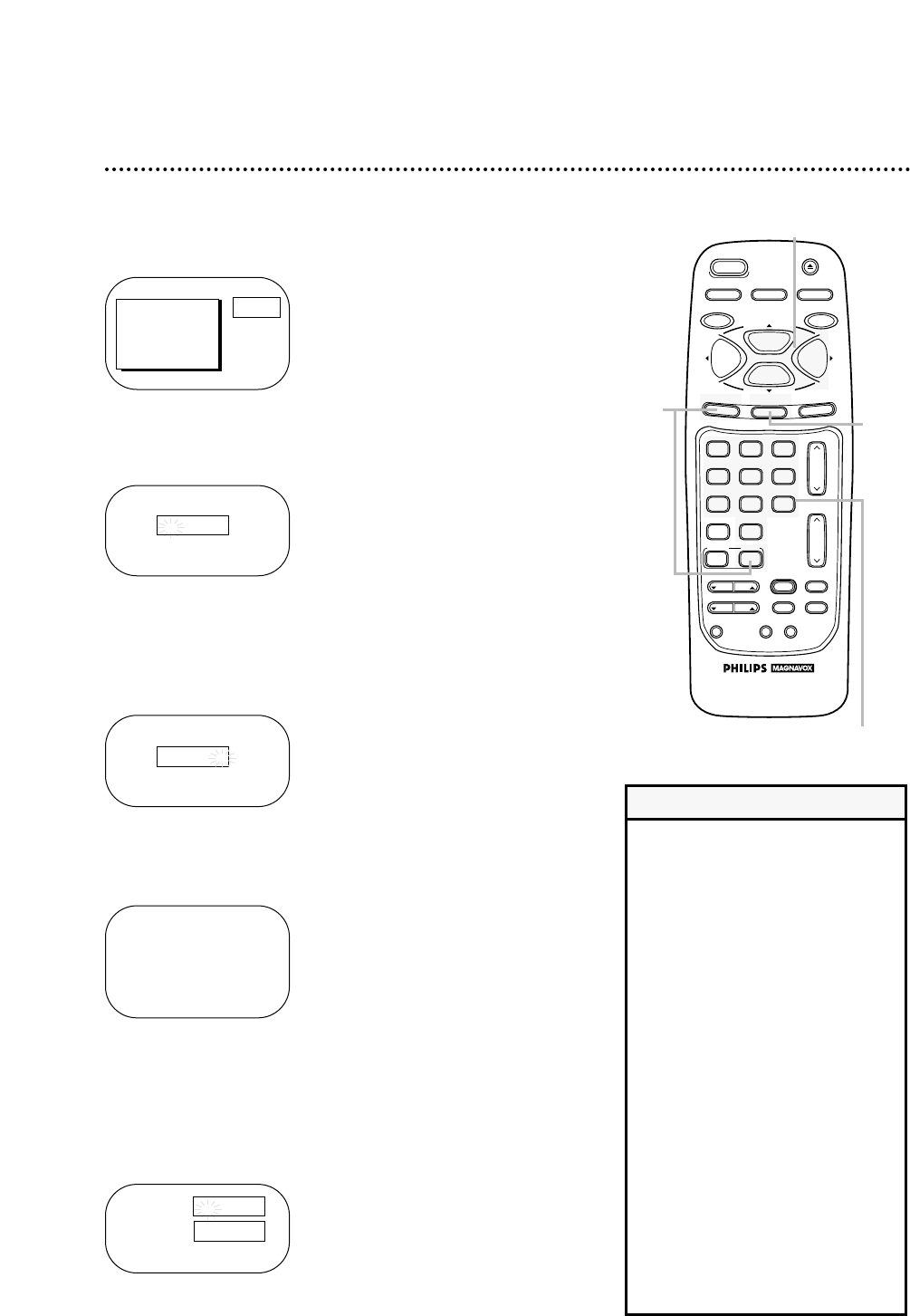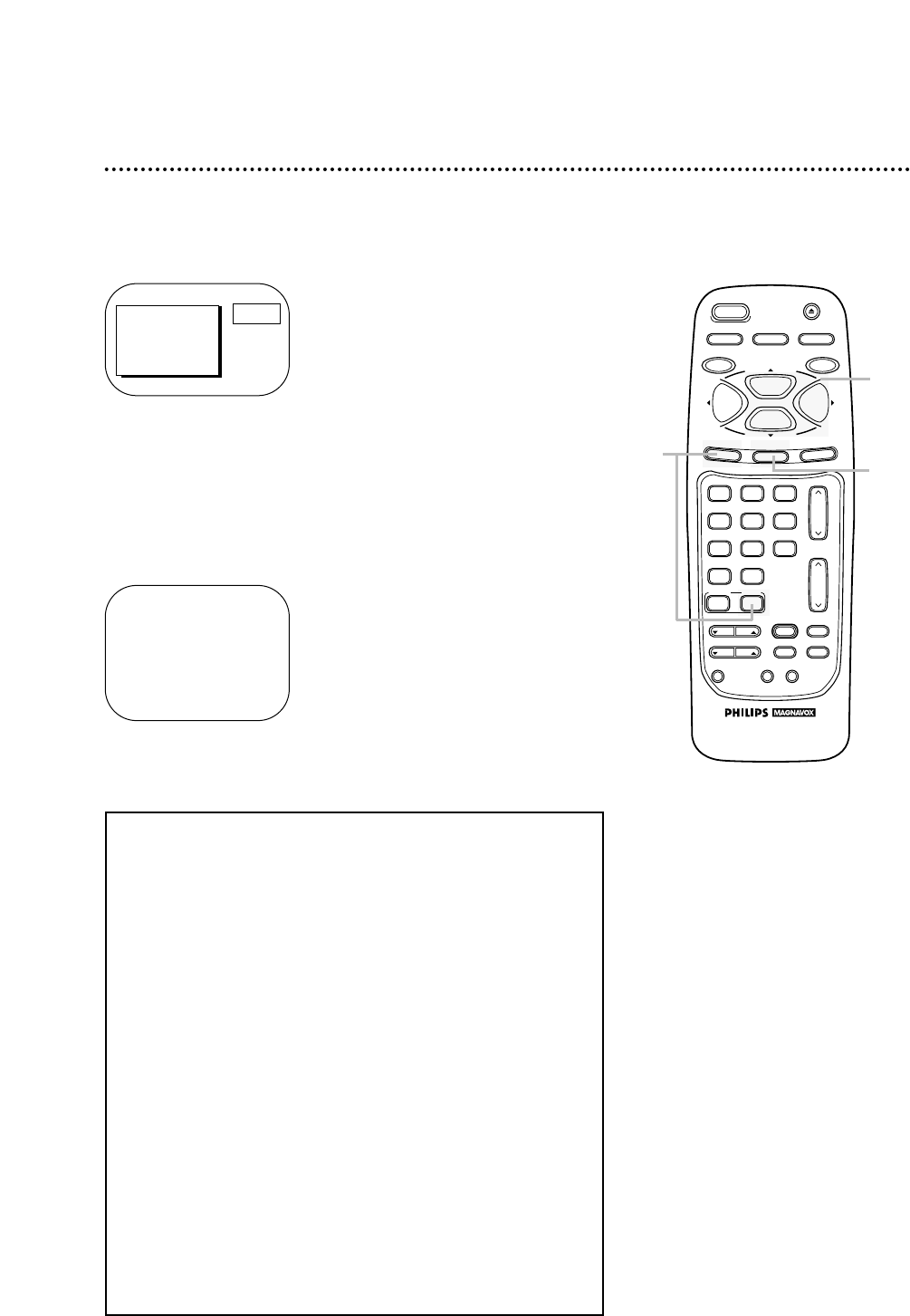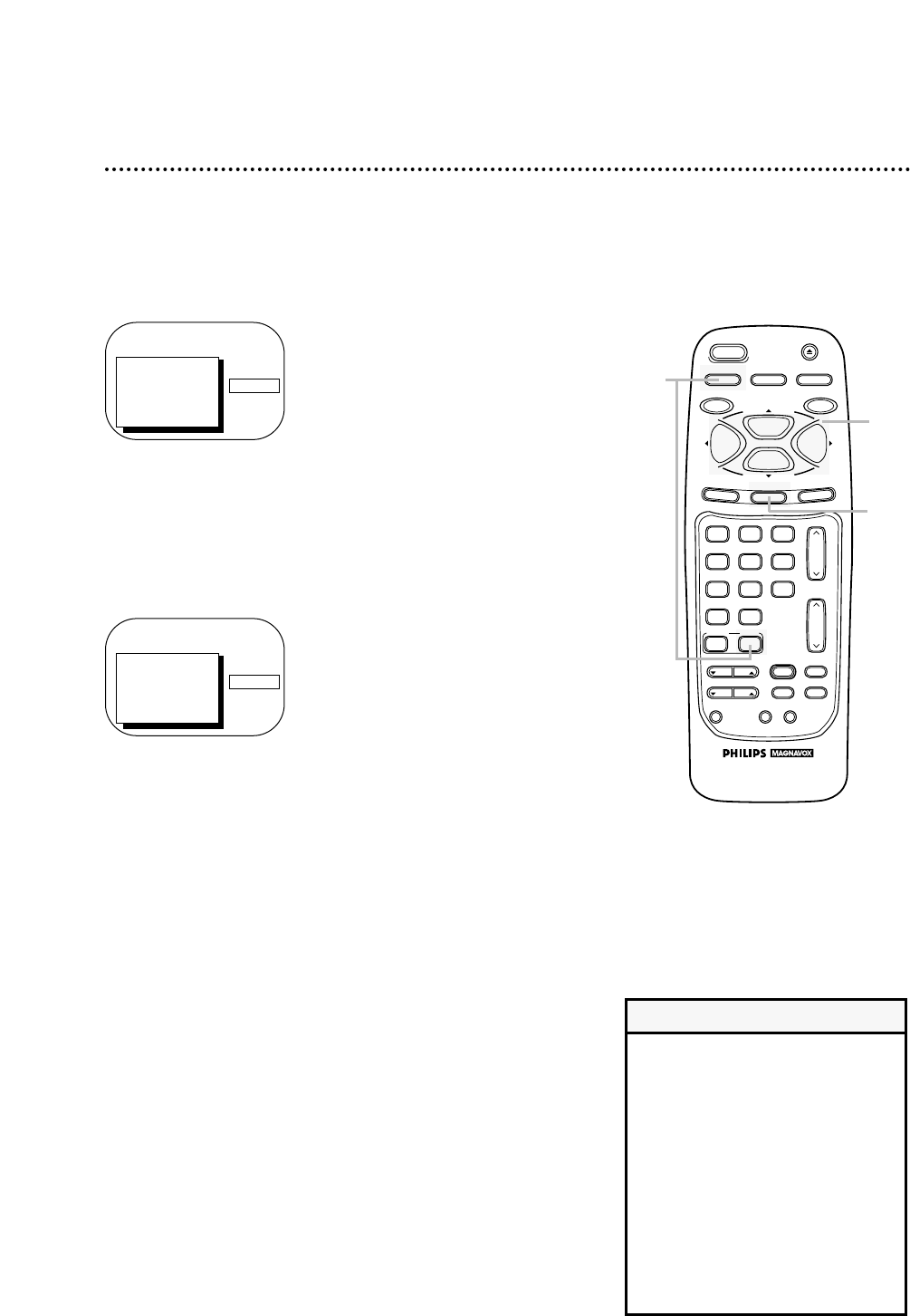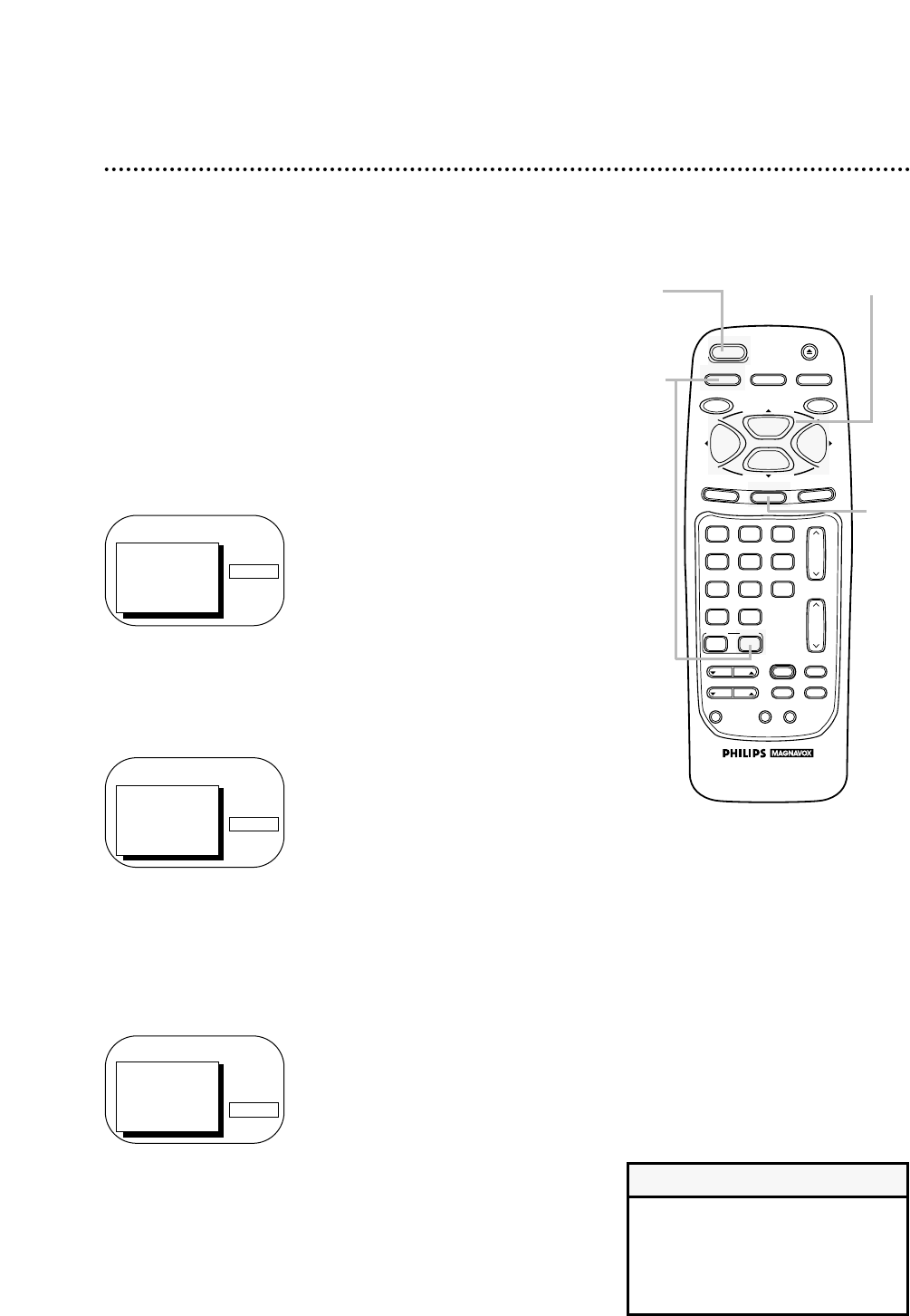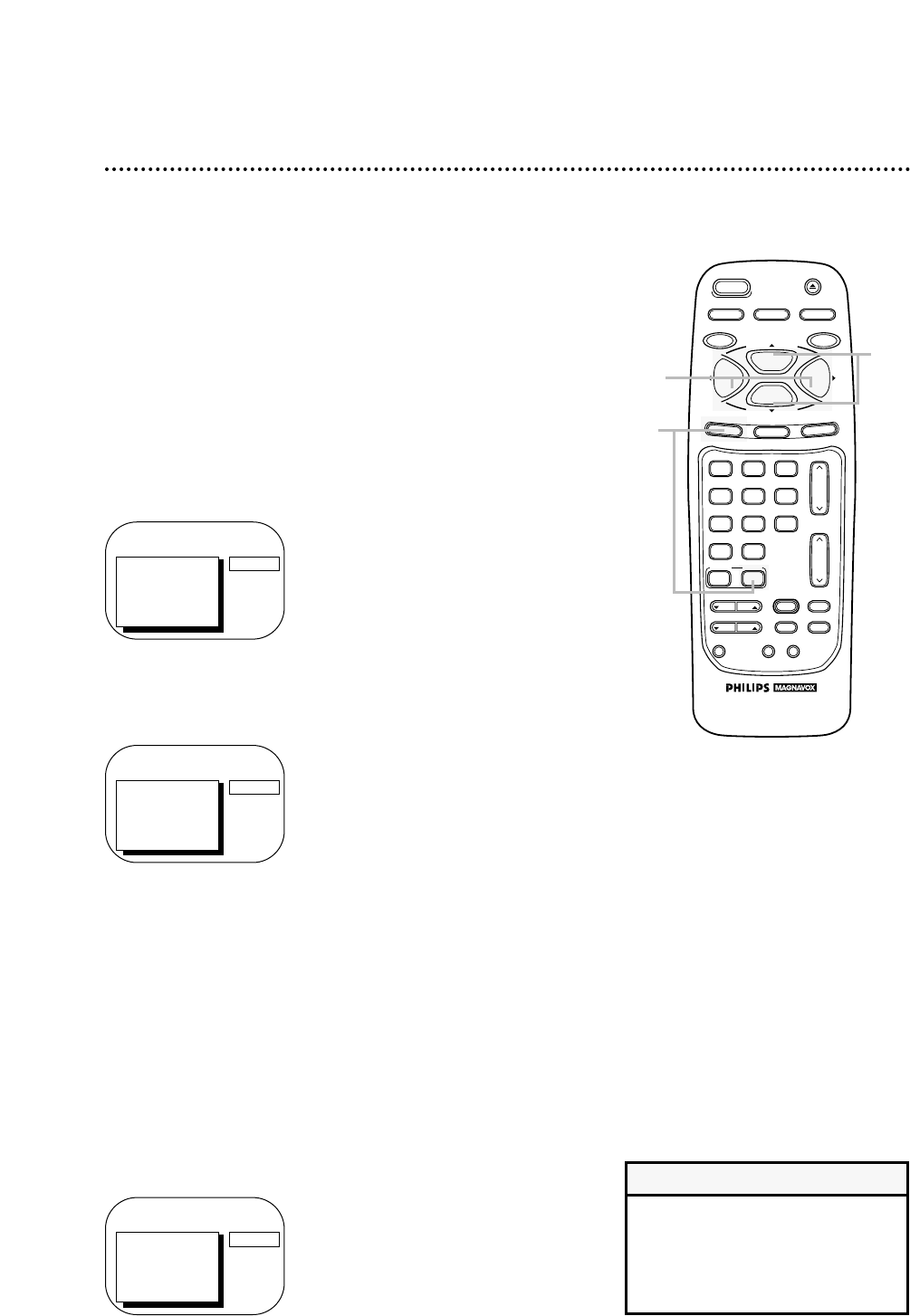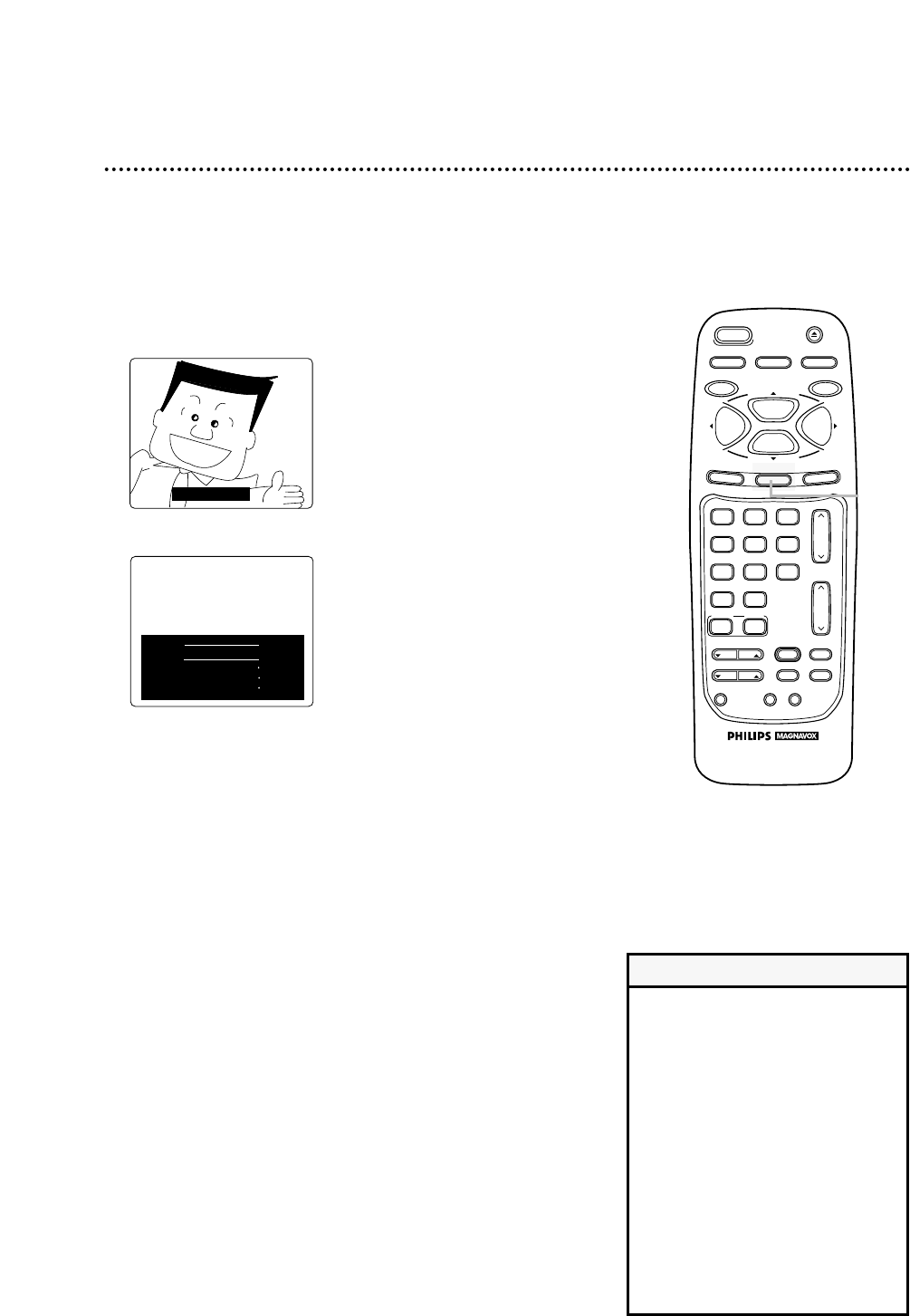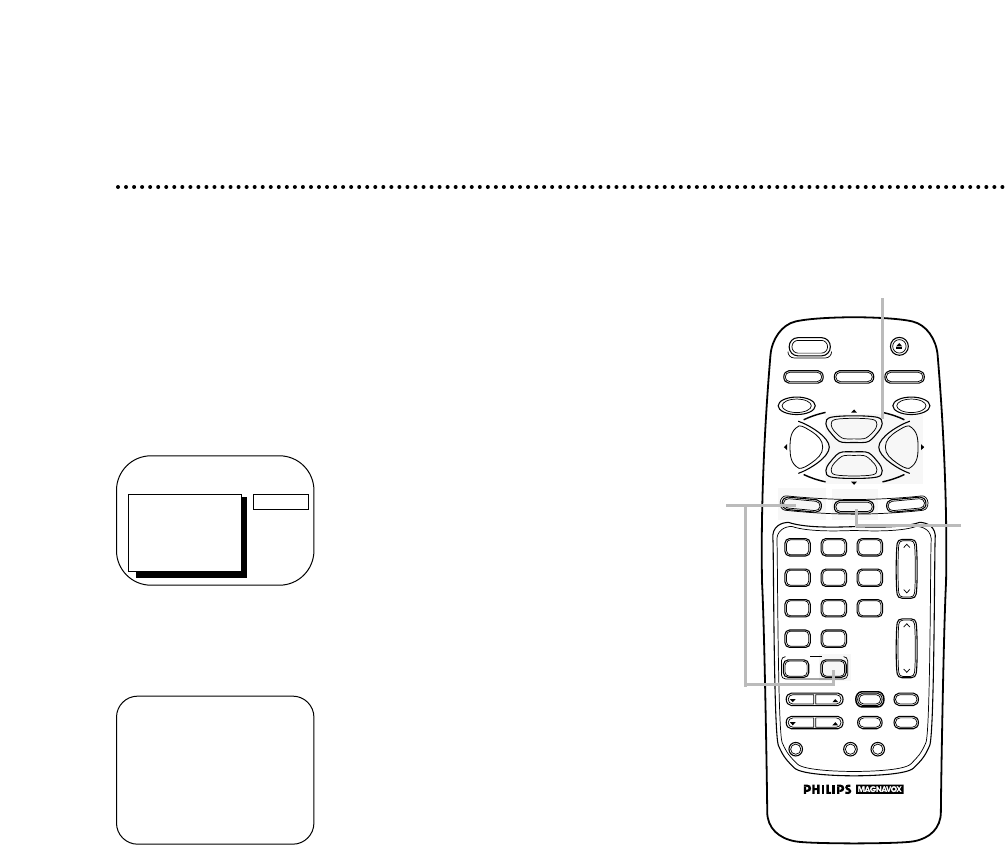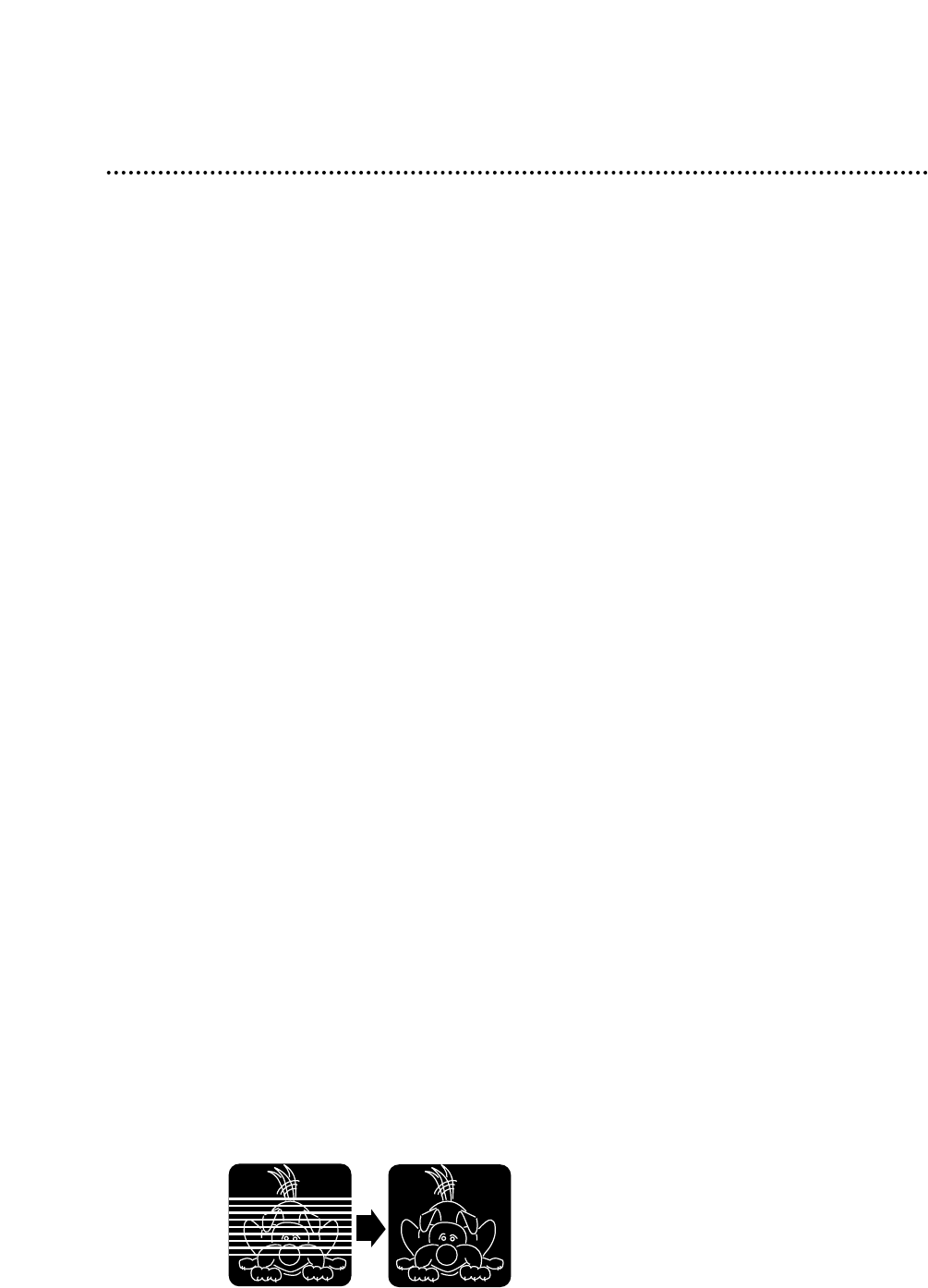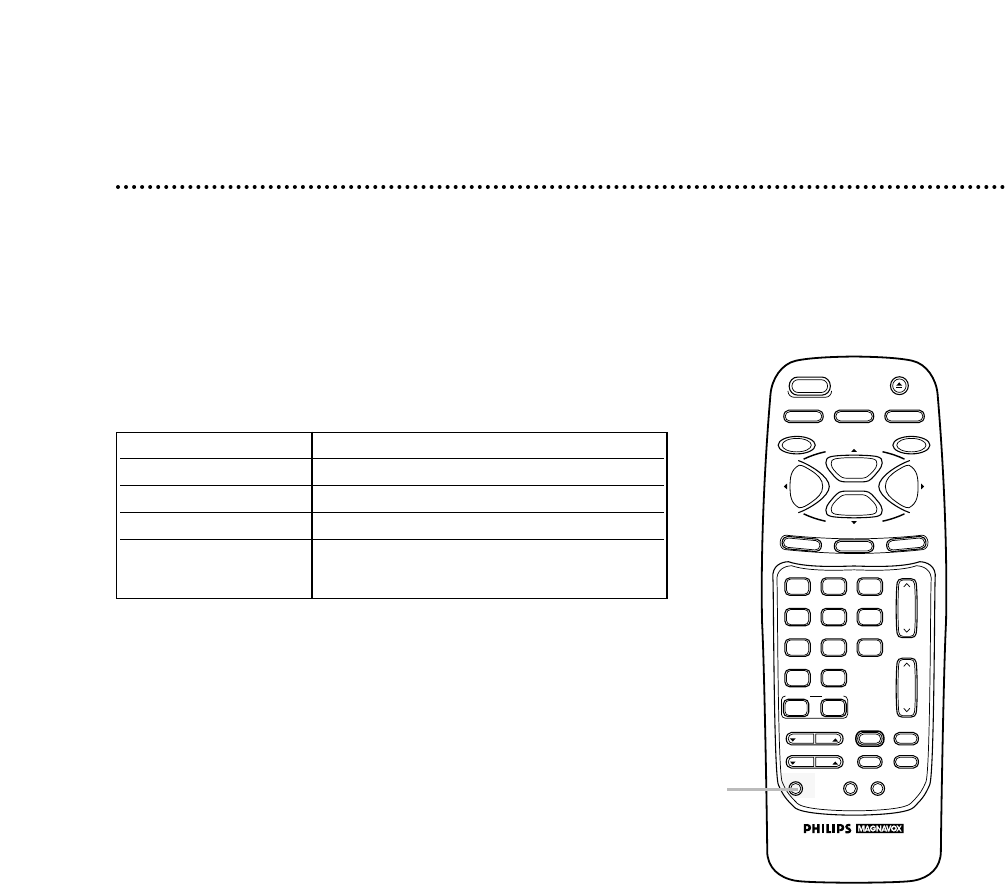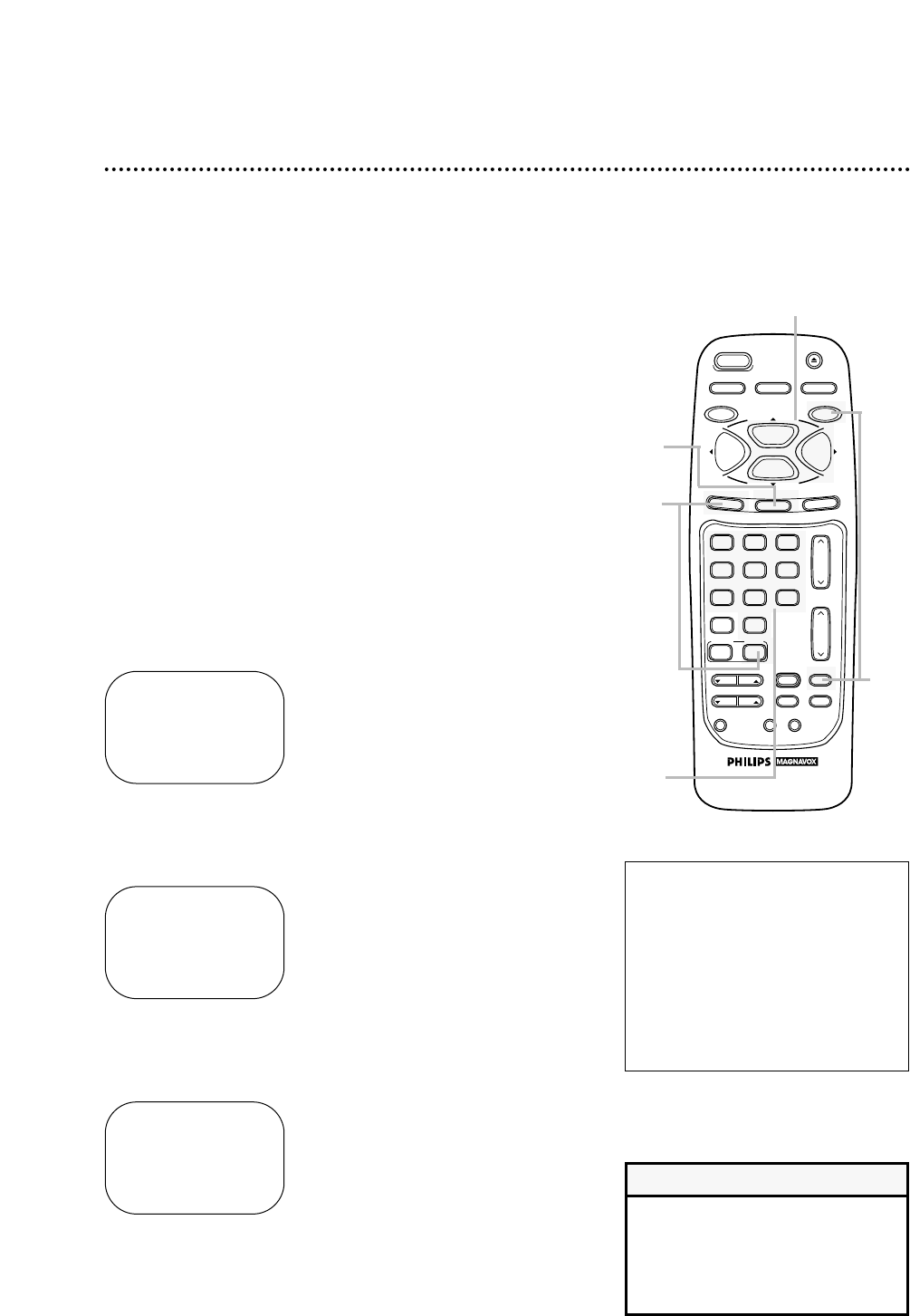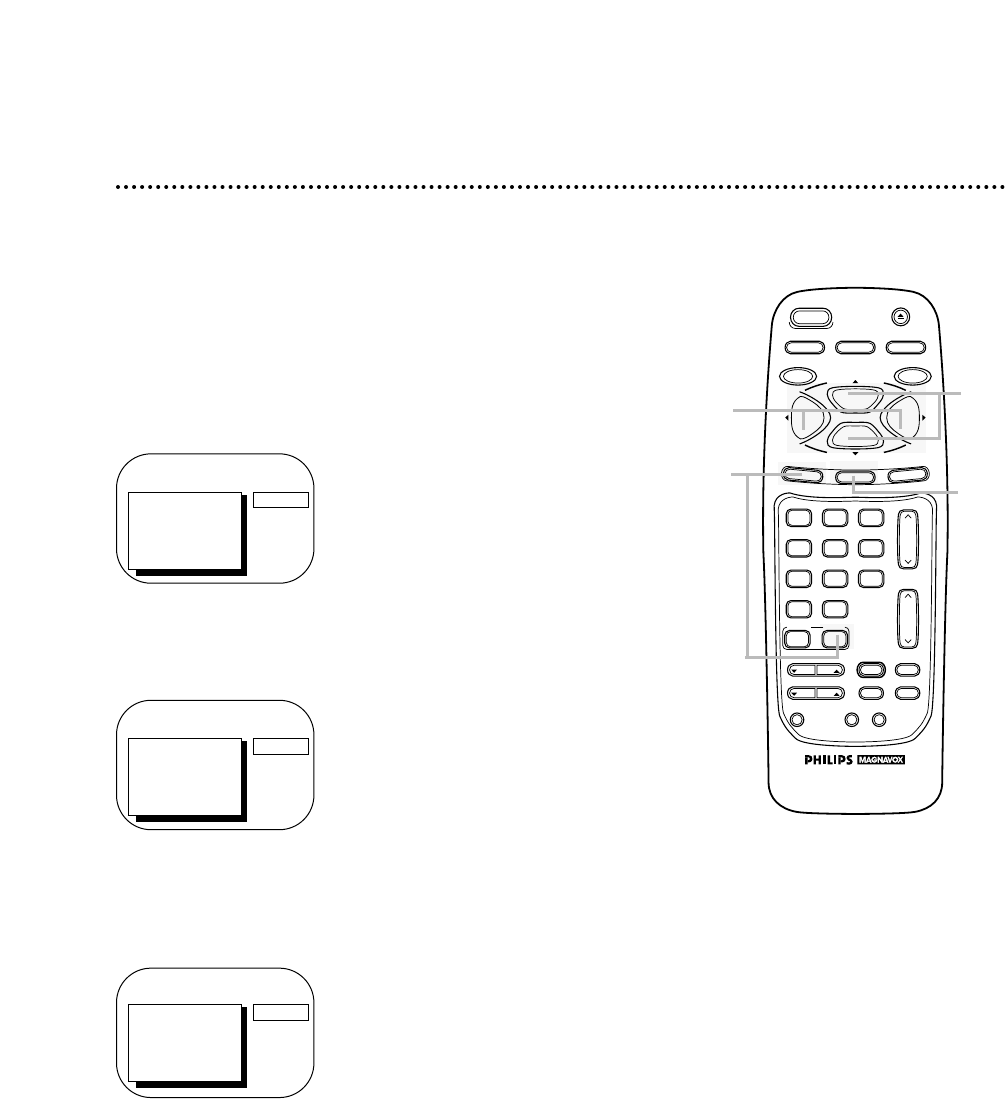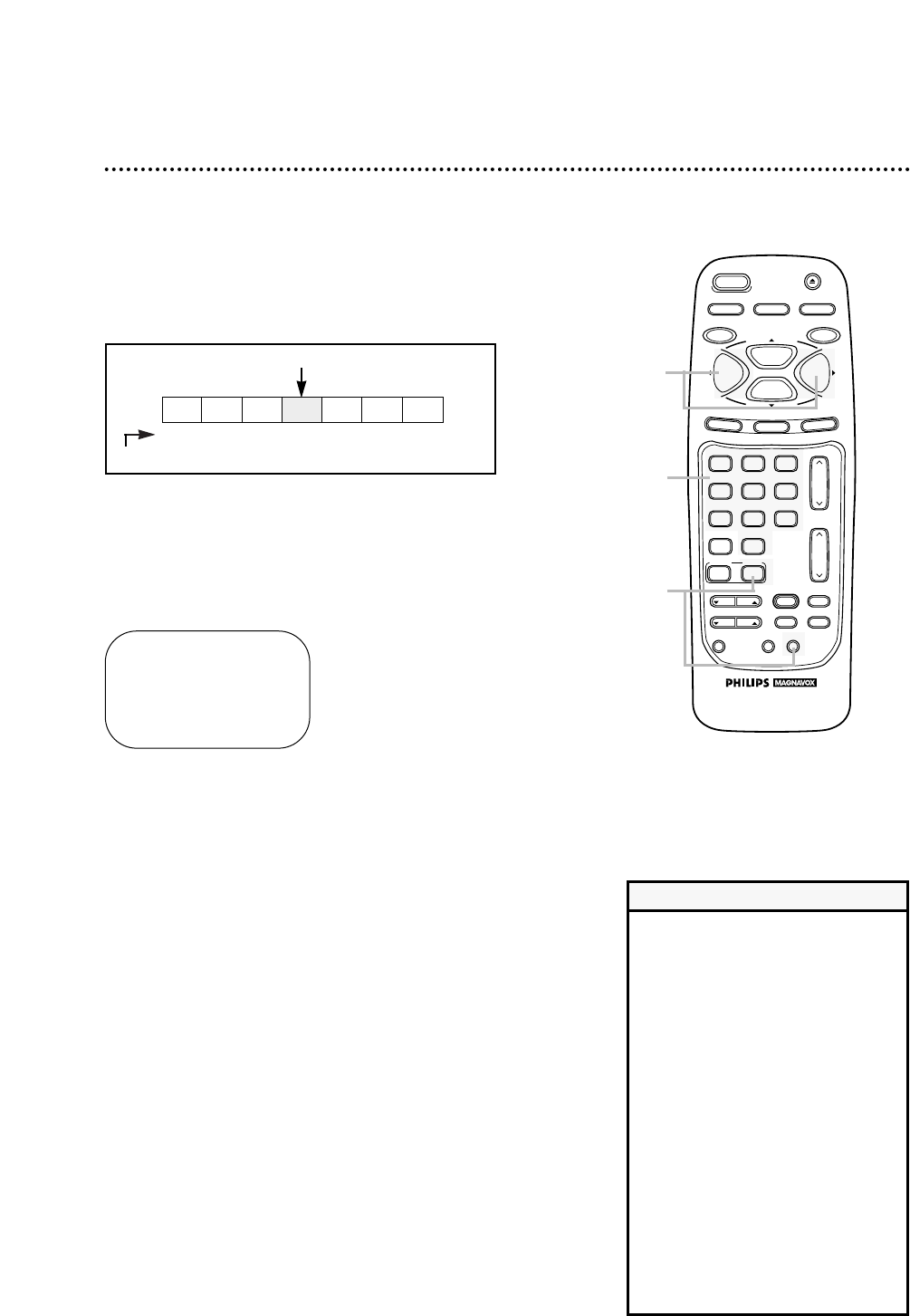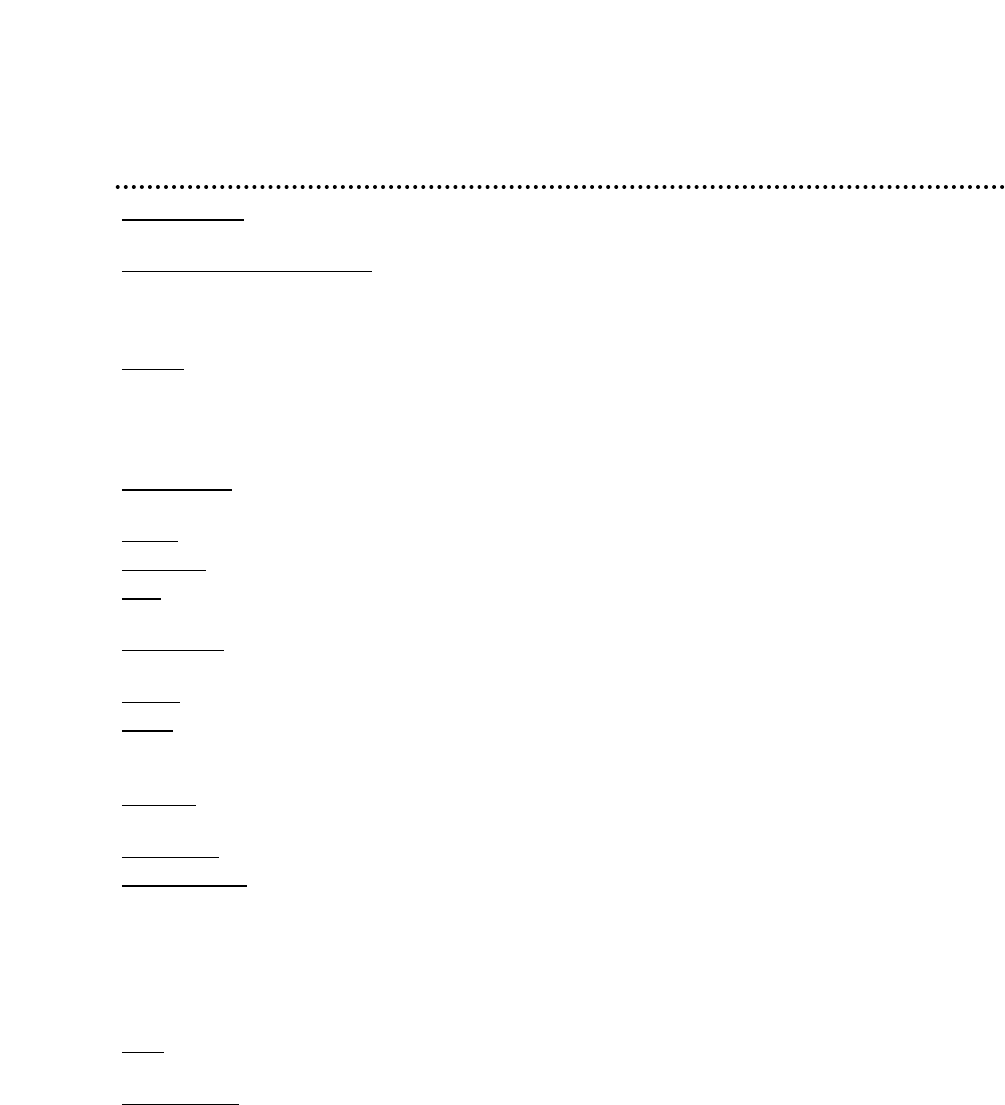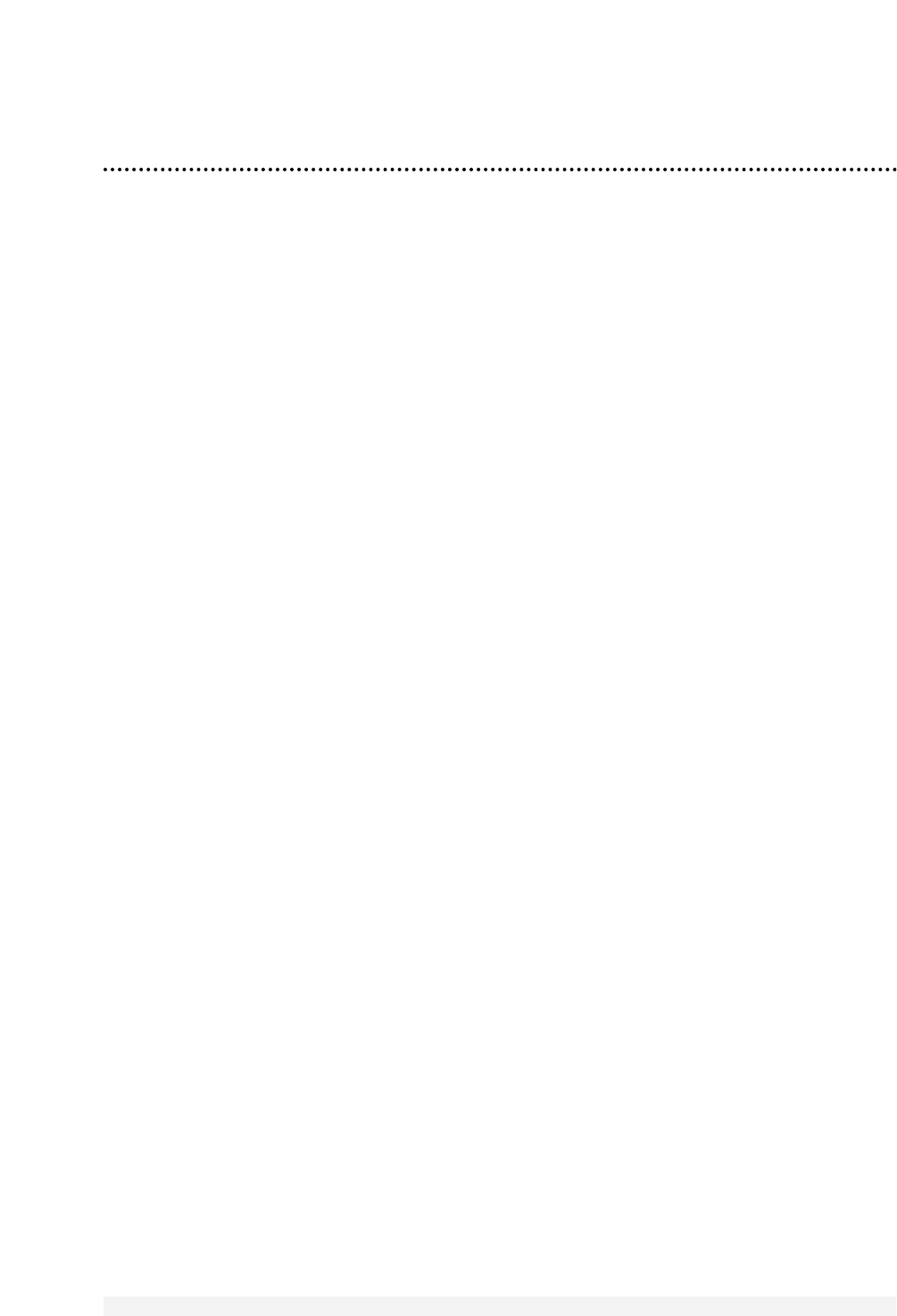a-b repeat play . . . . . . . . .44-45
accessories . . . . . . . . . . . . . . .68
ant(enna) jack . . . . . . . . . . .6, 23
audio jack . . . . . . . . . . .7, 22, 32
automatic
playback . . . . . . . . . . . . . . .57
rewind . . . . . . . . . . . . . . . .57
batteries . . . . . . . . . . . . . . . . . .5
blue background . . . . . . . . . . .47
brightness, adjusting . . . . .26-27
cable/dbs button . . . . .20-21, 25
channel
above 100 . . . . . . . . . . . . .24
adding . . . . . . . . . . . . . . . .11
buttons . . . . . . . . . .22, 24, 57
deleting . . . . . . . . . . . . . . .11
reviewing . . . . . . . . . . . . . .11
setup . . . . . . . . . . . . . . . . .10
clear button . . . . . . . . . . . . . .25
clock . . . . . . . . . . . . . . . . .12-17
closed caption system . . . .54-55
color, adjusting . . . . . . . . .26-27
combi button . . . . . . . . . . . . .25
connections . . . . . . . . . . . . . .6-7
contents, table of . . . . . . . . . . .4
controls
remote . . . . . . . . . . . . .24-25
tv/vcr . . . . . . . . . . . . . . . . .22
counter only mode . . . . . . . . .28
daylight-savings time . . . . . . . .18
defeat recording . . . . . . . . . . .33
duplication . . . . . . . . . . . . . . .32
earphone jack . . . . . . . . . . . . .22
erasure prevention . . . . . . . . . .5
f.adv button . . . . . . . . . . .24, 46
fast forward search . . . . . . . . .46
f.fwd/B button . . . . . . . . .25, 46
f.fwd button . . . . . . . . . . . . . .22
front panel . . . . . . . . . . . . . . .22
glossary . . . . . . . . . . . . . . . . .63
helpful hints . . . . . . . . . . . .64-65
hookups . . . . . . . . . . . . .6-7, 32
index search . . . . . . . . . . . . . .61
language selection . . . . . . . . . . .9
line input mode . . . . . .10, 32, 63
long play . . . . . . . . . . . . . .30, 63
lp . . . . . . . . . . . . . . . . . .30, 63
memory
button . . . . . . . .25, 42, 44-45
real-time counter . . . . . . . .42
rewind, power off . . . . . . .57
menu
button . . . . . . . . . . . . . . . .24
front panel button access . .22
mute button . . . . . . . . . . . . . .25
number buttons . . . . . . . . . . .24
one-touch recording . . . . . . . .31
pause/still button . . . . . . .25, 46
picture, adjusting . . . . . . . .26-27
play button . . . . . . . . . . . .22, 24
playback options . . . . . . . . . . .46
playing . . . . . . . . . . . . . . . . . .29
power
button . . . . . . . . . . . . .22, 24
cord . . . . . . . . . . . . . . . .7, 23
real-time counter memory . . .42
rear panel . . . . . . . . . . . . . . . .23
rec/otr button . . . . . . . . .22, 25
record light . . . . . . . . . . . . . .22
recording . . . . . . . . . . . . . . . .30
reminder . . . . . . . . . . . . . . . .60
remote
control
buttons . . . . . . . . . .24-25
using . . . . . . . . . . . . . . . .5
locator . . . . . . . . . . . . . . . .59
sensor . . . . . . . . . . . . . . . .22
repeat play . . . . . . . . . . . . . . .43
rerecording . . . . . . . . . . . . . .32
rew(ind) button . . . . . . . . . . .22
rew(ind)/{ button . . . . . .25, 46
rewinding . . . . . . . . . . . . . . . .46
safety precautions . . . . . . . . . .3
searching . . . . . . . . . . . . . . . .46
sensor (remote) . . . . . . . . . . .22
sharpness, adjusting . . . . . .26-27
skip search button . . . . . . . . .24
sleep timer . . . . . . . . . . . . . . .52
slow
button . . . . . . . . . . . . .24, 46
motion playback . . . . . . . . .46
slp . . . . . . . . . . . . . . . . . .30, 63
smart picture
button . . . . . . . . . . . . . . . .24
setting . . . . . . . . . . . . . . . .58
smartclock . . . . . . . . . . . . .14-17
smartlock . . . . . . . . . . . . .48-51
sp . . . . . . . . . . . . . . . . . .30, 63
specifications . . . . . . . . . . . . .62
standard play . . . . . . . . . .30, 63
status display . . . . . . . . . . . . .28
status/exit button . . . . . . .25, 28
still picture . . . . . . . . . . . . . . .46
stop/p button . . . . . . . . . . . .25
stop/eject button . . . . . . . . . .22
super high speed searching . . .46
super long play . . . . . . . . .30, 63
table of contents . . . . . . . . . . .4
tape
duplication . . . . . . . . . . . . .32
speed . . . . . . . . . . . . . .30, 63
time
setting . . . . . . . . . . . . . .12-17
zone . . . . . . . . . . . . . . . . . .19
timer recording
cancelling . . . . . . . . . . . . . .37
reviewing . . . . . . . . . . . . . .37
setting . . . . . . . . . . . . . .34-36
with vcr plus+ programming
system . . . . . . . . . . . . . .40-41
tint, adjusting . . . . . . . . . . .26-27
tracking . . . . . . . . . . . . . . . . .57
var.slow button . . . . . . . .25, 46
vcr plus+
/enter button . . . . . . . .25, 40
programming system . . .38-41
timer recording . . . . . . .40-41
video jack . . . . . . . . . . .7, 22, 32
volume bar . . . . . . . . . . . . . . .56
warranty . . . . . . . . . . . . . . . . .66
Index 67