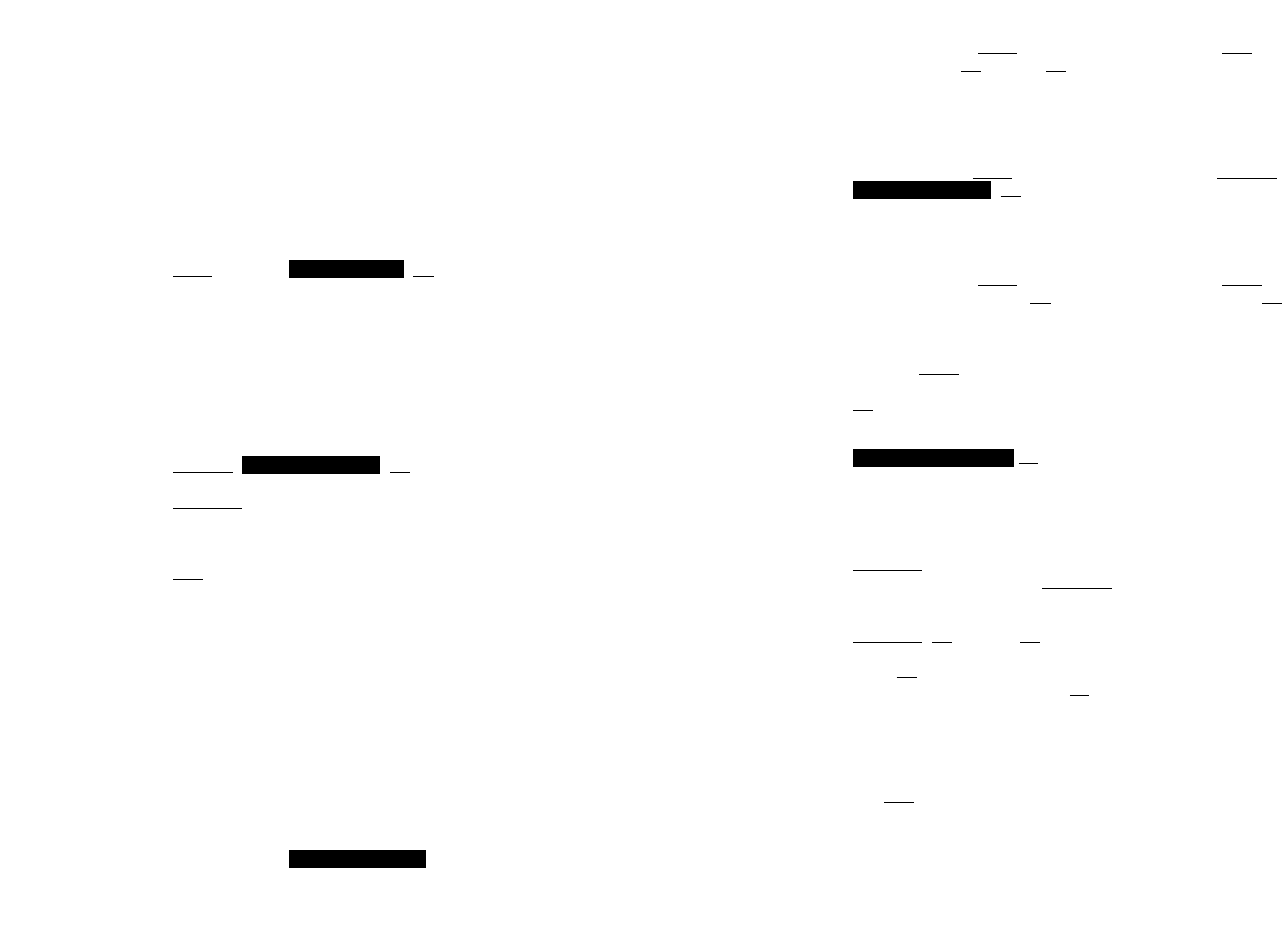21
≤/≥ Select Next several times until softkey… New Z
phone number OK Z name OK c
When entering the name, the keypad keys are automatically
switched over to character input (see page 22). It is not pos-
sible to store a phone number without an associated name.
≤/≥ Select Next several times until softkey… Delete
OK c
Use the arrow keys to select the entry to be deleted before
selecting Delete.
≤/≥ Select Next several times until softkey… Edit c
short / long Z new digits OK c short / long Z new letters OK
c
Select the entry to be changed with the arrow keys before
selecting Edit. Changes can be made by moving the cursor
to the beginning or end of the entry via the arrow keys. Press
OK if you do not wish to change a phone number or a name.
Next several times until softkey… Del. All
OK c
This function deletes all entries.
Every selectable phone number in the ”caller list” or ”redial
list” can be transferred to the telephone book. To do so, the
TelBook softkey is available for this purpose, depending on
the state of the handset. If TelBook is pressed, the phone
number is stored immediately and is treated as a new entry:
TelBook OK Z Name OK
Press OK and enter a name for the phone number (refer to
page 22). Confirm by pressing OK. It is not possible to store a
phone number without an associated name.
When entering characters, the arrow keys can be used to
shift the entry position to the beginning or end of the entry.
The Esc softkey cancels the entry.
Really Del.All ?
Really Delete?
Adding
a New Entry
Deleting an
Entry
Changing an
Entry
Deleting all
Entries
Transferring
Phone
Numbers to
the Telephone
Book
Menu: Caller list
If you receive a call with a transmitted phone number, it is
entered into the caller list. If the caller is registered in the tele-
phone book, the name is displayed.
The last 10 telephone numbers are listed. Every additional
phone number overwrites the oldest entry.
The beginning / end of the caller list is marked by a special
line.
Multiple calls with the same phone number are only stored
once.
Menu ≤/≥ OK ≤/≥
Selection of a phone number…
Dialing: dial the phone number by pressing G.
Dial preparation: if G is pressed for a longer period, the
phone number is entered in the dial preparation. Digits (e.g. a
code) can be added as required. The phone number is dialed
by pressing G. The dial preparation is terminated by pres-
sing c for a longer period.
Delete OK deletes the selected entry
TelBook transfers the phone number to the telephone book
(refer to page 21). When the phone number is already in the
telephone book, the portable will give a beep.
Esc returns to the main menu
Menu: Telephone Book Settings
A maximum of 40 phone numbers and names can be stored
in the telephone book. The beginning / end of the telephone
book list is marked by a special line.
If a caller is listed in the telephone book and his phone num-
ber has been transmitted at the incoming call, then his name
appears on the display.
All entries in this chapter are started by pressing the soft-
keys...
Menu ≤/≥ OK …
Telephone Book
Really Delete?
Caller List
20
Calling