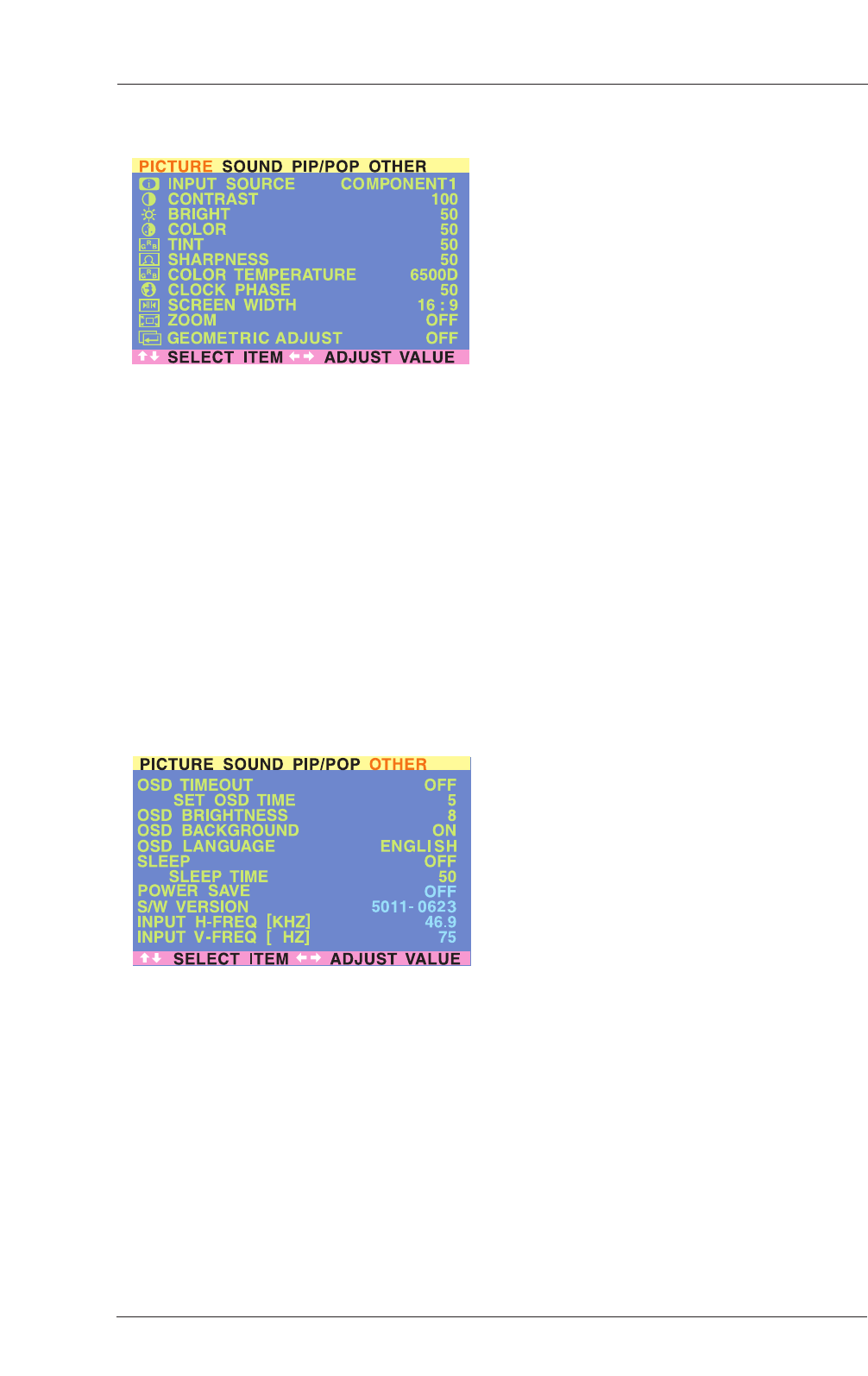Widescreen Viewing Modes (Con’t)
Accessing Widescreen Viewing Modes
using OSD
You can also use the OSD menu to access the
same widescreen and zoom mode functions.To
access these modes using OSD:
1. Press the MENU +/- keys on the remote or
the front control panel.
2. Make sure that the following PICTURE OSD
menu is displayed.
3. Use the MENU +/- keys to navigate to
SCREEN WIDTH and use the ADJ +/- keys
to switch between 4:3, 16:9 or PANORAMA.
4. Use the MENU +/- keys to navigate to
ZOOM and use the ADJ +/- keys to switch
between zoom 1, 2 or 3. Please note that
this function is not accessible unless the
SCREEN WIDTH is set to 16:9.
10.3 On-Screen Display (OSD)
Settings
Accessing OSD Settings Menu
You can set various OSD display settings from
the OSD menu.
1. Press the MENU +/- keys on the remote or
the front control panel.
2. Use the ADJ +/- keys to navigate to OTHER
OSD Sub-menu as displayed below.
OSD Timeout
Turns on OSD timer when set to ON.When set
to ON, the OSD will automatically disappear
from the display if no key action is detected for
the set number of seconds. If set to OFF, then
OSD will remain on the screen.
OSD Time Setting
Sets the number of seconds the OSD will remain
active on the display before turning itself off.
OSD TIMEOUT must be set to ON for this
setting to function.
OSD Brightness
Sets the brightness level of OSD screen between
1 and 10.
OSD Background
You can set the OSD menu’s background to
transparent or with a blue background. Set to
OFF if you want a transparent setting. Set to ON
if you want a blue background.
OSD Language
You can set the OSD language to English, French
or Spanish.
Note: To prevent permanent after-image, we
strongly suggest setting the OSD
TIMEOUT to ON.
34
User Manual BDH5011