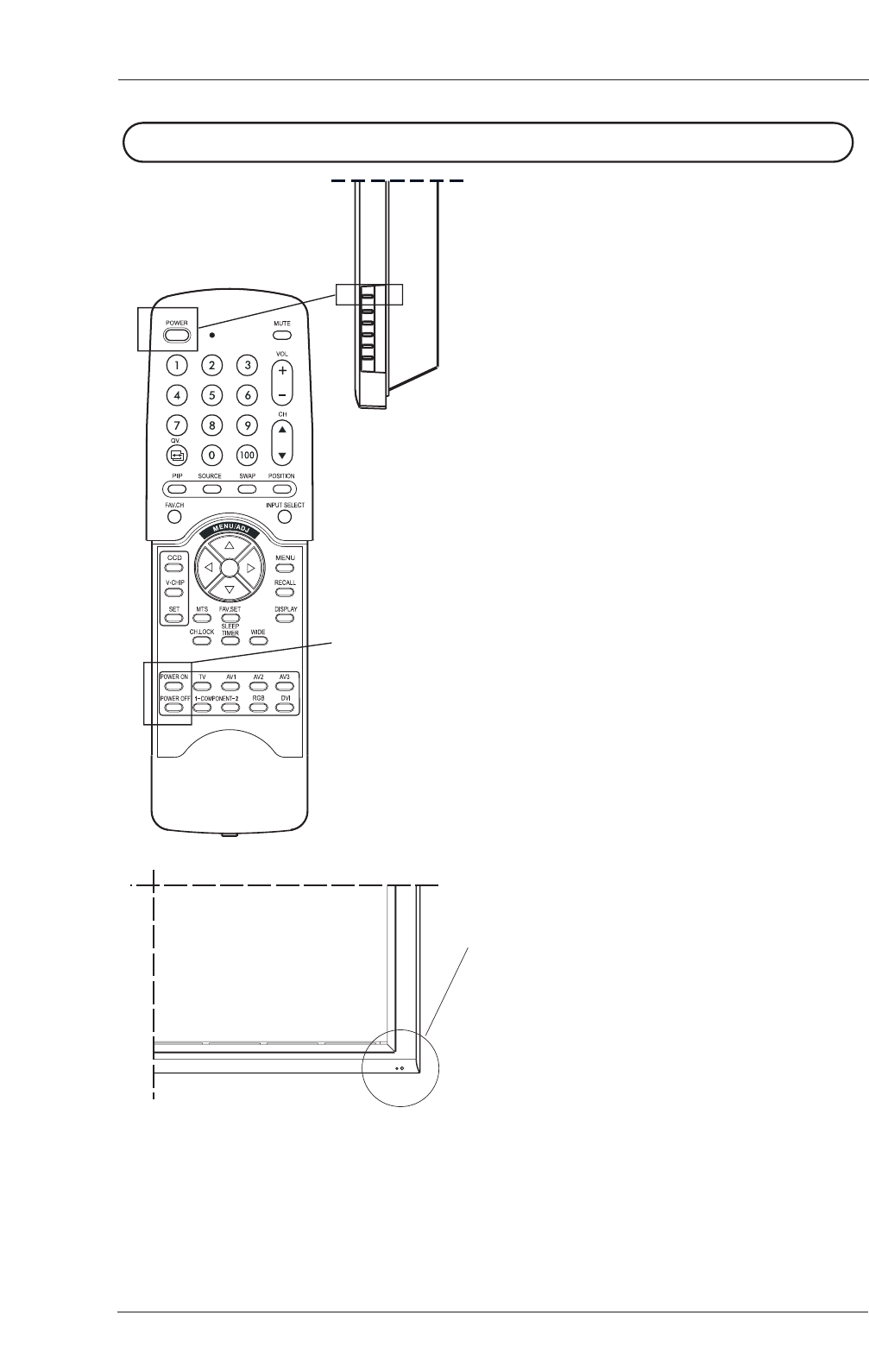23
User Manual BDH5011
8.1 Powering ON / OFF
Using Front Panel or Remote Control
1. Make sure the display is plugged into the wall
outlet and the main AC switch located in the
rear of the display is switched to ON
position. If the power is plugged in and the
AC switch is on, the STATUS LED will
illuminate in solid yellow color.
2. Press the POWER button on the front panel
or the remote control.
3. The display will now turn on after a brief
pause.
The STATUS LED will now turn green to
indicate the power on status.
4. To turn power off, simply press the POWER
button on the front panel or the remote
control once again.
Using Discrete Power ON/OFF Keys
1. The discrete POWER ON/OFF keys sends
two discrete signals to the display.
2. To turn power on, simply press the POWER
ON button. If the display is turned on
already, pressing this button will have no
effect.
3. To turn off power, simply press the POWER
OFF button. If the display is already turned
off, pressing this button will have no effect.
POWER (Toggle).
Status LED
• Not Illuminated - No AC Power detected If
the main power switch (rear of panel) is
turned off, this LED will not illuminate.
• Solid Yellow - Standby (Power OFF) with AC
power detected The LED will illuminate in
yellow color if the display is shut-off but the
main power cord is plugged into the back of
the unit.
• Solid Green - Power ON