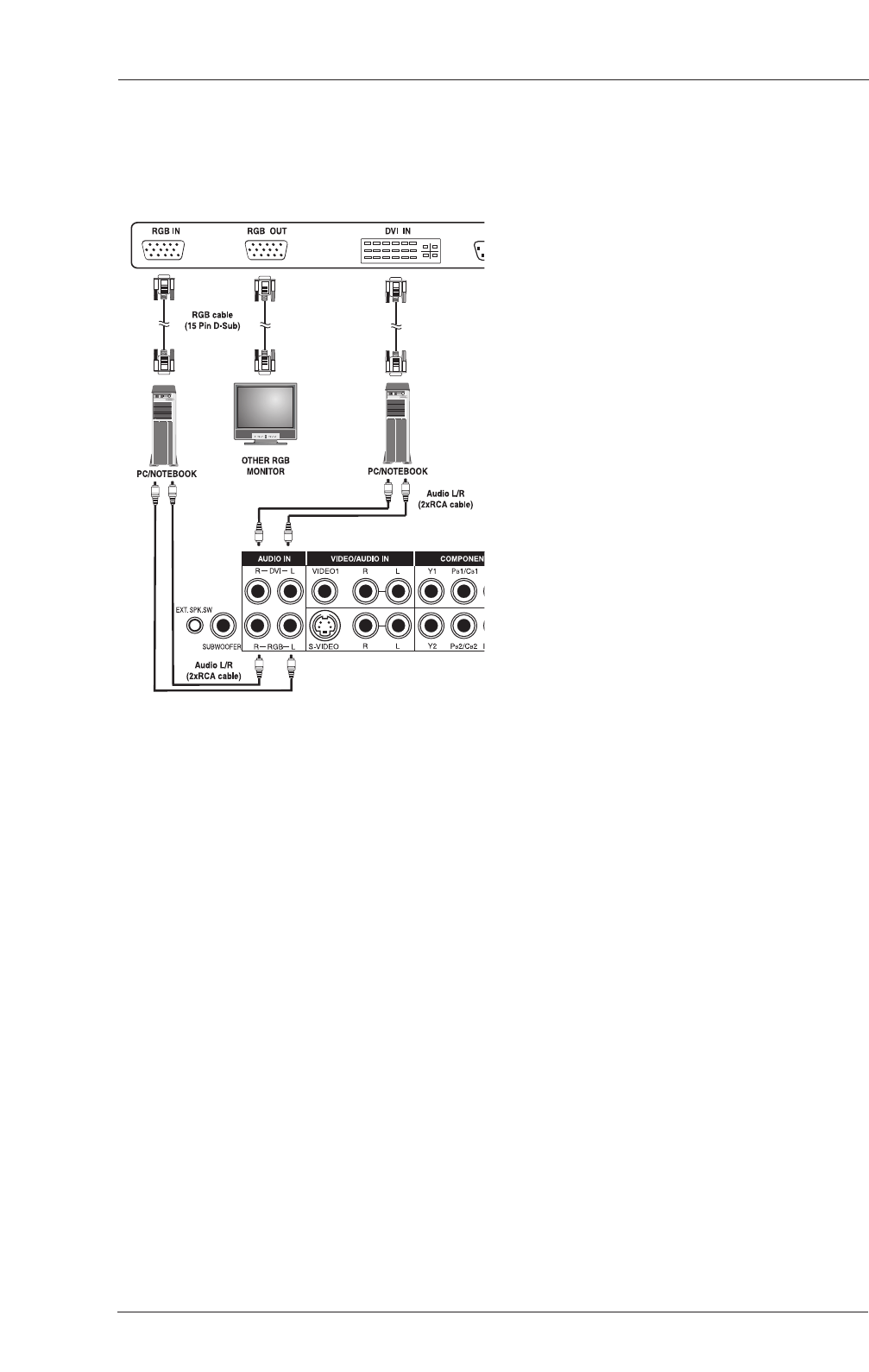19
User Manual BDH5011
7.5 Connecting a PC Using RGB
or DVI Video Input
1. For most PC’s, connect the 15-pin D-Sub
RGB connector from the back of the PC to
the RGB-IN connector located on the back
of the display. If you have a PC that is
equipped with a DVI (Digital Visual Interface),
you may connect the PC DVI connector
from the back of the PC to the DVI-In
connector located on the back of the display.
2. Connect the red (R) and white (L) audio
jacks from the PC to the R and L jacks
located to the left of the S-VIDEO
connector. If you are using a DVI interface,
simply connect the (R) and (L) audio jacks to
the R and L jacks located to the left of the
VIDEO 1 connector.
Notes:
• Your PC may have audio jacks in the form of
a 3.5mm phono plug. If this is the case, you
will need to use a phono-plug to RCA
converter cable in order to connect audio.
• A RGB loop-out labeled iaRGB OutlB will
allow another RGB display to be connected.
The RGB loop-out will display the same
signal as the RGB In signal source.
• The physical display resolution is a maximum
of 1024x768 dots when aspect ratio is set to
4:3 and 1366x768 dots when set to 16:9
the PC’s display resolution exceeds these
maximums, the display will have to artificially
eliminate dots in order to fit within the
physical dot capability of the display;
therefore, it is possible that the display may
not be able to show details with adequate
clarity.