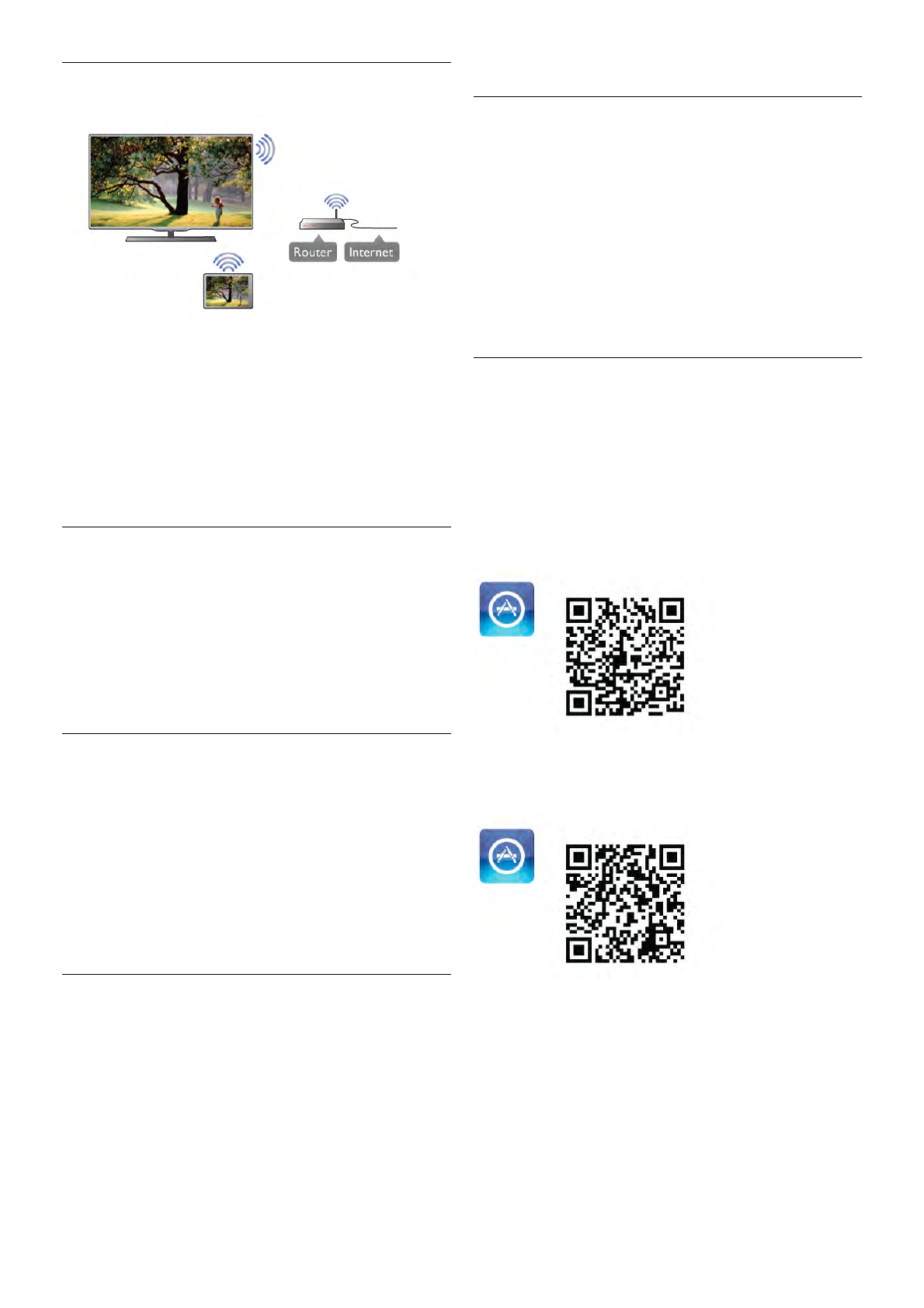Home network
Home network
Your TV, smartphone, tablet and computer, must be linked up
with your home network to enjoy the MyRemote App.
To connect the TV to your home network . . .
1 - Connect your network router to the Internet, if it was not
connected yet (a broadband Internet connection).
2 - Connect the TV to your network router. You can do this
wireless or wired.
In Help, press * List and look up Network, wireless or
Network, wired for more information.
Media server software
Media server software
If you want to view your photos or play your music and videos
from your computer on the TV, you have to install media
server software on your computer. Setup this media server
software to share your files on your home network.
In Help, press * List and look up Media servers, supported
for the list of media server software that is compatible with the
TV.
Digital Media Renderer - DMR
Digital Media Renderer - DMR
If your media files do not play on your TV, make sure that the
Digitial Media Renderer is switched on. As a factory setting,
DMR is switched on.
To check if DMR is switched On . . .
1 - Press h and select S Setup and press OK.
2 - Select Network settings and press OK.
3 - Select Digital Media Renderer - DMR and press OK.
4 - Select On and press OK.
5 - Press b, repeatedly if necessary, to close the menu.
TV network name
TV network name
If you have more than one TV in your home network, you can
rename the TV in Network settings.
To rename your TV . . .
1 - Press h and select S Setup and press OK.
2 - Select Network settings and press OK.
3 - Select TV network name and press OK to show the
current name. You can use the keyboard on the remote
control to change the TV network name.
4 - Select Done and press OK when ready.
5 - Press b, repeatedly if necessary, to close the menu.
Switch on with Wi-Fi - WoWLAN
You can switch this TV on from your smartphone or tablet if
the TV is in standby. The setting Switch on with Wi-Fi
(WoWLAN) must be set to On.
To switch this setting on . . .
1 - Press h and select S Setup and press OK.
2 - Select Network settings > Switch on with Wi-Fi
(WoWLAN).
3 - Select On and press OK.
4 - Press b, repeatedly if necessary, to close the menu.
App download
To download the MyRemote App on your smartphone or
tablet, you can use the QR codes on this page. Select the
operating system (or device type) you need and use your QR
code reader to go to the download page directly.
Apple iPhone
To download the app on your iPhone, go to the Apple App
Store and look for the Philips MyRemote App.
Apple iPad
To download the app on your iPad, go to the Apple App Store
and look for the Philips MyRemote HD App.
Google play
To download the app on your Android device, go to Google
play and look for the Philips MyRemote App.