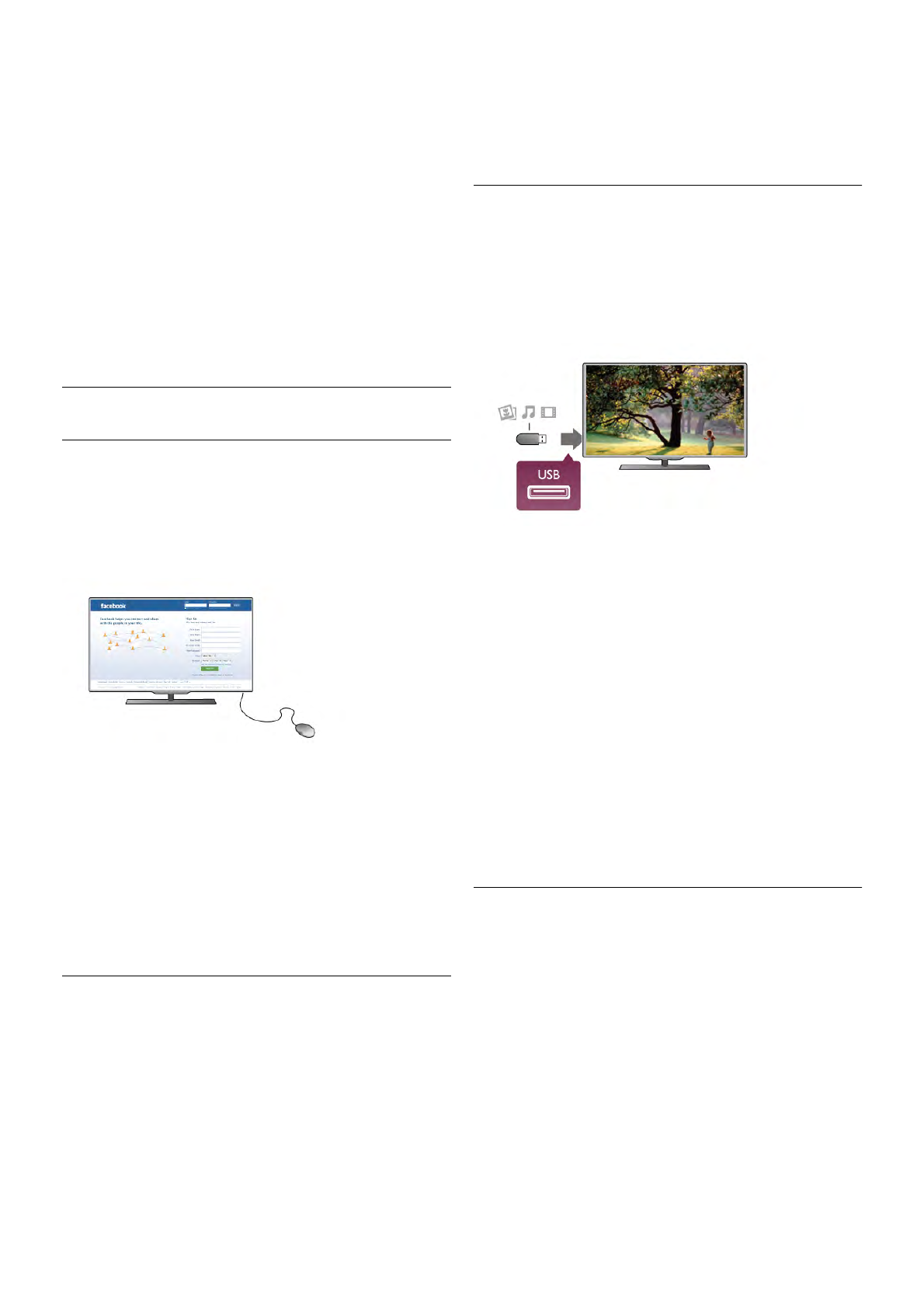- Enter  = OK
- Backspace z = delete character before cursor
- Arrow keys = navigate within a text field
- To switch between keyboard lay-outs, if a secondary lay-out is
set, press the Alt + Shift keys simultaneously.
Keys for Smart TV Apps and Internet pages
- Tab and Shift Tab = Next and Previous
- Home = scroll to the top of the page
- End = scroll to the bottom of the page
- Page Up = jump one page up
- Page Down = jump one page down
- + = zoom in one step
- - = zoom out one step
- * = fit to width
In Help, press * List and look up USB mouse, to connect a
USB mouse.
USB mouse
Connect
You can connect a USB mouse (USB-HID type) to navigate
pages on the Internet.
On an Internet page, you can select and click on links more
easily.
Connect the mouse
Switch the TV on and connect the USB mouse to one of the
USB connections on the TV. You can also connect the USB
mouse to a connected USB keyboard.
Mouse clicks
- Left click = OK
- Right click = Back b
You can use the scroll wheel to scroll pages up and down.
In Help, press * List and look up USB keyboard, to connect
a USB keyboard.
Speed
You can adjust the speed of the mouse, the speed of the
mouse moving on screen.
To adjust the speed . . .
1 - Press h, select S Setup and press OK.
2 - Select TV settings and press OK.
3 - Select General settings > Pointer and mouse speed and
press OK.
4 - Press the arrows u (Up) or v (Down) to increase or lower
the speed.
5 - Press the arrow x (Right) to test the speed you set.
6 - Press the arrow w (Left) to return to the setting. You can
adjust the setting again.
7 - Press OK to store and close the setting.
8 - Press b, repeatedly if necessary, to close the menu.
USB flash drive
You can view photos or play your music and videos from a
connected USB flash drive.
Insert a USB flash drive in one of the USB connections on the
TV while the TV is switched on.
The TV detects the flash drive and opens a list showing its
content.
If the contents list does not appear automatically, press c
SOURCE, select USB and press OK.
To stop watching the USB flash drive content, press t TV or
select another activity.
To disconnect the USB flash drive, you can pull out the flash
drive anytime.
Ultra HD on USB
You can view photos in Ultra HD resolution from a connected
USB device or flash drive. The TV will downscale the
resolution to Ultra HD if the resolution of the photo is higher.
You cannot play a native Ultra HD video on any of the USB
connections.
In Help, press * List and look up Videos, photos and music,
to watch or listen to content from a USB flash drive.
Photo camera
To view photos stored on your digital photo camera, you can
connect the camera directly to the TV.
Use one of the USB connections on the TV to connect.
Switch on the camera after you made the connection.