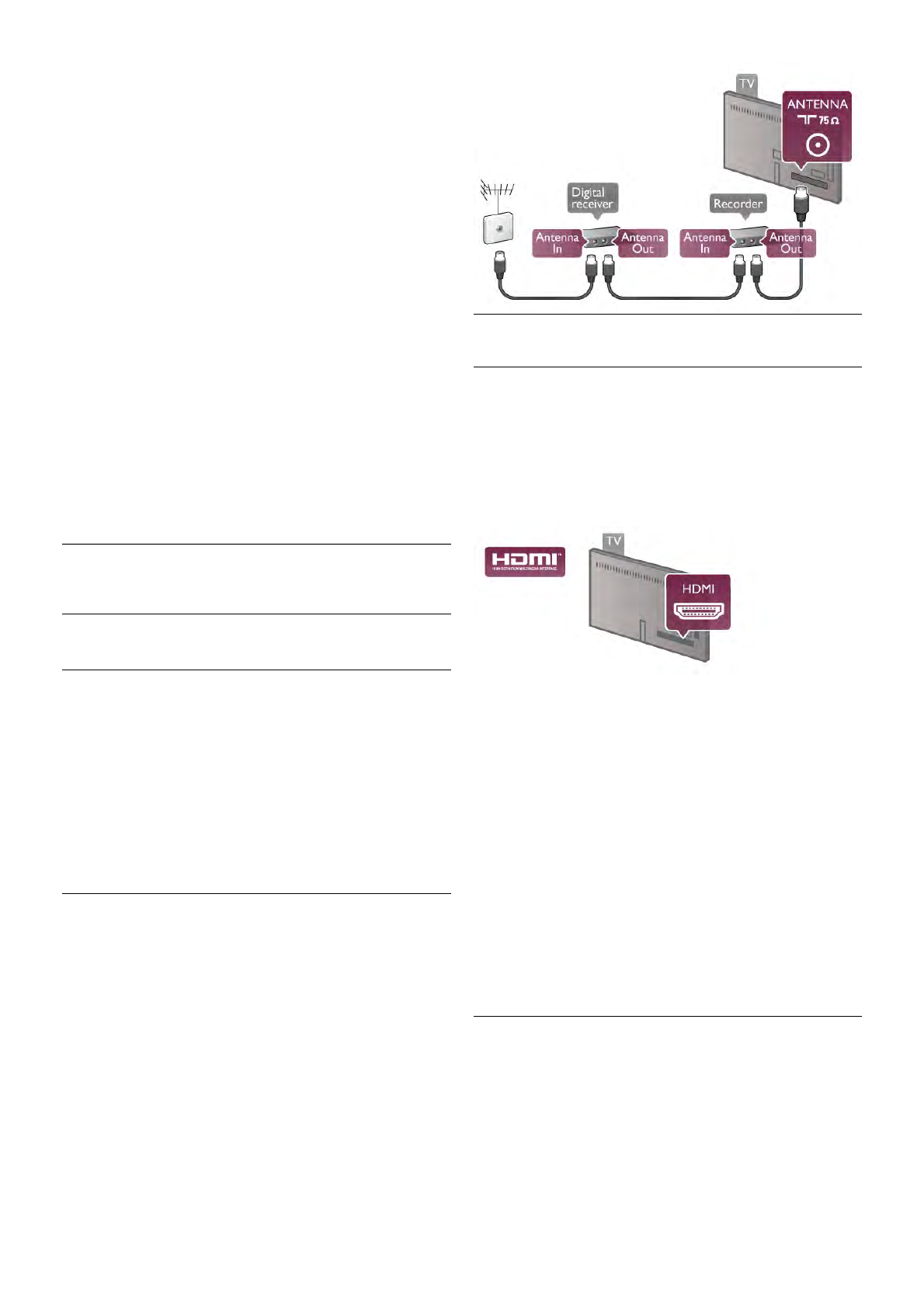To receive multimedia files from smartphones or tablets, set
the DMR to On.
Wi-Fi Miracast
For more information on Wi-Fi Miracast, press * List and
look up Wi-Fi Miracast™.
Wi-Fi Miracast connections
For more information on Wi-Fi Miracast, press * List and
look up Wi-Fi Miracast™.
Wi-Fi smart screen
For more information on Wi-Fi smart screen, press * List
and look up MyRemote App, WiFi smart screen.
TV network name
If you have more than one TV in your network, you can
rename the TVs here.
Clear Internet memory
With Clear Internet memory you clear all Internet files stored
on your TV. You clear your Philips Smart TV registration and
parental rating setting, your video store app logins, all Smart TV
app favourites, Internet bookmarks and history. Interactive
MHEG applications can also save so-called 'cookies', on your
TV. These files will also be cleared.
2.7
Connect devices
Tips on connections
Connectivity guide
Always connect a device to the TV with the highest quality
connection available. Also, use good quality cables to ensure a
good transfer of picture and sound.
If you need help to connect several devices to the TV, you can
visit the Philips TV connectivity guide. The guide offers
information on how to connect and which cables to use.
Go to www.connectivityguide.philips.com
Antenna
If you have a Set-top box (a digital receiver) or Recorder,
connect the antenna cables to run the antenna signal through
the Set-top box and/or Recorder first before it enters the TV.
In this way, the antenna and the Set-top box can send possible
additional channels to the Recorder to record.
HDMI
HDMI CEC
An HDMI connection has the best picture and sound quality.
One HDMI cable combines video and audio signals. Use an
HDMI cable for High Definition (HD) TV signals. For best signal
quality transfer, use a High speed HDMI cable and do not use
an HDMI cable longer than 5 m.
EasyLink HDMI CEC
If your devices are connected with HDMI and have EasyLink,
you can operate them with the TV remote control. EasyLink
HDMI CEC must be switched on on the TV and the
connected device.
In Help, press * List and look up EasyLink HDMI CEC for
more information on using EasyLink.
DVI to HDMI
Use a DVI to HDMI adapter if your device only has a DVI
connection. Use one of the HDMI connections and add an
Audio L/R cable (mini-jack 3.5 mm) to Audio In VGA/DVI for
sound, on the back of the TV.
Copy protection
DVI and HDMI cables support HDCP (High-bandwidth Digital
Content Protection). HDCP is a copy protection signal that
prevents copying content from a DVD disc or Blu-ray Disc.
Also referred to as DRM (Digital Rights Management).
HDMI ARC
All of the HDMI connections on the TV have HDMI ARC
(Audio Return Channel).