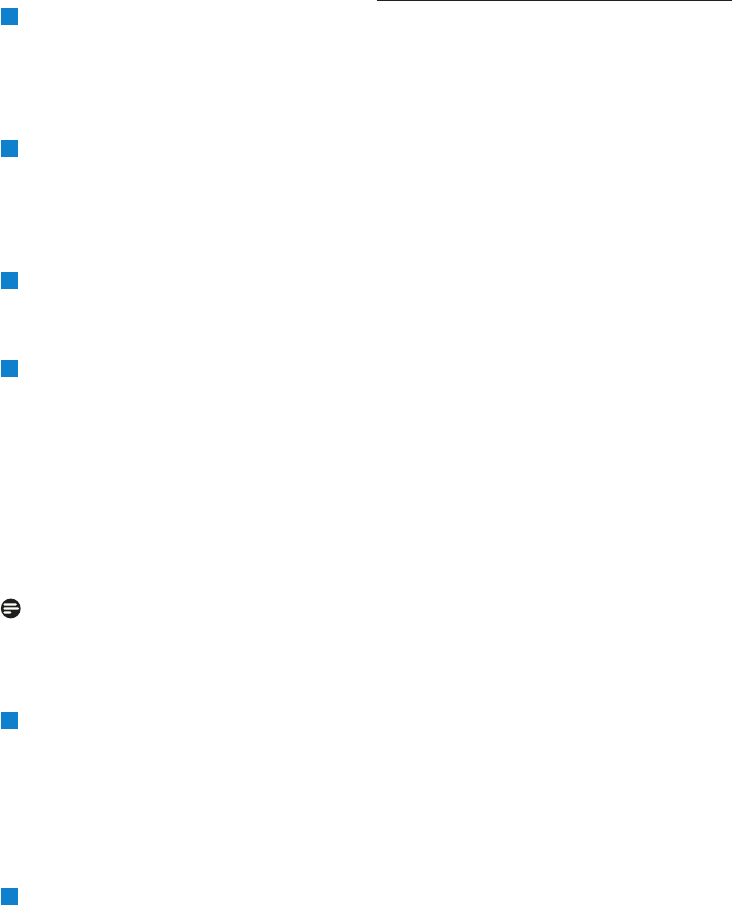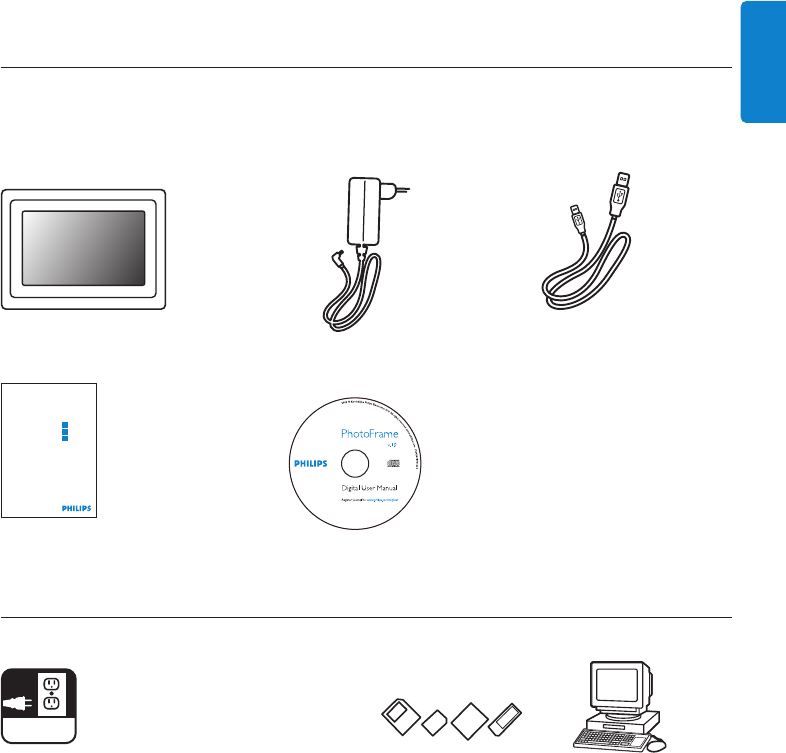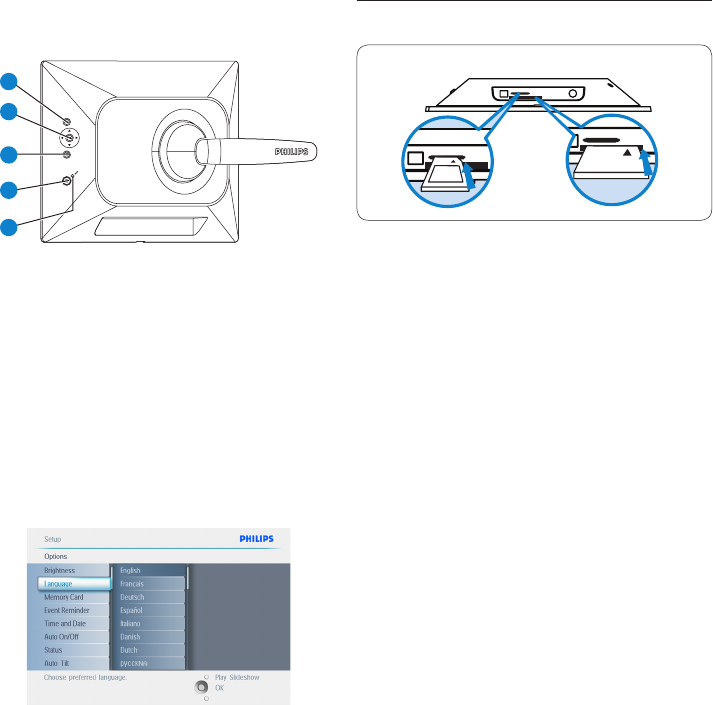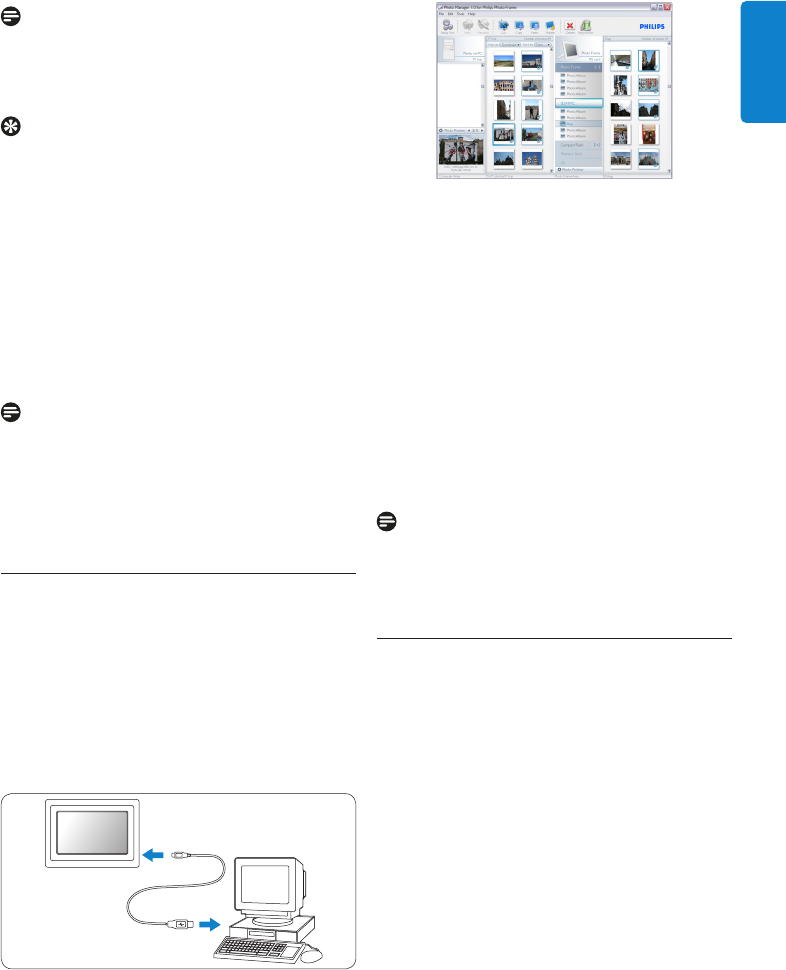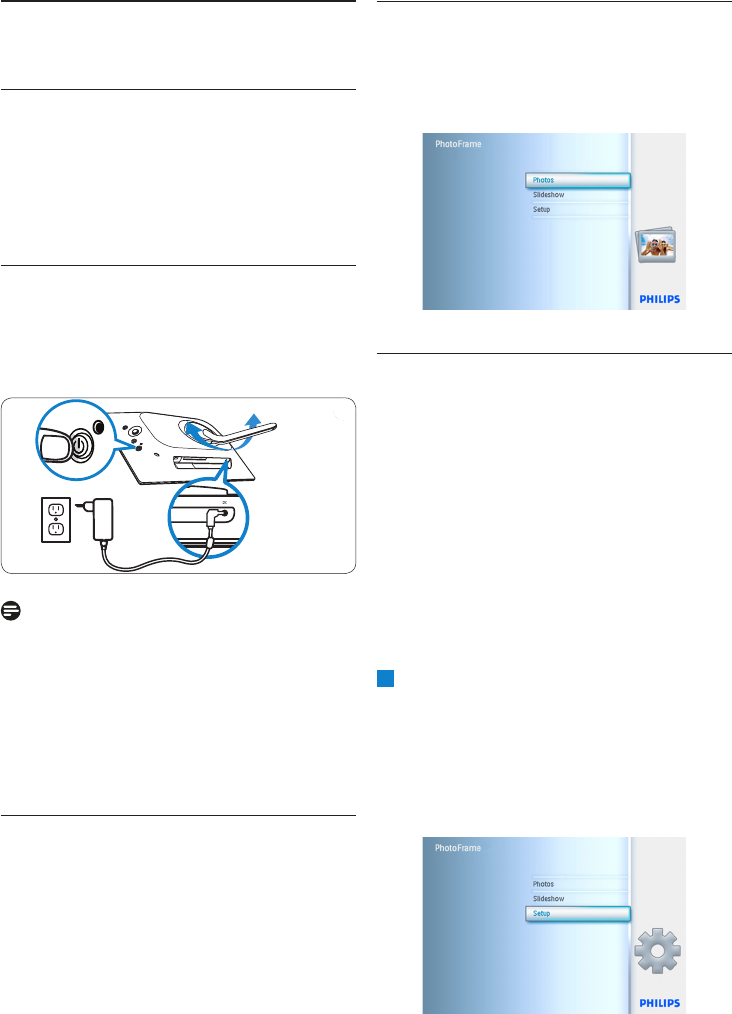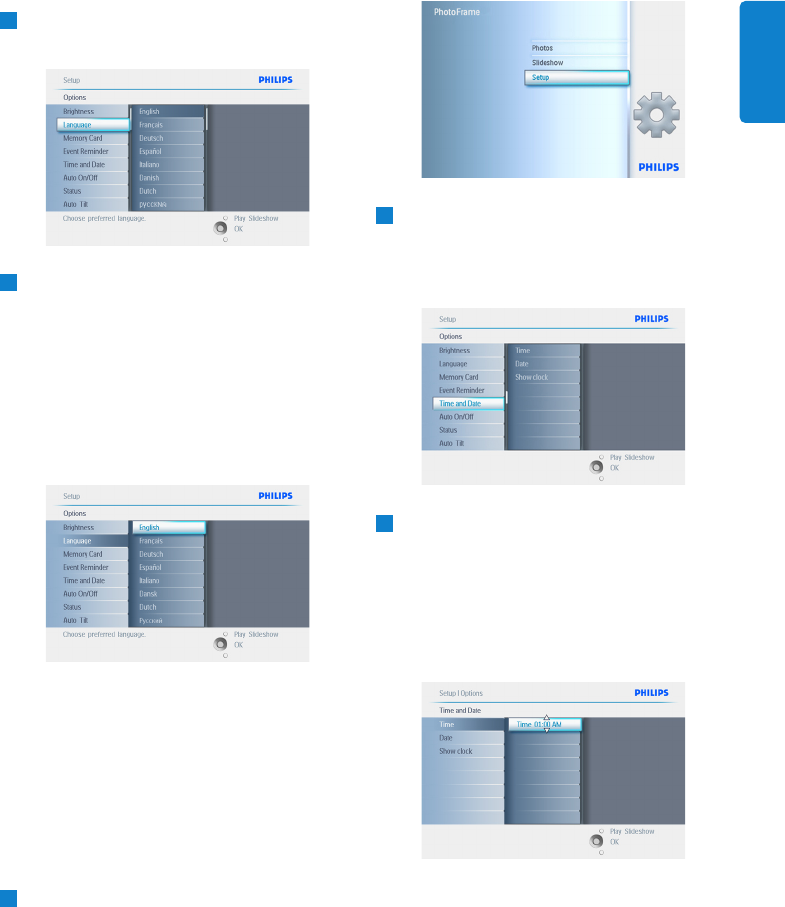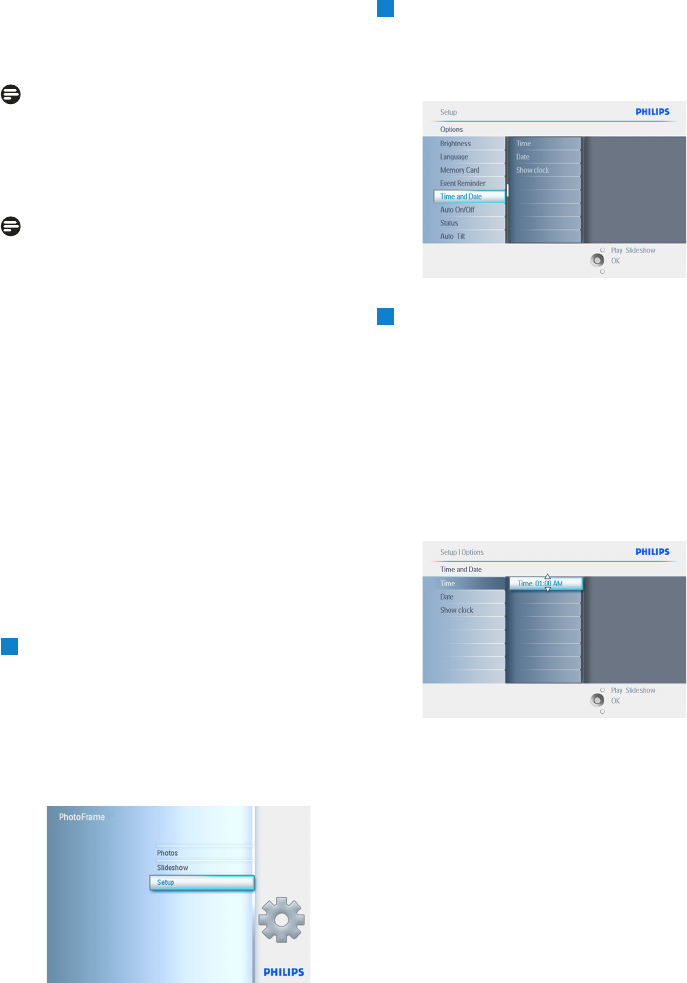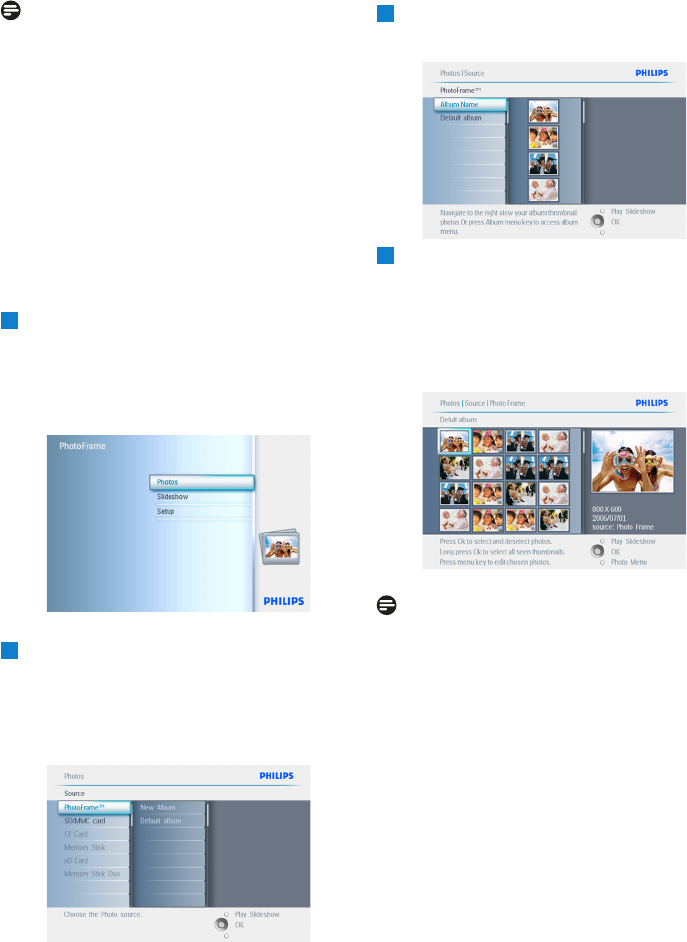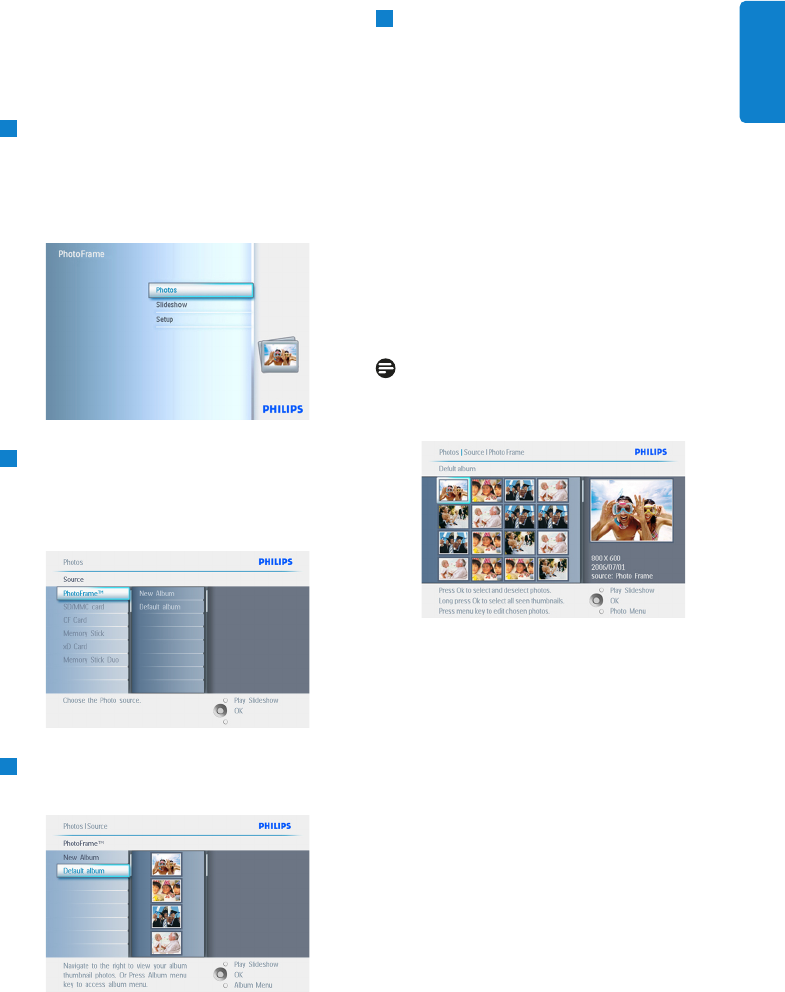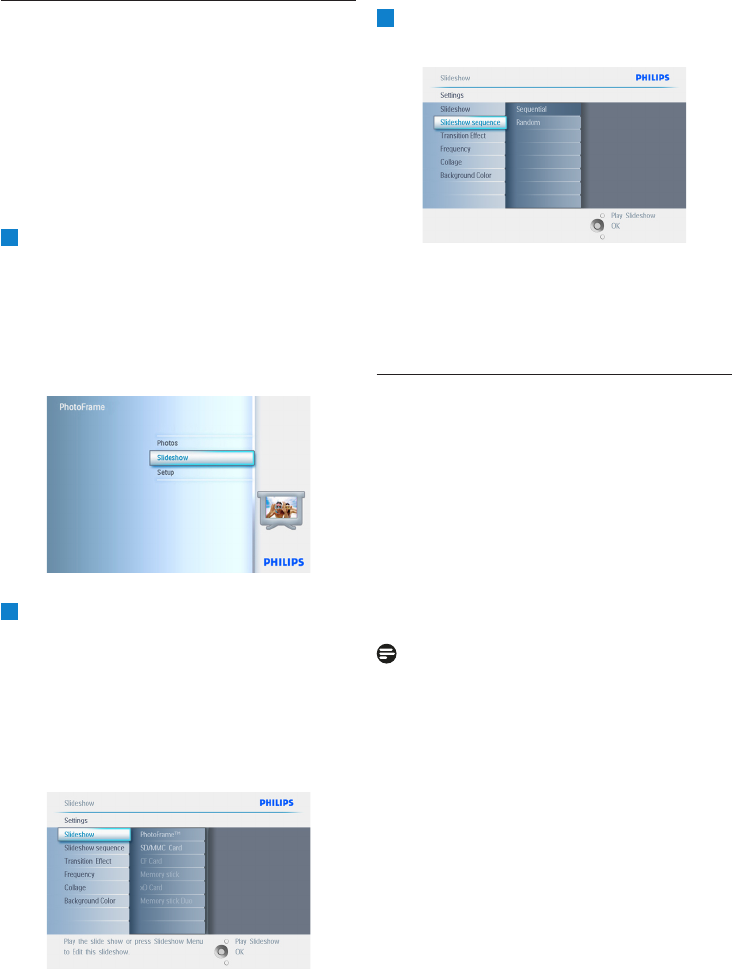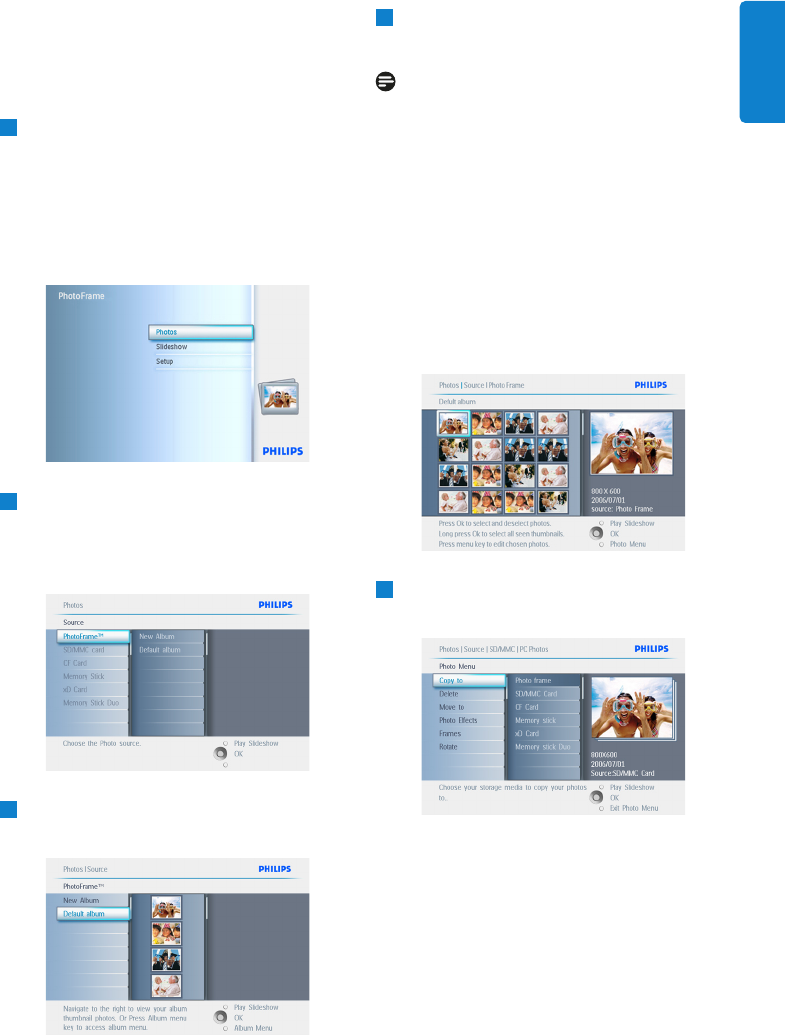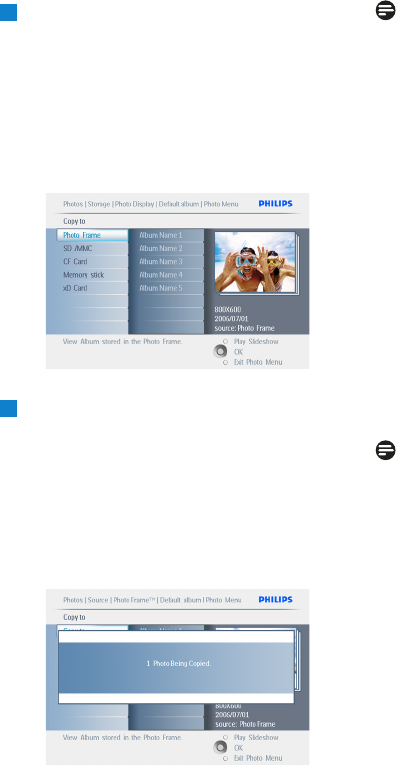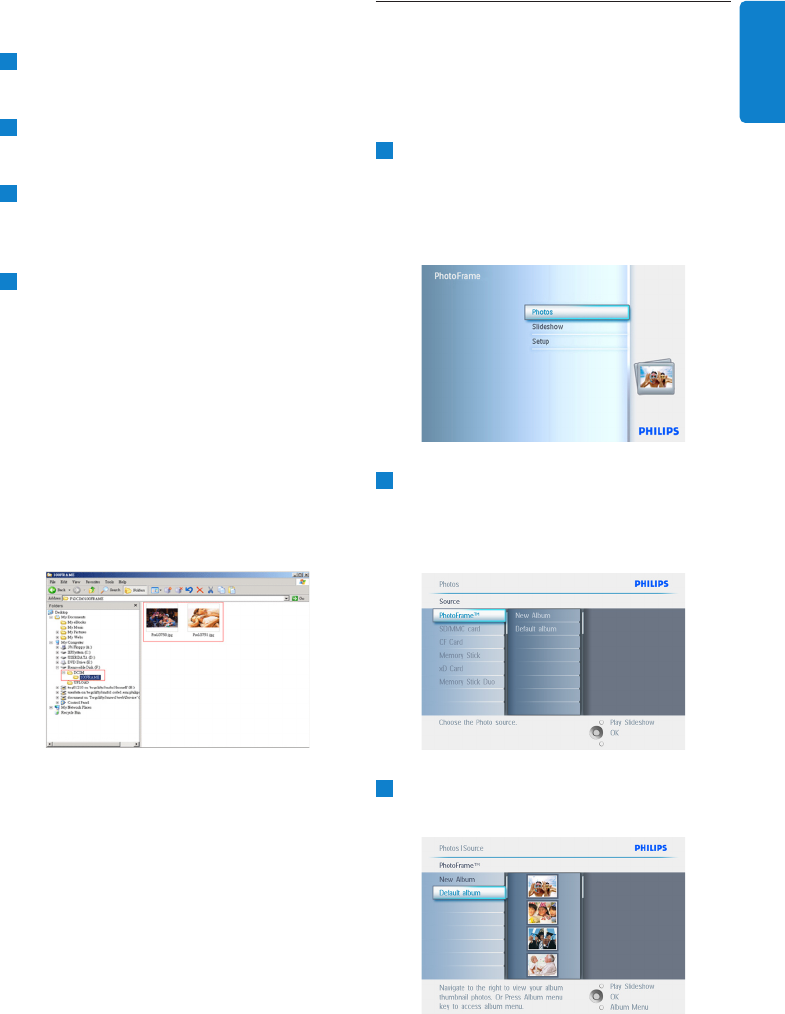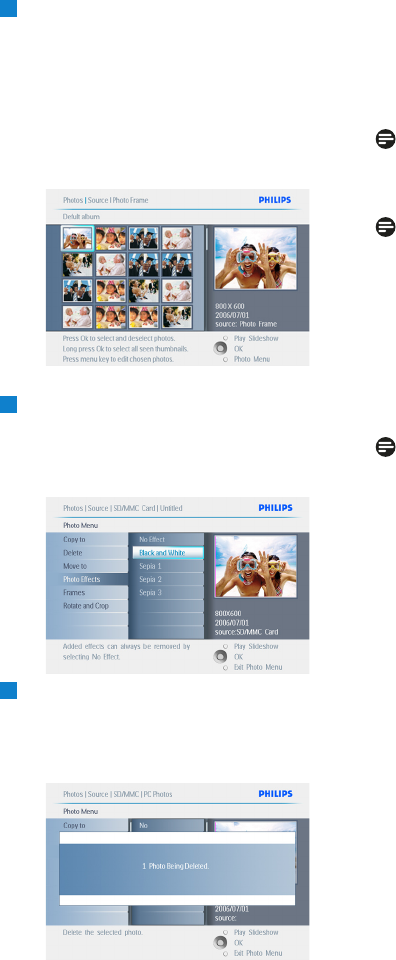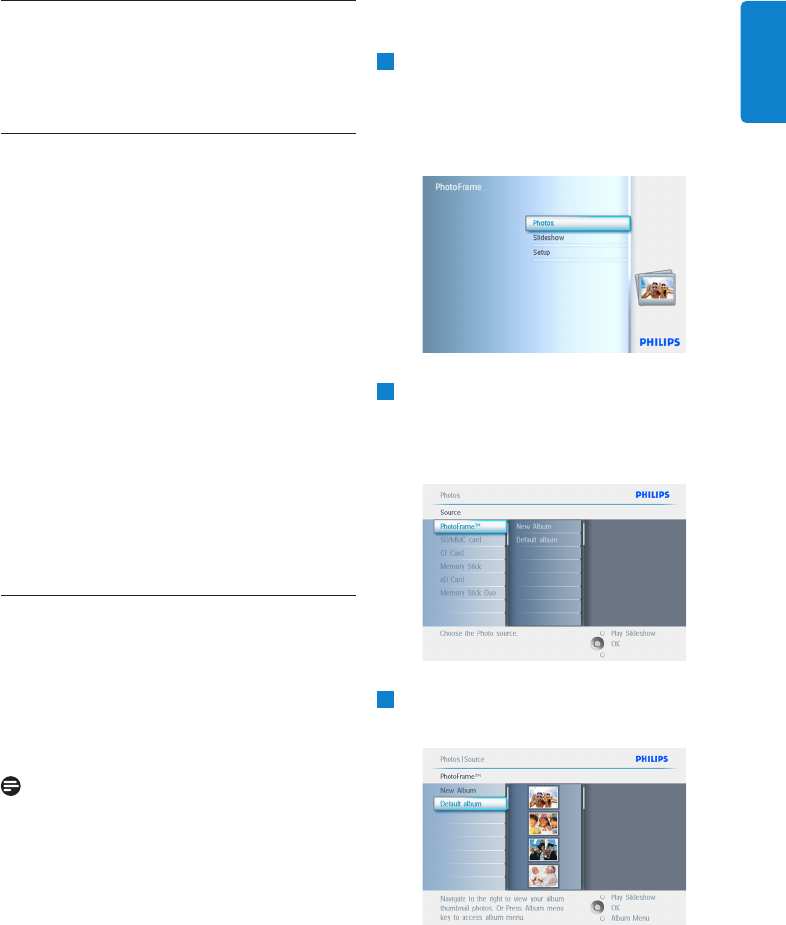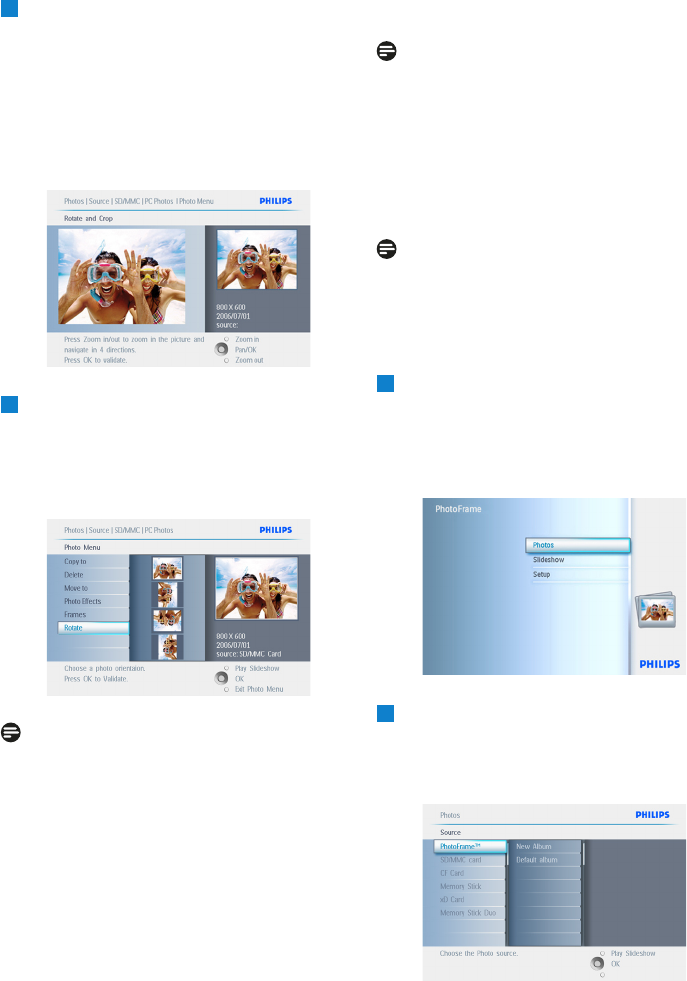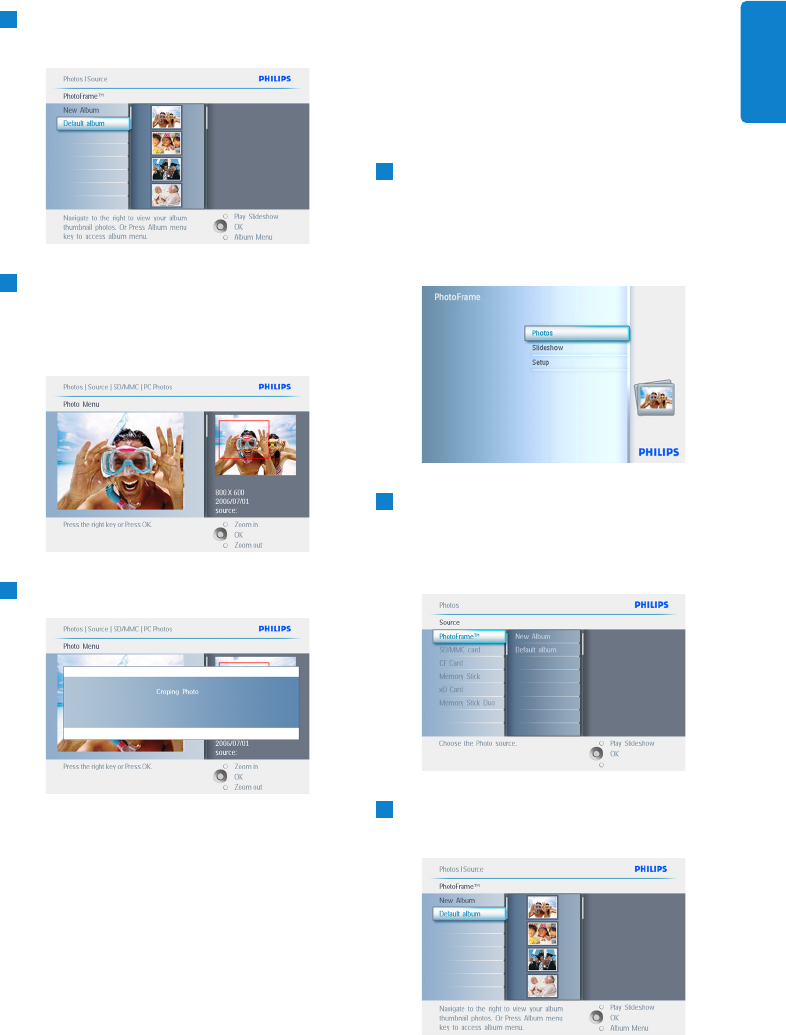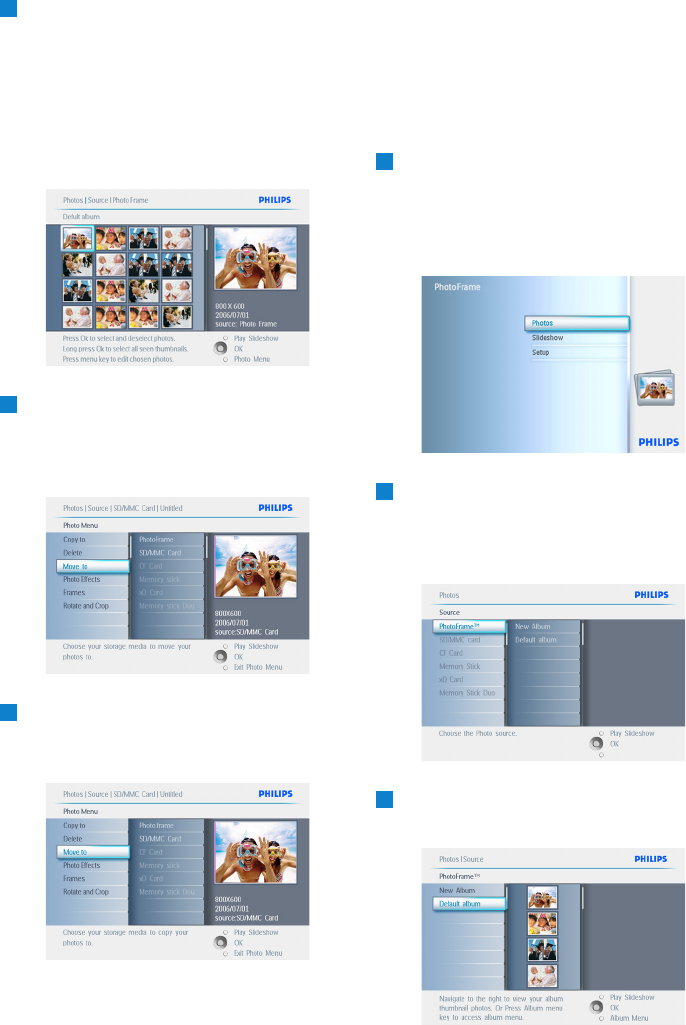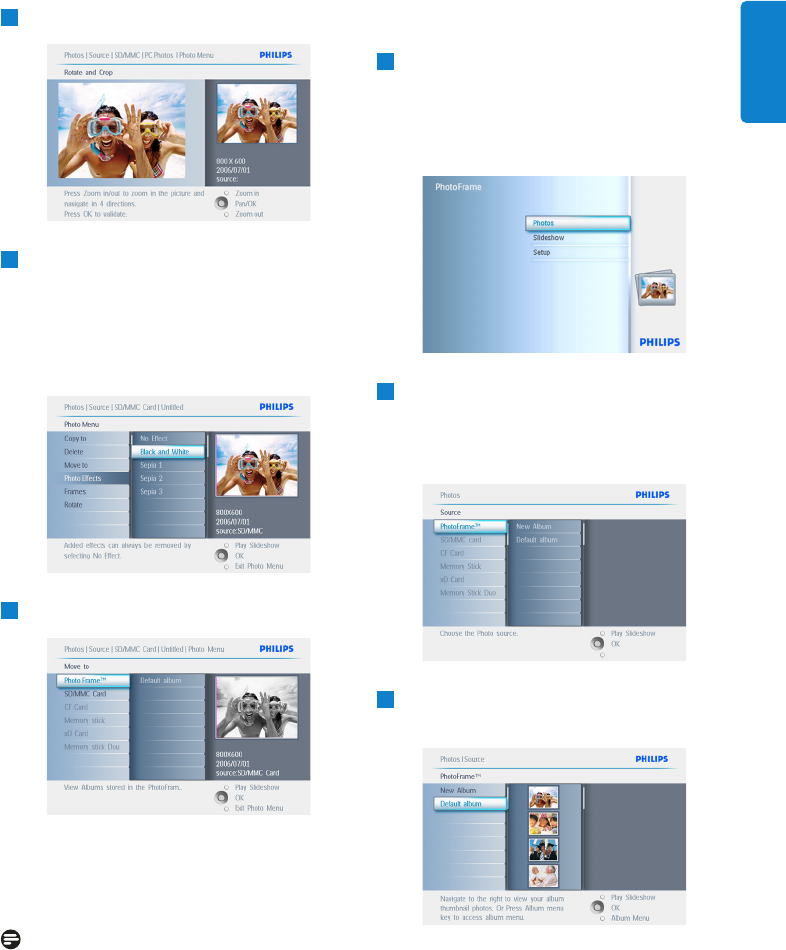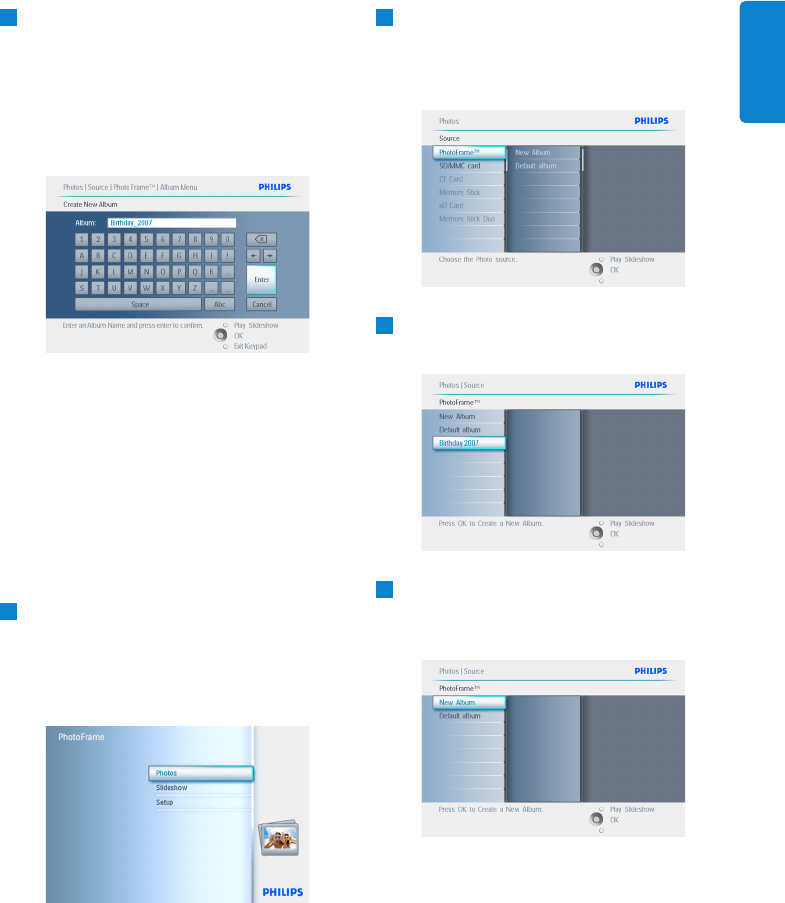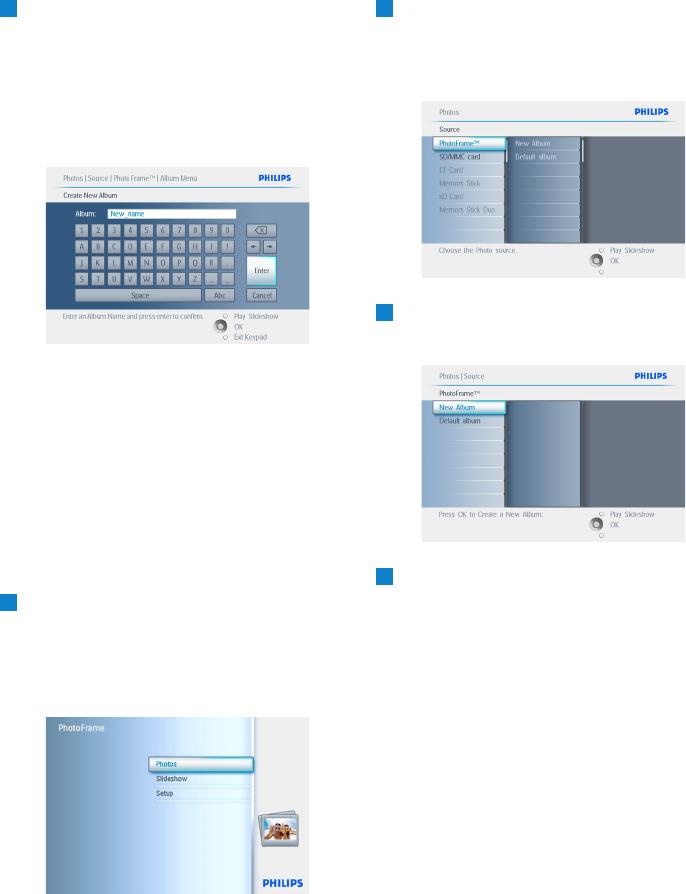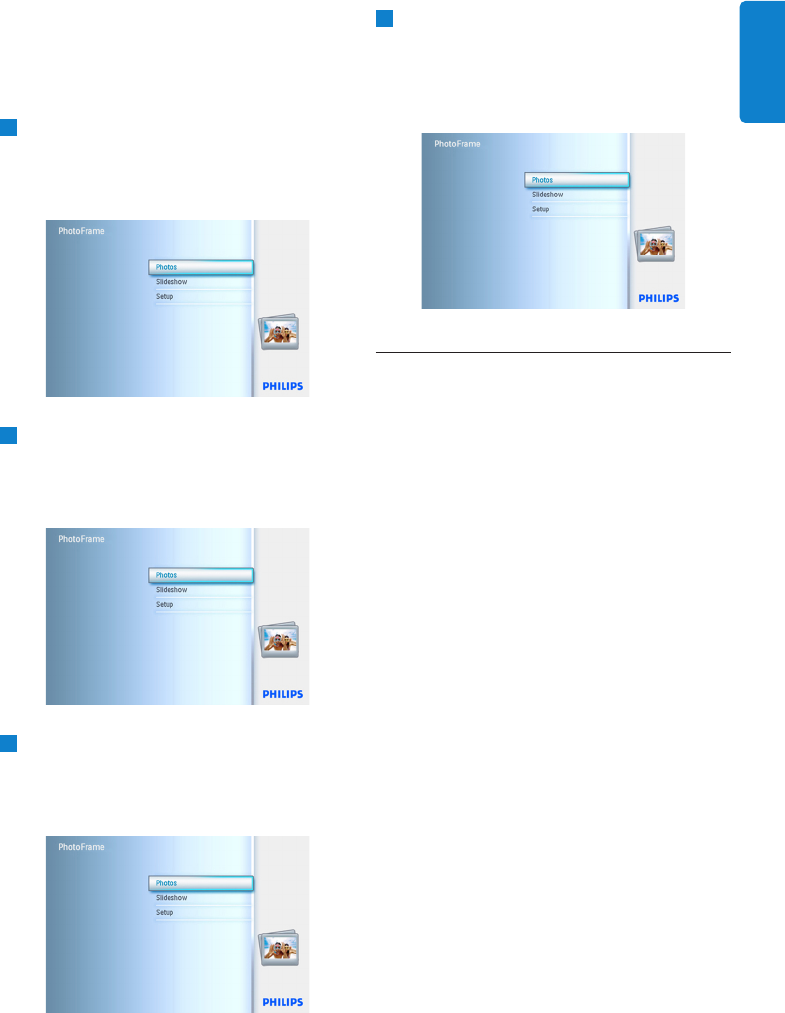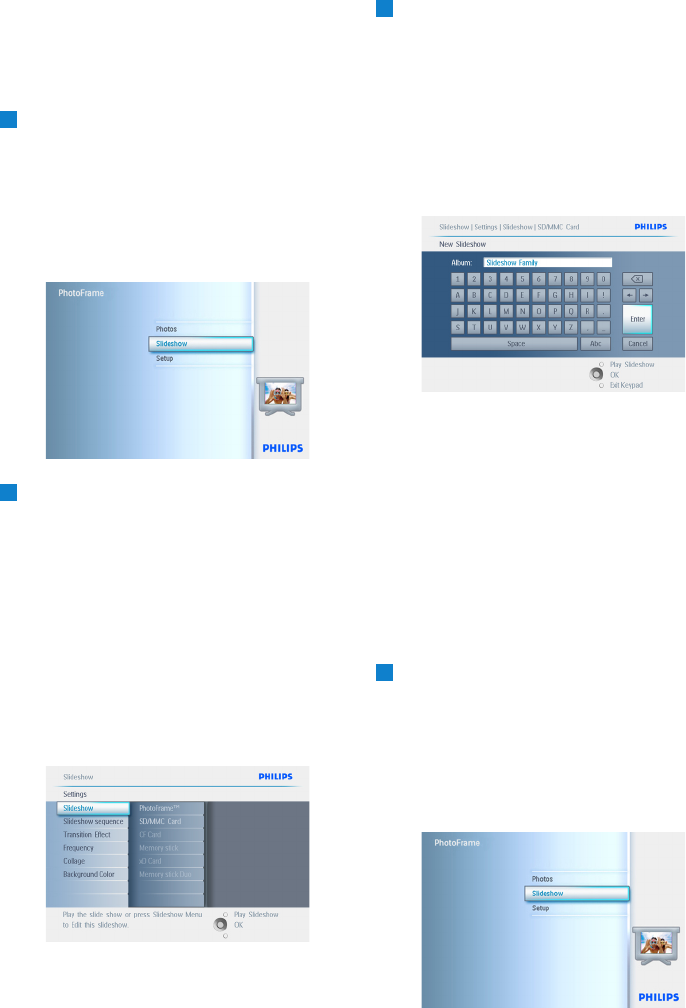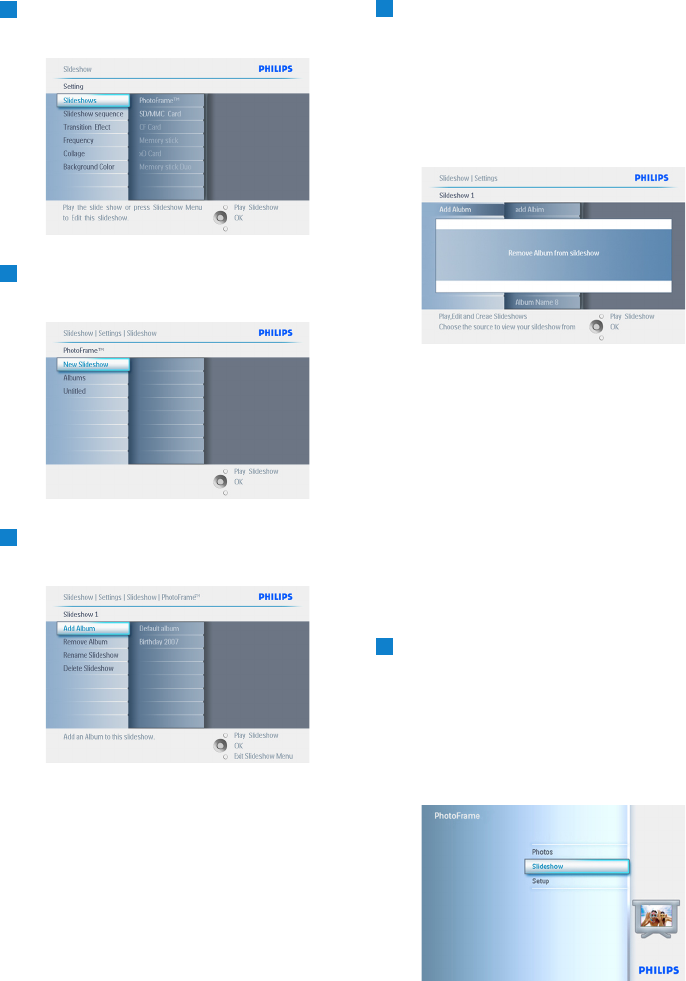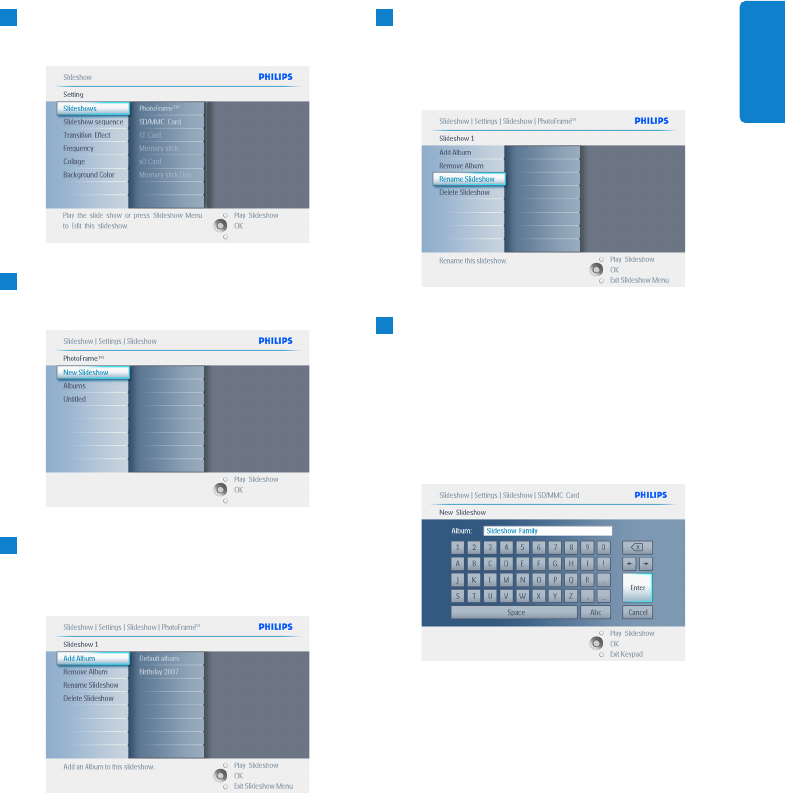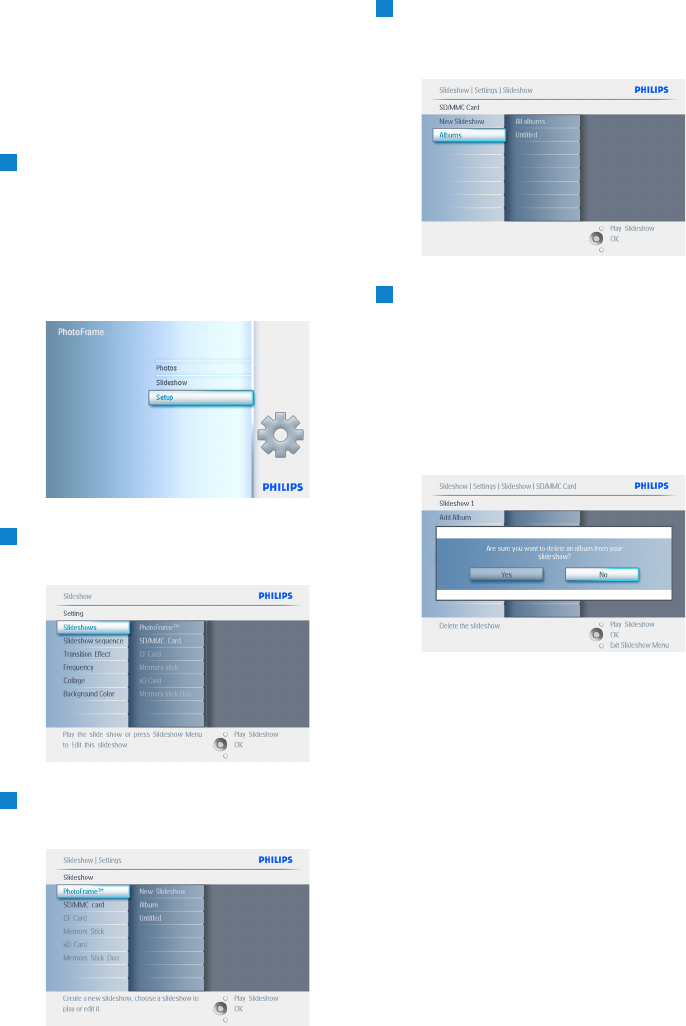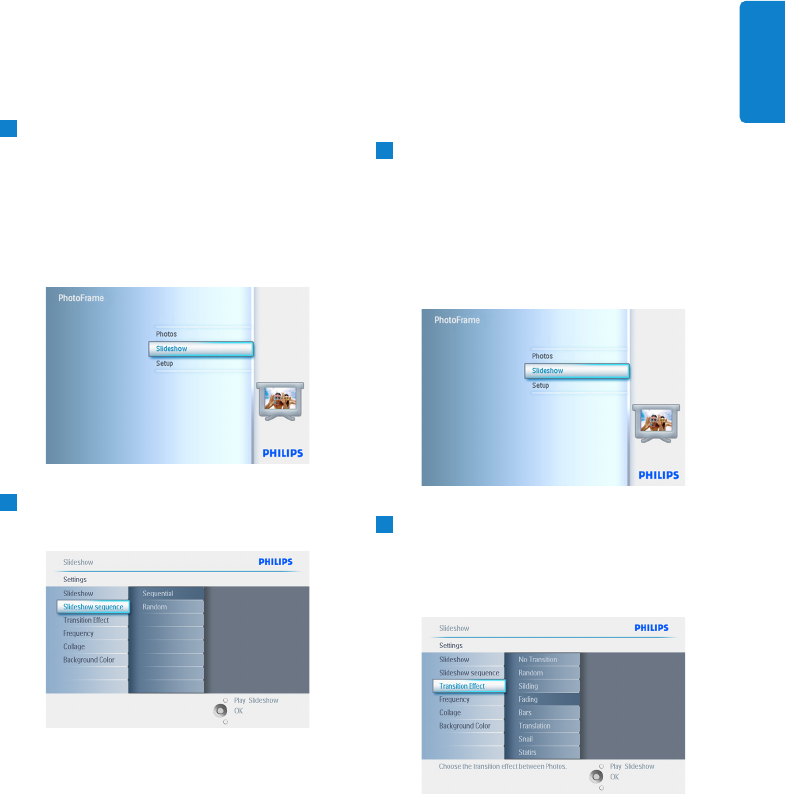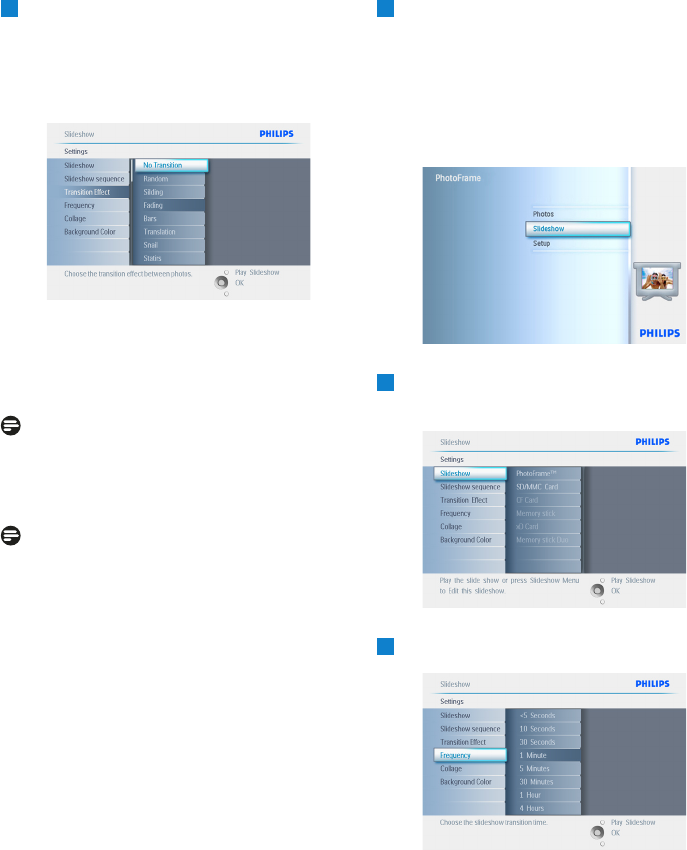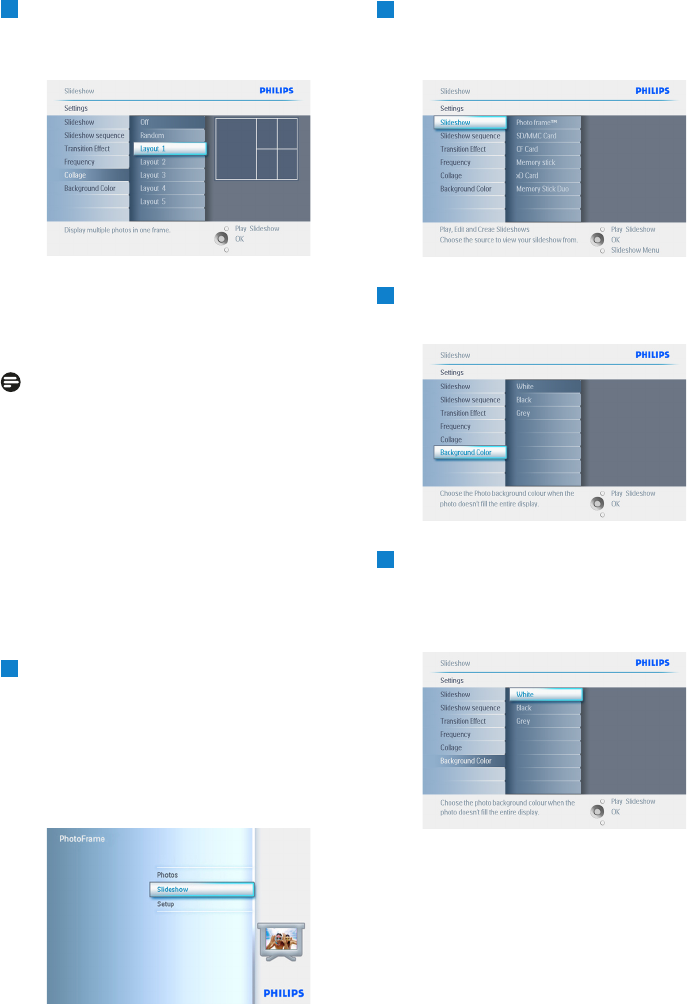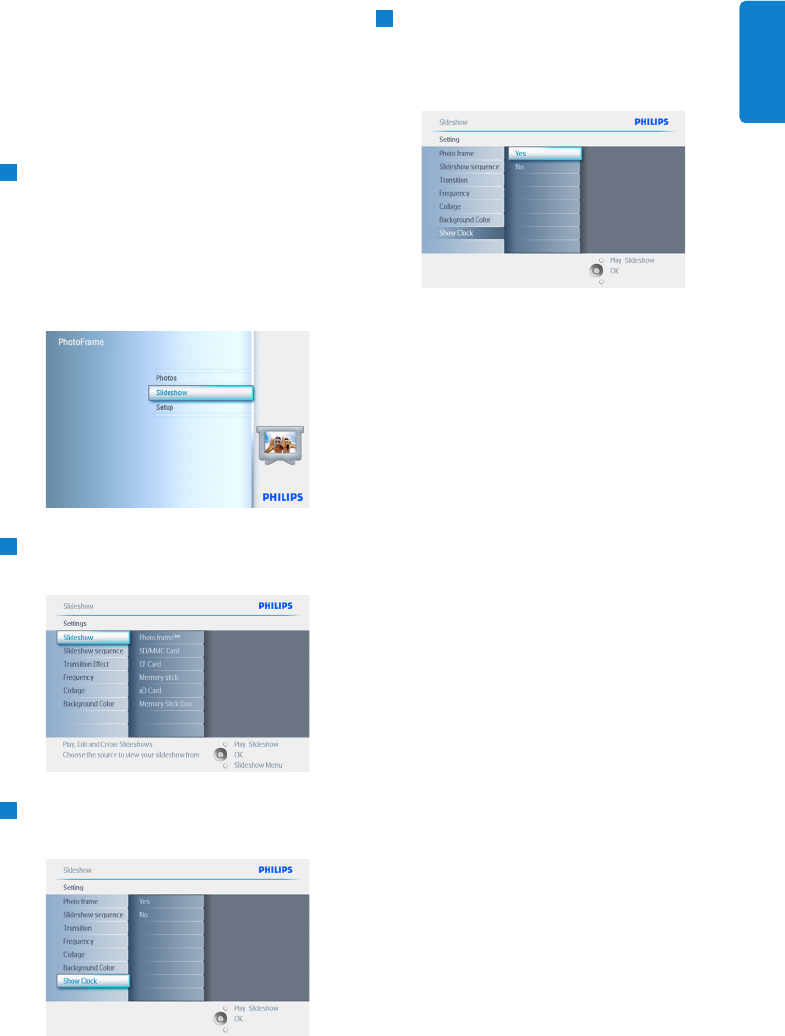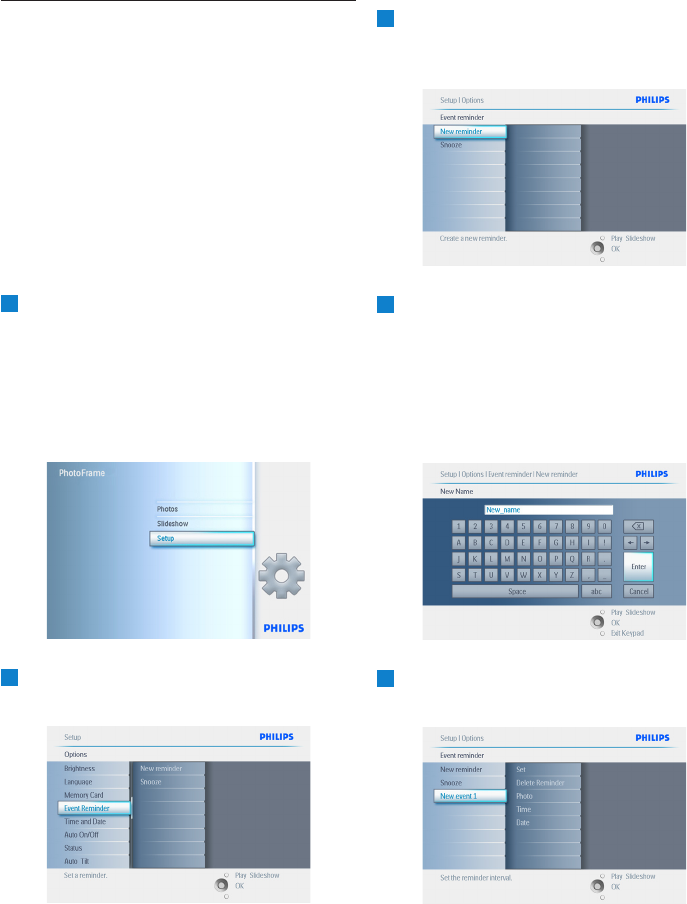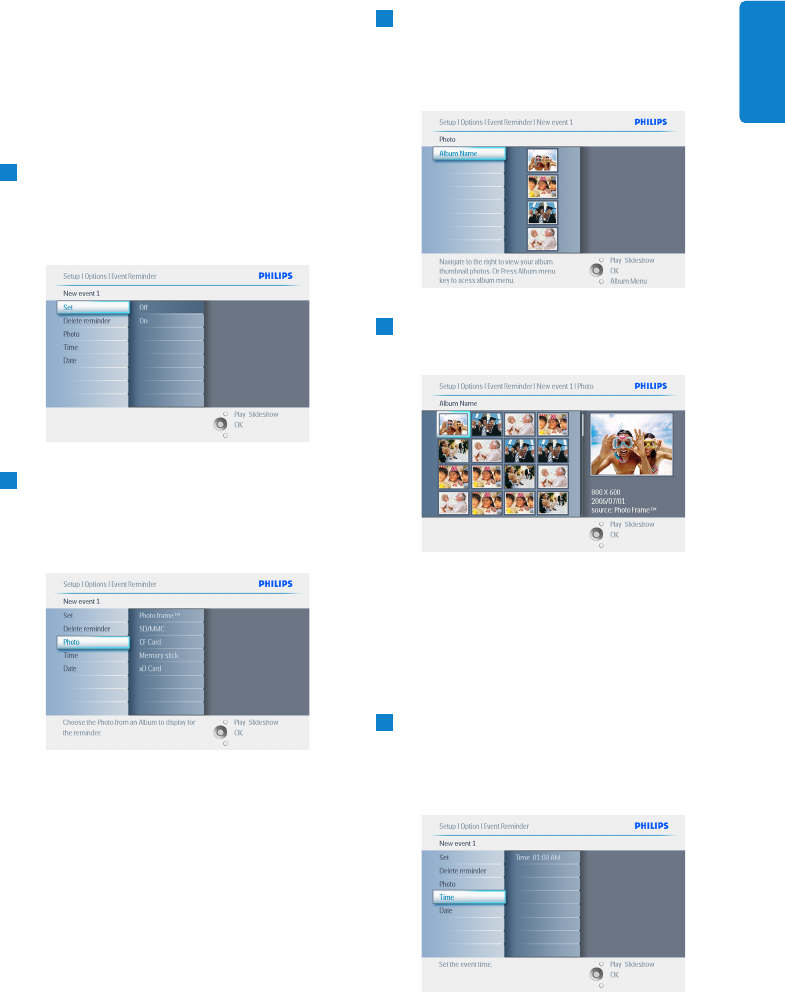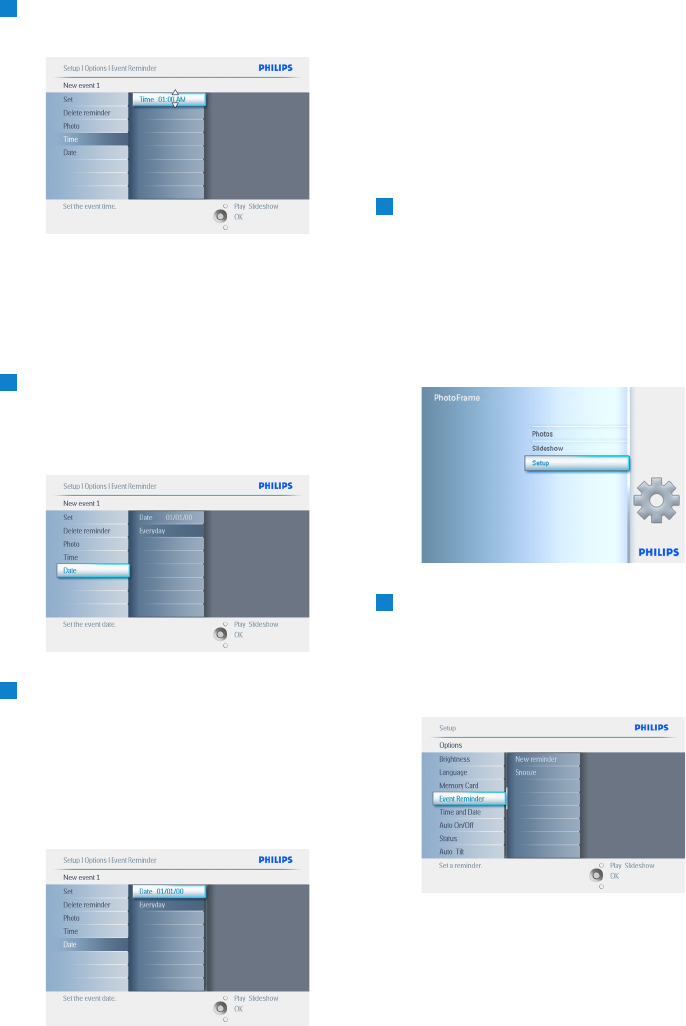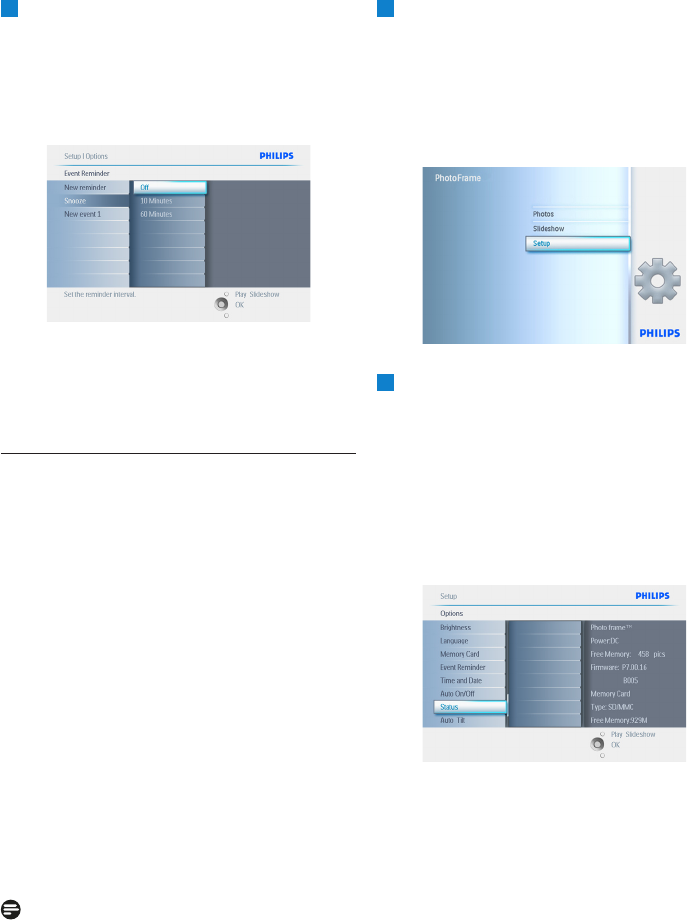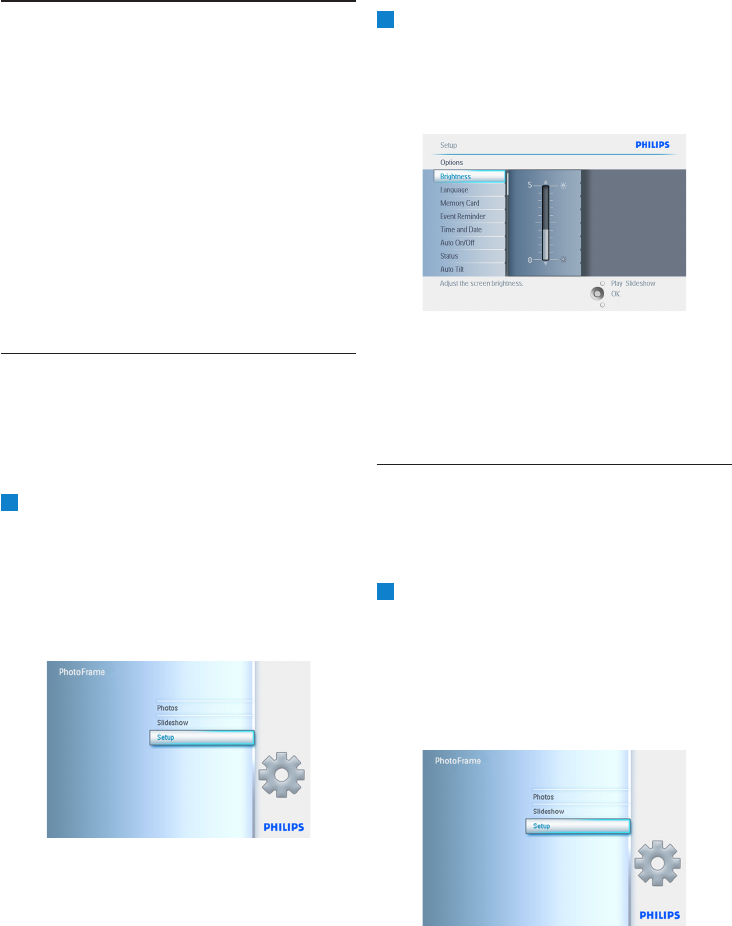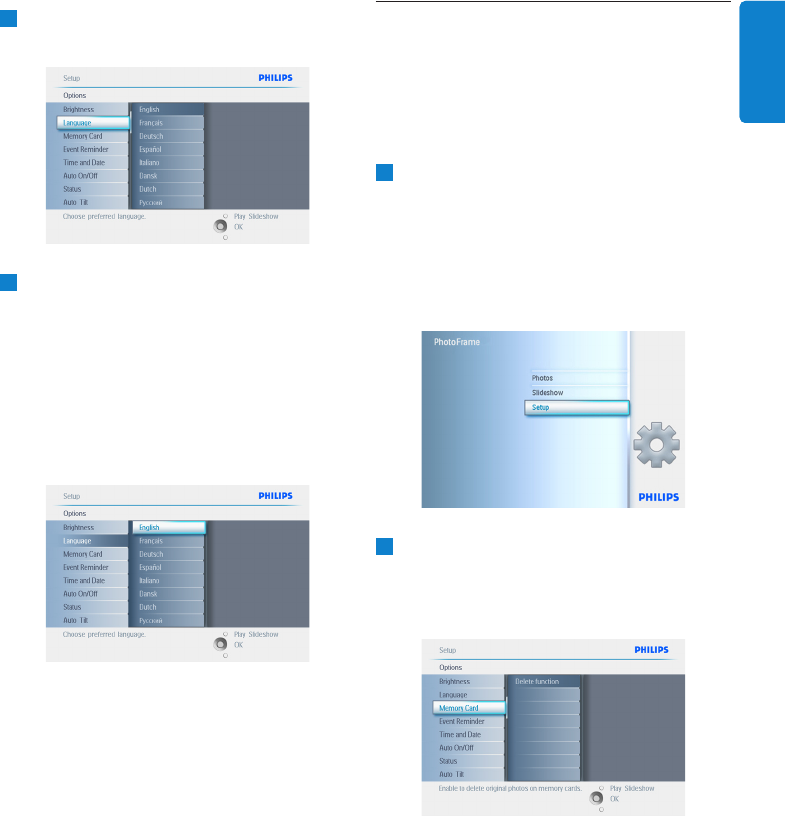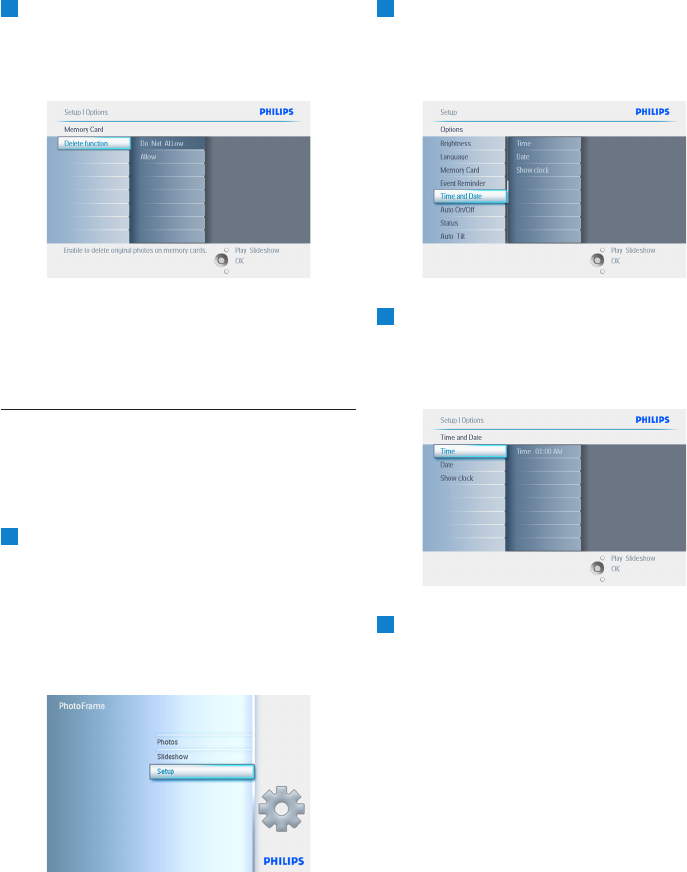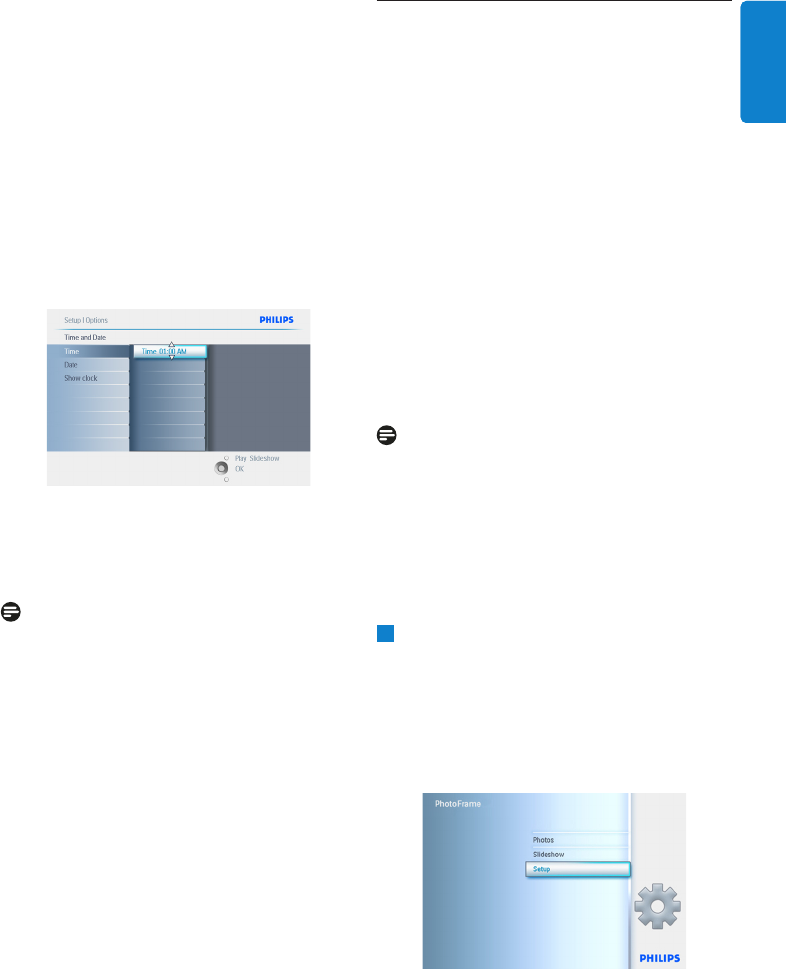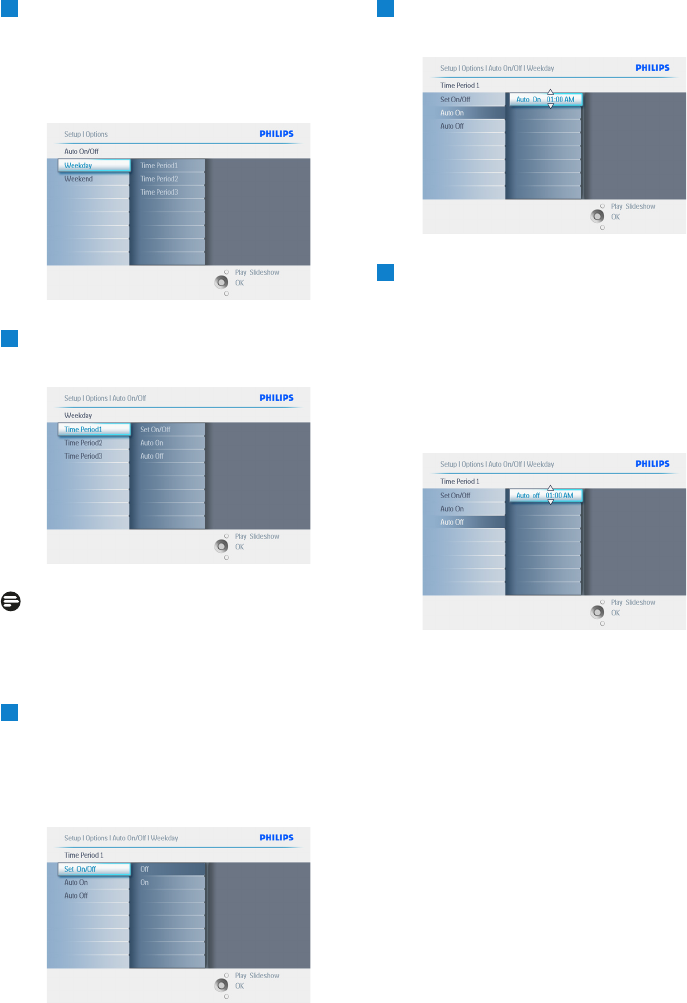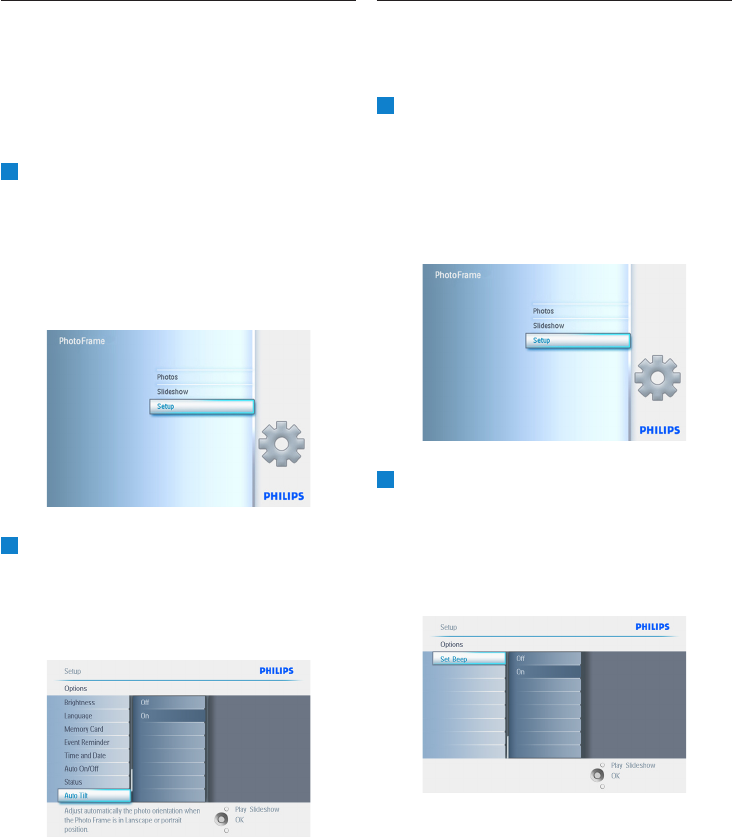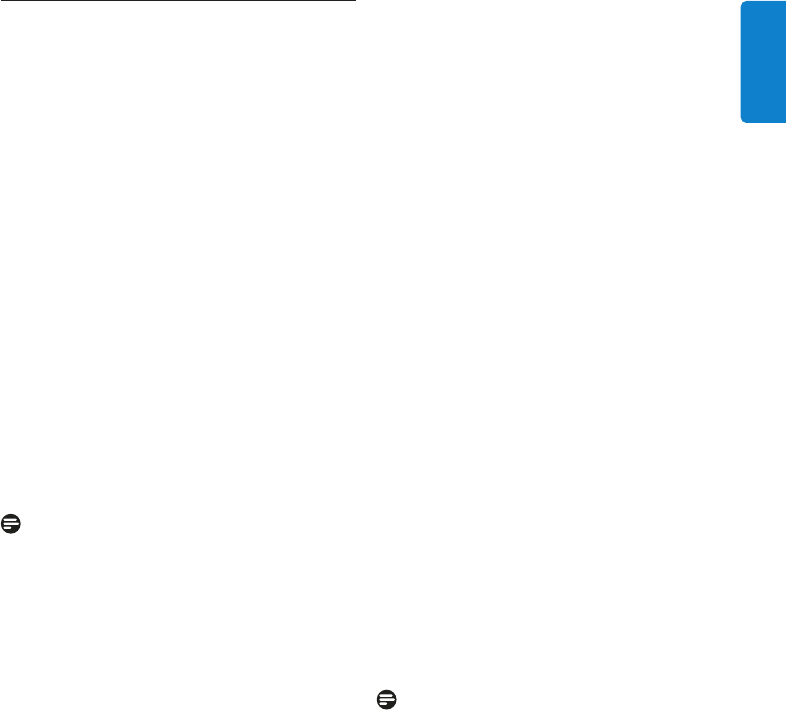7ff2
• Energieverbruik: (systeem ingeschakeld en
batterij wordt opgeladen) 4,9 W
• Gebruiksduur met batterij: 1 uur
• Batterij-indicatielampje: opladen - knippert
• Indicatielampje voor stroom:
in werking - blauw
• Ondersteunde voeding: werkt op AC-
netstroom, werkt op batterijen
5ff2
• Energieverbruik: (systeem ingeschakeld) 4,3 W
• Indicatielampje voor stroom:
in werking - blauw
• Ondersteunde voeding: werkt op AC-
netstroom
Opmerking
Het model van 5 inch heeft geen ingebouwde
batterij; alleen de modellen van 7 en 10 inch
hebben een ingebouwde batterij.
Gebruiksgemak
• Kaartlezer: ingebouwd (2x)
• Ondersteund foto-formaat: JPEG (in DCF-
structuur), maximaal 12 megapixels
• Ondersteunde modus: liggend, staand,
automatisch fotorichting
• Bedieningsknoppen: 2 knoppen, mini-joystick
met 5 richtingen
• Afspeelmodus: Full screen browse (Volledig
scherm), Slideshow (Diavoorstelling),
Thumbnail browse (Miniatuurweergave)
• Albumbeheer: Create (Maken), Delete
(Verwijderen), Edit (Bewerken), Rename
(Naam wijzigen)
• Foto’s bewerken: Copy (Kopiëren), Delete
(Verwijderen), Rotate (Roteren),
Crop (Bijsnijden), Move (Verplaatsen)
• Foto-effecten: Black and White (Zwart-wit),
Frames, Sepia
• Beheer diavoorstelling: Create slideshow
(Diavoorstelling maken), Delete slideshow
(Diavoorstelling verwijderen), Rename
slideshow (Naam van diavoorstelling wijzigen)
• Slideshow setting (Diavoorstelling instellen):
Collage (Collage), Random (Willekeurig),
Sequential (Opeenvolgend), Transition effect
(Overgangseffect)
• Achtergrondkleur op het scherm: Black
(Zwart), White (Wit), Gray (Grijs)
• Setup (Instellen): Brightness adjus ent
Helderheid aanpassen), Language (Taal), Status
(Status), Auto on/off (Automatisch aan/uit)
doordeweeks of in het weekend,
• Beep on/off (Piepgeluid aan/uit), Set time and
date (Instellen tijd en datum), Clock display
enable/disable (Weergave klok inschakelen/
uitschakelen), Event reminder with snooze
(Herinnering met sluimerfunctie), Fotobron
• Status van het systeem: Batterijniveau,
Firmwareversie, Stroombron, Resterend
geheugen
• Status van de aangesloten media: aangesloten
media, Resterend geheugen
• Schermtalen: Engels, Frans, Duits, Italiaans,
Japans, Russisch, Vereenvoudigd Chinees,
Spaans
• Compatibiliteit met Plug & Play : Windows XP
en Vista en Mac OS X
• Compatibiliteit met richtlijnen: BSMI, C-Tick,
CCC, CE, FCC, GOST, PSB, UL, VCCI
• Verstelbare standaard: Roterend, Kantelbaar
• Ander gebruiksgemak: compatibel met
Kensington-slot
52
Technical data