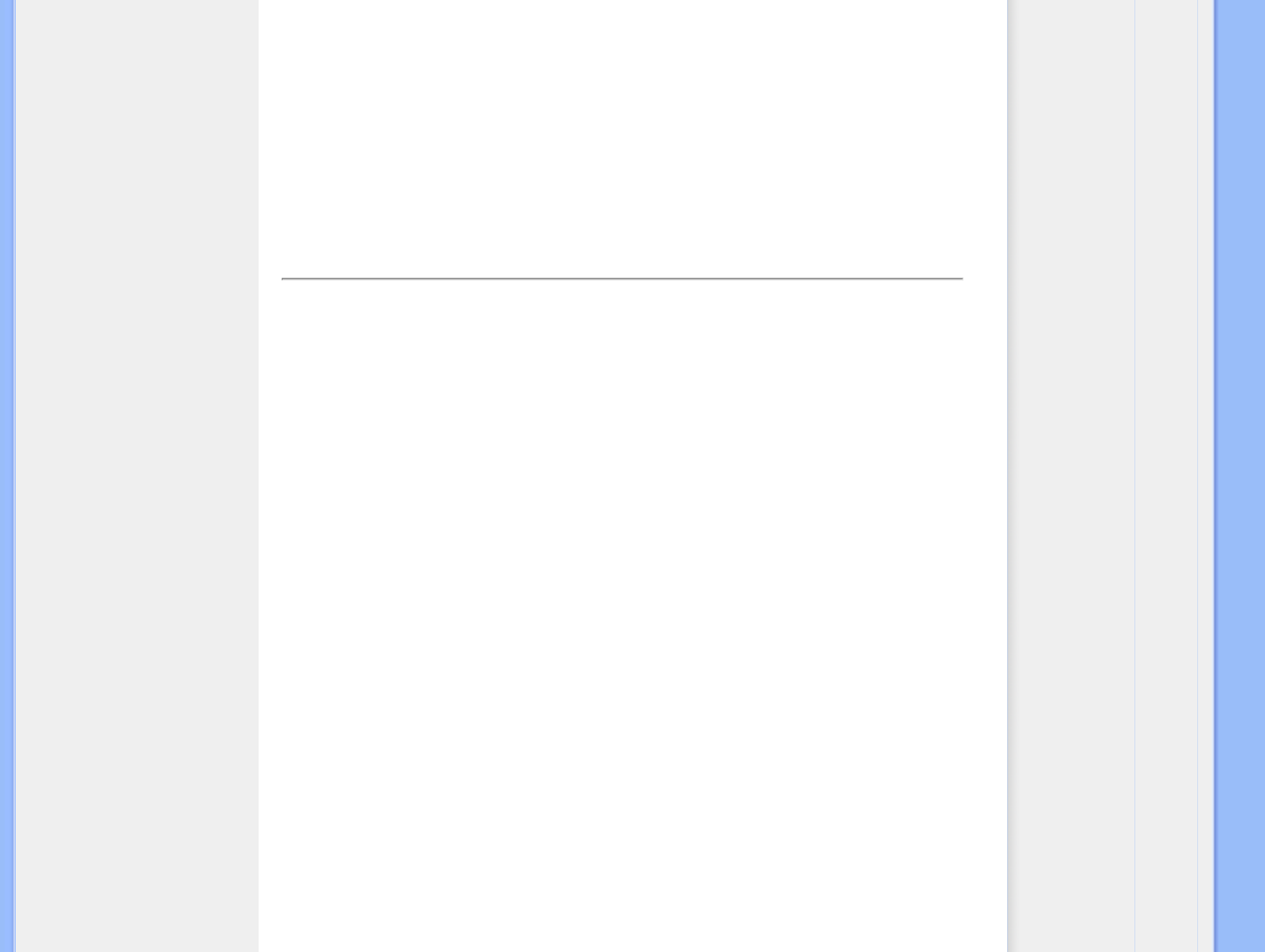D Total photo count
E Resolution of current photo (in pixels)
F Date current photo was taken
RETURN TO TOP OF THE PAGE
Viewing photos on Photo Display
•
Remove any memory card or digital camera connection from photo Display.
Photos stored in the Photo Display will appear.
Viewing digital camera photos from a memory card
•
Insert the memory card into the slot in the frame:
•
For Compact Flash card, firmly slide card in the larger slot end first and face DOWN.
•
For SD, MMC, or Memory Stick card, slide card in the smaller slot end first and face UP
until it locks in-place.
After a few seconds photos on the memory card will display.
How to remove a memory card:
•
To remove Compact Flash card, pull out the card slowly.
•
To remove SD, MMC, or Memory Stick card, push the card again to unlock and then pull
out the card.
Viewing PC photos from a memory card
(NOTE: Only support PC photos in JPEG format.)
•
Connect your memory card to your PC
(Some Notebook PCs have memory card slot built-in or you may need a separate
memory card reader to connect your memory card to PC.)
•
Make sure the memory card is empty. Remove photos stored in \DCIM\ subdirectories
of this memory card, if any.
(If there are photos in \DCIM\ subdirectories of your memory card, Photo Display may
only display these photos)
•
Copy your PC photos onto the root directory of the memory card.
(The root directory is simply represented as “\” on the memory card)
•
Safely remove your memory card from PC
•
Make sure Photo Display is ON.
•
Insert the memory card into Photo Display
file:///D|/EDFU/Digital_photo_Display/edoc/PhotoDisplay/english/b1_view.htm (4 of 6)2005-10-03 下午 04:45:57