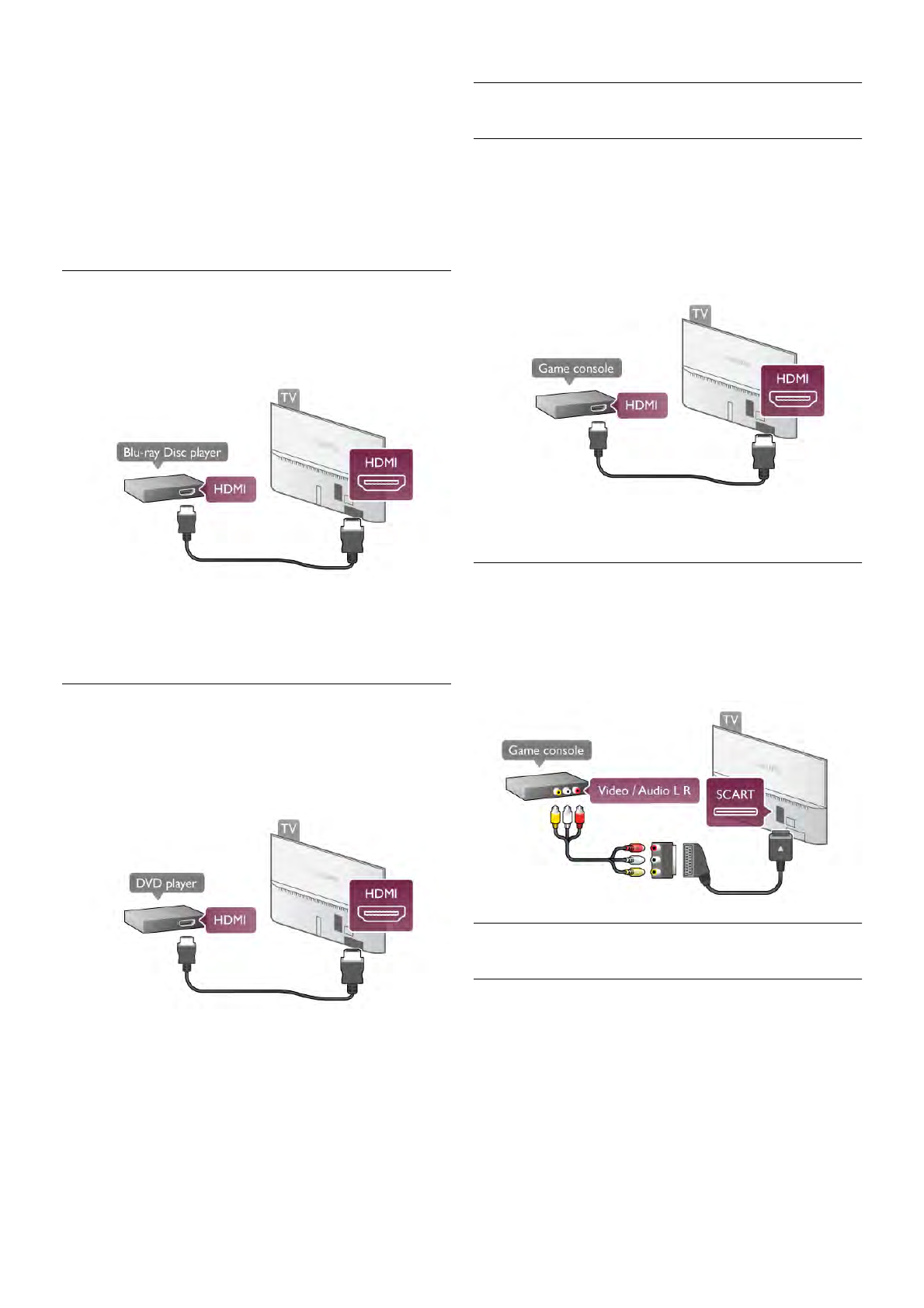No sound
If you cannot hear the sound from the TV on your Home
Theatre System, check the following . . .
• Check if you connected the HDMI cable to a HDMI ARC
connection on the Home Theatre System. All HDMI
connections on the TV are HDMI ARC connections.
• Check if the HDMI ARC setting on the TV is switched On.
Go to Home > Setup > TV settings > Sound > Advanced >
HDMI ARC
Blu-ray Disc Player
Use a High speed HDMI cable to connect the Blu-ray Disc
player to the TV.
If the Blu-ray Disc player has EasyLink HDMI CEC, you can
operate the player with the TV remote control.
In Help, press * List and look up EasyLink HDMI CEC for
more information.
DVD Player
Use an HDMI cable to connect the DVD player to the TV.
Alternatively, you can use a SCART cable if the device has no
HDMI connection.
If the DVD player is connected with HDMI and has EasyLink
HDMI CEC, you can operate the player with the TV remote
control.
In Help, press * List and look up EasyLink HDMI CEC for
more information.
Game console
HDMI
You can connect a game console to the TV.
You can use an HDMI, YPbPr or SCART connection.
For best quality, use an High speed HDMI cable to connect
the game console to the TV.
If the game console is connected with HDMI and has EasyLink
HDMI CEC, you can operate the game console with the TV
remote control.
Audio Video LR / Scart
You can connect a game console to the TV.
If your game console only has Video (CVBS) and Audio L/R
output, use a Video Audio L/R to SCART adapter to connect
to the SCART connection.
USB Hard Drive
What you need
If you connect a USB Hard Drive, you can pause or record a TV
broadcast. The TV broadcast must be a digital broadcast (DVB
broadcast or similar).
To pause
To pause a broadcast, you need a USB 2.0 compatible Hard
Drive with a minimum of 32GB Hard Drive space.
To record