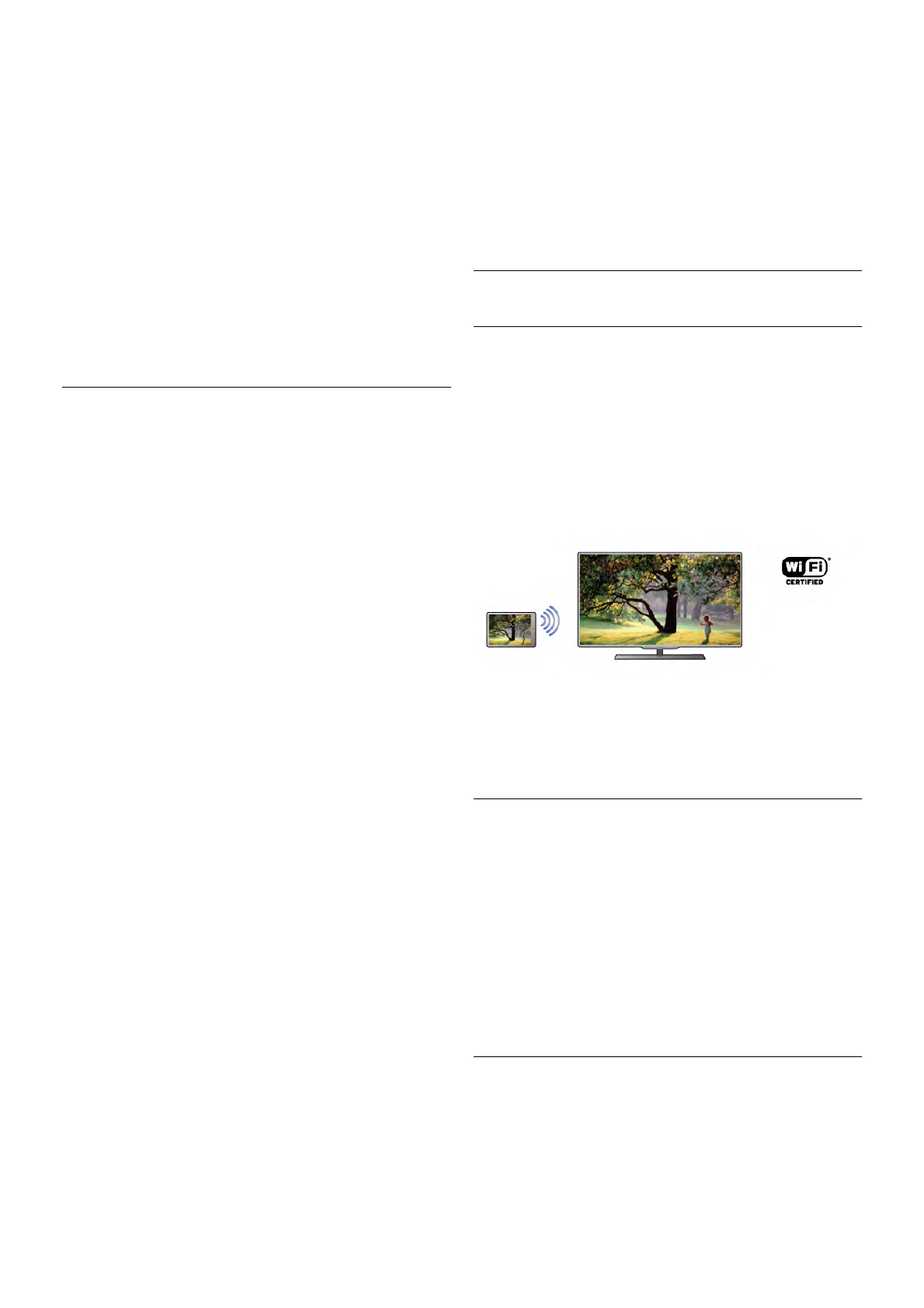To view info on a video (playhead position, duration, title, date,
etc.), select the video and press i INFO.
Press again to hide the info.
Options
Press o OPTIONS.
- Subtitles
If available, you can switch subtitles On, Off or On during
mute.
- Shuffle
Plays your videos randomly.
- Repeat
Plays a video once or continuously.
- DivX® VOD
Opens the DivX registration.
To close Browse USB or Browse network, press h and
select another activity.
DivX® VOD
This TV is DivX Certified® and plays high-quality DivX Video-
On-Demand videos.
To play DivX VOD videos from a video store or from your
computer, you must activate DivX VOD on the TV first. The
DivX VOD activation of your TV is free of charge.
Register
If the TV is not yet activated when you start the playback of a
rental DivX video, the TV will show you the DivX registration
code to activate this TV.
To register follow these steps.
1 - When the TV shows the 8 or 10-digit registration code,
write down the code and go to http://vod.divx.com on your
computer
2 - Download and install the DivX player software on your
computer.
3 - Start the DivX player software and create a DivX Account
(VOD > Create a DivX Account . . .)
4 - In the DivX player, register the TV with the registration
code of the TV (VOD > Register a DivX Certified Device . . .)
5 - Download and save the registration video when asked.
6 - Transfer the registration video to the TV. You can use a
USB flash drive or your network connection.
7 - Play the registration video on your TV. This completes the
registration and activates DivX on your TV.
Consult the DivX website for detailed support.
Deregister
You can deregister the TV and deactivate DivX VOD playback.
To deregister, press SOURCE, select Browse USB and press
OK.
Press o OPTIONS, select DivX® VOD and press OK.
DivX®, DivX Certified® and associated logos are trademarks
of Rovi Corporation or its subsidiaries and are used under
license.
ABOUT DIVX VIDEO: DivX® is a digital video format created
by DivX, LLC, a subsidiary of Rovi Corporation.
This is an official DivX Certified® device that plays DivX video.
Visit divx.com for more information and software tools to
convert your files into DivX videos.
ABOUT DIVX VIDEO-ON-DEMAND: This DivX Certified®
device must be registered in order to play purchased DivX
Video-on-Demand (VOD) movies. To obtain your registration
code, locate the DivX VOD section in your device setup
menu. Go to vod.divx.com for more information on how to
complete your registration.
With Wi-Fi Miracast
What is Wi-Fi Miracast?
Your TV is a Wi-Fi Certified Miracast™ device. With
Miracast™, you can watch and share the screen of your
smartphone, tablet or computer on your TV screen wirelessly.
You can stream videos (audio and video), share photos or
anything else that's on screen of the device. No need to
connect the device to your home network. Both the TV and
the device must be Wi-Fi Certified Miracast™ devices and
have Miracast switched on.
For more information on Wi-Fi Certified Miracast™ go to
www.wi-fi.org
Wi-Fi®, the Wi-Fi CERTIFIED logo, the Wi-Fi logo are
registered trademarks of the Wi-Fi Alliance. Wi-Fi CERTIFIED
Miracast™, Miracast™ are trademarks of the Wi-Fi Alliance.
Switch on Miracast
The TV comes with Miracast switched On and is ready to
show the screen of a device with Miracast.
Switch off Miracast
If you do not want the TV to receive requests for screen
sharing from other devices, you can switch off Miracast on the
TV.
1 - Press h, select S Setup and press OK.
2 - Select Network settings > Wi-Fi Miracast > Off and
press OK.
3 - Press b, repeatedly if necessary, to close the menu.
Share a screen on TV
To share the screen of your smartphone, tablet or computer
on the TV . . .
1 - Switch on the TV.