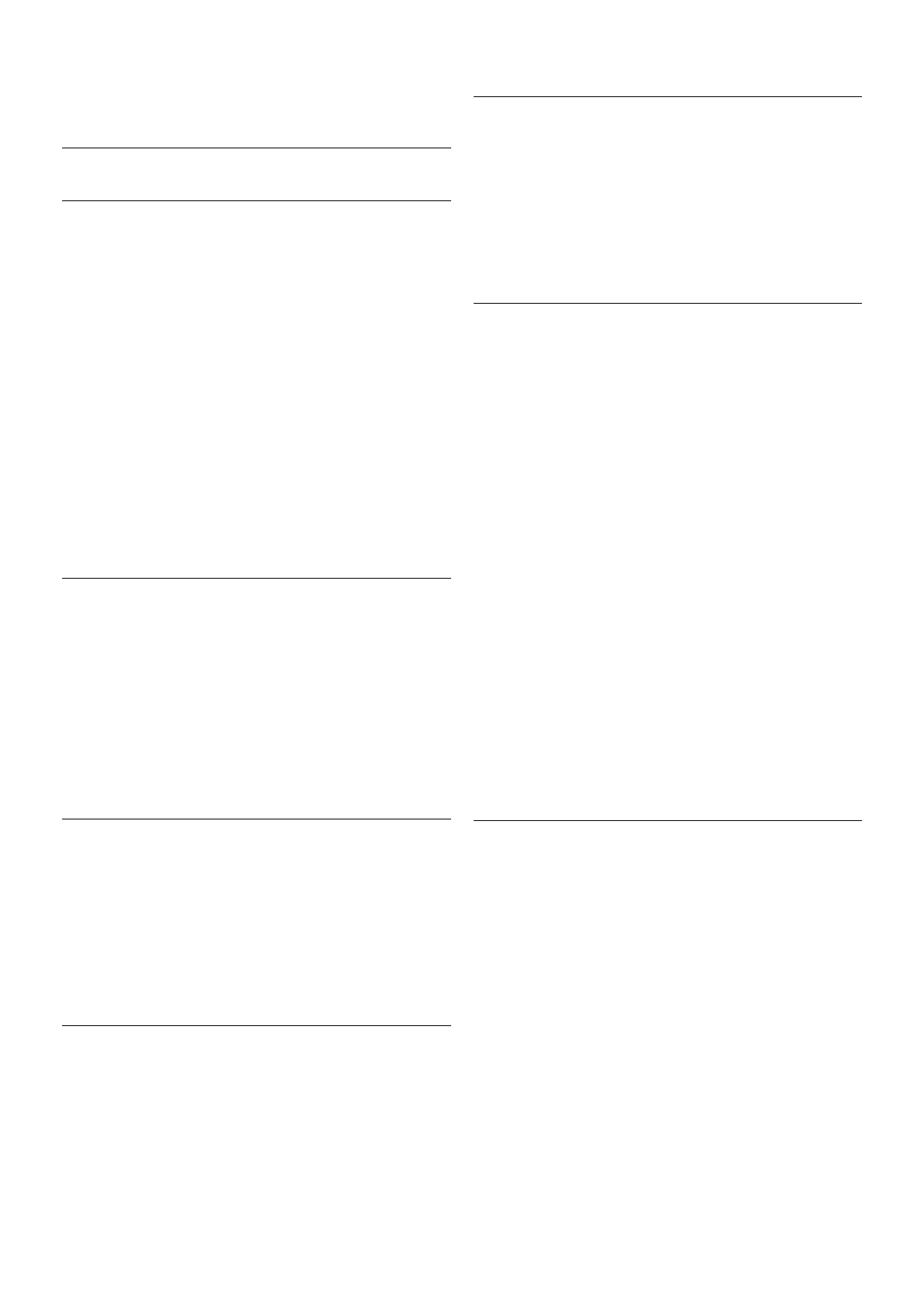If Universal access does not appear in the Options menu,
switch on Universal access in Setup.
In Help, press * List and look up Universal access for more
information.
Visually impaired
Switch on
Digital TV channels can broadcast special audio commentary
describing what is happening on screen. To be able to set the
Visually impaired audio and effects, you have to switch on
visually impaired first. Also, before you can switch on Visually
impaired, you have to switch on Universal access.
Visually impaired
With Visually impaired, a narrator's commentary is added to
the normal audio.
To switch on the commentary (if available) . . .
1 - With Universal access switched on, press o OPTIONS
and select the Options tab in the menu bar.
2 - Select Visually impaired and press OK.
3 - Select On and press OK.
You can check if a visually impaired audio commentary is
available.
In the Options menu, select Audio language and look for an
audio language marked with a Ï.
Speakers / Headphones
You can select where you want to hear the audio commentary.
On the TV speakers only, on the headphones only or on both.
To set Speakers / Headphones . . .
1 - Press h, select S Setup and press OK.
2 - Select Satellite settings > Languages > Visually impaired >
Speakers / Headphones and press OK.
3 - Select Speakers, Headphones or Speakers + headphones
and press OK.
4 - Press b, repeatedly if necessary, to close the menu.
Mixed volume
You can mix the volume of the normal audio with the audio
commentary.
To mix the volume . . .
1 - Press o OPTIONS and select the Options tab in the
menu bar.
2 - Select Universal access > Mixed volume and press OK.
3 - Use the arrows up and down to set the slider bar.
4 - Press OK to confirm.
Audio effect
Some audio commentary can hold extra audio effects, like
stereo or fading sound.
To switch on Audio effects (if available) . . .
1 - Press h, select S Setup and press OK.
2 - Select Satellite settings > Languages > Visually impaired >
Audio effects and press OK.
3 - Select On or Off and press OK.
4 - Press b, repeatedly if necessary, to close the menu.
Speech
The audio commentary can also hold subtitles for the words
which are spoken.
To switch on these subtitles (if available) . . .
1 - Press h, select S Setup and press OK.
2 - Select Satellite settings > Languages > Visually impaired >
Speech and press OK.
3 - Select Descriptive (audio) or Subtitles and press OK.
4 - Press b, repeatedly if necessary, to close the menu.
Manual installation
Manual installation is intended for expert users.
You can use Manual installation to quickly add new channels
from a satellite transponder. You need to know the frequency
and polarization of the transponder. The TV will install all
channels of that transponder. If the transponder was installed
before, all its channels - the former and the new ones - are
moved to the end of the channel list All.
You cannot use Manual installation if you need to change the
number of satellites. If this is needed, you have to do a
complete installation with Install satellites.
To install a transponder . . .
1 - Press h, select S Setup and press OK.
2 - Select Satellite settings and press OK.
3 - Select Channel installation and press OK.
4 - Select Manual installation and press OK.
5 - If you have more than 1 satellite installed, select the
satellite/LNB for which you want to add channels.
6 - Set the Polarization you need. If you set the Symbol rate
mode to Manual, you can enter the symbol rate in Symbol
rate manually. Enter the Frequency and start searching for the
transponder.
7 - If a transponder is found, select Store and press OK to
store the new transponder on the selected LNB.
8 - Select Exit to leave the manual installation.
Troubleshooting
The TV cannot find the satellites I want or the TV installs the
same satellite twice
• Make sure that the correct number of satellites is set in
Settings at the start of the installation. You can set the TV to
search for One, Two or 3/4 satellites.
A dual head LNB cannot find a second satellite
• If the TV finds one satellite but cannot find a second one,
turn the dish a few degrees. Align the dish to get the strongest
signal on the first satellite. Check the signal strength indicator
of the first satellite on screen. With the first satellite set at the
strongest signal, select Search again to find the second satellite.
• Make sure the settings are set to Two satellites.
Changing the installation settings did not solve my problem
• All settings, satellites and channels are only stored at the end
of the installation when you finish.