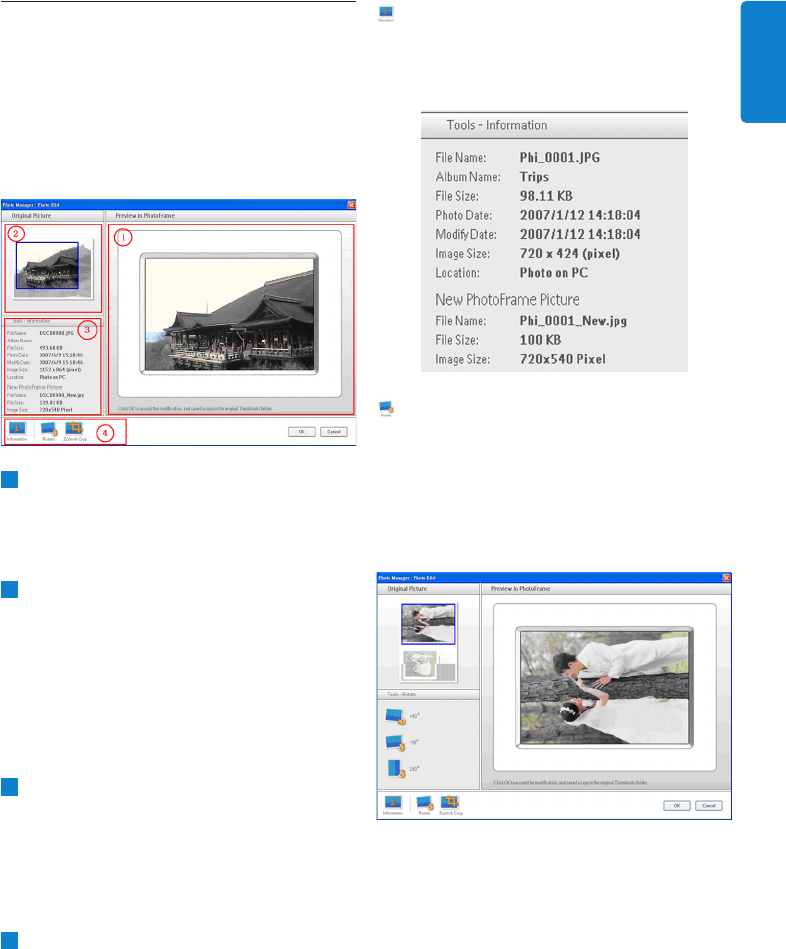5.2 Crop Photos
• Photo Manager will automatically resize all
photos copied to the PhotoFrame.
• Photos larger than 540x720 or 720x540 pixels
can be manually cropped by double clicking
the photos in the thumbnail view as shown
below.
1
Preview in PhotoFrame
In this preview area, the cropped photo
results are shown as it will be display in
PhotoFrame.
2
Original Picture
• Displays the original photo in the
thumbnail view and the area to be cropped
in a blue rectangle, which presents the
cropping area with 540x720 or 720x540
pixels.
• Use the mouse to drag this rectangle area
to your desired area.
3
Tools Information Area
• Displays the Album Name, Date Time, and
Photo Description information of the
selected photo.
• Displays the submenu icons based on the
selected command keys.
4
Tools
The Tools Pane is just located on the bottom
of the Photo Edit Window, and contains the
buttons for photo editing.
Information:
The Information button shows the Album
Name, Date Time, and Photo Description
information of the selected photo.
Rotate:
The Rotate button allows you to rotate the
angle of the selected photo. Available angles are
+90°, -90° and 180°. Once the desired angle
has been selected, both images in Original
Picture and Preview in PhotoFrame will be
automatically adjusted to the new angle.
7
Using the Photo Manager
ENGLISH