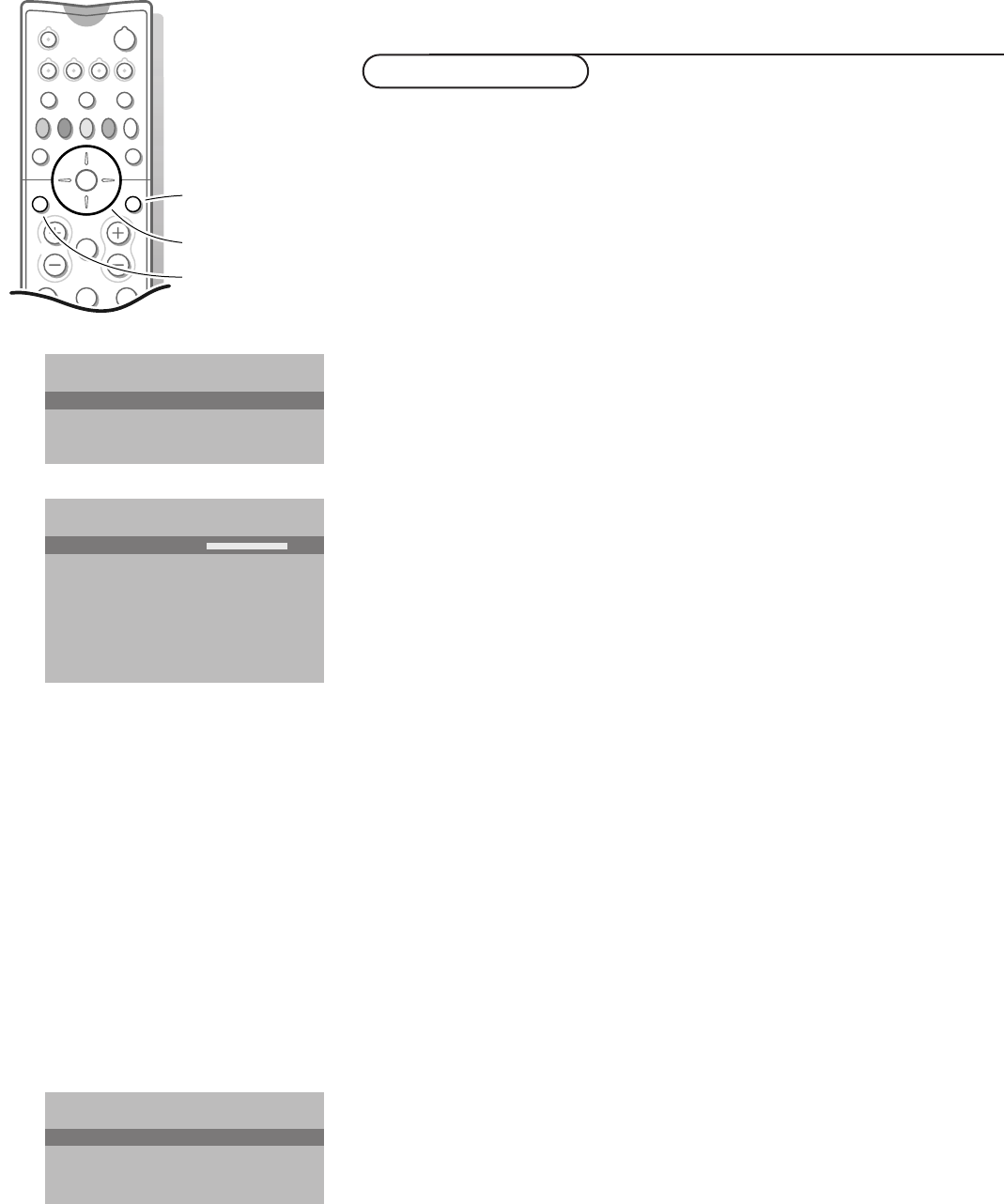12
Use of the menus
& Press the Ï key to display/cancel the MAIN MENU.
é Use the cursor in the up/down direction to select the PICTURE, SOUND or
FEATURES menu or to select the PROGRAMMES.
“ Press the cursor right to activate the selected menu.
‘ Use the cursor in the up/down, left/right direction to select the menu item.
( Use the OK key to activate.
§ Press the Ï key repeatedly to return or to switch the menu off.
Picture menu
If an NTSC peripheral is connected to one of the euroconnectors, the option Hue
also appears.
Tint
Select the colour temperature:
Normal, Warm or Cool.
Digital Scan (Line Flicker Reduction - may not be present as a selectable
customer control on all models due to on going product improvements.)
In rare circumstances while watching TV programmes it may be preferred to
switch off the digital scan line flicker reduction. Normally keep it switched on.
Press the cursor left/right to select
On or Off.
Dynamic Contrast
To make the contrast in the darker and the brighter picture areas more
noticeable, select the
Med setting.
In certain circumstances it may be preferred to select
Min, Max or Off.
Convergence
If one or more of the (red or blue) colours appear around the edges of
objects during normal TV viewing, then adjustment for colour fringing may be
necessary. Proper adjustment for convergence is when the red, or blue, colour
cross is completely merged within the white cross of the convergence
control.
Multi-Point convergence allows for specific TV screen areas to be individually
adjusted for colour fringing (with settings saved to memory).
The modified adjustments for Contrast, Brightness, Colour, Convergence, etc.
are automatically stored for all TV channels.
Select
Factory settings in the Setup menu to restore the predefined factory
settings, see p. 7.
Sound menu
Surround settings, see p. 13-14.
Graphic Equalizer
Here you can select the preferred sound setting which corresponds with the
personal sound settings.
Select
Factory settings in the Setup menu to restore the predefined factory
settings, see p. 7.
Headphone volume
See Connect Peripheral Equipment, p. 26 for the connection of the
headphone.
Use of the menus
SOUND
Volume
Volume
Graphic Equalizer
Headphone volume
J Surround settings
PICTURE
Contrast
Brightness
Colour
Sharpness
Tint
Digital Scan
Dynamic Contrast
Convergence
J Contrast L M
MAIN MENU
Contrast
SOUND
FEATURES
PROGRAMMES
J PICTURE
OK key to activate
cursor to select
adjustments
return or switch
main menu on/off