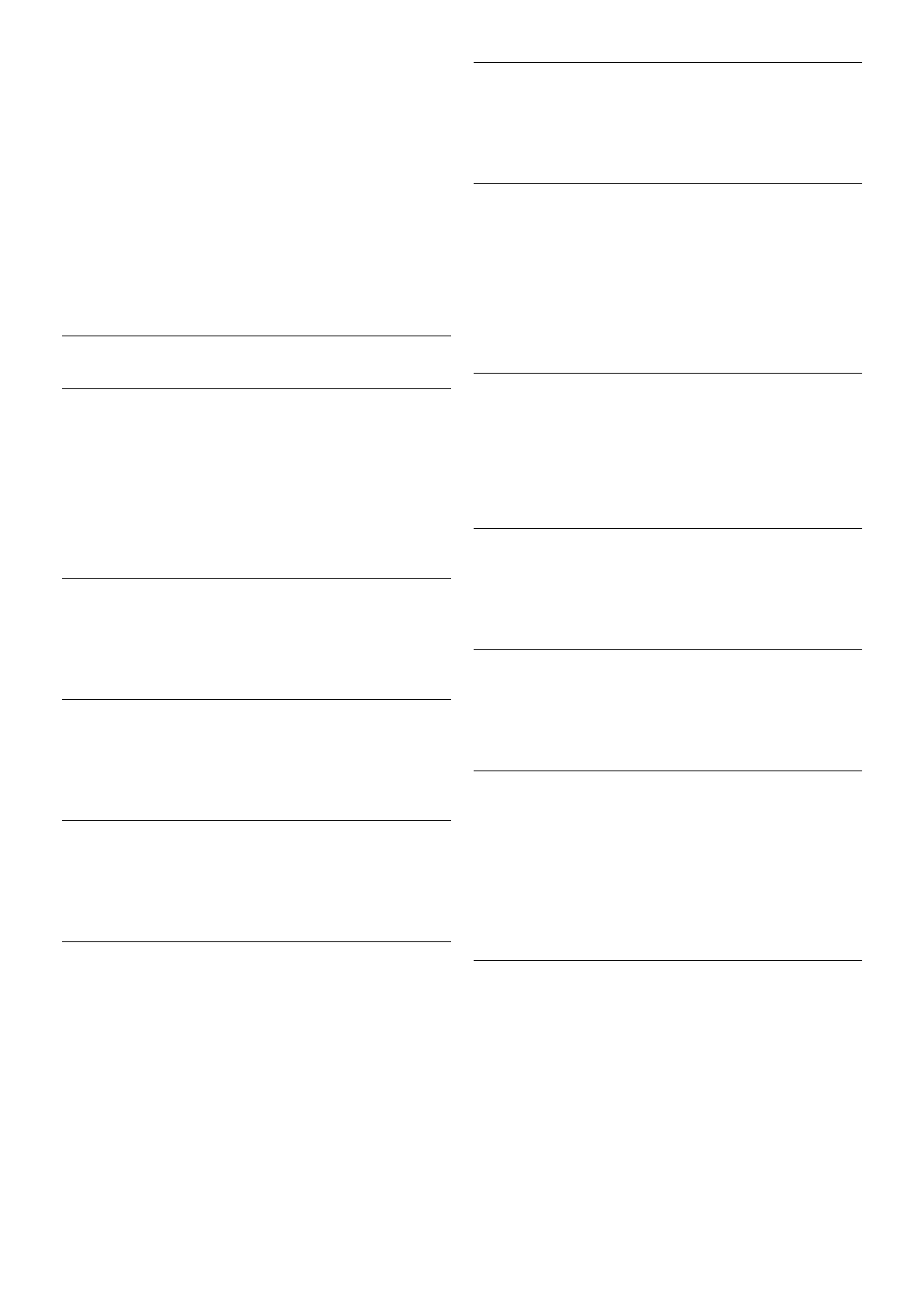In some countries, different TV channels (broadcasters) might
have the same channel number. While installing, the TV
shows the list with channel number conflicts. You need to
select which TV channel you want to install on a channel
number with multiple TV channels.
DVB-T + DVB-C
If you can use a DVB-T antenna input but also a DVB-C input,
you can set up your TV for both DVB-T and DVB-C. Install one
system followed by the other with the necessary settings.
Once each system is installed, you need to switch the antenna
input signal on the Antenna connection on the back of the TV
and set the TV in the appropriate system to view the installed
channels on TV.
To select the DVB-T or DVB-C setting, see above.
DVB settings
Symbol rate mode
If your cable provider did not give you a specific symbol rate
value to install the TV channels, leave the Symbol rate mode
setting on Automatic.
If you received a specific symbol rate value, select Manual.
However, the value you received could be in the predefined
list of symbol rates already. Select Predefined symbol rates to
check if your value is available automatically.
Predefined symbol rates
With the Symbol rate mode set to Automatic, the TV will
use 1 of the predefined symbol rates as used by most cable
providers in your country.
Symbol rate 1
With the Symbol rate mode set to Manual, you can enter the
symbol rate value you received from your cable provider. To
enter the value, use the number keys.
Symbol rate 2
With the Symbol rate mode set to Manual, you can enter a
second symbol rate value you received from your cable
provider. To enter the value, use the number keys.
Network frequency mode
If you intent to use the fast Quick scan method in Frequency
scan to search for channels, select Automatic. The TV will use
1 of the predefined network frequencies (or HC - homing
channel) as used by most cable providers in your country.
If you received a specific network frequency value to search for
channels, select Manual.
Network frequency
With the Network frequency mode set to Manual, you can
enter here the network frequency value received from your
cable provider. To enter the value, use the number keys.
Frequency scan
Select the method of searching for channels. You can select
the faster Quick scan method and use the predefined settings
used by most cable providers in your country.
If this results in having no channels installed or if some
channels are missing, you can select the extended Full scan
method. This method will take more time to search for and
install channels.
Frequency step size
The TV searches for channels in steps of 8MHz.
If this results in having no channels installed or if some
channels are missing, you can search in smaller steps of 1MHz.
Using the 1MHz steps will take more time to search for and
install channels.
Digital channels
If you know your cable provider is not offering digital channels,
you can skip searching for digital channels.
Select Off.
Analogue channels
If you know your cable provider is not offering analogue
channels, you can skip searching for analogue channels.
Select Off.
Free / Scrambled
If you have a subscription and a CAM - Conditional Access
Module for pay TV services, select Free + scrambled. If you
did not subscribe to pay TV channels or services, you can
select Free channels only.
In Help, press * List and look up CAM - Conditional Acces
Module for more information.
Reception quality
If you receive digital channels, you can check the quality and
signal strength of a channel.
If you have your own antenna, you can reposition the antenna
to try and improve the reception.
To check the reception quality of a digital channel, switch to
the channel.
Press h, select S Setup and press OK.
Select Channel settings and press OK. Select Channel
installation > Digital : reception test and press OK.