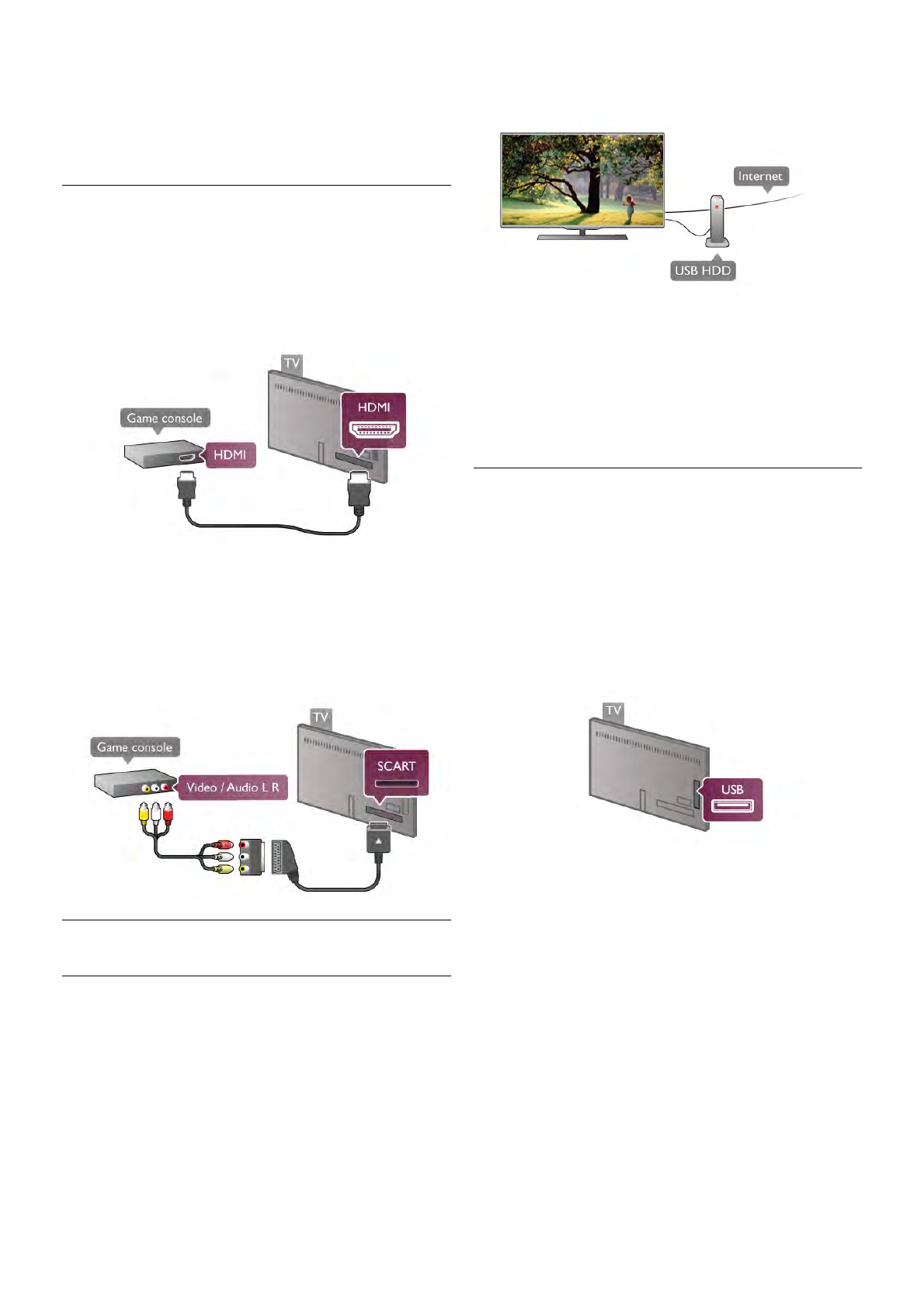If the DVD player is connected with HDMI and has EasyLink
HDMI CEC, you can operate the player with the TV remote
control.
In Help, press * List and look up EasyLink HDMI CEC for
more information.
Game
Connect a game console to the side or back of the TV.
You can use an HDMI, YPbPr or SCART connection. If your
game console only has Video (CVBS) and Audio L/R output,
use a Video Audio L/R to SCART adapter to connect to the
SCART connection.
For best quality, use an HDMI cable to connect the game
console to the side of the TV.
If the game console is connected with HDMI and has EasyLink
HDMI CEC, you can operate the game console with the TV
remote control.
Alternatively, use a SCART adapter (not supplied) to connect
the game console to the TV.
USB Hard Drive
What you need
If you connect a USB Hard Drive, you can pause or record a TV
broadcast. The TV broadcast must be a digital broadcast (DVB
broadcast or similar).
To pause
To pause a broadcast, you need a USB 2.0 compatible Hard
Drive with a minimum of 32GB Hard Drive space.
To record
To pause or record a broadcast, you need a Hard Drive with a
minimum of 250GB Hard Drive space.
TV guide
Before you decide to buy a USB Hard Drive to record, you can
check if you can record digital TV channels in your country.
Press Guide on the remote control. If there is a Record button
on the TV guide page, you can record programmes from digital
TV channels.
In Help, press * List and look up USB Hard Drive,
Installation to install a USB Hard Drive on this TV.
Installation
Before you can pause or record a broadcast, you must connect
and format a USB Hard Drive. If you want to record a broadcast
with TV guide data from the Internet, you need to have the
Internet connection installed on your TV before you install the
USB Hard Drive.
1 - Connect the USB Hard Drive to a USB connection on the
side of the TV. Do not connect another USB device to the
other USB ports when formatting.
2 - Switch on the USB Hard Drive and the TV.
3 - When the TV is tuned to a digital TV channel, press p
(Pause). Trying to pause will start the formatting. Formatting
removes all files from the connected USB Hard Drive.
Follow the instructions on screen.
When the USB Hard Drive is formatted, leave it connected
permanently.
Warning
The USB Hard Drive is formatted exclusively for this TV, you
cannot use the stored recordings on another TV or PC. Do not
copy or change recording files on the USB Hard Drive with any
PC application. This will corrupt your recordings. When you
format another USB Hard Drive, the content on the former will
be lost. A USB Hard Drive installed on your TV will need
reformatting for use with a computer.
In Help, press * List and look up Pause TV or Recording to
pause or record TV channels.