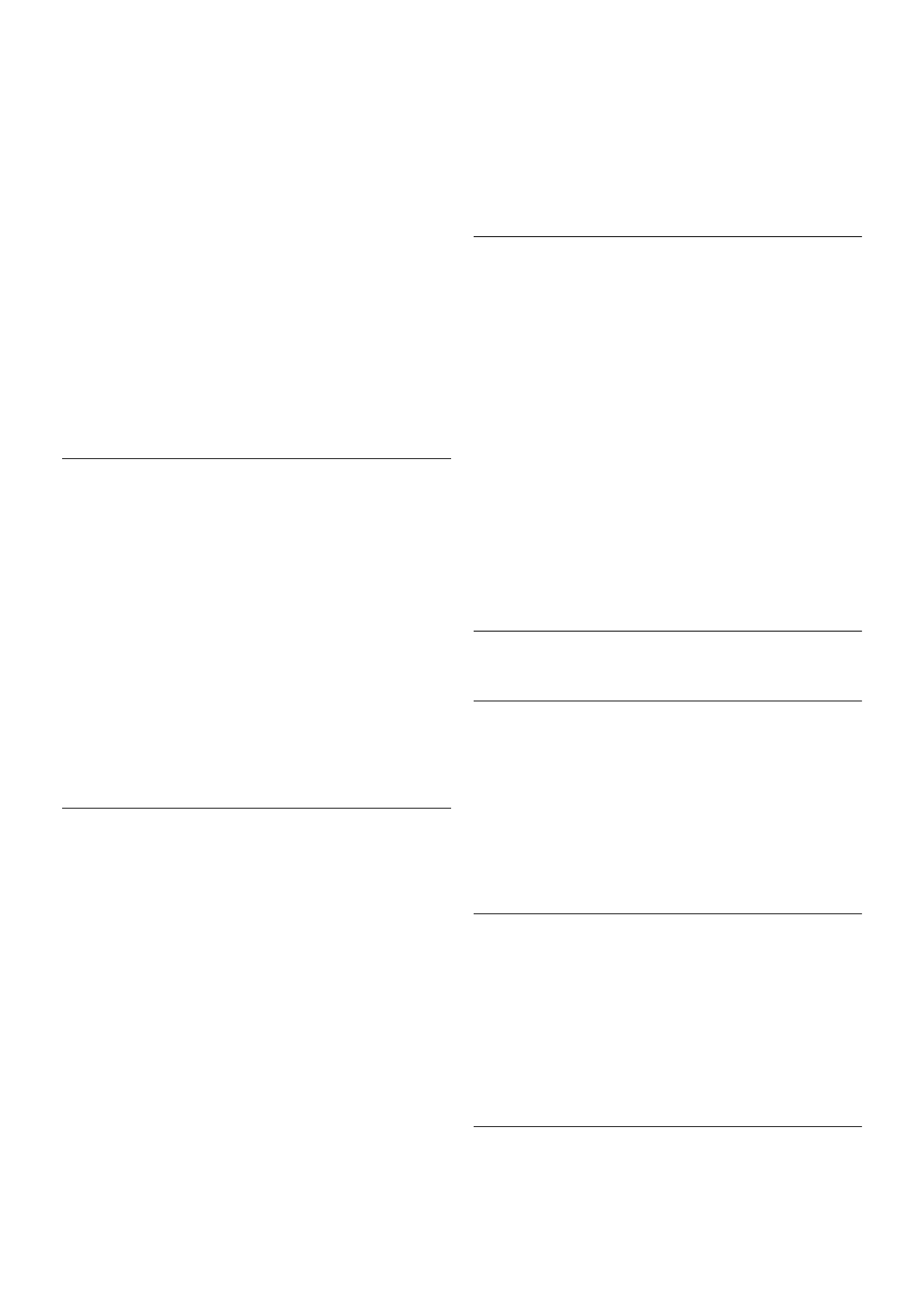Skype during rental movies and Pause TV
While you are watching a rental movie from a broadcaster or
video store, or using Pause TV, accepting a Skype call will
interrupt the movie or paused programme.
To resume watching the rental movie, you need to go back to
the video store or broadcast service. Some video stores and
services do not allow you to restart the movie. The Pause TV
programme storage is lost.
Skype during recording
While recording a programme on a connected USB Hard Drive,
the TV will notify you if there was an incoming call and from
who it was. The TV prevents accepting a Skype call during
recording. You can easily answer the call from the ê Recent
page, after the recording is done.
Contact notifications
Next to normal calls, you can be notified when your contacts
come online or go offline. You can switch off these contact
notifications on the S Settings page.
Recent calls
On the ê Recent page, you can view your recent Skype
events.
The most recent Skype event is shown first. It shows which
contact, the type of event - video call or Phone call and when it
occurred.
As on the Contacts page, you can make a Video call, Voice call
or Phone call to a selected contact.
History
For how long your Skype events are kept in this history list
depends on the amount of contacts you have and how
intensively you use Skype.
Also, if you sign in with another Skype account on this TV, the
recent history will be cleared.
Voicemail
If someone calls you on Skype and you cannot take the call, he
or she can leave a spoken message on your Skype voicemail.
To leave a message on a contacts voicemail, you need to set
up Skype voicemail on your computer.
If you did not setup voicemail for yourself but the contact who
called has setup voicemail, he or she can leave a voicemail for
you.
On the œ Voicemail page, you can play voicemail messages
that were left for you. If a number is shown next to the
voicemail icon in the menu bar, you have a new voicemail
message - œ 1.
Play a voicemail
To play a voicemail, select the voicemail icon œ in the menu
bar, select the new voicemail in the list and press OK. You
can listen to the new voicemail as many times you want.
However, when you leave the œ Voicemail page, all played
voicemails are removed from the list.
As on the Contacts page, you can make a Video call, Voice call
or Phone call to a selected contact.
7.5
Skype Credit
On Skype, you can buy Skype Credit or take a Skype
subscription. With Skype Credit or a Skype subscription
available, you can call landline phones and mobile phones with
your TV.
Buy Skype Credit
To buy Skype Credit or take a Skype subscription, sign in to
Skype on your computer.
The Skype Credit you buy will be available when you sign in to
Skype on your TV.
The amount of credit or the subscription information is shown
on each page where you can make a phone call.
Skype Credit low
You will be notified if your credit is too low to make a phone
call.
7.6
Skype settings
Automatic sign-in
You can set Skype to automatically sign in when you switch on
the TV. You do not need to enter your Skype Name or
password.
Navigate to the menu bar and select S Settings to open the
Settings page.
Select Automatic sign-in and press OK to check or uncheck.
Contact notifications
You can receive or block the online status notifications of your
contacts while you watch TV.
Navigate to the menu bar and select S Settings to open the
Settings page.
Select Contact notifications and press OK to check or
uncheck.
Online status
You can change your own online status.