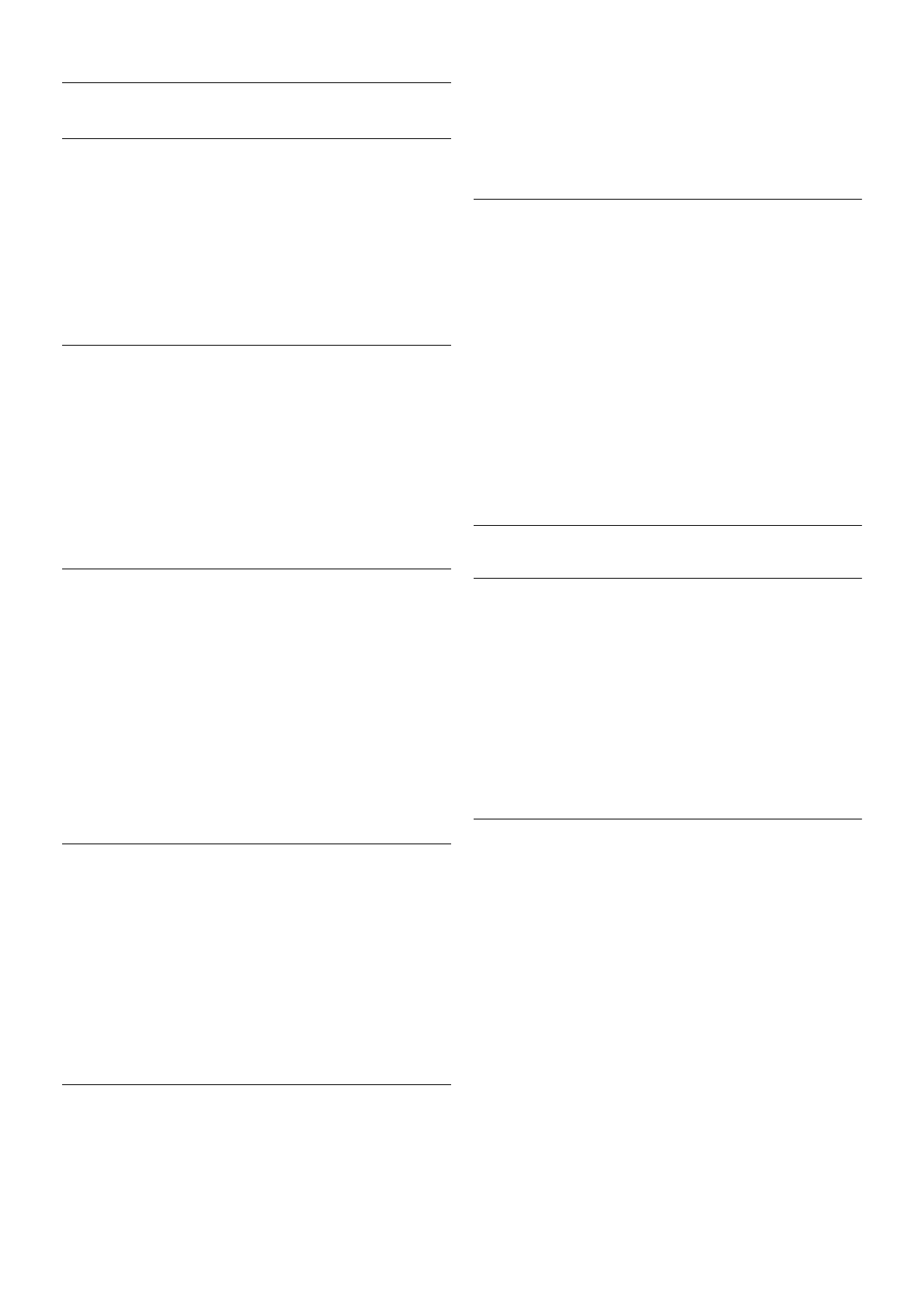Sound settings
Bass
With Bass, you can adjust the level of low tones in the sound.
To adjust the level . . .
1 - Press h, select S Setup and press OK.
2 - Select TV settings > Sound > Bass.
3 - Press x (right) and adjust the value with u (up) or v
(down).
4 - Press b, repeatedly if necessary, to close the menu.
Treble
With Treble, you can adjust the level of high tones in the
sound.
To adjust the level . . .
1 - Press h, select S Setup and press OK.
2 - Select TV settings > Sound > Treble.
3 - Press x (right) and adjust the value with u (up) or v
(down).
4 - Press b, repeatedly if necessary, to close the menu.
Surround mode
With Surround mode, you can set the sound effect of the TV
speakers. If you select Incredible surround for 2D viewing, the
TV will switch to Incredible surround 3D automatically when
you start watching 3D. If you do not want the TV to switch
automatically, select Off in Auto incredible surround 3D.
To set the surround mode . . .
1 - Press h, select S Setup and press OK.
2 - Select TV settings > Sound > Surround mode.
3 - Press x (right) and select Stereo, Incredible surround or
Incredible surround 3D.
4 - Press b, repeatedly if necessary, to close the menu.
Auto incredible surround 3D
With Auto incredible surround 3D, you can block the TV to
automatically switch to Incredible surround 3D when the TV is
switched to 3D viewing.
To switch on or off . . .
1 - Press h, select S Setup and press OK.
2 - Select TV settings > Sound > Auto incredible surround
3D.
3 - Press x (right) and select On or Off.
4 - Press b, repeatedly if necessary, to close the menu.
Headphones volume
With Headphones volume, you can set the volume of a
connected headphones separately.
To adjust the volume . . .
1 - Press o OPTIONS and select j Picture and sound in
the menu bar.
2 - Press v (down) and select Headphones volume and press
OK.
3 - Press u (up) or v (down) to adjust the volume.
4 - Press b, repeatedly if necessary, to close the menu.
Mono/Stereo
With Mono/Stereo, you can switch the sound to mono or
stereo. This setting is only available when you watch an
analogue channel. You might want to switch the sound to
mono if a digital stereo signal that comes with the analogue
signal, is of bad quality.
To switch the sound to mono or stereo . . .
1 - Press h, select S Setup and press OK.
2 - Select Channel settings > Mono/Stereo.
3 - Press x (right) and select Mono or Stereo.
4 - Press b, repeatedly if necessary, to close the menu.
If the TV has a built-in satellite tuner and you are watching an
analogue channel from a satellite, select Satellite settings in the
Setup menu.
Advanced sound settings
Auto volume leveling
With Auto volume leveling, you can set the TV to
automatically level out sudden volume differences. Typically at
the beginning of adverts or when you are switching channels.
To switch on or off . . .
1 - Press h, select S Setup and press OK.
2 - Select TV settings > Sound > Advanced > Auto volume
leveling.
3 - Press x (right) and select On or Off.
4 - Press b, repeatedly if necessary, to close the menu.
TV speakers
You can send the TV sound to a connected audio device - a
Home Theatre System or audio amplifier. With TV speakers,
you select where you want to hear the TV sound and how you
want to control it.
If you select Off, you permanently switch off the TV speakers.
If you select On, the TV speakers are always on.
With an audio device connected with HDMI CEC, you can use
one of the EasyLink settings.
If you select EasyLink, the TV sends the TV sound to the
audio device. The TV will switch off the TV speakers when the
device is playing the sound.
If you select EasyLink autostart, the TV will switch on the
audio device, send the TV sound to the device and switch off
the TV speakers.
With EasyLink or EasyLink autostart selected, you can still
switch to TV speakers or device speakers in the Picture and
sound menu.
To set the TV speakers . . .