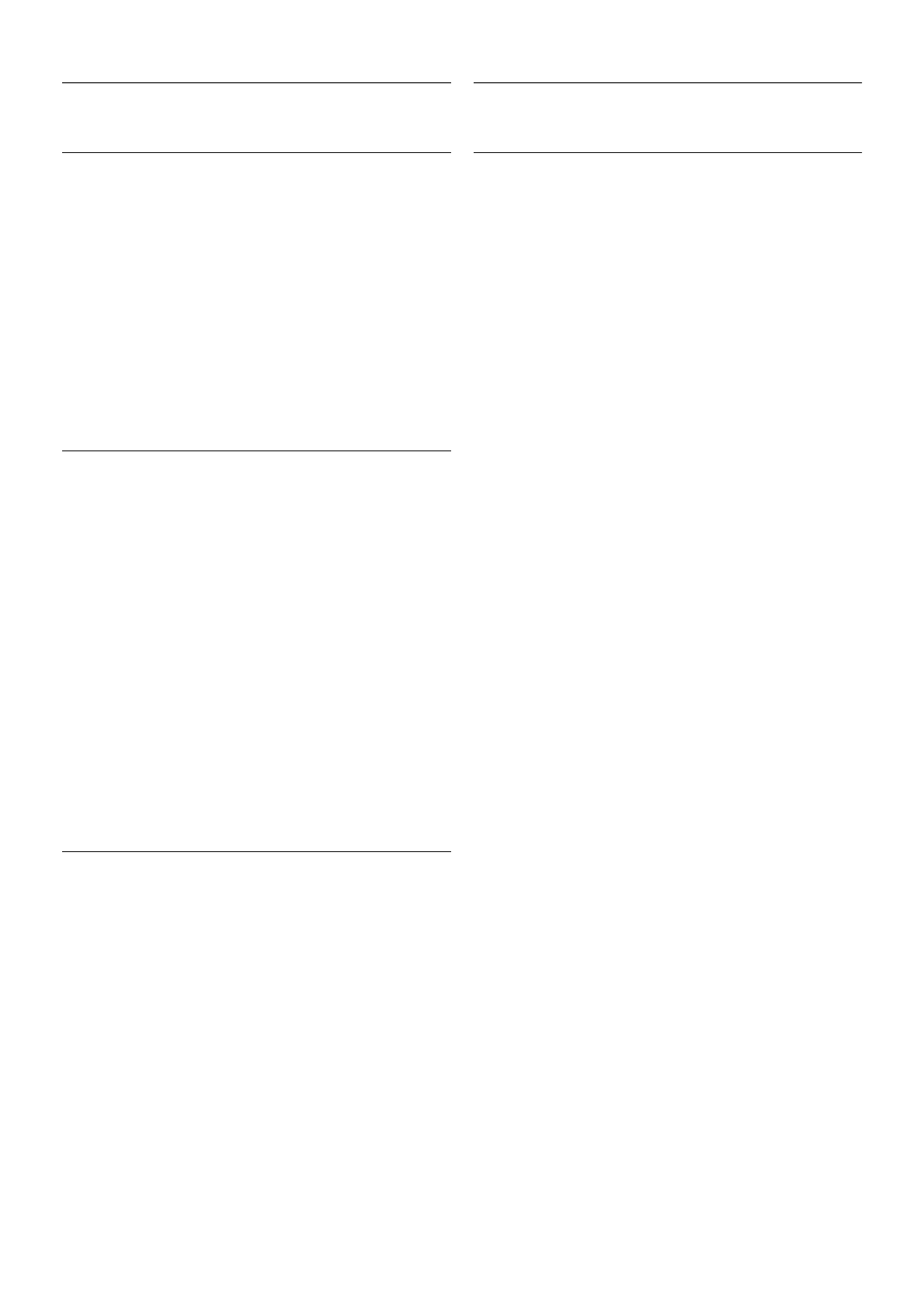3.7
Timers and clock
Sleeptimer
With the sleep timer, you can set the TV to switch to standby
automatically after a preset time.
To set the sleep timer, press h, select S Setup and press
OK.
Select TV settings > General settings > Sleep timer. With
the slider bar you can set the time to up to 180 minutes in
increments of 5 minutes. If set to 0 minutes, the sleep timer is
switched off.
You can always switch off your TV earlier or reset the time
during the countdown.
Clock
To know what time it is, press GUIDE to find the time in the
TV guide.
In some countries, digital broadcasts do not send UTC -
Coordinated Universal Time information. The daylight saving
change might be ignored and the TV might show an incorrect
time.
To correct the TV clock, press h, select S Setup and press
OK.
Select TV settings > General settings > Clock and select
Country dependent.
Select Daylight saving and select the appropriate setting.
To set the time and date manually, select Manual. Then select
Time or Date.
When you record programmes with Smart TV, Recording, we
recommend not to change the time and date manually.
Switch off timer
If you do not press a key on the remote control during a 4
hour period, or if the TV receives no input signal and receives
no remote control commands for 10 minutes, the TV switches
off automatically to save energy.
If you use the TV as a monitor or use a digital receiver to
watch TV (a Set-top box - STB) and you do not use the
remote control of the TV, you should deactivate the automatic
switch off.
To deactivate, press h, select S Setup and press OK.
Select TV settings > General settings > Switch off timer and
set the slider bar to 0.
In Help, press * List and look up Saving energy for more
information on environmentally friendly TV settings.
3.8
Picture settings
Picture style
For easy picture adjustment, you can select a preset setting
with Picture style.
1 - While watching a TV channel, press oOPTIONS to open
the Options menu
2 - Select j Picture and sound in the menu bar and select
Picture style.
3 - Select a style and press OK.
Additionally, you can adjust a specific setting of a chosen
Picture style, like Brightness or Contrast. The TV remembers
the adjustments you made.
Adjust a Picture style
To adjust a Picture style . . .
1 - Select the style and press OK.
2 - Press h, select SSetup and press OK.
3 - Select TV settings, navigate to the individual setting and
adjust it.
4 - Press b to close the menu to store your setting.
To return to the original Picture style values . . .
1 - Press h, select SSetup and press OK.
2 - Select TV settings > Picture > Picture style and select the
style you want to reset.
3 - Press *Reset. The style is reset.
In Help, press * List and look up Picture for adjusting
separate picture settings.
The available Picture styles are . . .
• Personal - Your preferences made in Quick picture settings
• Vivid - Ideal for daylight viewing
• Natural - Natural picture settings
• Movie - Ideal for watching movies
• Energy saving - Energy-efficient settings
• Standard - Factory standard settings
• Photo - Ideal for viewing photos
Vivid
If the Picture style is switched back to Vivid every time you
switch on the TV, the TV location is set to Shop. A setting
meant for in-store promotion.
To set the TV for Home use . . .
1 - Press h, select S Setup and press OK.
2 - Select TV settings > General settings > Location and
press OK.
3 - Select Home and press OK.
4 - Press b, repeatedly if necessary, to close the menu.