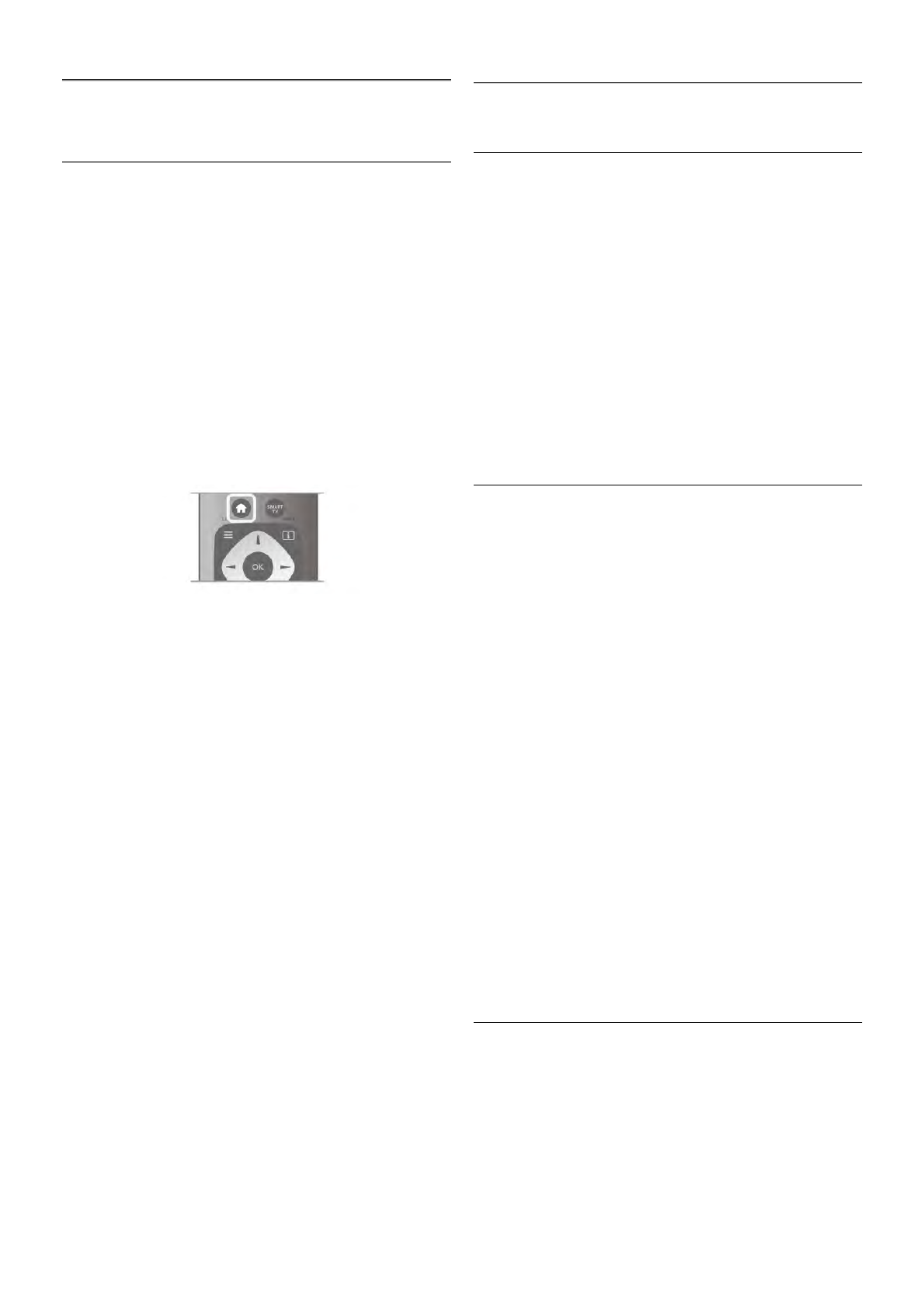5
Smart TV
5.1
Home menu
From the Home menu, you can start any activity you can do
with the TV.
Open the Home menu to start watching TV or start watching
a disc on your Home Theatre System. Also in the Home
menu, you can open Smart TV to surf the Internet, start Skype
or open Help if you need information on using the TV.
Open the Home menu
To open the Home menu, press h.
Select an activity using the arrow keys and press OK to start
the activity.
To close the Home menu without changing the current
activity, press h again.
- TV
Select TV and press OK to watch TV channels.
- Satellite
Select Satellite and press OK to watch satellite channels (only
for TVs with a built-in satellite tuner).
- Smart TV
Select Smart TV and press OK to open the Smart TV start
page.
- Source
Select Source and select a connected device in the list
underneath the icon. Press OK to switch to the selected
device.
- TV guide
Select TV guide and press OK to open a list of the current
and scheduled TV programmes of your channels.
- Recordings
Select Recordings and press OK to open the list of your
recordings (only available if you connect a USB Hard Drive).
- Skype
Select Skype to make video calls for free.
- Setup
Select Setup to install channels or adjust all TV settings.
- Help
Select Help and press OK to open the on screen Help. You
can look up a topic in an alphabetical list.
5.2
Smart TV Apps
What you need
To enjoy Smart TV Apps you must connect the TV to a router
with a high-speed (broadband) connection to the Internet. You
can use a home network connected to the Internet. You do
not need a computer.
In Help, press * List and look up Network for more
information.
Tip
To enter text or to navigate an Internet page more easily, you
can consider to connect a USB keyboard and a USB mouse to
the TV. The USB mouse can only navigate pages on the
Internet, it cannot navigate Smart TV App pages.
In Help, press * List and look up USB keyboard or USB
mouse for more information.
Configure
The first time you open Smart TV, you need to configure your
connection. Read and agree to the terms and conditions to
continue. To leave Smart TV, press b.
Register
Register with Club Philips.
Select Register and press OK.
Enter your email address, select Continue and press OK.
Confirm the email address.
Parental control
To lock Adult 18+ rated apps, switch on Smart TV parental
control by selecting Enable and then press OK.
Enter an unlock PIN code of your choice.
Confirm your PIN code. Adult 18+ rated apps are now locked.
To open a locked app, select the app and press OK. The TV
will ask you to enter your 4-digit code.
Reconfigure
To reconfigure your connection with Smart TV, clear the
Internet memory on the TV.
To clear the Internet memory, press h and select S Setup
and press OK.
Select Network settings > Clear Internet memory and press
OK.
Smart TV start page
The Smart TV start page is your link with the Internet. You can
rent movies online, read newspapers, watch videos and listen
to music, also shop online, open your social network page or
watch TV programmes when it suits you with Online TV. To
do this, you open Apps - Internet sites which are tailored for
TV. With your TV connected to the Internet, you can open
Smart TV.