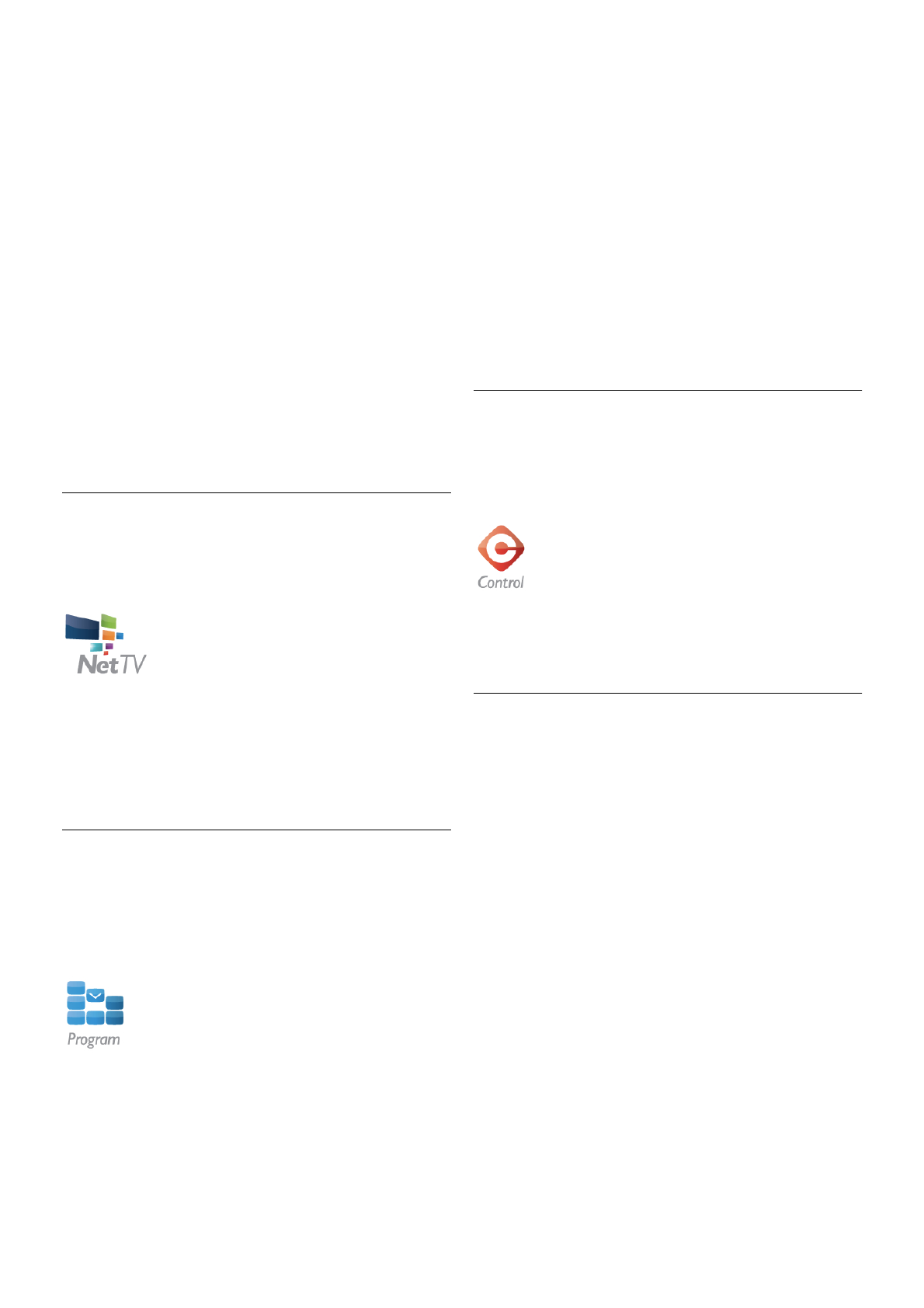Select a device to send media from
1 - Tap the white bar at the top to open the list of available
devices.
2 - Tap a device in the list.
Select a device to play the media
1 - Tap the white bar at the bottom to open the list of
available devices.
2 - Tap a device in the list.
Select a media file
You can select the type of media you are looking for - Music,
Videos or Photos.
1 - Tap the type of media you are looking for.
2 - In the list, tap the song, video or photo to play it on the
device you selected.
Compatible media formats
A wide range of media formats can be played on your TV.
In Help, press L List and look up Playback formats for the list
of compatible file formats for TV.
Net TV
With the Net TV button in the MyRemote home menu, you
can open Net TV / Smart TV on your TV.
To open Net TV / Smart TV on your TV, tap the Net TV
button in the MyRemote home menu.
You can use the remote control of the MyRemote app to
browse the pages. With the MyRemote app keyboard, you can
easily enter text on TV.
TV guide
If you have a tablet, you can call up the TV guide of your TV on
your tablet. You can consult the TV schedule and read
programme info. You can tap the programme title to switch to
the TV channel directly.
To open the TV guide, tap the TV guide button on the
MyRemote home menu.
The first time you tap the TV guide button, you will be asked
to link up the tablet and TV.
Preparation
Before you link tablet and TV, check if the TV guide is updated
from the Internet.
1 - Press h and select S Setup and press OK.
2 - Select TV settings > General settings > TV guide.
3 - Select From the Internet and press OK.
4 - Press b, repeatedly if necessary, to close the menu.
Link up with the TV
To link up the tablet with the TV guide of the TV . . .
1 - Press GUIDE on the remote control to open the TV guide
on TV.
2 - Press the * (yellow) key to open the list of detected
mobile devices.
3 - Select the device in the list and press OK to view the
code to link up.
4 - On the tablet, start the MyRemote App and tap the Setup
button on the home menu.
5 - Tap the TV guide item.
6 - Enter the code to link up.
Control
With the Control button on the MyRemote home menu, you
turn your smartphone or tablet into a full remote control for
your TV.
Tap the Control button to select your TV (or your Philips Blu-
ray Disc player or Home Theatre System) to operate.
Tap the device icon to show its remote control.
Future updates
Keep track of the MyRemote App software updates on the app
stores.
A future update will have the Wi-Fi smart screen function.
With this function, you can bring up digital TV channels on
your smartphone or tablet.