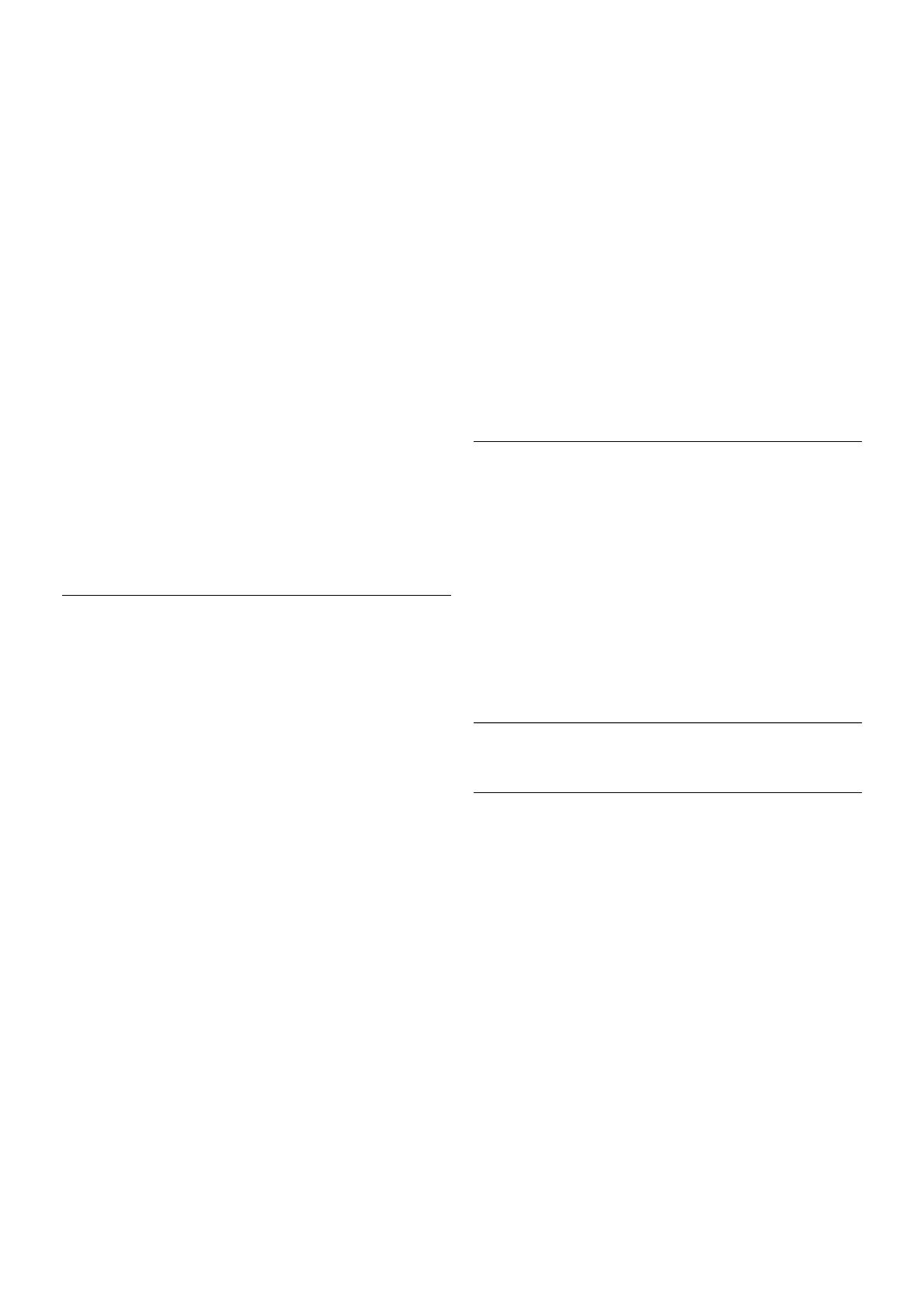— Dynamic backlight sets the level at which power
consumption can be reduced by dimming the intensity of the
screen. Choose for the best power consumption or for the
picture with the best intensity.
— Colour enhancement makes the colours more vivid and
improves the resolution of details in bright colours.
• Advanced adjusts advanced picture settings:
— Light sensor adjusts the picture and Ambilight settings
automatically to the lighting conditions of the room.
— Gamma is a non-linear setting for picture luminance and
contrast. Use the slider bar to set a higher or lower gamma
value.
— Colour temperature sets the colours to Normal, Warm
(reddish) or Cool (bluish).
— Custom colour temperature sets the colour temperature
of the picture.
— (3D) Video contrast sets the contrast of the picture
content.
— Brightness sets the brightness level of the picture.
• Game or computer
Sets the TV to the ideal pre-defined setting if a computer or
game has been connected.
• Format and edges
— Picture format: look up and read Picture format with L
List.
— Screen edges to slightly enlarge the picture to hide
distorted edges.
— Picture shift to move the picture up / down or left / right
with the cursor keys.
Picture style
For easy picture adjustment, you can select a preset setting
with Picture style.
While watching a TV channel, press oOPTIONS to open the
Options menu and select Picture style. Select a Picture style
and press OK.
Picture styles
With Picture styles, you can easily switch to the ideal picture
settings for watching movies or saving energy.
Additionally, you can adjust a specific setting of a chosen
Picture style, like Brightness or Contrast. The TV remembers
the adjustments you made.
Adjust a Picture style
To adjust a Picture style . . .
1 - Select the style and press OK.
2 - Press h, select SSetup and press OK.
3 - Select TV settings, navigate to the individual setting and
adjust it.
4 - Press b to close the menu to store your setting.
To return to the original Picture style values . . .
1 - Press h, select SSetup and press OK.
2 - Select TV settings > Picture > Picture style and select the
style you want to reset.
3 - Press *Reset. The style is reset.
In Help, press L List and look up Picture for adjusting
separate picture settings.
The available Picture styles are . . .
• Personal - Your choices made in Personalise picture and
sound
• Vivid - Ideal for daylight viewing
• Natural - Natural picture settings
• Movie - Ideal for watching movies
• Energy saving - Energy-conscious settings
• Standard - Factory standard settings
• Photo - Ideal for viewing photos
• ISF Day and ISF Night - ISF Calibration settings
Shop or Home location
If the Picture style is switched back to Vivid every time you
switch on the TV, the TV location is set to Shop. A setting for
in store promotion.
To set the TV for Home use . . .
1 - Press h, select S Setup and press OK.
2 - Select TV settings > General settings > Location and
press OK.
3 - Select Home and press OK.
4 - Press b, repeatedly if necessary, to close the menu.
Location
Location
If the TV is located in a shop, you can set the TV to display an
in store promotion banner. The Picture style is set to Vivid
automatically. The automatic Switch off timer is switched off.
To set the TV to Shop location . . .
1 - Press h, select S Setup and press OK.
2 - Select TV settings > General settings > Location and
press OK.
3 - Select Shop and press OK.
4 - Press b, repeatedly if necessary, to close the menu.
3.9
Sound settings
Sound
In the Sound menu, you can adjust all sound settings
individually.
To open Sound settings, press h, select S Setup and press
OK.
Select TV settings > Sound.
• Bass
Sets the level of low tones in the sound.
• Treble
Sets the level of high tones in the sound.
• Balance
Sets the balance of the left and right speakers to best fit your
listening position.
• Surround mode
Sets the surround sound effect from internal speakers.
• Headphones volume
Sets the volume for the headphone connection of the TV.
• Auto volume levelling