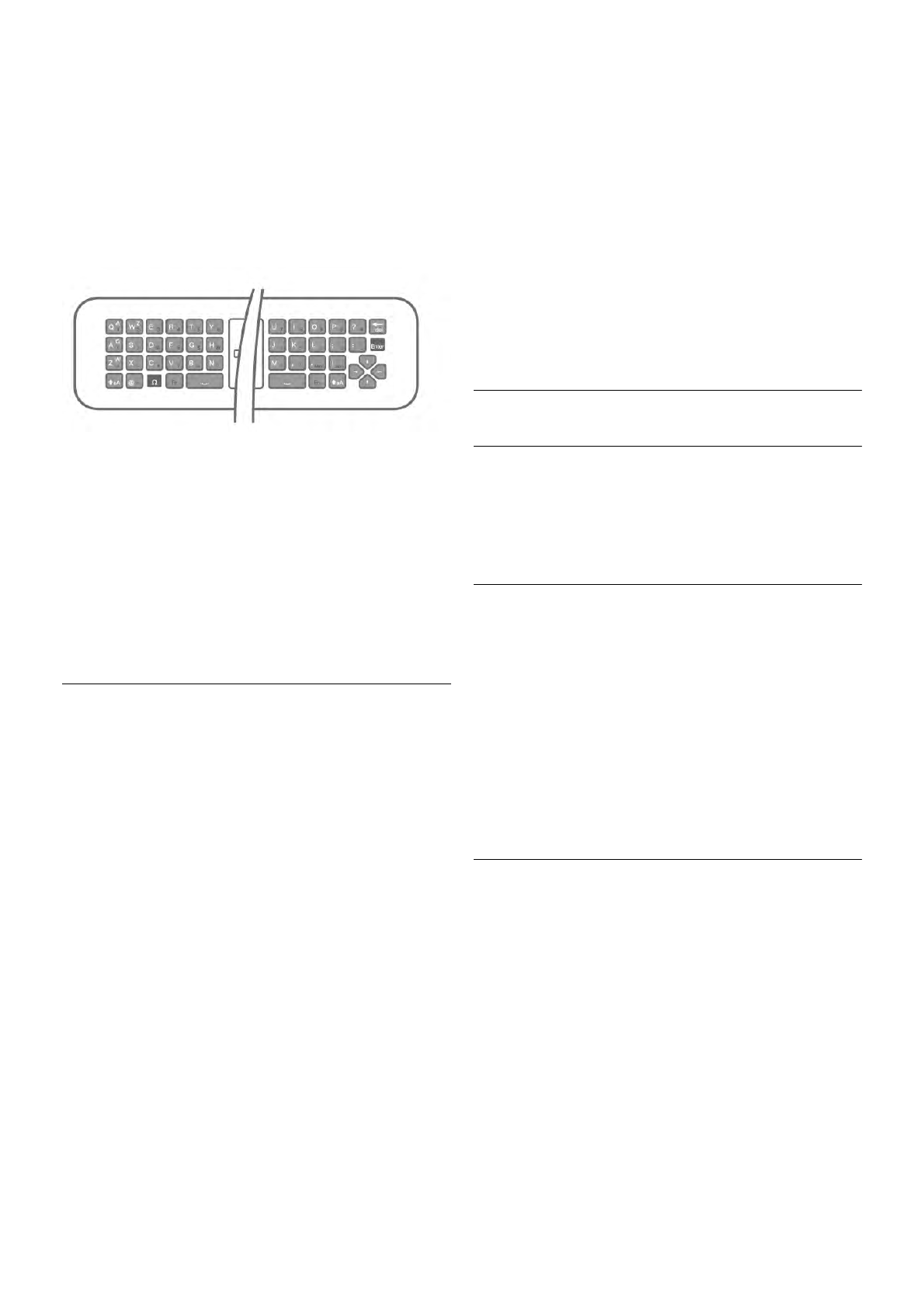2 - Press * Rename. You can enter text with the remote
control keyboard or open the on-screen keyboard.
With the remote control keyboard
To delete a character, position the cursor behind the character
and press # del.
To enter a character, press the character on the keyboard.
When you are ready, press Enter to select Done. Press Enter
again to finish renaming.
For more information on using the keyboard, press * LIST
and look up Remote control, keyboard.
With the on-screen keyboard.
To open the on-screen keyboard, place the cursor in the name
text field and press OK.
To delete the character in front of the cursor, press *
Backspace.
To enter a character, select the character with the arrow keys
and press OK.
To select uppercase letters, press *.
To select numbers or special characters, press *.
When you are ready, press b to close the on-screen
keyboard.
To finish renaming, select Done and press OK.
Update satellite channels
Once a day, at 4 AM, the TV automatically updates the
satellite channels. A channel update looks for new channels
and adds them to the channel list. No longer available channels
are removed and if a provider reorders its channel package, the
channel list of the TV will be updated. The TV must be on
standby to automatically update the satellite channels.
Alternatively, you can do a channel update yourself at any
moment.
New channels, found with the channel update, are marked
with the letter N and collected in the channel list New. New
channels are also added in the All channel list. New channels
stay in the channel list New as long as you do not tune to
them or mark them as a favourite.
Switch off the automatic channel update
You can completely switch off the TV at night to avoid a
channel update. Alternatively, you can switch off the automatic
update in the setup menu.
1 - Press h, select S Setup and press OK.
2 - Select Satellite settings > Channel installation >
Automatic channel update and select Off.
Switch off the update for a specific satellite
1 - Press h, select S Setup and press OK.
2 - Select Satellite settings > Channel installation >
Automatic update option.
3 - With the arrow keys, select the satellite you do not wish to
update. Press OK to unmark the satellite.
4 - Select Done and press OK to close the menu.
The TV will not update the channels from satellite you
marked.
Start an update yourself
1 - Press h, select S Setup and press OK.
2 - Select Search for satellite and press OK.
3 - Select Update channels and press OK.
4 - If you want to check which satellites are set for updating,
select Settings and press OK.
5 - With the arrow keys, mark or unmark the satellites for
updating. Select Done and press OK.
6 - Select Update and press OK. The update may take a few
minutes.
7 - Select Finish and press OK.
Extras
Channel installation extras
In the next chapters, you can find more information on . . .
• Programme language and subtitle language preferences
• Universal access settings for the hearing and visually impaired
• Manual installation - satellite transponder installation
Preferred languages and subtitles
Satellite channels can hold different audio languages, subtitle
languages or Text languages. You can set the TV to
automatically switch to the language, subtitle language or Text
language you prefer, if this language is available on the channel
or Text pages.
To set the your preferred language . . .
1 - Press h, select S Setup and press OK.
2 - Select Satellite settings and press OK.
3 - Select Languages and press OK. Select the setting you
want.
4 - Press b, repeatedly if necessary, to close the menu.
Hearing impaired
Some digital TV channels broadcast special audio and subtitles
adapted for hearing impaired people. With Hearing impaired
switched on, the TV automatically switches to the adapted
audio and subtitles, if available. Before you can switch on
Hearing impaired, you have to switch on Universal access.
Switch on
To switch on Hearing impaired, press oOPTIONS, select
Universal access and press OK.
Select Hearing impaired, select On and press OK.
To check whether a hearing impaired audio language is
available, press oOPTIONS, select Audio language and look
for an audio language marked with a J.