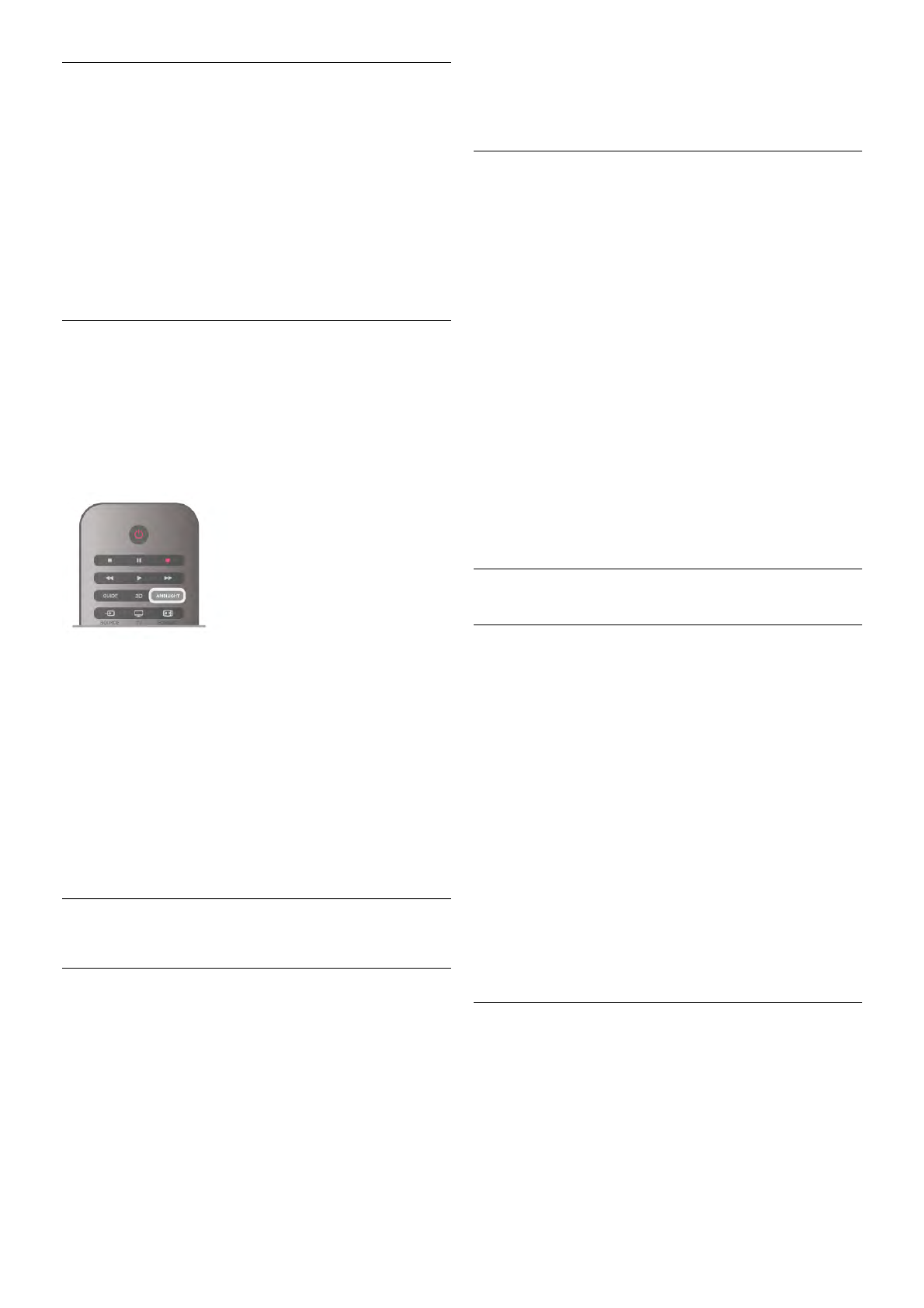TV switch off
With TV switch off, you can set Ambilight to switch off
immediately or slowly fade out when you switch off the TV.
The slow fade out gives you some time to switch on the
normal lighting.
To select the TV switch off . . .
1 - Press h, select S Setup and press OK.
2 - Select TV settings > Ambilight > Advanced > TV switch
off.
3 - Select Fade out to off or Immediate switch off.
4 - Press b, repeatedly if necessary, to close the menu.
Lounge light mood
When the TV is on standby, you can switch Ambilight on and
create a Lounge light effect in your room. The Lounge light
effect is not available when Quick start is activated.
To switch Ambilight on while the TV is on standby, press
AMBILIGHT.
To change the Lounge light colour scheme, press AMBILIGHT
again.
To switch off Lounge light, press and hold AMBILIGHT for a
few seconds.
You can also set up the colour scheme in the TV settings
menu.
With the TV switched on, press h, select SSetup and
press OK.
Select TV settings > Ambilight > Advanced > Lounge light
mood. Select the colour scheme with which Lounge light will
start up.
3.11
Universal access
Switch on
With Universal access switched on, the TV is set for use for
hearing and visually impaired people.
Switch on
If you did not switch on Universal access during the installation,
you can still switch it on in Setup.
To switch on Universal access, press h, select SSetup and
press OK.
Select TV settings > General settings > Universal access.
Select On and press OK.
With Universal access switched on in Setup, the Universal
access option is added in the Options menu.
Hearing impaired
Some digital TV channels broadcast special audio and subtitles
adapted for hearing impaired people. With Hearing impaired
switched on, the TV automatically switches to the adapted
audio and subtitles, if available. Before you can switch on
Hearing impaired, you have to switch on Universal access.
Switch on
To switch on Hearing impaired, press oOPTIONS, select
Universal access and press OK.
Select Hearing impaired, select On and press OK.
To check whether a hearing impaired audio language is
available, press oOPTIONS, select Audio language and look
for an audio language marked with a J.
If Universal access does not appear in the Options menu,
switch on Universal access in Setup.
In Help, press * List and look up Universal access for more
information.
Visually impaired
Switch on
Digital TV channels can broadcast special audio commentary
describing what is happening on screen. To be able to set the
visually impaired audio and effects, you have to switch on
Visually impaired first. Also, before you can switch on Visually
impaired, you have to switch on Universal access.
Visually impaired
With Visually impaired, a narrator's commentary is added to
the normal audio.
To switch on the commentary (if available) . . .
1 - With Universal access switched on, press o OPTIONS
and select the Options tab in the menu bar.
2 - Select Visually impaired and press OK.
3 - Select On and press OK.
You can check if a visually impaired audio commentary is
available.
In the Options menu, select Audio language and look for an
audio language marked with a Ï.
Speakers / Headphones
You can select where you want to hear the audio commentary.
On the TV speakers only, on the headphones only or on both.
To set Speakers / Headphones . . .
1 - Press h, select S Setup and press OK.
2 - Select Channel settings > Languages > Visually impaired >
Speakers / Headphones and press OK.