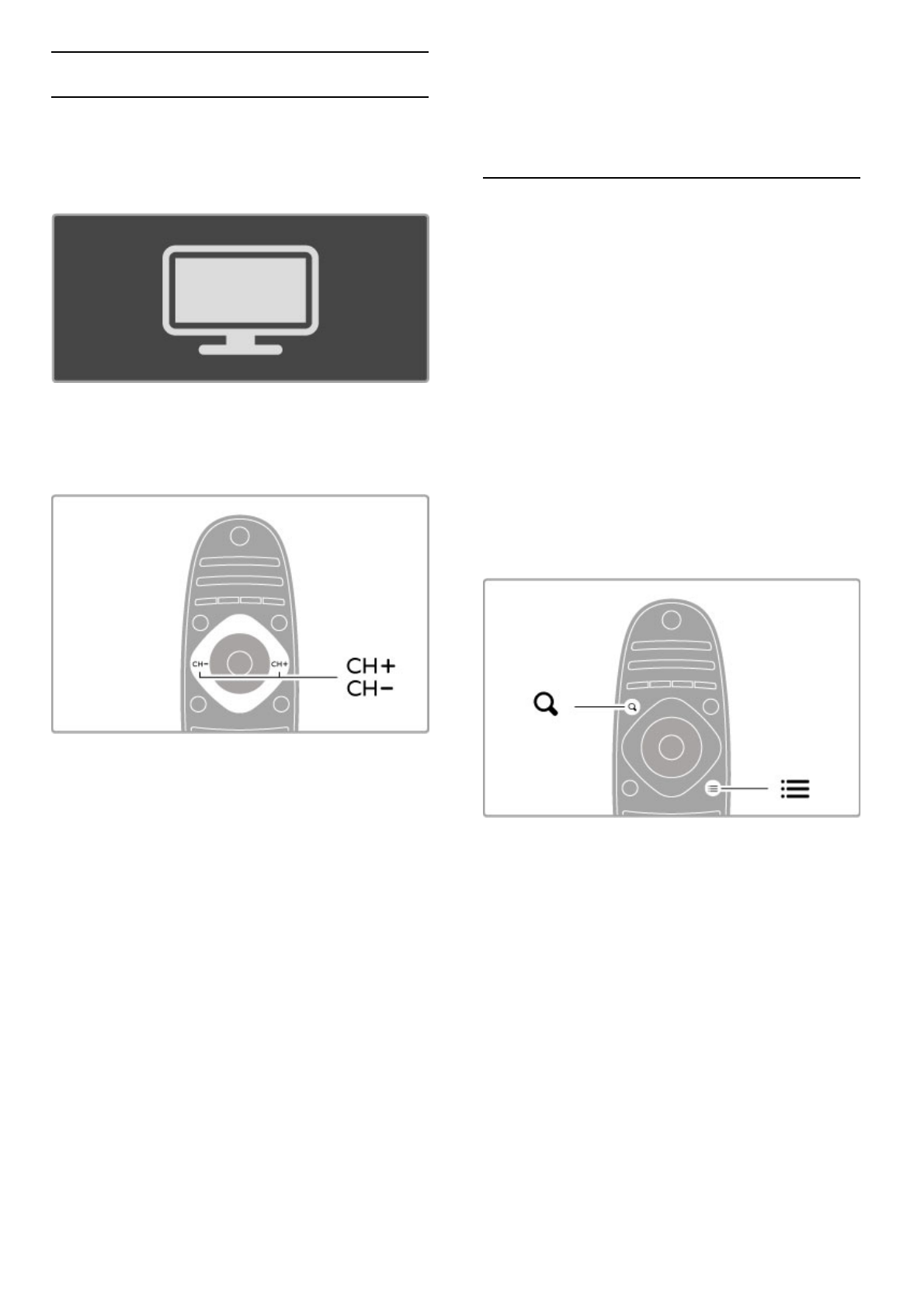2.3 Watch TV
Switch channels
To watch TV and switch channels, make sure the Watch TV
option is selected in the Home menu.
To watch TV, press h, select Watch TV and press OK.
To switch channels, press CH+ or CH- on the remote control.
You can use the number keys if you know the channel number
or press ¬ FIND to open the Channel list to select a channel.
To switch back to the previous channel, press È (Back).
Radio channels
If digital broadcasting is available, digital radio stations are installed
during installation. Switch to a radio channel just like you switch
to a TV channel. A DVB-C channel installation usually places radio
stations from channel number 1001 onwards.
Options for watching TV channels
If you watch digital broadcast TV channels, press r OPTIONS
to view the available options:
• What's on
• Status
• Video selection
What's on
This option shows information on the current and next
programme on this channel. Use the navigation keys to scroll
through text or to go to the next column.
Status
Depending on the broadcast, the Status page will show relevant
information. You can use this information to improve the channel
signal or to check if certain services are available.
Video selection
Digital TV channels can offer multi video signals (multi-feed
broadcasts), different camera viewpoints or angles of the same
event or different programmes on one TV channel. The TV
shows a message to advise if any such TV channels are available.
When available, press r OPTIONS and select Video selection
to select your choice.
Channel list
In the Channel list, you can look up all installed TV and radio
channels.
While watching TV, press ¬ FIND to open the Channel list.
Press ¬ FIND again or È (Back) to close the Channel list
without changing the channel.
In the Channel list, you can navigate to a TV channel or radio
station and press OK to watch the TV channel or listen to the
radio station.
The Channel list can have several pages. To view the next or
previous Channel list page, press W or X.
Select list
Use this option to select which channels are shown in the
Channel list. The list you select here determines which channels
you flick through with CH+ and CH-.
Mark as favourite
When a channel is highlighted in the Channel list, you can set it
as a favourite channel.
Read Basics > Watch TV > Favourite channels.
Reorder
You can reposition channels within the list.
1 Press r OPTIONS and select Reorder to start reordering
channels.
2 Highlight a channel and press OK.
3 Reposition the channel where you want it with the navigation
keys. Alternatively, enter the new position directly with the
number keys.